javascript - vue,mapbox结合three.js,创建的三维物体坐标点如何和mapbox的地图视角适配?
我用mapbox结合three.js,结合官网的示例demo,实现了绘制三维物体到地图上,但是拖动地图的视角,发现三维物体的底部没有固定在地图上,会随着视角变化移动,有没有什么办法能让底部固定于地图上,不移动呢?
如图是渲染后的三维立方体俯视,我想让他们的坐标点位固定在此处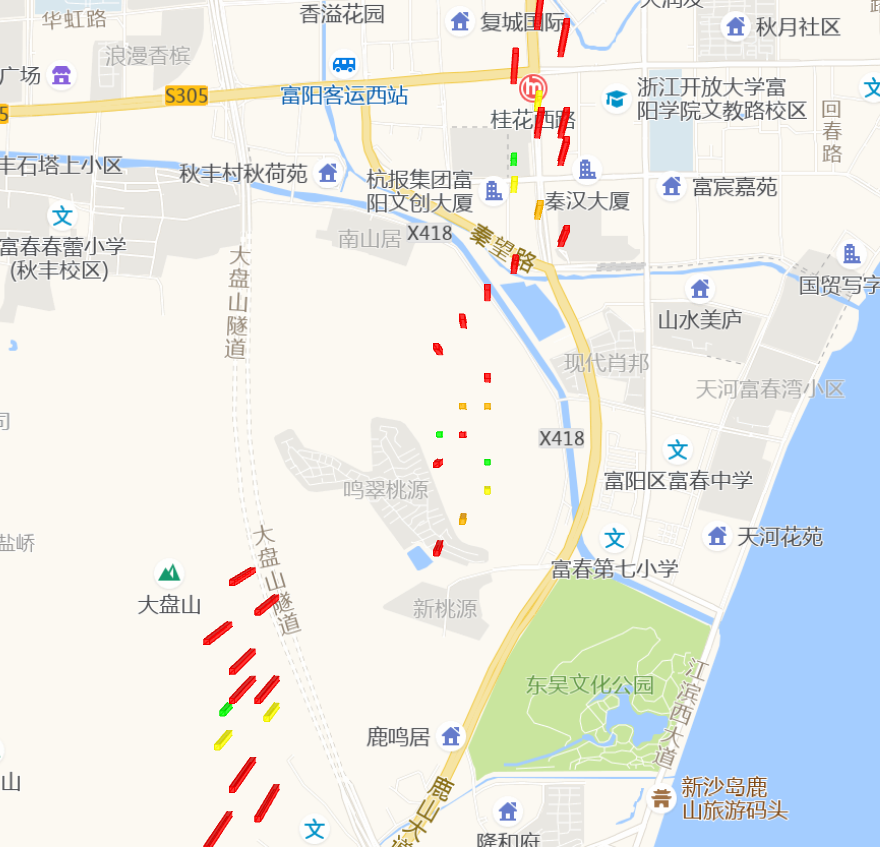
下图是拖动地图视角,发现底部的点位都偏移了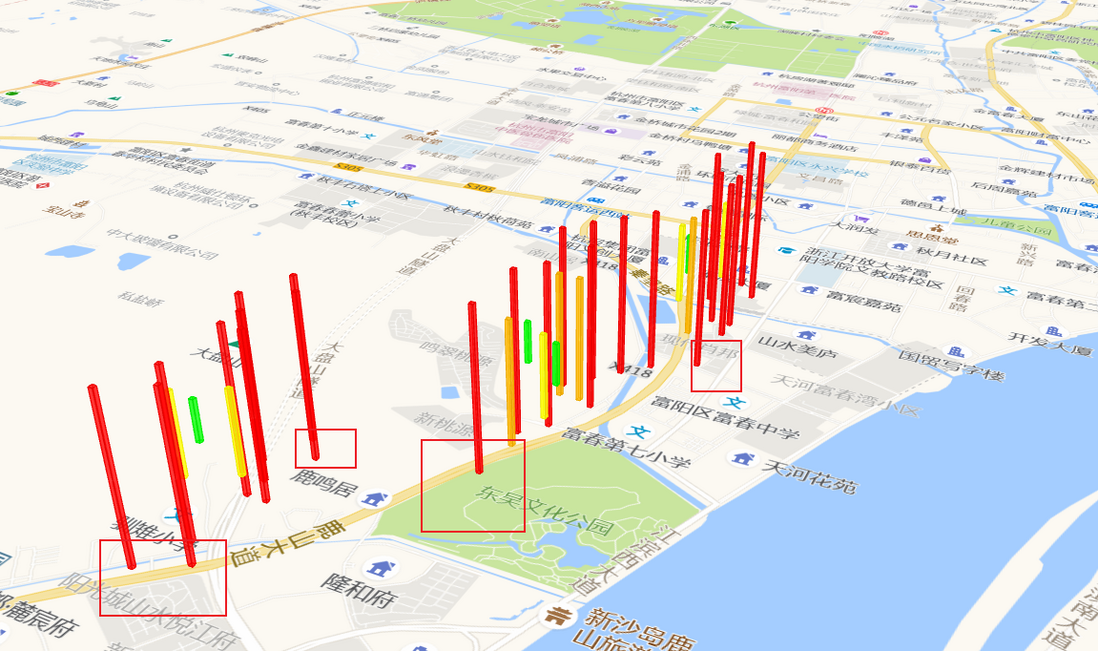
另外,官网的demo是绘制了一个三维gltf文件,无论怎么旋转视角,都能够贴合地图,代码如下
const loader = new GLTFLoader();
loader.load(
'/gltf/scene.gltf',
(gltf) => {
// 设置模型的缩放比例
gltf.scene.scale.set(10, 10, 10); // 放大10倍
this.scene.add(gltf.scene);
}
);我只是把这部分代码替换成了three.js里的生成立方体,就出现了上述的问题
// 创建一个正方体几何体
const geometry = new THREE.BoxGeometry(10, 60, 10); // 调整尺寸大小
const material = new THREE.MeshStandardMaterial({ color: 0xff0000 }); // 设置颜色
const cube = new THREE.Mesh(geometry, material);
this.scene.add(cube);其中坐标转换的代码,我也是按照官网的demo用的,没有做修改
//mapbox自定义图层坐标渲染
render: (gl, matrix) => {
//控制台打印该图层id开始渲染
console.log(`Custom layer rendering: ${customLayer.id}`);
const m = new THREE.Matrix4().fromArray(matrix);
const l = new THREE.Matrix4().makeTranslation(modelTransform.translateX, modelTransform.translateY, modelTransform.translateZ)
.scale(new THREE.Vector3(modelTransform.scale, -modelTransform.scale, modelTransform.scale))
.multiply(new THREE.Matrix4().makeRotationAxis(new THREE.Vector3(1, 0, 0), modelTransform.rotateX))
.multiply(new THREE.Matrix4().makeRotationAxis(new THREE.Vector3(0, 1, 0), modelTransform.rotateY))
.multiply(new THREE.Matrix4().makeRotationAxis(new THREE.Vector3(0, 0, 1), modelTransform.rotateZ));
customLayer.camera.projectionMatrix = m.multiply(l);
customLayer.renderer.resetState();
customLayer.renderer.render(customLayer.scene, customLayer.camera);
customLayer.map.triggerRepaint();
}坐标转换方法
calculateModelTransform(point) {
const modelAsMercatorCoordinate = mapboxgl.MercatorCoordinate.fromLngLat([point.lng, point.lat], this.modelAltitude);
return {
translateX: modelAsMercatorCoordinate.x,
translateY: modelAsMercatorCoordinate.y,
translateZ: modelAsMercatorCoordinate.z,
rotateX: this.modelRotate[0],
rotateY: this.modelRotate[1],
rotateZ: this.modelRotate[2],
scale: modelAsMercatorCoordinate.meterInMercatorCoordinateUnits()
};
}完整代码如下
<template>
<div id="map">
<div class="convertButton">
<button type="button" @click="loadModels">加载3D模型</button>
<button type="button" @click="removeModel">隐藏3D模型</button>
</div>
</div>
</template>
<script>
import mapboxgl from "../../static/mapboxgl/mapbox-gl.js";
import '../../static/mapboxgl/mapbox-gl.css';
import * as THREE from 'three';
export default {
name: "MultiThreeMap",
data() {
return {
map: null,
modelAltitude: 0,
modelRotate: [Math.PI / 2, 0, 0],
points: [
{"lng": "119.93234778808594", "lat": "30.035738991333008", "pm25": 123},
{"lng": "119.92236878808594", "lat": "30.025738991333008", "pm25": 999},
{"lng": "119.93445778808594", "lat": "30.045738991333008", "pm25": 568},
{"lng": "119.93134778808594", "lat": "30.034738991333008", "pm25": 234},
{"lng": "119.92336878808594", "lat": "30.024738991333008", "pm25": 88},
{"lng": "119.93545778808594", "lat": "30.044738991333008", "pm25": 456},
{"lng": "119.93034778808594", "lat": "30.033738991333008", "pm25": 567},
{"lng": "119.92136878808594", "lat": "30.023738991333008", "pm25": 78},
{"lng": "119.93345778808594", "lat": "30.043738991333008", "pm25": 89},
{"lng": "119.93234778808594", "lat": "30.032738991333008", "pm25": 90},
{"lng": "119.92236878808594", "lat": "30.022738991333008", "pm25": 901},
{"lng": "119.93445778808594", "lat": "30.042738991333008", "pm25": 101},
{"lng": "119.93134778808594", "lat": "30.031738991333008", "pm25": 111},
{"lng": "119.92336878808594", "lat": "30.021738991333008", "pm25": 1214},
{"lng": "119.93545778808594", "lat": "30.041738991333008", "pm25": 1315},
{"lng": "119.93034778808594", "lat": "30.030738991333008", "pm25": 1416},
{"lng": "119.92136878808594", "lat": "30.020738991333008", "pm25": 1517},
{"lng": "119.93345778808594", "lat": "30.040738991333008", "pm25": 1618},
{"lng": "119.93234778808594", "lat": "30.039738991333008", "pm25": 1719},
{"lng": "119.92236878808594", "lat": "30.029738991333008", "pm25": 1820},
{"lng": "119.93445778808594", "lat": "30.049738991333008", "pm25": 1921},
{"lng": "119.93134778808594", "lat": "30.038738991333008", "pm25": 2022},
{"lng": "119.92336878808594", "lat": "30.028738991333008", "pm25": 2123},
{"lng": "119.93545778808594", "lat": "30.048738991333008", "pm25": 2224},
{"lng": "119.93034778808594", "lat": "30.037738991333008", "pm25": 2325},
{"lng": "119.92136878808594", "lat": "30.027738991333008", "pm25": 2426},
{"lng": "119.93345778808594", "lat": "30.047738991333008", "pm25": 2527},
{"lng": "119.93234778808594", "lat": "30.036738991333008", "pm25": 2628},
{"lng": "119.92236878808594", "lat": "30.026738991333008", "pm25": 2729},
{"lng": "119.93445778808594", "lat": "30.046738991333008", "pm25": 60},
{"lng": "119.93134778808594", "lat": "30.035738991333008", "pm25": 131},
{"lng": "119.92336878808594", "lat": "30.025738991333008", "pm25": 3032},
{"lng": "119.93545778808594", "lat": "30.045738991333008", "pm25": 3133},
{"lng": "119.93034778808594", "lat": "30.034738991333008", "pm25": 34},
{"lng": "119.92136878808594", "lat": "30.024738991333008", "pm25": 35},
{"lng": "119.93345778808594", "lat": "30.044738991333008", "pm25": 36},
{"lng": "119.93234778808594", "lat": "30.033738991333008", "pm25": 37}
],
customLayers: [],
};
},
mounted() {
this.initMap();
},
methods: {
initMap() {
this.map = new mapboxgl.Map({
container: 'map', // container id
style: { // 自定义样式,指向本地瓦片源
version: 8,
sources: {
offlineTiles: {
type: 'raster',
tiles: [
'http://wprd01.is.autonavi.com/appmaptile?x={x}&y={y}&z={z}&lang=zh_cn&size=1&scl=1&style=7',
],
tileSize: 256,
},
},
layers: [
{
id: 'offline-layer',
type: 'raster',
source: 'offlineTiles',
},
],
},
center: [119.93445778808594, 30.045738991333008], // starting position [lng, lat]
zoom: 12,
pitch: 40,
antialias: true
});
},
loadModels() {
this.removeModel();
this.points.forEach((point, index) => {
const modelTransform = this.calculateModelTransform(point);
const customLayer = this.createCustomLayer(index, point, modelTransform);
this.customLayers.push(customLayer);
this.map.addLayer(customLayer);
});
},
createCustomLayer(index, point, modelTransform) {
let color;
let altitude;
// 根据PM2.5值设定颜色和高度
if (point.pm25 <= 50) {
color = 0x00ff00;
altitude = 200; // 低污染区域
} else if (point.pm25 <= 100) {
color = 0xffff00;
altitude = 400; // 中等污染
} else if (point.pm25 <= 200) {
color = 0xffa500;
altitude = 600; // 较高污染
} else {
color = 0xff0000;
altitude = 800; // 高污染,最高高度
}
// 计算轮廓线颜色,使其稍微暗一些
const darkerColor = this.darkerColor(color, 0.1);
const customLayer = {
id: `3d-model-${index}`,
type: 'custom',
renderingMode: '3d',
onAdd: (map, gl) => {
//控制台打印该图层id
console.log(`Custom layer added: ${customLayer.id}`);
customLayer.camera = new THREE.Camera();
customLayer.scene = new THREE.Scene();
// 添加环境光
const ambientLight = new THREE.AmbientLight(0xffffff1, 0.8); // 强度为 0.5
customLayer.scene.add(ambientLight);
// 添加定向光以增强立体感
const directionalLight = new THREE.DirectionalLight(0xffffff, 0.5);
directionalLight.position.set(10, 10, 10).normalize();
customLayer.scene.add(directionalLight);
// 创建一个正方体几何体
const geometry = new THREE.BoxGeometry(20, altitude, 20); // 调整尺寸大小
const material = new THREE.MeshStandardMaterial({
color: color,// 设置颜色
transparent: true, // 开启透明效果
opacity: 0.8 // 设置透明度,范围从0到1
});
const cube = new THREE.Mesh(geometry, material);
// 添加轮廓线
const edgeGeometry = new THREE.EdgesGeometry(geometry);
const lineMaterial = new THREE.LineBasicMaterial({
color: darkerColor,// 设置轮廓线的颜色和宽度
});
const lines = new THREE.LineSegments(edgeGeometry, lineMaterial);
cube.add(lines);
customLayer.scene.add(cube);
customLayer.map = map;
customLayer.renderer = new THREE.WebGLRenderer({
canvas: map.getCanvas(),
context: gl,
antialias: true
});
customLayer.renderer.autoClear = false;
},
render: (gl, matrix) => {
//控制台打印该图层id开始渲染
console.log(`Custom layer rendering: ${customLayer.id}`);
const m = new THREE.Matrix4().fromArray(matrix);
const l = new THREE.Matrix4().makeTranslation(modelTransform.translateX, modelTransform.translateY, modelTransform.translateZ)
.scale(new THREE.Vector3(modelTransform.scale, -modelTransform.scale, modelTransform.scale))
.multiply(new THREE.Matrix4().makeRotationAxis(new THREE.Vector3(1, 0, 0), modelTransform.rotateX))
.multiply(new THREE.Matrix4().makeRotationAxis(new THREE.Vector3(0, 1, 0), modelTransform.rotateY))
.multiply(new THREE.Matrix4().makeRotationAxis(new THREE.Vector3(0, 0, 1), modelTransform.rotateZ));
customLayer.camera.projectionMatrix = m.multiply(l);
customLayer.renderer.resetState();
customLayer.renderer.render(customLayer.scene, customLayer.camera);
customLayer.map.triggerRepaint();
}
};
return customLayer;
},
// 计算颜色稍微暗一点的方法
darkerColor(color, factor) {
const r = Math.max(0, Math.floor((color >> 16) & 0xFF * (1 - factor)));
const g = Math.max(0, Math.floor((color >> 8) & 0xFF * (1 - factor)));
const b = Math.max(0, Math.floor(color & 0xFF * (1 - factor)));
return (r << 16) + (g << 8) + b;
},
removeModel() {
this.customLayers.forEach(layer => {
this.map.removeLayer(layer.id);
});
this.customLayers = [];
},
calculateModelTransform(point) {
const modelAsMercatorCoordinate = mapboxgl.MercatorCoordinate.fromLngLat([point.lng, point.lat], this.modelAltitude);
return {
translateX: modelAsMercatorCoordinate.x,
translateY: modelAsMercatorCoordinate.y,
translateZ: modelAsMercatorCoordinate.z,
rotateX: this.modelRotate[0],
rotateY: this.modelRotate[1],
rotateZ: this.modelRotate[2],
scale: modelAsMercatorCoordinate.meterInMercatorCoordinateUnits()
};
}
},
beforeDestroy() {
if (this.map) {
this.map.remove();
}
},
}
</script>
<style scoped>
#map {
position: absolute;
top: 0;
bottom: 0;
width: 100%;
}
.convertButton {
position: relative;
top: 10px;
margin: 0 50px;
padding: 5px;
border-radius: 3px;
z-index: 999;
background-color: rgba(0, 168, 0, 0);
}
</style>
共有1个答案
要使three.js中的三维物体底部固定在Mapbox地图上,并且不会随着地图视角的拖动而改变位置,你需要确保三维物体的位置是相对于地图表面的,而不是相对于相机的位置。在你的代码中,你已经使用mapboxgl.MercatorCoordinate.fromLngLat来将经纬度转换为三维坐标,这是一个很好的开始。但是,你的render函数中的矩阵转换可能导致了问题。
在Mapbox的自定义图层中,你应该使用Mapbox提供的矩阵来正确地放置和缩放你的three.js场景,而不是通过手动计算一个完全新的相机投影矩阵。你应该将three.js的相机设置为正交相机(THREE.OrthographicCamera),这样它就不会受到透视效果的影响,并且可以更容易地将其与Mapbox的地图坐标系统对齐。
以下是一些修改建议:
- 使用正交相机:
将你的相机类型更改为THREE.OrthographicCamera,并设置适当的left、right、top、bottom、near和far值,这些值应该根据Mapbox的当前视图范围动态计算。 - 更新three.js的渲染逻辑:
在render函数中,不要直接修改相机的projectionMatrix,而是使用Mapbox的matrix来更新three.js场景中的物体位置。你可以使用matrix来计算物体的最终位置,但通常更简单的做法是将物体放置在Mapbox坐标系统中的一个固定高度上,并仅使用matrix来确保相机和场景之间的相对位置正确。 - 确保three.js的物体在Y轴上对齐:
由于Mapbox的Y轴是向上的,你需要确保three.js中的物体底部也沿着Y轴放置。这通常意味着物体的底部应该位于Y轴的某个固定值上,而不是随着相机或视角的变化而变化。 - 动态调整相机:
如果你的three.js场景需要随着Mapbox的缩放和平移而动态调整,你可能需要在Mapbox的moveend或zoomend事件监听器中更新three.js的相机设置。
由于代码的具体实现可能因你的具体需求而有所不同,这里只提供了一个大致的方向。你可能需要根据你的具体需求来调整这些建议。
注意:由于Mapbox和three.js使用不同的坐标系统和投影方式,因此确保它们在视觉上对齐可能需要一些试验和错误。你可能需要调整three.js的相机参数或物体位置,以获得最佳的视觉效果。
-
我在视图中使用mapbox,需要从JSON添加多个标记 这是我的JSON 下面是我如何运行脚本添加地图到视图 但是我想知道,我如何需要添加标记到map(对于json中的每个元素,我需要获得lat和lon)来映射。因为医生说我需要这样的Json var Geojson={type:'FeatureCollection',特性:[{type:'Feature',几何:{type:'Point',坐标:
-
本文向大家介绍Three.js获取鼠标点击的三维坐标示例代码,包括了Three.js获取鼠标点击的三维坐标示例代码的使用技巧和注意事项,需要的朋友参考一下 由于工作需要,但是对于three.js又是一窍不通,网上的资料又很少,所以上来就让我获取坐标,真是一个头两个大。好歹最后终于实现了。 既然已经是想要获取鼠标点击的三维坐标了,相信你camera对象和scene都已经有了,如果不了解的小伙伴,可以
-
我尝试将Mapbox与SwiftUI结合使用。 我https://stackoverflow.com/a/56551675/5653544应用了这个答案,也遵循了mapbox教程。 所以我有一个MapView.swift视图: 我的ContentView.swift调用MapView: 我还创建了一个~/。带有mapbox令牌的mapbox文件,该令牌由我的mapbox帐户获取。但我有一张空白地图
-
我目前正在将对象的3D坐标转换为2D坐标,然后在它们上绘制2D文本(目前,对象名称): 这工作正常。名称成功放置在对象上方。 我怎样才能解决这个问题?是否有某种方法可以检测到我是否正在远离它们而不渲染它们?
-
我一直在使用mapbox户外光栅瓷砖服务器处理传单地图。Mapbox有一些现成的样式,其中大部分都列在这个答案中。这个的代码/url是这样的: 我喜欢这种风格。但我的问题是,我试图添加一个图像。我希望imageoverlay位于地图地形图形之上,但位于标签之下。所以我所做的就是进入mapbox studio创建这两种样式-基本上是户外样式,标签分开: 没有标签 仅标签 旧样式在左侧,带有分离图层的
-
我试图在mapbox gl地图上设置一个标记,点击地图,然后将lngLat对象传递回父组件。请告诉我怎样才能做到这一点。我刚开始学习反应,但我知道道具只能从父类继承,setState只能设置本地状态。 父组件如下所示 我正在学习这个教程https://github.com/laneysmith/react-mapbox-example

