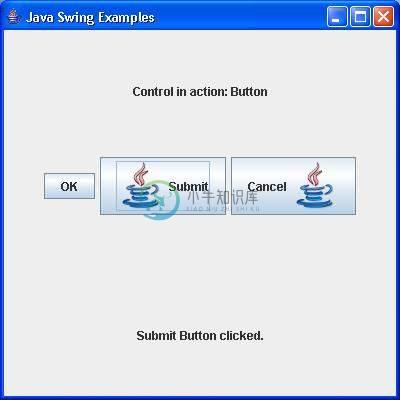JButton
介绍 (Introduction)
JButton类是一个按钮的实现。 此组件具有标签,并在按下时生成事件。 它也可以有一个图像。
Class 声明 (Class Declaration)
以下是javax.swing.JButton类的声明 -
public class JButton
extends AbstractButton
implements Accessible
类构造函数 (Class Constructors)
| Sr.No. | 构造函数和描述 |
|---|---|
| 1 | JButton() 创建一个没有设置文本或图标的按钮。 |
| 2 | JButton(Action a) 创建一个按钮,其中的属性取自提供的Action。 |
| 3 | JButton(Icon icon) 创建一个带图标的按钮。 |
| 4 | JButton(String text) 创建一个包含文本的按钮。 |
| 5 | JButton(String text, Icon icon) 创建一个包含初始文本和图标的按钮。 |
Class Methods
| Sr.No. | 方法和描述 |
|---|---|
| 1 | AccessibleContext getAccessibleContext() 获取与此JButton关联的AccessibleContext。 |
| 2 | String getUIClassID() 返回一个字符串,该字符串指定呈现此组件的L&F类的名称。 |
| 3 | boolean isDefaultButton() 获取defaultButton属性的值,如果为true,则表示此按钮是其JRootPane的当前默认按钮。 |
| 4 | boolean isDefaultCapable() 获取defaultCapable属性的值。 |
| 5 | protected String paramString() 返回此JButton的字符串表示形式。 |
| 6 | void removeNotify() 覆盖JComponent.removeNotify以检查此按钮当前是否设置为RootPane上的默认按钮。 如果是这样,将RootPane的默认按钮设置为null,以确保RootPane不会保留无效的按钮引用。 |
| 7 | void setDefaultCapable(boolean defaultCapable) 设置defaultCapable属性,该属性确定是否可以将此按钮设置为其根窗格的默认按钮。 |
| 8 | void updateUI() 将UI属性重置为当前外观的值。 |
方法继承 (Methods Inherited)
该类继承以下类中的方法 -
- javax.swing.AbstractButton
- javax.swing.JComponent
- java.awt.Container
- java.awt.Component
- java.lang.Object
JButton示例
使用您选择的任何编辑器创建以下Java程序,例如D:/ 》 SWING 》 com 》 xnip 》 gui 》
SwingControlDemo.java
package cn.xnip.gui;
import java.awt.*;
import java.awt.event.*;
import javax.swing.*;
public class SwingControlDemo {
private JFrame mainFrame;
private JLabel headerLabel;
private JLabel statusLabel;
private JPanel controlPanel;
public SwingControlDemo(){
prepareGUI();
}
public static void main(String[] args){
SwingControlDemo swingControlDemo = new SwingControlDemo();
swingControlDemo.showButtonDemo();
}
private void prepareGUI(){
mainFrame = new JFrame("Java Swing Examples");
mainFrame.setSize(400,400);
mainFrame.setLayout(new GridLayout(3, 1));
mainFrame.addWindowListener(new WindowAdapter() {
public void windowClosing(WindowEvent windowEvent){
System.exit(0);
}
});
headerLabel = new JLabel("", JLabel.CENTER);
statusLabel = new JLabel("",JLabel.CENTER);
statusLabel.setSize(350,100);
controlPanel = new JPanel();
controlPanel.setLayout(new FlowLayout());
mainFrame.add(headerLabel);
mainFrame.add(controlPanel);
mainFrame.add(statusLabel);
mainFrame.setVisible(true);
}
private static ImageIcon createImageIcon(String path, String description) {
java.net.URL imgURL = SwingControlDemo.class.getResource(path);
if (imgURL != null) {
return new ImageIcon(imgURL, description);
} else {
System.err.println("Couldn't find file: " + path);
return null;
}
}
private void showButtonDemo(){
headerLabel.setText("Control in action: Button");
//resources folder should be inside SWING folder.
ImageIcon icon = createImageIcon("/resources/java_icon.png","Java");
JButton okButton = new JButton("OK");
JButton javaButton = new JButton("Submit", icon);
JButton cancelButton = new JButton("Cancel", icon);
cancelButton.setHorizontalTextPosition(SwingConstants.LEFT);
okButton.addActionListener(new ActionListener() {
public void actionPerformed(ActionEvent e) {
statusLabel.setText("Ok Button clicked.");
}
});
javaButton.addActionListener(new ActionListener() {
public void actionPerformed(ActionEvent e) {
statusLabel.setText("Submit Button clicked.");
}
});
cancelButton.addActionListener(new ActionListener() {
public void actionPerformed(ActionEvent e) {
statusLabel.setText("Cancel Button clicked.");
}
});
controlPanel.add(okButton);
controlPanel.add(javaButton);
controlPanel.add(cancelButton);
mainFrame.setVisible(true);
}
}
使用命令提示符编译程序。 转到D:/ 》 SWING并键入以下命令。
D:\SWING>javac com\xnip\gui\SwingControlDemo.java
如果没有错误发生,则表示编译成功。 使用以下命令运行该程序。
D:\SWING>java cn.xnip.gui.SwingControlDemo
验证以下输出。