6.2 CATextLayer
CATextLayer
用户界面是无法从一个单独的图片里面构建的。一个设计良好的图标能够很好地表现一个按钮或控件的意图,不过你迟早都要需要一个不错的老式风格的文本标签。
如果你想在一个图层里面显示文字,完全可以借助图层代理直接将字符串使用Core Graphics写入图层的内容(这就是UILabel的精髓)。如果越过寄宿于图层的视图,直接在图层上操作,那其实相当繁琐。你要为每一个显示文字的图层创建一个能像图层代理一样工作的类,还要逻辑上判断哪个图层需要显示哪个字符串,更别提还要记录不同的字体,颜色等一系列乱七八糟的东西。
万幸的是这些都是不必要的,Core Animation提供了一个CALayer的子类CATextLayer,它以图层的形式包含了UILabel几乎所有的绘制特性,并且额外提供了一些新的特性。
同样,CATextLayer也要比UILabel渲染得快得多。很少有人知道在iOS 6及之前的版本,UILabel其实是通过WebKit来实现绘制的,这样就造成了当有很多文字的时候就会有极大的性能压力。而CATextLayer使用了Core text,并且渲染得非常快。
让我们来尝试用CATextLayer来显示一些文字。清单6.2的代码实现了这一功能,结果如图6.2所示。
清单6.2 用CATextLayer来实现一个UILabel
@interface ViewController ()
@property (nonatomic, weak) IBOutlet UIView *labelView;
@end
@implementation ViewController
- (void)viewDidLoad
{
[super viewDidLoad];
//create a text layer
CATextLayer *textLayer = [CATextLayer layer];
textLayer.frame = self.labelView.bounds;
[self.labelView.layer addSublayer:textLayer];
//set text attributes
textLayer.foregroundColor = [UIColor blackColor].CGColor;
textLayer.alignmentMode = kCAAlignmentJustified;
textLayer.wrapped = YES;
//choose a font
UIFont *font = [UIFont systemFontOfSize:15];
//set layer font
CFStringRef fontName = (__bridge CFStringRef)font.fontName;
CGFontRef fontRef = CGFontCreateWithFontName(fontName);
textLayer.font = fontRef;
textLayer.fontSize = font.pointSize;
CGFontRelease(fontRef);
//choose some text
NSString *text = @"Lorem ipsum dolor sit amet, consectetur adipiscing \ elit. Quisque massa arcu, eleifend vel varius in, facilisis pulvinar \ leo. Nunc quis nunc at mauris pharetra condimentum ut ac neque. Nunc elementum, libero ut porttitor dictum, diam odio congue lacus, vel \ fringilla sapien diam at purus. Etiam suscipit pretium nunc sit amet \ lobortis";
//set layer text
textLayer.string = text;
}
@end
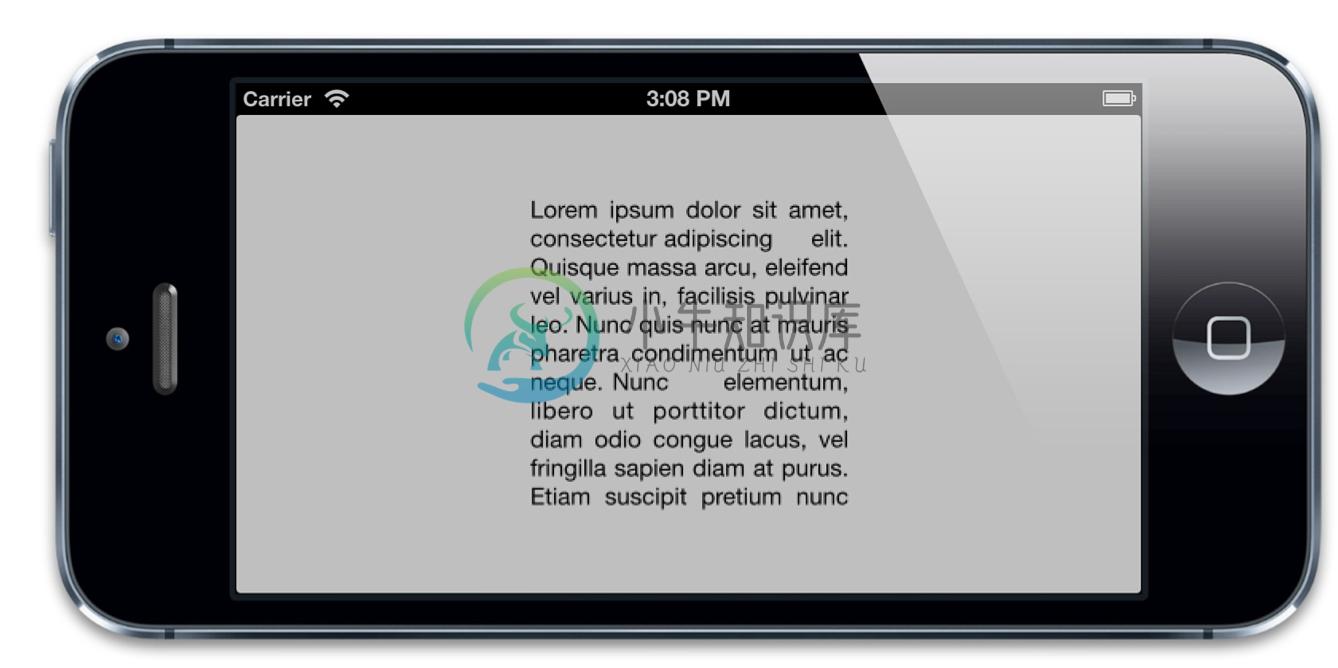
图6.2 用CATextLayer来显示一个纯文本标签
如果你仔细看这个文本,你会发现一个奇怪的地方:这些文本有一些像素化了。这是因为并没有以Retina的方式渲染,第二章提到了这个contentScale属性,用来决定图层内容应该以怎样的分辨率来渲染。contentsScale并不关心屏幕的拉伸因素而总是默认为1.0。如果我们想以Retina的质量来显示文字,我们就得手动地设置CATextLayer的contentsScale属性,如下:
textLayer.contentsScale = [UIScreen mainScreen].scale;
这样就解决了这个问题(如图6.3)
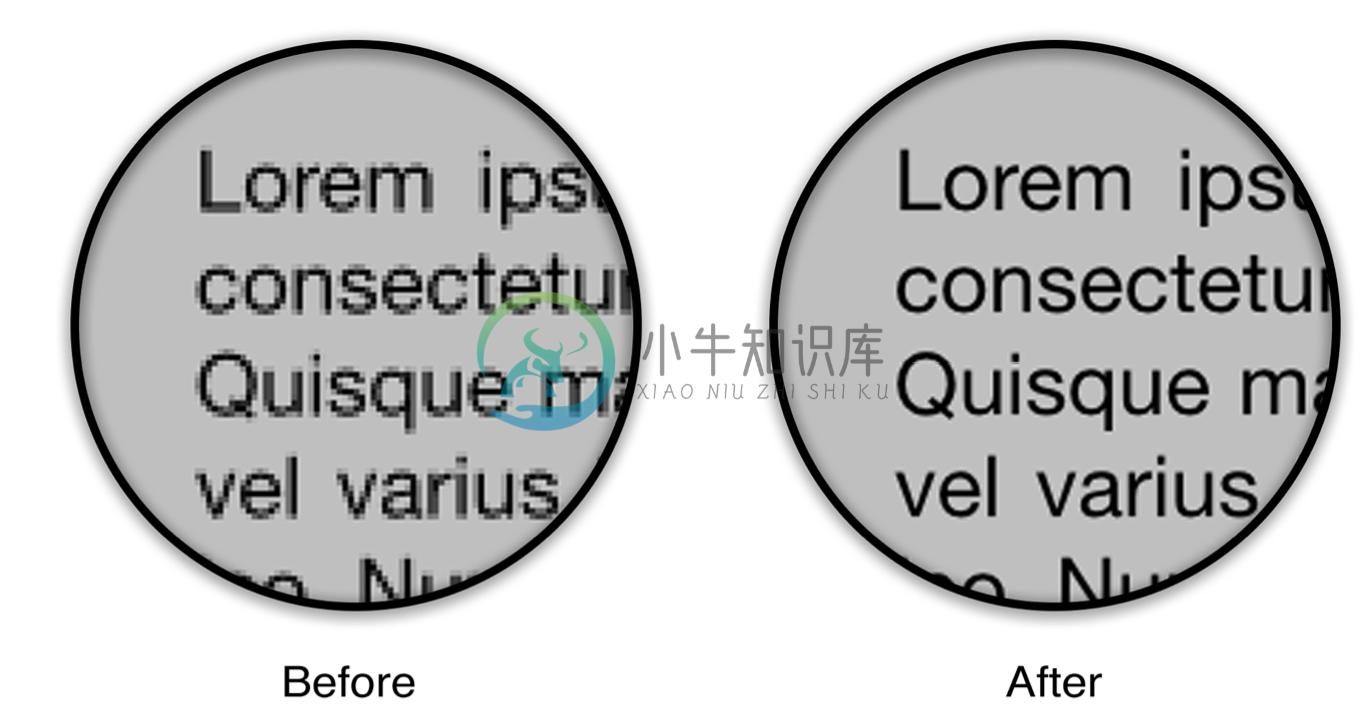
图6.3 设置contentsScale来匹配屏幕
CATextLayer的font属性不是一个UIFont类型,而是一个CFTypeRef类型。这样可以根据你的具体需要来决定字体属性应该是用CGFontRef类型还是CTFontRef类型(Core Text字体)。同时字体大小也是用fontSize属性单独设置的,因为CTFontRef和CGFontRef并不像UIFont一样包含点大小。这个例子会告诉你如何将UIFont转换成CGFontRef。
另外,CATextLayer的string属性并不是你想象的NSString类型,而是id类型。这样你既可以用NSString也可以用NSAttributedString来指定文本了(注意,NSAttributedString并不是NSString的子类)。属性化字符串是iOS用来渲染字体风格的机制,它以特定的方式来决定指定范围内的字符串的原始信息,比如字体,颜色,字重,斜体等。
富文本
iOS 6中,Apple给UILabel和其他UIKit文本视图添加了直接的属性化字符串的支持,应该说这是一个很方便的特性。不过事实上从iOS3.2开始CATextLayer就已经支持属性化字符串了。这样的话,如果你想要支持更低版本的iOS系统,CATextLayer无疑是你向界面中增加富文本的好办法,而且也不用去跟复杂的Core Text打交道,也省了用UIWebView的麻烦。
让我们编辑一下示例使用到NSAttributedString(见清单6.3).iOS 6及以上我们可以用新的NSTextAttributeName实例来设置我们的字符串属性,但是练习的目的是为了演示在iOS 5及以下,所以我们用了Core Text,也就是说你需要把Core Text framework添加到你的项目中。否则,编译器是无法识别属性常量的。
图6.4是代码运行结果(注意那个红色的下划线文本)
清单6.3 用NSAttributedString实现一个富文本标签。
#import "DrawingView.h"
#import
#import
@interface ViewController ()
@property (nonatomic, weak) IBOutlet UIView *labelView;
@end
@implementation ViewController
- (void)viewDidLoad
{
[super viewDidLoad];
//create a text layer
CATextLayer *textLayer = [CATextLayer layer];
textLayer.frame = self.labelView.bounds;
textLayer.contentsScale = [UIScreen mainScreen].scale;
[self.labelView.layer addSublayer:textLayer];
//set text attributes
textLayer.alignmentMode = kCAAlignmentJustified;
textLayer.wrapped = YES;
//choose a font
UIFont *font = [UIFont systemFontOfSize:15];
//choose some text
NSString *text = @"Lorem ipsum dolor sit amet, consectetur adipiscing \ elit. Quisque massa arcu, eleifend vel varius in, facilisis pulvinar \ leo. Nunc quis nunc at mauris pharetra condimentum ut ac neque. Nunc \ elementum, libero ut porttitor dictum, diam odio congue lacus, vel \ fringilla sapien diam at purus. Etiam suscipit pretium nunc sit amet \ lobortis";

//create attributed string
NSMutableAttributedString *string = nil;
string = [[NSMutableAttributedString alloc] initWithString:text];
//convert UIFont to a CTFont
CFStringRef fontName = (__bridge CFStringRef)font.fontName;
CGFloat fontSize = font.pointSize;
CTFontRef fontRef = CTFontCreateWithName(fontName, fontSize, NULL);
//set text attributes
NSDictionary *attribs = @{
(__bridge id)kCTForegroundColorAttributeName:(__bridge id)[UIColor blackColor].CGColor,
(__bridge id)kCTFontAttributeName: (__bridge id)fontRef
};
[string setAttributes:attribs range:NSMakeRange(0, [text length])];
attribs = @{
(__bridge id)kCTForegroundColorAttributeName: (__bridge id)[UIColor redColor].CGColor,
(__bridge id)kCTUnderlineStyleAttributeName: @(kCTUnderlineStyleSingle),
(__bridge id)kCTFontAttributeName: (__bridge id)fontRef
};
[string setAttributes:attribs range:NSMakeRange(6, 5)];
//release the CTFont we created earlier
CFRelease(fontRef);
//set layer text
textLayer.string = string;
}
@end
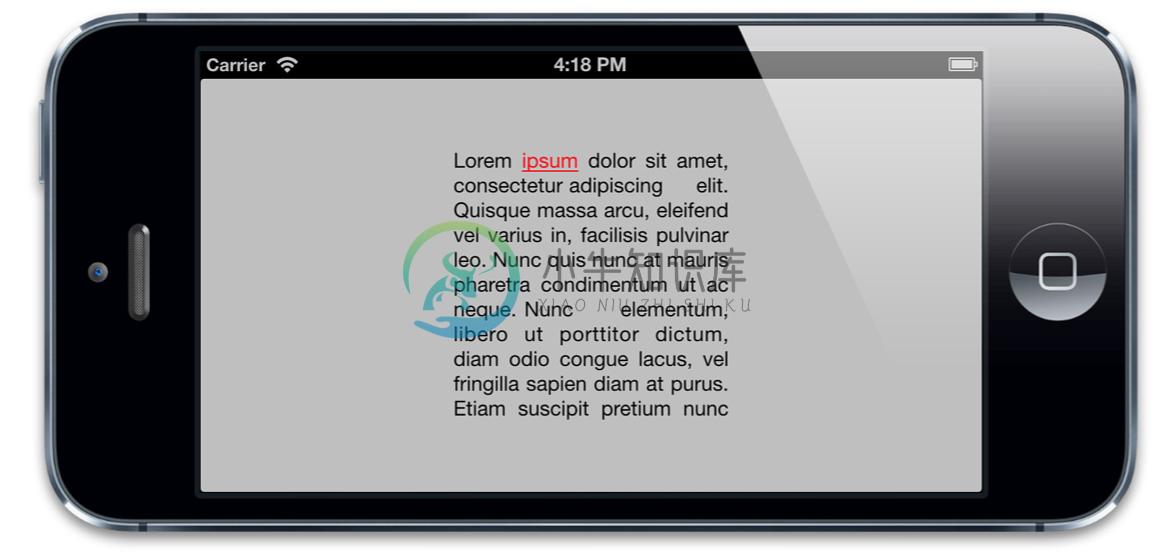
图6.4 用CATextLayer实现一个富文本标签。
行距和字距
有必要提一下的是,由于绘制的实现机制不同(Core Text和WebKit),用CATextLayer渲染和用UILabel渲染出的文本行距和字距也不是不尽相同的。
二者的差异程度(由使用的字体和字符决定)总的来说挺小,但是如果你想正确的显示普通便签和CATextLayer就一定要记住这一点。
UILabel的替代品
我们已经证实了CATextLayer比UILabel有着更好的性能表现,同时还有额外的布局选项并且在iOS 5上支持富文本。但是与一般的标签比较而言会更加繁琐一些。如果我们真的在需求一个UILabel的可用替代品,最好是能够在Interface Builder上创建我们的标签,而且尽可能地像一般的视图一样正常工作。
我们应该继承UILabel,然后添加一个子图层CATextLayer并重写显示文本的方法。但是仍然会有由UILabel的-drawRect:方法创建的空寄宿图。而且由于CALayer不支持自动缩放和自动布局,子视图并不是主动跟踪视图边界的大小,所以每次视图大小被更改,我们不得不手动更新子图层的边界。
我们真正想要的是一个用CATextLayer作为宿主图层的UILabel子类,这样就可以随着视图自动调整大小而且也没有冗余的寄宿图啦。
就像我们在第一章『图层树』讨论的一样,每一个UIView都是寄宿在一个CALayer的示例上。这个图层是由视图自动创建和管理的,那我们可以用别的图层类型替代它么?一旦被创建,我们就无法代替这个图层了。但是如果我们继承了UIView,那我们就可以重写+layerClass方法使得在创建的时候能返回一个不同的图层子类。UIView会在初始化的时候调用+layerClass方法,然后用它的返回类型来创建宿主图层。
清单6.4 演示了一个UILabel子类LayerLabel用CATextLayer绘制它的问题,而不是调用一般的UILabel使用的较慢的-drawRect:方法。LayerLabel示例既可以用代码实现,也可以在Interface Builder实现,只要把普通的标签拖入视图之中,然后设置它的类是LayerLabel就可以了。
清单6.4 使用CATextLayer的UILabel子类:LayerLabel
#import "LayerLabel.h"
#import
@implementation LayerLabel
+ (Class)layerClass
{
//this makes our label create a CATextLayer //instead of a regular CALayer for its backing layer
return [CATextLayer class];
}
- (CATextLayer *)textLayer
{
return (CATextLayer *)self.layer;
}
- (void)setUp
{
//set defaults from UILabel settings
self.text = self.text;
self.textColor = self.textColor;
self.font = self.font;
//we should really derive these from the UILabel settings too
//but that's complicated, so for now we'll just hard-code them
[self textLayer].alignmentMode = kCAAlignmentJustified;

[self textLayer].wrapped = YES;
[self.layer display];
}
- (id)initWithFrame:(CGRect)frame
{
//called when creating label programmatically
if (self = [super initWithFrame:frame]) {
[self setUp];
}
return self;
}
- (void)awakeFromNib
{
//called when creating label using Interface Builder
[self setUp];
}
- (void)setText:(NSString *)text
{
super.text = text;
//set layer text
[self textLayer].string = text;
}
- (void)setTextColor:(UIColor *)textColor
{
super.textColor = textColor;
//set layer text color
[self textLayer].foregroundColor = textColor.CGColor;
}
- (void)setFont:(UIFont *)font
{
super.font = font;
//set layer font
CFStringRef fontName = (__bridge CFStringRef)font.fontName;
CGFontRef fontRef = CGFontCreateWithFontName(fontName);
[self textLayer].font = fontRef;
[self textLayer].fontSize = font.pointSize;

CGFontRelease(fontRef);
}
@end
如果你运行代码,你会发现文本并没有像素化,而我们也没有设置contentsScale属性。把CATextLayer作为宿主图层的另一好处就是视图自动设置了contentsScale属性。
在这个简单的例子中,我们只是实现了UILabel的一部分风格和布局属性,不过稍微再改进一下我们就可以创建一个支持UILabel所有功能甚至更多功能的LayerLabel类(你可以在一些线上的开源项目中找到)。
如果你打算支持iOS 6及以上,基于CATextLayer的标签可能就有有些局限性。但是总得来说,如果想在app里面充分利用CALayer子类,用+layerClass来创建基于不同图层的视图是一个简单可复用的方法。

