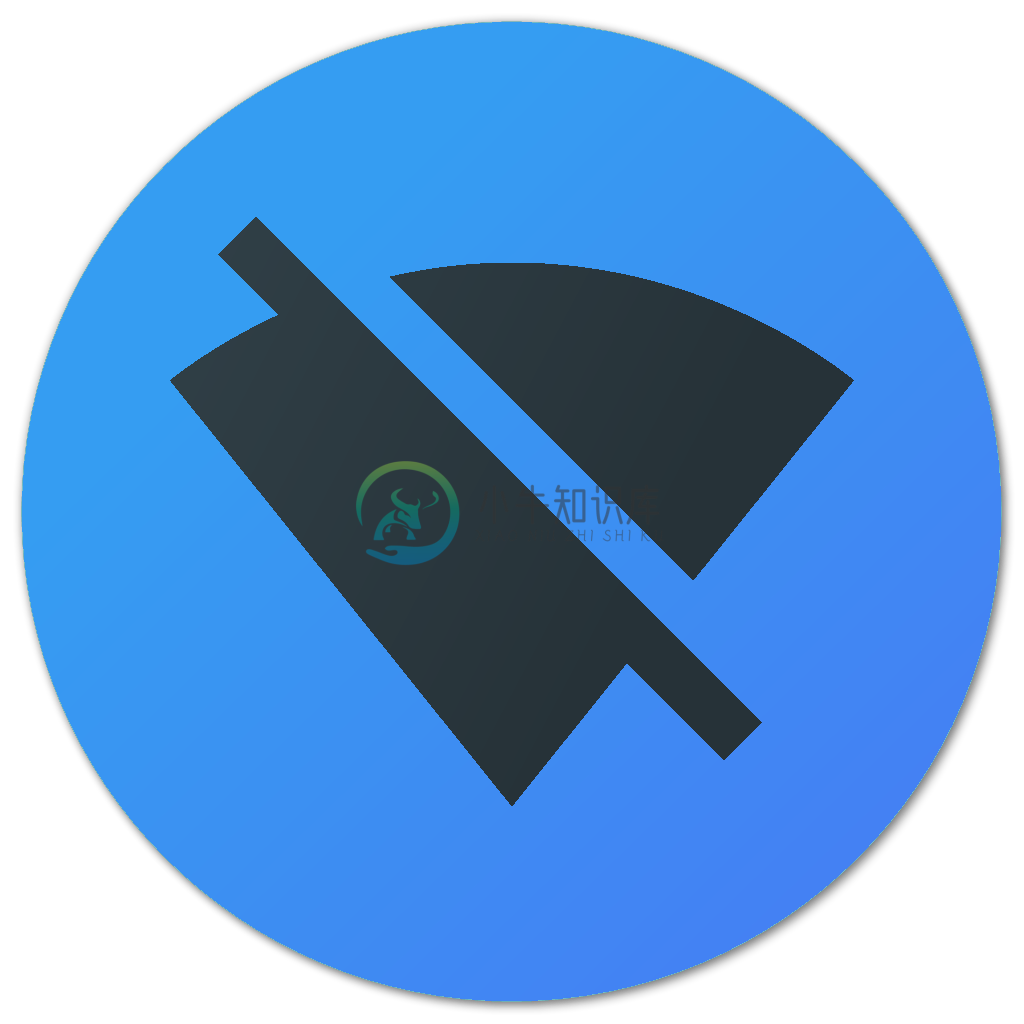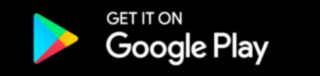Wi-PWN
ESP8266 firmware for performing deauthentication attacks, with ease.
- Fast & responsive Material Design UI, with optional dark mode
- Integrated Deauth Detector (with full customization)
- WiFi client mode - Access Wi-PWN on a WiFi network
- Info page with total packets sent, uptime, memory usage, check for updates...
- Easy to use translation engine - want to translate it to your own language? Simply go over here and ask!
Table of Contents
Introduction
What is Wi-PWN
Wi-PWN is a firmware that performs deauth attacks on cheap Arduino boards. The ESP8266 is a cheap micro controller with built-in Wi-Fi. It contains a powerful 160 MHz processor and it can be programmed using Arduino.
A deauthentication attack is often confused with Wi-Fi jamming, as they both block users from accessing Wi-Fi networks.
How it works
The 802.11 Wi-Fi protocol contains a so called deauthentication frame. It is used to disconnect clients safely from a wirelessnetwork.
Because these management packets are unencrypted, you just need the MAC address of the Wi-Fi router and of the client device which you want to disconnect from the network. You don’t need to be in the network or know the password, it’s enough to be in its range.
How to protect against it
With the 802.11w-2009 updated standards, management frames are encrypted by default.
802.11w is rarely used in the real world as both the router and the client device need to support this standard, otherwise they won't be able to connect to the routers.
Updating to the 802.11w standard is often expensive and difficult due to the vast devices of legacy devices not supporting the new standard. Because of the maintenance nightmare, over 95% of devices use the vulnerable 802.11 standard — even though newer devices support newer standards.
Installation
Requirements:
- ESP8266 module (any board)
- Micro-USB cable
- Computer
I would recommend getting a USB breakout/developer board, mainly due to the 4Mb of flash and simplicity.
In order to upload the Wi-PWN firmware, you can use one of two methods. The first method is easier overall but using Arduino is better for debugging.YOU ONLY NEED TO DO ONE OF THE INSTALLATION METHODS!
Install the necessary drivers
There are two variants of UART converters that ESP8266 boards use:
| CP210x | CH34x |
|---|---|
| Drivers | Drivers |
Method 1: Flashing with NodeMCU-Flasher
Download the current release of Wi-PWN
Upload the
.binfile using the nodemcu-flasher. Alternatively you can use the official esptool from espressif.Connect your ESP8266 (making sure the drivers are installed) and open up the NodeMCU Flasher
Go to the
Advancedtab and select the correct values for your board.Navigate to the
configtab and click the gear icon for the first entry.Browse for the
.binfile you just downloaded and click open.Switch back to the
Operationtab and click Flash(F).
Method 2: Compiling with Arduino
Download the source code of this project.
Install Arduino and open it.
Go to
File>PreferencesAdd
http://arduino.esp8266.com/stable/package_esp8266com_index.jsonto the Additional Boards Manager URLs. (refer to https://github.com/esp8266/Arduino)Go to
Tools>Board>Boards ManagerType in
esp8266Select version
2.0.0and click onInstall(must be version 2.0.0!)Go to
File>PreferencesOpen the folder path under
More preferences can be edited directly in the fileGo to
packages>esp8266>hardware>esp8266>2.0.0>tools>sdk>includeOpen
user_interface.hwith a text editorJust before the last line
#endif, add the following:
typedef void (*freedom_outside_cb_t)(uint8 status);
int wifi_register_send_pkt_freedom_cb(freedom_outside_cb_t cb);
void wifi_unregister_send_pkt_freedom_cb(void);
int wifi_send_pkt_freedom(uint8 *buf, int len, bool sys_seq);
Go to the arduino/SDK_fix folder of this project
Copy
ESP8266Wi-Fi.cppandESP8266Wi-Fi.htoC:\Users\%username%\AppData\Local\Arduino15\packages\esp8266\hardware\esp8266\2.0.0\libraries\ESP8266WiFi\srcOpen
arduino/Wi-PWN/Wi-PWN.inoin ArduinoSelect your ESP8266 board at
Tools>Boardand the right port atTools>PortIf no port shows up you need to reinstall the drivers, search online for chip part number + 'driver Windows'Depending on your board you may have to adjust the
Tools>Board>Flash Frequencyand theTools>Board>Flash Size. I used the80MHzFlash Frequency, and the4M (1M SPIFFS)Flash SizeUpload! CTRL-U
Note: If you use a 512kb version of the ESP8266, you need to comment out a part of the mac vendor list in data.h
How to use
Connect your ESP8266 to a USB power source (you can power it with your phone using an OTG cable)
Scan for Wi-Fi networks on your device and connect to
Wi-PWN(no password by default).Once connected, open up your browser and go to
http://192.168.4.1Specify a SSID and password for Wi-PWN to use and click on CONTINUE
Reconnect to the new network using the SSID & Password you specified in the previous step.
Go back to your browser and the page should reload (open
http://192.168.4.1again if the page doesn't reload)Click on the Scan button to scan for Wi-Fi networks
Note: You may have to reconnect to the Wi-Fi network.Select the WiFi network(s) you want to perform the attack on. Once finished, click on the Attack button
FAQ
Only able to connect to Wi-Fi network on some devices
This happens due to a channel conflict. Simply navigate to 192.168.4.1/settings.html on a device that is able to connect to the Wi-Fi network and change the Channel number from 1 to any number up to 14.
espcomm_sync failed / espcomm_open when uploading
The ESP upload tool can't communicate with the chip.
- Reconnect the chip using a different USB port and cable.
- Install the USB drivers (cp2102 or ch340).
- Make sure the right COM port is selected.
SSID's wont load? (No clear button)
Try resetting the SSID list by visiting 192.168.4.1/clearSSID.json while connected to your ESP.If this doesnt solve your problem, ask for help in the official discord.
Deauth attack won't work
If you see 0 pkts/s on the website, then you've made a mistake. Check that you have followed the installation steps correctly and that the right SDK installed, it must be version 2.0.0!If it can send packets but your target doesn't lose its connection, then the Wi-Fi router either uses 802.11w and it's protected against such attacks, or it communicates on the 5GHz band, which the ESP8266 doesn't support because of its 2.4GHz antenna.
If you have other questions or problems with the ESP8266 you can also check out the official community forum.
-
csaw2018_pwn_wp pwn get_it 非常简单的直接栈溢出控制返回地址到system函数直接getshell from pwn import * context.log_level = "debug" local = 0 if local: p = process("./get_it") elf = process("./get_it") else: p = remote
-
HAProxy-WI 是用于管理 Haproxy,Nginx 和 Keepalived 服务器 Web 界面(用户友好的 Web GUI、警报、监视和安全)。 支持的特性: 用HAProxy-WI安装和更新HAProxy,Nginx和Keepalived 使用HAProxy-WI安装和更新Grafana,Prometheus服务器 使用HAProxy-WI安装和更新HAProxy和Nginx导出器
-
1. 开始连接无线网络()密码() 连接到指定无线网络。 示例: 光环板启动后,开始连接到无线网络“Maker-guest”。 2. 网络已连接? 如果网络已连接,报告条件成立。 示例: 光环板启动后,开始连接到无线网络“Maker-guest”。等网络连接成功后,所有LED灯亮起绿色。 3. 识别()语音()秒钟 识别指定语言(汉语或英语)语音指定时间。 示例: 光环板启动后,识别汉语语音3秒钟
-
可进行Wi-Fi连接的各种相关设定。 Wi-Fi 轻触方格,即可停用Wi-Fi功能。 接入点 会显示已保存或搜索到的接入点。曾经连接过1次的接入点,下次起会自动连接。 若轻触已保存的接入点,可进行连接测试或详细设定。 A ) 正在搜索接入点 B ) 加密 此接入点设定了加密。若要连接,需输入接入点设定的WEP密钥/WPA密钥。 C ) 接入点的信号强度 以无信号及3个等级的强度显示。 若已保存多个
-
Wi-Fi模块能够在平板电脑、手机和模块间建立无线Wi-Fi连接,可结合云服务实现IoT功能。 净重量:25.7g 体积:48×48×14mm 参数 无线标准:IEEE 802.11b/g/n(HT20) 频带范围:2412~2462MHz 工作模式:STA/AP/STA+AP 通信柜离:10m(空旷环境下) 工作电压:DC 5V 工作电流:200mA FCC ID:2AH9Q-NU001WF 抗
-
光环板连接Wi-Fi。 启用上传模式 点击启用上传模式。 连接网络 1. 添加事件类积木 当光环板启动时,Wi-Fi类积木 开始连接无线网络()密码(),输入附近Wi-Fi的名称和密码。 2. 网络连接成功后,我们需要一个信号来告诉我们网络连接成功。添加控制类积木 等待(),拖入Wi-Fi类积木 网络已连接?,添加灯光类积木 显示(),让灯环亮起指定图案。 下载代码
-
扬声器和麦克风 播放音符 播放声音 录制 文字转语音 摄像头 表情测试 图片转文字 相框 拍摄图片