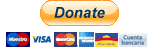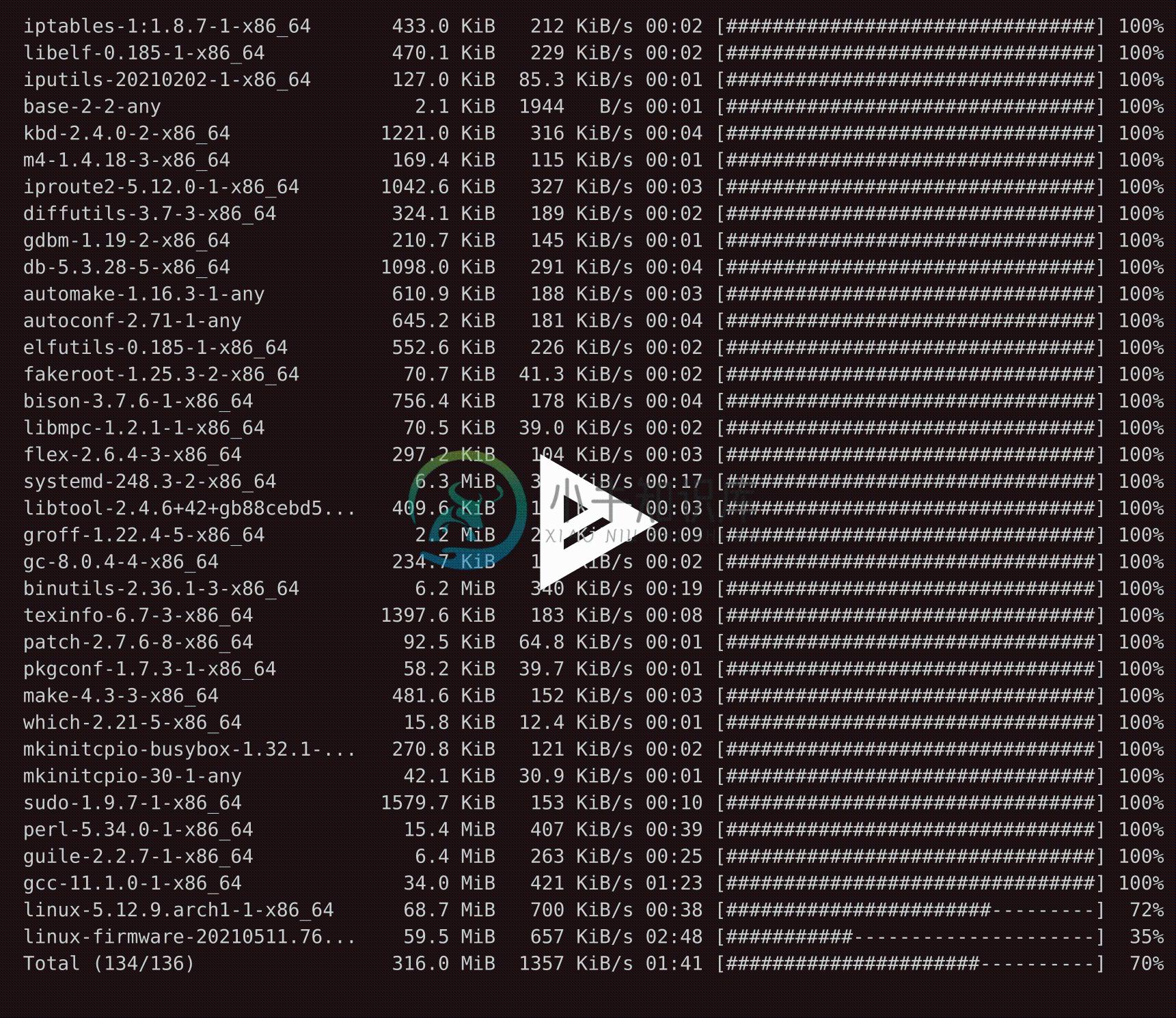alis
Arch Linux Install Script (or alis) installs unattended, automated and customized Arch Linux system.
It is a simple bash script that fully automates the installation of a Arch Linux system after booting from the original Arch Linux installation media. It contains the same commands that you would type and execute one by one interactively to complete the installation. The only user intervention needed is to edit a configuration file to choose the installation options and preferences from partitioning, to encryption, bootloader, file system, language and keyboard mapping, desktop environment, kernels, packages to install and graphic drivers. This automation makes the installation easy and fast.
If some time later after an system update for any reason the system does not boot correctly a recovery script is also provided to enter in a recovery mode that allows to downgrade packages or execute any other commands to restore the system. Also a log of the installation can be taken with asciinema.
Warning! This script can delete all partitions of the persistent storage. It is recommended to test it first in a virtual machine like VirtualBox.
Currently these scripts are for me but maybe they are useful for you too.
Follow the Arch Way of doing things and learn what this script does. This will allow you to know what is happening.
Please, don't ask for support for this script in Arch Linux forums, first read the Arch Linux wiki, the Installation Guide and the General Recommendations, later compare those commands with the commands of this script.
For new features, improvements and bugs fill an issue in GitHub or make a pull request. You can test it in a VirtualBox virtual machine (strongly recommended) before run it in real hardware. If you test it in real hardware please send me an email to pico.dev@gmail.com with the machine description and tell me if something goes wrong or all works fine. Pull request and new feature request are welcome!
Arch Linux Install Script (alis) is based on Arch Linux but is NOT approved, sponsored, or affiliated with Arch Linux or its related projects.
Index
- Donations
- Principles
- Features
- System installation
- Packages installation
- Recovery
- How you can help
- Test in VirtualBox with Packer
- Video
- Arch Linux Installation Media
- Reference
Donations
If you find useful this script, you can support me with a small donation through PayPal to continue adding features, updating the script, accepting pull request and responding to any question. Also there are other ways you can contribute in the How you can help section.
Principles
- Use the original Arch Linux installation media
- As much unattended and automated as possible, require as little interactivity as possible
- Allow to customize the installation to cover the most common cases
- Provide support for system recovery
- Provide support for installation log
Features
- System: UEFI, BIOS
- Storage: SATA, NVMe and MMC
- Encryption: root partition encrypted and no encrypted
- Partition: no LVM, LVM, LVM on LUKS, GPT on UEFI, MBR on BIOS
- File system: ext4, btrfs (with subvols), xfs, f2fs, reiserfs
- Kernels: linux, linux-lts, linux-hardened, linux-zen
- Desktop environment: GNOME, KDE, XFCE, Mate, Cinnamon, LXDE, i3-wm, i3-gaps, Deepin
- Display managers: GDM, SDDM, Lightdm, lxdm
- Graphics controller: intel, nvidia and amd with optionally early KMS start. With intel optionally fastboot, hardware video acceleration and framebuffer compression.
- Bootloader: GRUB, rEFInd, systemd-boot
- Custom shell: bash, zsh, dash, fish
- WPA WIFI network installation
- Periodic TRIM for SSD storage
- Intel and AMD processors microcode
- Optional swap file
- VirtualBox guest additions
- Kernel compression and custom parameters
- Users creation and add to sudoers
- systemd units enable or disable
- Multilib support
- Arch Linux common and custom packages installation
- Flatpak utility installation and Flatpak packages installation
- SDKMAN utility installation and SDKMAN packages installation
- AUR utility installation (paru, yay, aurman) and AUR packages installation
- Packages installation after base system installation (preferred way of packages installation)
- Script for download installation and recovery scripts and configuration files
- Retry packages download on connection/mirror error
- Packer support for testing in VirtualBox
- Installation log with all commands executed and output in a file and/or asciinema video
- Wait after installation for an abortable reboot
- Fork the repository and use your own configuration
System installation
Download and boot from the latest original Arch Linux installation media. After boot use the following commands to start the installation.
Follow the Arch Way of doing things and learn what this script does. This will allow you to know what is happening.
Internet connection is required, with wireless WIFI connection see Wireless_network_configuration to bring up WIFI connection before start the installation.
# # Start the system with latest Arch Linux installation media
# loadkeys [keymap] # Load keyboard keymap, eg. loadkeys es, loadkeys us, loadkeys de
# iwctl --passphrase "[WIFI_KEY]" station [WIFI_INTERFACE] connect "[WIFI_ESSID]" # (Optional) Connect to WIFI network. _ip link show_ to know WIFI_INTERFACE.
# curl -sL https://raw.githubusercontent.com/picodotdev/alis/master/download.sh | bash # Download alis scripts
# # curl -sL https://bit.ly/2F3CATp | bash # Alternative download URL with URL shortener
# ./alis-asciinema.sh # (Optional) Start asciinema video recording
# vim alis.conf # Edit configuration and change variables values with your preferences (system configuration)
# vim alis-packages.conf # (Optional) Edit configuration and change variables values with your preferences (packages to install)
# # (The preferred way to install packages is after system installation, see Packages installation)
# ./alis.sh # Start installation
# ./alis-reboot.sh # (Optional) Reboot the system, only necessary when REBOOT="false"
If you fork alis repository you can host your own configuration and changes in your repository.
# curl https://raw.githubusercontent.com/picodotdev/alis/master/download.sh | bash -s -- -u [github user]
Packages installation
After the base Arch Linux system is installed, alis can install packages with pacman, Flatpak, SDKMAN and from AUR.
# # After system installation start a user session
# curl -sL https://raw.githubusercontent.com/picodotdev/alis/master/download.sh | bash # Download alis scripts
# # curl -sL https://bit.ly/2F3CATp | bash # Alternative download URL with URL shortener
# ./alis-packages-asciinema.sh # (Optional) Start asciinema video recording
# vim alis-packages.conf # Edit configuration and change variables values with your preferences (packages to install)
# ./alis-packages.sh # Start packages installation
Recovery
Boot from the latest original Arch Linux installation media. After boot use the following commands to start the recovery, this will allow you to enter in the arch-chroot environment.
# # Start the system with latest Arch Linux installation media
# loadkeys [keymap] # Load keyboard keymap, eg. loadkeys es, loadkeys us, loadkeys de
# iwctl --passphrase "[WIFI_KEY]" station [WIFI_INTERFACE] connect "[WIFI_ESSID]" # (Optional) Connect to WIFI network. _ip link show_ to know WIFI_INTERFACE.
# curl -sL https://raw.githubusercontent.com/picodotdev/alis/master/download.sh | bash # Download alis scripts
# # curl -sL https://bit.ly/2F3CATp | bash # Alternative download URL with URL shortener
# ./alis-recovery-asciinema.sh # (Optional) Start asciinema video recording
# vim alis-recovery.conf # Edit configuration and change variables values with your last installation configuration with alis (mainly device and partition scheme)
# ./alis-recovery.sh # Start recovery
# ./alis-recovery-reboot.sh # Reboot the system
How you can help
- Test in VirtualBox and create an issue if something does not work, attach the main parts of the used configuration file and the error message
- Create issues with new features
- Send pull requests
- Share it in social networks, forums, create a blog post or video about it
- Send me an email, I like to read that the script is being used and is useful :). Which are your computer specs, which is your alis configuration, if is your personal or working computer, if all worked fine or some suggestion to improve the script
- Consider to make a small donation
Test in VirtualBox with Packer
VirtualBox and Packer are required.
- Firmware: efi, bios
- File system: ext4, btrfs, f2fs, xfs
- Partition: luks, lvm
- Bootloader: grub, refind, systemd
- Desktop environment: gnome, kde, xfce, ...
$ ./alis-packer.sh -c alis-packer-efi-ext4-systemd.sh
$ ./alis-packer.sh -c alis-packer-efi-ext4-systemd-gnome.sh
$ ./alis-packer.sh -c alis-packer-efi-ext4-luks-lvm-grub.sh
$ ./alis-packer.sh -c alis-packer-efi-btrfs-luks-lvm-systemd.sh
$ ./alis-packer.sh -c alis-packer-efi-f2fs-luks-lvm-systemd.sh
$ ./alis-packer.sh -c alis-packer-efi-ext4-grub-gnome.sh
$ ./alis-packer.sh -c alis-packer-efi-ext4-grub-kde.sh
$ ./alis-packer.sh -c alis-packer-efi-ext4-grub-xfce.sh
Video
Arch Linux Installation Media
https://www.archlinux.org/download/
Reference
- https://wiki.archlinux.org/index.php/Installation_guide
- https://wiki.archlinux.org/index.php/Main_page
- https://wiki.archlinux.org/index.php/General_recommendations
- https://wiki.archlinux.org/index.php/List_of_applications
- https://wiki.archlinux.org/index.php/Intel_NUC
- https://wiki.archlinux.org/index.php/Network_configuration
- https://wiki.archlinux.org/index.php/Wireless_network_configuration
- https://wiki.archlinux.org/index.php/Wireless_network_configuration#Connect_to_an_access_point
- https://wiki.archlinux.org/index.php/NetworkManager
- https://wiki.archlinux.org/index.php/Solid_State_Drives
- https://wiki.archlinux.org/index.php/Solid_state_drive/NVMe
- https://wiki.archlinux.org/index.php/Partitioning
- https://wiki.archlinux.org/index.php/Fstab
- https://wiki.archlinux.org/index.php/Swap
- https://wiki.archlinux.org/index.php/Unified_Extensible_Firmware_Interface
- https://wiki.archlinux.org/index.php/EFI_System_Partition
- https://wiki.archlinux.org/index.php/File_systems
- https://wiki.archlinux.org/index.php/Ext4
- https://wiki.archlinux.org/index.php/Btrfs
- https://wiki.archlinux.org/index.php/XFS
- https://wiki.archlinux.org/index.php/F2FS
- https://wiki.archlinux.org/index.php/Persistent_block_device_naming
- https://wiki.archlinux.org/index.php/LVM
- https://wiki.archlinux.org/index.php/Dm-crypt
- https://wiki.archlinux.org/index.php/Dm-crypt/Device_encryption
- https://wiki.archlinux.org/index.php/Dm-crypt/Encrypting_an_entire_system
- https://wiki.archlinux.org/index.php/Pacman
- https://wiki.archlinux.org/index.php/Arch_User_Repository
- https://wiki.archlinux.org/index.php/Mirrors
- https://wiki.archlinux.org/index.php/Reflector
- https://wiki.archlinux.org/index.php/VirtualBox
- https://wiki.archlinux.org/index.php/Mkinitcpio
- https://wiki.archlinux.org/index.php/Intel_graphics
- https://wiki.archlinux.org/index.php/AMDGPU
- https://wiki.archlinux.org/index.php/ATI
- https://wiki.archlinux.org/index.php/NVIDIA
- https://wiki.archlinux.org/index.php/Nouveau
- https://wiki.archlinux.org/index.php/Kernels
- https://wiki.archlinux.org/index.php/Kernel_mode_setting
- https://wiki.archlinux.org/index.php/Kernel_parameters
- https://wiki.archlinux.org/index.php/Category:Boot_loaders
- https://wiki.archlinux.org/index.php/GRUB
- https://wiki.archlinux.org/index.php/REFInd
- https://wiki.archlinux.org/index.php/Systemd-boot
- https://wiki.archlinux.org/index.php/Systemd
- https://wiki.archlinux.org/index.php/Microcode
- https://wiki.archlinux.org/index.php/Command-line_shell
- https://wiki.archlinux.org/index.php/Wayland
- https://wiki.archlinux.org/index.php/Xorg
- https://wiki.archlinux.org/index.php/Desktop_environment
- https://wiki.archlinux.org/index.php/GNOME
- https://wiki.archlinux.org/index.php/KDE
- https://wiki.archlinux.org/index.php/Xfce
- https://wiki.archlinux.org/index.php/I3
- https://wiki.archlinux.org/title/Deepin_Desktop_Environment
- http://tldp.org/LDP/Bash-Beginners-Guide/html/
- http://tldp.org/LDP/abs/html/
-
最长不下降子序列问题 Description 给定正整数序列 x1,…,xn 。 (1)计算其最长不下降子序列的长度 s 。 (2)计算从给定的序列中最多可取出多少个长度为 s 的不下降子序列。 (3)如果允许在取出的序列中多次使用 x1 和 xn ,则从给定序列中最多可取出多少个长 度为 s 的不下降子序列。 Input 文件第 1 行有 1 个正整数 n ,表示给定序列的长度。 接下来的 1
-
//AListener不是抽象的,也不会覆盖抽象方法actionPerform(ActionEvener)中的ActionListener????
-
我有以下代码,在调用.getList()时抛出。get(0)为空。 如何编写安全的java 8可选代码(使用. map等),以防止. getList(). get(0)抛出?
-
List接口不强制复制Javadoc中添加的元素,但和都复制它们(如果我正确理解源代码的话)。 那么,在此代码中添加的列表安全吗?我想不是吧? 在代码检查中,看到这样的问题,添加的列表在addAll()之后被清除,不确定我是否可以让它通过。
-
Alist 是一个支持多存储的文件列表程序,使用 Gin 和 React 。 支持 多种存储 本地存储 阿里云盘 OneDrive / Sharepoint(国际版, 世纪互联,de,us) 天翼云盘 (个人云, 家庭云) GoogleDrive 123云盘 蓝奏云 Alist FTP PikPak 闪电盘 S3 WebDav Teambition(中国,国际) 分