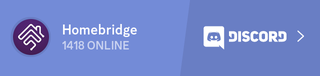Tuya Web
Overview
Hoobs and Homebridge plugin for Tuya devices using a cloud Tuya Web Api.
This plugin is based on the Home Assistant Tuya integration that implements a special Tuya Home Assistant API.
See Home Assistant Tuya integration and Tuyaha python library.
Features
This plugin implements the following features:
- Controlling Tuya Wi-Fi enabled devices form within HomeKit enabled iOS Apps.
- Uses simple and lightweight Cloud Web API to control and get state update from Tuya devices. You will need a stable internet connection to control the devices.
- Device State Caching. State of devices is cached in memory, every time a HomeKit app request status updates from the devices this results in a very fast and responsive response. There can be a latency in updates when a device is controlled form an App/Hub/Controller other than HomeKit, e.g. from the Tuya Android/iOS App.
Installation
npm i -g @milo526/homebridge-tuya-web
Support
Please notice that there is no official support for this plugin.
If you have a question, please start a discussion.
If you would like to report a bug, please open an issue.
You can also get community help in the Homebridge Discord Server or on the Homebridge Reddit.
Configuration
:check: The preferred and always up-to-date way to configure this plugin is through the config UI.
For details check their documentation.
{
"platform": "TuyaWebPlatform",
"name": "TuyaWebPlatform",
"options": {
"username": "xxxx@gmail.com",
"password": "xxxxxxxxxx",
"countryCode": "xx",
"platform": "tuya"
}
}
The options has these properties:
usernameRequired. The username for the account that is registered in the Android/iOS App.passwordRequired. The password for the account that is registered in the Android/iOS App.countryCodeRequired. Your account country code, e.g., 1 for the USA or 86 for China.platformOptional. The App where you registered your account.tuyafor Tuya Smart,smart_lifefor Smart Life,jinvoo_smartfor Jinvoo Smart. Defaults totuya. Also see Platform section, below.pollingIntervalOptional. Defaults to empty which entails no polling. The frequency in seconds that the plugin polls the cloud to get device updates. When you exclusively control the devices through the plugin, you can set this to a low frequency (high interval number, e.g. 1800 = 30 minutes).
⚠️ Sign-in with Apple, Google, Facebook or any other provider is not supported and, due to limitations, will probably never be supported⚠️
Please make sure your account is created using a plain old username and password combination.
All options outlines below are optional, they are useful to provide finer control on the working of the plugin.
Overruling Device Types
It is possible to override values from the default. As of now, only overruling device types is possible. See example configuration below.
{
"platform": "TuyaWebPlatform",
"name": "TuyaWebPlatform",
"options": {},
"defaults": [
{
"id": "<device name or id>",
"device_type": "<desired device type>"
}
]
}
The defaults has these properties:
idThe name or id for the device that is registered in the Android/iOS App. When matching on ID please provide theTuya IDas shown during plugin boot.device_typeThedevice_typeto be overruled. This can be useful for dimmers that are reported aslightby the Tuya API and don't support hue and saturation or for outlets that are reported asswitch.
Note: After overriding the device type, it might appear duplicated in both HomeBridge (Accessories Tab) and the Home App. To solve this issue, go to the Homebridge settings (top right corner) and remove the device using the
Remove Single Cached Accessoryoption.
Configure Devices
Some devices allow for extra configuration.
The easiest option is to do this through Homebridge Config UI X.
In the plugin settings, go to "Device Settings" and click on "Add Device Settings".
Add the device id (or name) and select the device type.
If the given device type allows overwriting settings, the options will appear below.
Thermostat/Climate
These devices can device a minimum- and maximum temperature as well as a temperature factor.
The minimum and maximum values must be entered as degrees celsius with half degree increments; i.e. -16, 5, 23, 32.5.
This will influence the minimum and maximum temperature that you will be able to set the thermostat at in HomeKit.
The temperature factor can be used to influence the shown temperature. If HomeKit is showing an extremely high temperature, please try setting this value to 0.1.This will change the shown value from i.e. 220 to 220 * 0.1 = 22.The value entered here must be a positive decimal value i.e. 0.1, 1, 2.5.
If desired, you can overwrite these devices to the temperature sensor. This will only report the current temperature and not allow you to change the temperature.
Hiding devices
There are some valid reasons why you might not want to expose certain devices to HomeKit. You might for example have another plugin active which also exposes certain Tuya devices, adding these devices to this list will prevent them from showing up multiple times.
{
"platform": "TuyaWebPlatform",
"name": "TuyaWebPlatform",
"options": {},
"hiddenAccessories": ["<device name or id>"]
}
Whitelisting scenes
To prevent an overload of scenes clogging up your HomeKit devices, scenes are by default not exposed to HomeKit. When you wish to add Tuya scenes to homekit, you will need to add them to the whitelist.
Add all scenes to HomeKit
You can add all your tuya scenes to HomeKit by setting the scenes key to true.
{
"platform": "TuyaWebPlatform",
"name": "TuyaWebPlatform",
"options": {},
"scenes": true
}
Add specific scenes to HomeKit
To add specific scenes to HomeKit you can set the scenes key to true and set scenesWhitelist to an array in which you define either the names or ids of the scenes that you'd wish to expose.
{
"platform": "TuyaWebPlatform",
"name": "TuyaWebPlatform",
"options": {},
"scenes": true,
"scenesWhitelist": ["Scene-id", "Scene-name"]
}
Add no scenes to HomeKit
To explicitly disable scene support set the scenes key to false.
Supported Device Types
There is currently support for the following device types within this plugin:
- Climate - The plugin allows reading and setting the desired temperature for certain Tuya thermostats.
- Cover - The plugin allows opening and closing window coverings. If preferred, the device type can be set to
garageto expose the cover device as a garage door. - Fan - The platform supports most kinds of Tuya fans. This is partly implemented and only currently supports controlling the on/off state and speed control. The plugin lacks support for oscillation due to a Tuya limitation.
- Light/Dimmer - The platform supports most types of Tuya lights. This is partly implemented and only currently supports controlling the on/off state and the brightness. This can be used with a dimmer.
- Scene - Scenes support can be enabled in the config, this is disabled by default.
- Switch/Outlet - The platform supports switch and outlets/sockets.
How to check whether the API this library uses can control your device?
- Copy this script to your PC with Pythoninstalled or to https://repl.it/
- Set/update config inside and run it
- Check if your devices are listed
- If they are - open an issue and provide the output
- If they are not - don't open an issue. Ask Tuya support to support your device in their
/homeassistantAPI
- Remove the updated script, so your credentials won't leak
Determining platform for branded devices
The Tuya cloud supports different branded platforms. If your devices came with a branded app then it is likely that your username and password are not recognized by the Tuya platform. If the app that came with your devices is not for one of the supported platforms (tuya, smart_life or jinvoo_smart) you best bet is to check which of the apps for the supported platforms recognizes your devices. Unregister your device from the branded app (so that they are "factory clean" again) and then try re-registering them in the app for one of the supported platforms.
The device checking script above can help you debugging this.
-
Tuya Homebridge Plugin If you like Tuya Homebridge Plugin - give it a star, or fork it and contribute! Homebridge custom plugin for controlling Powered by Tuya (PBT) devices in HomeKit, it's based on
-
Homebridge 是一个轻量级 NodeJS 服务器,它模拟 iOS HomeKit API,提供从 HomeKit 到“智能家居”设备制造商提供的各种第三方 API 的基本桥接。通过 Homebridge 的桥接,可以让 Siri 控制完全不支持 HomeKit 的设备。 此外 Homebridge 支持插件。
-
homebridge-webos-tv HomeKit integration for LG webOS TVs how it's supposed to be homebridge-webos-tv is a plugin for homebridge which allows you to control your LG webOS TV from your Home app! It shou
-
homebridge-vsx homebridge-vsx is a plugin made for homebridge,which allows switching on and off your Pioneer AV receiver. All AV receivers (VSX and SC),which work with the iControl AV5 App are support
-
homebridge-sesame Control and monitor your Sesame smart lock with HomeKit integration. Prerequisites Installation of Homebridge iOS 11 or later Sesame lock with enabled cloud integration Sesame Wifi A
-
homebridge-panasonictv A homebridge plugin for turning on and off your Panasonic Viera TV. The plugin also has experimental support for changing the volume and channel. These characteristics are not r