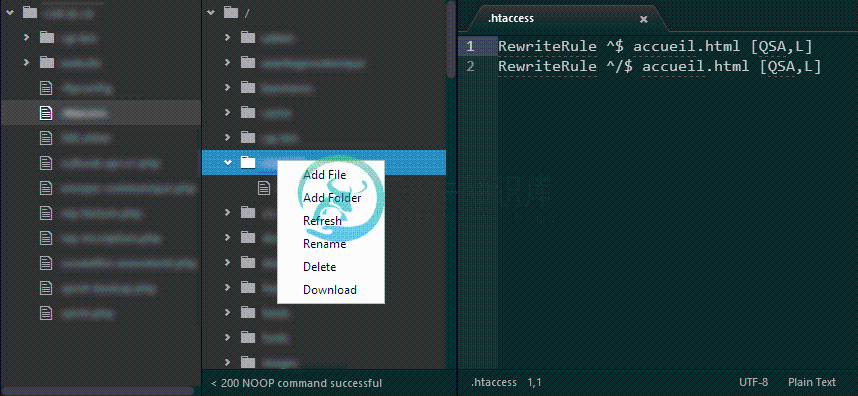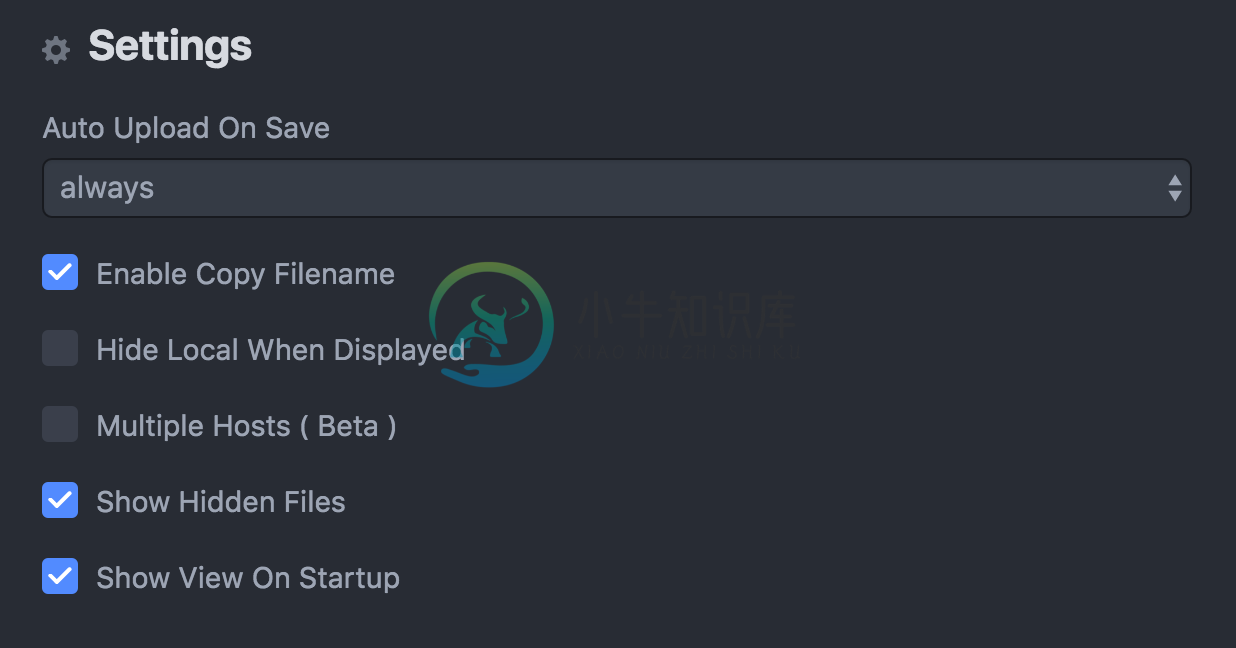Remote FTP
FTP/FTPS/SFTP client for Atom.io
Getting started
- Open an existing project or create a new one (File -> Open folder...)
- Open remote-ftp sidebar (Packages -> Remote FTP -> Toggle)
- Create a configuration file for your project (Packages -> Remote FTP -> Create (s)FTP config file)
- Once connected you should be seeing the content of the remote connection
- All basic commands (
connect,disconnect, ...) are available from the sidebar context menu and the Command Palette
Tip: Create an ignore file to prevent your sensitive information from getting synced to your host (Packages -> Remote FTP -> Create ignore file)
Keyboard shortcuts
We all know that some handy commands can make our daily task easier, this are meant to do that, be aware that the action of any of them could overwrite or be over written by any other plugin.
| Windows | Mac | |
|---|---|---|
| Toggle | Ctrl + Alt + o | Ctrl + Alt + o |
| Connect | Ctrl + Alt + c | Ctrl + Alt + c |
| Disconnect | Ctrl + Alt + d | Ctrl + Alt + d |
| Upload | Ctrl + Shift + u | Cmd + Shift + u |
Package preferences
There are some settings hidden in the package preferences!
Configuration in project's .ftpconfig file
SFTP Configuration Options
{
"protocol": "sftp",
"host": "example.com", // string - Hostname or IP address of the server. Default: 'localhost'
"port": 22, // integer - Port number of the server. Default: 22
"user": "user", // string - Username for authentication. Default: (none)
"pass": "pass", // string - Password for password-based user authentication. Default: (none)
"promptForPass": false, // boolean - Set to true for enable password/passphrase dialog. This will prevent from using cleartext password/passphrase in this config. Default: false
"remote": "/", // try to use absolute paths starting with /
"agent": "", // string - Path to ssh-agent's UNIX socket for ssh-agent-based user authentication. Linux/Mac users can set "env" as a value to use env SSH_AUTH_SOCK variable. Windows users: set to 'pageant' for authenticating with Pageant or (actual) path to a cygwin "UNIX socket." Default: (none)
"privatekey": "", // string - Absolute path to the private key file (in OpenSSH format). Default: (none)
"passphrase": "", // string - For an encrypted private key, this is the passphrase used to decrypt it. Default: (none)
"hosthash": "", // string - 'md5' or 'sha1'. The host's key is hashed using this method and passed to the hostVerifier function. Default: (none)
"ignorehost": true,
"connTimeout": 10000, // integer - How long (in milliseconds) to wait for the SSH handshake to complete. Default: 10000
"keepalive": 10000, // integer - How often (in milliseconds) to send SSH-level keepalive packets to the server (in a similar way as OpenSSH's ServerAliveInterval config option). Set to 0 to disable. Default: 10000
"keyboardInteractive": false, // boolean - Set to true for enable verifyCode dialog. Keyboard interaction authentication mechanism. For example using Google Authentication (Multi factor)
"keyboardInteractiveForPass": false, // boolean - Set to true for enable keyboard interaction and use pass options for password. No open dialog.
"watch":[ // array - Paths to files, directories, or glob patterns that are watched and when edited outside of the atom editor are uploaded. Default : []
"dist/stylesheets/main.css", // reference from the root of the project.
"dist/stylesheets/",
"dist/stylesheets/*.css"
],
"watchTimeout":500, // integer - The duration ( in milliseconds ) from when the file was last changed for the upload to begin.
"filePermissions":"0644" // string - Permissions for uploaded files. WARNING: if this option is set, previously set permissions on the remote are overwritten!
}
FTP & FTPS Configuration Options
{
"protocol": "ftp",
"host": "example.com", // string - The hostname or IP address of the FTP server. Default: 'localhost'
"port": 21, // integer - The port of the FTP server. Default: 21
"user": "user", // string - Username for authentication. Default: 'anonymous'
"pass": "pass", // string - Password for authentication. Default: 'anonymous@'
"promptForPass": false, // boolean - Set to true for enable password dialog. This will prevent from using cleartext password in this config. Default: false
"remote": "/",
"secure": false, // mixed - Set to true for both control and data connection encryption, 'control' for control connection encryption only, or 'implicit' for implicitly encrypted control connection (this mode is deprecated in modern times, but usually uses port 990) Default: false
"secureOptions": null, // object - Additional options to be passed to tls.connect(). Default: (null) see https://nodejs.org/api/tls.html#tls_tls_connect_options_callback
"connTimeout": 10000, // integer - How long (in milliseconds) to wait for the control connection to be established. Default: 10000
"pasvTimeout": 10000, // integer - How long (in milliseconds) to wait for a PASV data connection to be established. Default: 10000
"keepalive": 10000, // integer - How often (in milliseconds) to send a 'dummy' (NOOP) command to keep the connection alive. Default: 10000\. If set to 0, keepalive is disabled.
"watch":[ // array - Paths to files, directories, or glob patterns that are watched and when edited outside of the atom editor are uploaded. Default : []
"dist/stylesheets/main.css", // reference from the root of the project.
"dist/stylesheets/",
"dist/stylesheets/*.css"
],
"watchTimeout":500 // integer - The duration ( in milliseconds ) from when the file was last changed for the upload to begin.
}
How to use .ftpignore?
This package use the ignore npm package. Which covers the operation of fully gitignore.
How use multiproject mode?
It is a very alpha / beta version. For the time being, only 1 project is supported at one time.
I'd like to support this project
Help us bring this project to the moon! Atom's rocket needs to get somewhere, right?
Contribute! I'll be happy to accept pull requests!
Bug hunting! Report them!
Feature request? Please let me know by filling an issue!
Share the love!
Contributors
��
@pinguinjkeke@miclaus@phawxby@wasikuss@garetmckinley@zxwef@MikeWillis@maxsbelt@kikoseijo@gevatter@morukutsu@wdacgrs@coolhome@samifouad@JamesCoyle@dhyegofernando@DeanmvSG@nopjmp@prugel@StephenNeate@dala00@ghoben@inferst@dantman@UziTech@jackalstomper@Alhadis@QwertyZW@ASnow@evilangelmd@kadirgun@nbdamian@thorstenhirsch@ilessiivi@lioutikov@zlibra
@maxswjeon
-
搜索 “remote ftp”, 点击 “Package”搜索包,Install”安装 本地打开需要同步的项目目录 创建 remote-ftp 的配置文件,Packages -> Remote-ftp -> creadte SFTP config file 修改配置文件,将host,账号密码替换,sftp默认配置 { "protocol": "sftp", "host": "exa
-
使用spring-integration-ftp,在指定目录下每天动态生成一个日期目录,将文件上传至该目录下 由于本人从事信贷系统开发工作,在工作中经常要和核心系统、支付系统、用户中心系统有文件交互(日终批量系统使用spring batch),所以需要使用ftp文件上传下载。以前文件的上传下载都是使用apache的ftp开发框架解决,代码量虽然不大,但是要写的代码还是不少。本次决定使用spring
-
1 前言 下面就所有命令给出解释和例子。 说明: 1. remote-file 指远程文件,即服务器上的文件 2. local-file 指本地文件,即本地机器上的文件 2 登录登出命令 2.1 ftp $ ftp 192.168.0.2 格式: ftp [host] Host为ftp主机ip,此命令用来登录ftp服务器,登录后会提示输入账户和密码,账户和密码正确输入后,就会登录到服务器,并进
-
VSCode的ftp-sync是一个通过sftp/ftp自动同步本地文件到远程机器的插件,配置之后,远程调试会方便很多,本地修改文件保存后会自动同步到远程机器。 安装插件后,shift+ctrl+p, 打开VSCode的命令搜索界面,输入ftp,会出现ftp-sync支持的所有命令。 Init: 新项目建立,使用此命令新建一份ftp配置,配置文件位于项目根目录下的.vscode/ftp-sync.
-
FTP的命令行格式为: ftp -v -d -i -n -g [主机名] ,其中 -v 显示远程服务器的所有响应信息; -n 限制ftp的自动登录,即不使用;.n etrc文件; -d 使用调试方式; -g 取消全局文件名。 FTP使用的内部命令如下(中括号表示可选项): 1.![cmd[args]]:在本地机中执行交互shell,exit回到ftp环境,如:!ls*.zip 2.$ macro-
-
linux shell 远程执行命令--ftp 2018-12-07 ftp有很多命令,熟悉这些命令你能大大的提高工作效率: FTP命令行格式为: ftp -v -d -i -n -g [主机名] ,下面是ftp命令的参数的解释 其中 -v 显示远程服务器的所有响应信息; -n 限制ftp的自动登录,即不使用;、n etrc文件; -d 使用调试方式; -g 取消全局文件名。 下面就是FTP使用的
-
转自:Linux FTP 命令全集 1 前言 下面就所有命令给出解释和例子。 说明: 1. remote-file 指远程文件,即服务器上的文件 2. local-file 指本地文件,即本地机器上的文件 2 登录登出命令 2.1 ftp $ ftp 192.168.0.2 格式: ftp [host] Host为ftp主机ip,此命令用来登录ftp服务器,登录后会提示输入账户和密码,账户和密
-
ftp-remote-edit 如果公司的项目部署在云服务器上,那么使用Atom进行代码编写,是很方便的。 下载ftp-remote-edit包,可以实现在本地编写代码的同时,也能与服务器代码进行同步 注意事项: 在第一次使用ftp-remote-edit包的时候,会让填写一个主密码,方便后期登录直接接入到之前的节点,我要说的是如果忘记了主密码,也不用担心,将包卸载,再安装从新设置就ok了
-
FTPS (also known as FTP Secure and FTP-SSL) is an extension to the commonly used File Transfer Protocol (FTP) that adds support for the Transport Layer Security (TLS) and the Secure Sockets Layer (SSL
-
remote 模块提供了一种在渲染进程(网页)和主进程之间进行进程间通讯(IPC)的简便途径。 Electron中, 与GUI相关的模块(如 dialog, menu 等)只存在于主进程,而不在渲染进程中 。为了能从渲染进程中使用它们,需要用ipc模块来给主进程发送进程间消息。使用 remote 模块,可以调用主进程对象的方法,而无需显式地发送进程间消息,这类似于 Java 的 RMI。 下面是从
-
在渲染进程中使用主进程模块。 进程: 渲染进程 remote 模块为渲染进程(web页面)和主进程通信(IPC)提供了一种简单方法。 在Electron中, GUI 相关的模块 (如 dialog、menu 等) 仅在主进程中可用, 在渲染进程中不可用。 为了在渲染进程中使用它们, ipc 模块是向主进程发送进程间消息所必需的。 使用 remote 模块, 你可以调用 main 进程对象的方法,
-
我试图得到一个本机FTP连接工作到一个奇怪的FTP服务器在红宝石。它需要TLS和隐式SSL。我有一个FileZilla客户端配置和工作。这是我的代码: 我得到以下运行时错误,当我运行上述: 使用Ruby和传统的net/ftp gem(与TLS/SSL问题相关的各种错误),我似乎无法从服务器中获得任何东西。DoubleBagFTPS似乎是最有前途的宝石,但我还是犯了一个错误。可能是我没有正确调用op
-
Name git-remote - 管理追踪存储库的集合 概要 git remote [-v | --verbose]git remote add [-t <branch>] [-m <master>] [-f] [--[no-]tags] [--mirror=<fetch|push>] <name> <url>git remote rename <old> <new>git remote rem
-
现在我们准备好去为项目创建一个远程仓库。 用法 列出远程仓库: git remote 详细显示: git remote -v 添加远程仓库: git remote add 名字 地址 删除远程仓库: git remote rm 名字 重命名远程仓库: git remote rename 旧名字 新名字 创建远程仓库 在一个远程仓库服务商那里为项目创建一个远程仓库。比如用你在 Github
-
WinSCP offers unique feature to execute command on remote server as with regular terminal client. However as it cannot implement the terminal fully, there are some limitations. Particularly, you canno
-
remote-sh 提供了一种相当友好的方式去管理服务器上的 shell 脚本,可以轻松地添加、修改、删除、运行它们。 每个脚本可以被一个独特的 URL 请求触发运行,例如: $ curl https://YOUR_REMOTE_SH_HOST/script/run/example.sh/UNIQUE_SIGN_FOR_THIS_SCRIPT 这套系统利用 Access Key 策略来认证你的身份