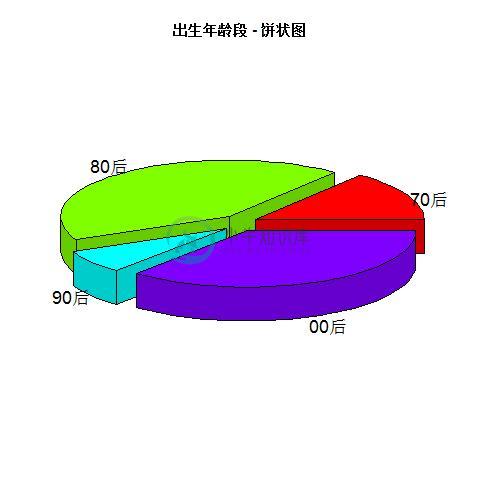R语言饼状图
精华
小牛编辑
188浏览
2023-03-14
R编程语言中有许多库用来创建图表。饼状图是以不同颜色的圆的切片表示的值。这些切片被标记,并且每个切片对应的数字也在图表中表示。
在R中,使用将正数作为向量输入的pie()函数创建饼状图。附加参数用于控制标签,颜色,标题等。
语法
使用R编程语言创建饼图的基本语法是 -
pie(x, labels, radius, main, col, clockwise)
以下是使用的参数的描述 -
- x - 是包含饼图中使用的数值的向量。
- labels - 用于描述切片的标签。
- radius - 用来表示饼图圆的半径(
-1和+1之间的值)。 - main - 用来表示图表的标题。
- col - 表示调色板。
- clockwise - 是一个逻辑值,指示片是顺时针还是逆时针绘制。
例子
使用输入向量和标签创建一个非常简单的饼状图。以下脚本将创建饼图片并保存在当前R工作目录中。假设下是一个统计年龄段的代码 -
# Create data for the graph.
x <- c(11, 30, 39, 20)
labels <- c("70后", "80后", "90后", "00后")
# Give the chart file a name.
png(file = "birth_of_age.jpg")
# Plot the chart.
pie(x,labels)
# Save the file.
dev.off()
当我们执行上述代码时,会产生以下结果(图片) -
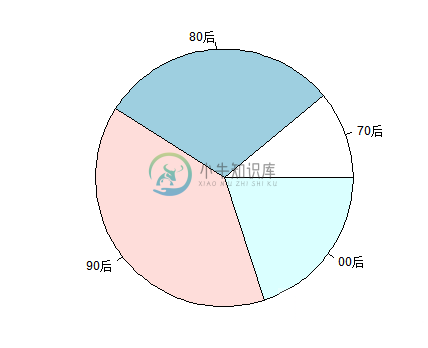
饼图标题和颜色
可以通过向函数添加更多参数来扩展图表的特征。我们将使用参数main向图表添加标题,另一个参数是col,在绘制图表时将使用彩虹色托盘。托盘的长度应与图表的数量相同。 因此我们使用length(x)。
例子
以下脚本将创建一个饼图图片文件(age_title_colours.jpg)并保存当前R工作目录中。
# Create data for the graph.
x <- c(11, 30, 39, 20)
labels <- c("70后", "80后", "90后", "00后")
# Give the chart file a name.
png(file = "age_title_colours.jpg")
# Plot the chart with title and rainbow color pallet.
pie(x, labels, main = "出生年龄段 - 饼状图", col = rainbow(length(x)))
# Save the file.
dev.off()
当我们执行上述代码时,会产生以下结果 -
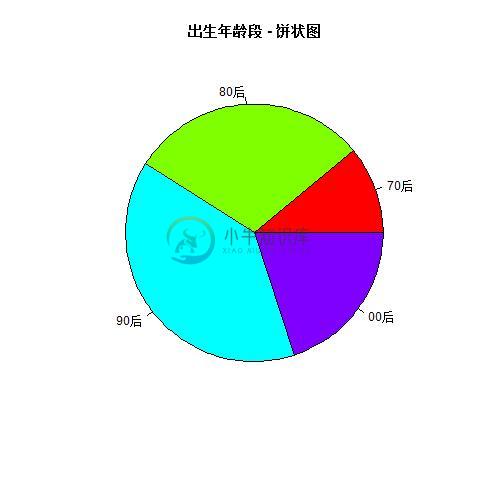
切片百分比和图表图例
我们可以通过创建附加的图表变量来添加切片百分比和图表图例。参考以下代码实现 -
# Create data for the graph.
x <- c(21, 62, 10,53)
labels <- c("70后", "80后", "90后", "00后")
piepercent<- paste(round(100*x/sum(x), 2), "%")
# Give the chart file a name.
png(file = "age_percentage_legends.jpg")
# Plot the chart.
pie(x, labels = piepercent, main = "出生年龄段 - 饼状图",col = rainbow(length(x)))
legend("topright", c("70后","80后","90后","00后"), cex = 0.8,
fill = rainbow(length(x)))
# Save the file.
dev.off()
当我们执行上述代码时,会产生以下结果 -
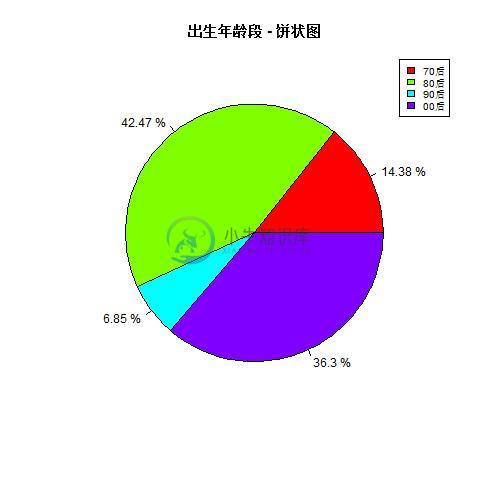
3D饼图
可以使用附加包来绘制具有3个维度的饼图。软件包plotrix中有一个名为pie3D()的函数,用于此效果。参考以下代码 -
注: 如果没有安装软件库:
plotrix,可先执行install.packages("plotrix")来安装。
# Get the library.
library("plotrix")
# Create data for the graph.
x <- c(21, 62, 10,53)
lbl <- c("70后", "80后", "90后", "00后")
# Give the chart file a name.
png(file = "3d_pie_chart.jpg")
# Plot the chart.
pie3D(x,labels = lbl,explode = 0.1, main = "出生年龄段 - 饼状图")
# Save the file.
dev.off()
当我们执行上述代码时,会产生以下结果 -