c# 生成二维码的示例
二维码是越来越流行了,很多地方都有可能是使用到。如果是静态的二维码还是比较好处理的,通过在线工具就可以直接生成一张二维码图片,比如:草料二维码。但有的时候是需要动态生成的(根据动态数据生成),这个使用在线就工具就无法实现了。最好是能在代码中直接生成一个二维码图片,这里我就介绍下使用QRCoder类库在代码中生成二维码。
网上生成二维码的组件还是挺多的,但是真正好用且快速的却不多。QRCoder就是我在众多中找到的,它的生成速度快、而且使用也相当方便。
开始编码
1、安装 QRCoder组件。在项目上通过NuGet包管理器来安装,搜索名称:QRCoder
2、在代码中添加引用:using QRCoder;
3、编码生成
private void RenderQrCode()
{
string level = comboBoxECC.SelectedItem.ToString();
QRCodeGenerator.ECCLevel eccLevel = (QRCodeGenerator.ECCLevel)(level == "L" ? 0 : level == "M" ? 1 : level == "Q" ? 2 : 3);
using (QRCodeGenerator qrGenerator = new QRCodeGenerator())
{
using (QRCodeData qrCodeData = qrGenerator.CreateQrCode(textBoxQRCode.Text, eccLevel))
{
using (QRCode qrCode = new QRCode(qrCodeData))
{
pictureBoxQRCode.BackgroundImage = qrCode.GetGraphic(20, Color.Black, Color.White,
GetIconBitmap(), (int) iconSize.Value);
this.pictureBoxQRCode.Size = new System.Drawing.Size(pictureBoxQRCode.Width, pictureBoxQRCode.Height);
//Set the SizeMode to center the image.
this.pictureBoxQRCode.SizeMode = PictureBoxSizeMode.CenterImage;
pictureBoxQRCode.SizeMode = PictureBoxSizeMode.StretchImage;
}
}
}
}
上面代码运行的结果
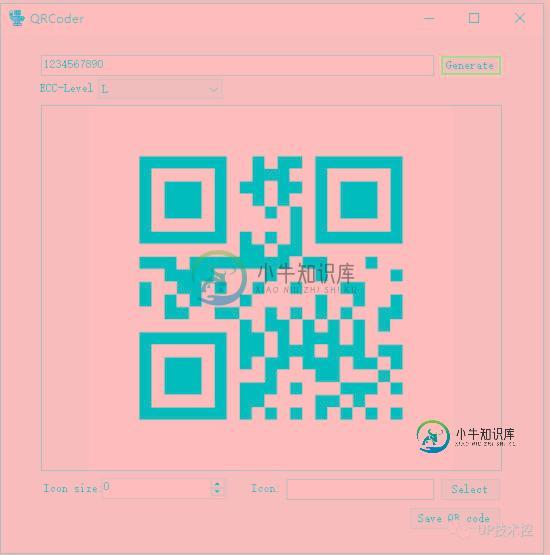
还可以加上logo
private Bitmap GetIconBitmap()
{
Bitmap img = null;
if (iconPath.Text.Length > 0)
{
try
{
img = new Bitmap(iconPath.Text);
}
catch (Exception)
{
}
}
return img;
}

完整代码
using System;
using System.Collections.Generic;
using System.ComponentModel;
using System.Data;
using System.Drawing;
using System.Linq;
using System.Text;
using System.Windows.Forms;
using QRCoder;
using System.Drawing.Imaging;
using System.IO;
namespace QRCoderDemo
{
public partial class Form1 : Form
{
public Form1()
{
InitializeComponent();
}
private void Form1_Load(object sender, EventArgs e)
{
comboBoxECC.SelectedIndex = 0; //Pre-select ECC level "L"
RenderQrCode();
}
private void buttonGenerate_Click(object sender, EventArgs e)
{
RenderQrCode();
}
private void RenderQrCode()
{
string level = comboBoxECC.SelectedItem.ToString();
QRCodeGenerator.ECCLevel eccLevel = (QRCodeGenerator.ECCLevel)(level == "L" ? 0 : level == "M" ? 1 : level == "Q" ? 2 : 3);
using (QRCodeGenerator qrGenerator = new QRCodeGenerator())
{
using (QRCodeData qrCodeData = qrGenerator.CreateQrCode(textBoxQRCode.Text, eccLevel))
{
using (QRCode qrCode = new QRCode(qrCodeData))
{
pictureBoxQRCode.BackgroundImage = qrCode.GetGraphic(20, Color.Black, Color.White,
GetIconBitmap(), (int) iconSize.Value);
this.pictureBoxQRCode.Size = new System.Drawing.Size(pictureBoxQRCode.Width, pictureBoxQRCode.Height);
//Set the SizeMode to center the image.
this.pictureBoxQRCode.SizeMode = PictureBoxSizeMode.CenterImage;
pictureBoxQRCode.SizeMode = PictureBoxSizeMode.StretchImage;
}
}
}
}
private Bitmap GetIconBitmap()
{
Bitmap img = null;
if (iconPath.Text.Length > 0)
{
try
{
img = new Bitmap(iconPath.Text);
}
catch (Exception)
{
}
}
return img;
}
private void selectIconBtn_Click(object sender, EventArgs e)
{
OpenFileDialog openFileDlg = new OpenFileDialog();
openFileDlg.Title = "Select icon";
openFileDlg.Multiselect = false;
openFileDlg.CheckFileExists = true;
if (openFileDlg.ShowDialog() == System.Windows.Forms.DialogResult.OK)
{
iconPath.Text = openFileDlg.FileName;
if (iconSize.Value == 0)
{
iconSize.Value = 15;
}
}
else
{
iconPath.Text = "";
}
}
private void btn_save_Click(object sender, EventArgs e)
{
// Displays a SaveFileDialog so the user can save the Image
SaveFileDialog saveFileDialog1 = new SaveFileDialog();
saveFileDialog1.Filter = "Bitmap Image|*.bmp|PNG Image|*.png|JPeg Image|*.jpg|Gif Image|*.gif";
saveFileDialog1.Title = "Save an Image File";
saveFileDialog1.ShowDialog();
// If the file name is not an empty string open it for saving.
if (saveFileDialog1.FileName != "")
{
// Saves the Image via a FileStream created by the OpenFile method.
using (FileStream fs = (System.IO.FileStream) saveFileDialog1.OpenFile())
{
// Saves the Image in the appropriate ImageFormat based upon the
// File type selected in the dialog box.
// NOTE that the FilterIndex property is one-based.
ImageFormat imageFormat = null;
switch (saveFileDialog1.FilterIndex)
{
case 1:
imageFormat = ImageFormat.Bmp;
break;
case 2:
imageFormat = ImageFormat.Png;
break;
case 3:
imageFormat = ImageFormat.Jpeg;
break;
case 4:
imageFormat = ImageFormat.Gif;
break;
default:
throw new NotSupportedException("File extension is not supported");
}
pictureBoxQRCode.BackgroundImage.Save(fs, imageFormat);
fs.Close();
}
}
}
public void ExportToBmp(string path)
{
}
private void textBoxQRCode_TextChanged(object sender, EventArgs e)
{
RenderQrCode();
}
private void comboBoxECC_SelectedIndexChanged(object sender, EventArgs e)
{
RenderQrCode();
}
}
}
以上就是c# 生成二维码的示例的详细内容,更多关于c# 生成二维码的资料请关注小牛知识库其它相关文章!
-
本文向大家介绍C#生成二维码的方法,包括了C#生成二维码的方法的使用技巧和注意事项,需要的朋友参考一下 本文实例讲述了C#生成二维码的方法。分享给大家供大家参考。具体实现方法如下: 首先引用ThoughtWorks.QRCode.dll 具体代码如下: 使用示例如下: PS:本站还提供了一个功能非常强大的二维码生成工具,感兴趣的朋友可以参考一下: http://tools.jb51.net/tra
-
昨天看到了一篇关于二维码使用的文章,其设计初衷是使用二维码卡片来帮助小朋友控制智能音箱。即在 Raspberry Pi 上使用摄像头来识别二维码,二维码卡片上是一些简单的操作,如播放音乐、暂停等等,卡片的另外一面则是相应的解释。这是一个有趣的二维码在物联网应用的场 景。 于是乎,我便想尝试一下直接在云端生成二维码图片,并保存。当然了,对于二维码来说,直接在浏览器上生成显然是更加简单友好的。 总览
-
本文向大家介绍Javascript生成带参数的二维码示例,包括了Javascript生成带参数的二维码示例的使用技巧和注意事项,需要的朋友参考一下 前言 在最近的项目中有个需求是要生成带参的二维码,考虑过用JAVA后台生成返回前端展示,后面了解到用jquery的qrcode.js插件可以很好现实,下面话不多说,直接上实现的过程。 引入js: 待渲染的dom: 初始化二维码: 值得注意的是,“tex
-
本文向大家介绍java 二维码的生成与解析示例代码,包括了java 二维码的生成与解析示例代码的使用技巧和注意事项,需要的朋友参考一下 二维码,是一种采用黑白相间的平面几何图形通过相应的编码算法来记录文字、图片、网址等信息的条码图片。如下图 二维码的特点: 1. 高密度编码,信息容量大 可容纳多达1850个大写字母或2710个数字或1108个字节,或500多个汉字,比普通条码信息容量约高几十倍。
-
本文向大家介绍iOS二维码的生成代码,包括了iOS二维码的生成代码的使用技巧和注意事项,需要的朋友参考一下 本文实例为大家分享了iOS二维码的生成代码,供大家参考,具体内容如下 一、工程图。 二、代码。 ViewController.m 以上就是本文的全部内容,希望对大家的学习有所帮助,也希望大家多多支持呐喊教程。
-
及策微信小程序二维码生成器,是一个根据小程序相关数据生成二维码的工具。在进行参数设置后,通过用户在不同场景中扫描该场景二维码激活小程序,从而准确帮您获取小程序的渠道推广数据,用户来源。 生成二维码 名称:为二维码定义一个独立的,方便识别的名称; 类型:选择生成小程序的类型; 页面路径:通过扫描将生成的二维码所访问的页面路径。也就是说你可以将任意页面生成为二维码,供用户扫描后直接进入; 参数设置:

