Android实现从底部弹出的Dialog示例(一)
一.概述
先给大家看一下效果图:
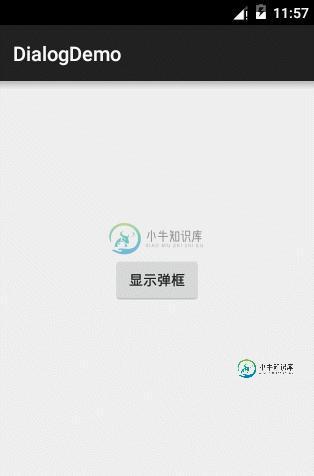
点击中间的显示弹框按钮,从底部弹出来一个对话框,用户可以点击拍照或者从相册选择进行相应的操作,下面看看怎么实现。
二.代码实现
主页面布局文件,很简单,一个按钮,响应点击事件:
<?xml version="1.0" encoding="utf-8"?>
<RelativeLayout
xmlns:android="http://schemas.android.com/apk/res/android"
xmlns:tools="http://schemas.android.com/tools" android:layout_width="match_parent"
android:layout_height="match_parent" android:fitsSystemWindows="true"
tools:context="com.example.dialogdemo.MainActivity">
<Button
android:layout_width="wrap_content"
android:layout_height="wrap_content"
android:layout_centerInParent="true"
android:onClick="show"
android:text="显示弹框"
/>
</RelativeLayout>
接下来看对话框的布局:
<?xml version="1.0" encoding="utf-8"?>
<LinearLayout xmlns:android="http://schemas.android.com/apk/res/android"
android:layout_width="match_parent"
android:orientation="vertical"
android:background="@drawable/background"
android:layout_height="match_parent">
<TextView
android:id="@+id/takePhoto"
android:layout_width="match_parent"
android:layout_height="45dp"
android:layout_margin="2dp"
android:gravity="center"
android:text="拍照"
android:textColor="#0000ff"
android:textSize="18sp"
android:textStyle="bold" />
<View
android:layout_width="match_parent"
android:layout_height="1px"
android:background="#9e9e9e"
/>
<TextView
android:id="@+id/choosePhoto"
android:layout_width="match_parent"
android:layout_height="45dp"
android:layout_margin="2dp"
android:gravity="center"
android:text="从相册选择"
android:textColor="#0000ff"
android:textSize="18sp"
android:textStyle="bold" />
</LinearLayout>
根布局为垂直的线性布局,加了一个背景,白色矩形,四个角弧度为5dp,代码如下
<?xml version="1.0" encoding="utf-8"?> <shape xmlns:android="http://schemas.android.com/apk/res/android"> <solid android:color="#ffffff"/> <corners android:radius="5dp"/> </shape>
线性布局中是两个TextView和一条横线。也很简单
下面是java代码:
public class MainActivity extends AppCompatActivity implements View.OnClickListener{
private View inflate;
private TextView choosePhoto;
private TextView takePhoto;
private Dialog dialog;
@Override
protected void onCreate(Bundle savedInstanceState) {
super.onCreate(savedInstanceState);
setContentView(R.layout.activity_main);
}
public void show(View view){
dialog = new Dialog(this,R.style.ActionSheetDialogStyle);
//填充对话框的布局
inflate = LayoutInflater.from(this).inflate(R.layout.dialog_layout, null);
//初始化控件
choosePhoto = (TextView) inflate.findViewById(R.id.choosePhoto);
takePhoto = (TextView) inflate.findViewById(R.id.takePhoto);
choosePhoto.setOnClickListener(this);
takePhoto.setOnClickListener(this);
//将布局设置给Dialog
dialog.setContentView(inflate);
//获取当前Activity所在的窗体
Window dialogWindow = dialog.getWindow();
//设置Dialog从窗体底部弹出
dialogWindow.setGravity( Gravity.BOTTOM);
//获得窗体的属性
WindowManager.LayoutParams lp = dialogWindow.getAttributes();
lp.y = 20;//设置Dialog距离底部的距离
// 将属性设置给窗体
dialogWindow.setAttributes(lp);
dialog.show();//显示对话框
}
@Override
public void onClick(View view) {
switch (view.getId()){
case R.id.takePhoto:
Toast.makeText(this,"点击了拍照",Toast.LENGTH_SHORT).show();
break;
case R.id.choosePhoto:
Toast.makeText(this,"点击了从相册选择",Toast.LENGTH_SHORT).show();
break;
}
dialog.dismiss();
}
}
窗口的样式:
<style name="ActionSheetDialogStyle" parent="@android:style/Theme.Dialog"> <!-- 背景透明 --> <item name="android:windowBackground">@android:color/transparent</item> <item name="android:windowContentOverlay">@null</item> <!-- 浮于Activity之上 --> <item name="android:windowIsFloating">true</item> <!-- 边框 --> <item name="android:windowFrame">@null</item> <!-- Dialog以外的区域模糊效果 --> <item name="android:backgroundDimEnabled">true</item> <!-- 无标题 --> <item name="android:windowNoTitle">true</item> <!-- 半透明 --> <item name="android:windowIsTranslucent">true</item> <!-- Dialog进入及退出动画 --> <item name="android:windowAnimationStyle">@style/ActionSheetDialogAnimation</item> </style> <!-- ActionSheet进出动画 --> <style name="ActionSheetDialogAnimation" parent="@android:style/Animation.Dialog"> <item name="android:windowEnterAnimation">@anim/actionsheet_dialog_in</item> <item name="android:windowExitAnimation">@anim/actionsheet_dialog_out</item> </style>
对话框出现动画代码:
<?xml version="1.0" encoding="utf-8"?> <translate xmlns:android="http://schemas.android.com/apk/res/android" android:duration="200" android:fromYDelta="100%" android:toYDelta="0" />
对话框消失的代码:
<?xml version="1.0" encoding="utf-8"?> <translate xmlns:android="http://schemas.android.com/apk/res/android" android:duration="200" android:fromYDelta="0" android:toYDelta="100%" />
三.总结
本次实现的Dialog主要是通过TextView来实现的,并且没有加入状态选择器以及取消按钮,在下篇文章中将对对话框的表现形式稍微进行一下改动。以适应项目中的开发需求。
以上就是本文的全部内容,希望对大家的学习有所帮助,也希望大家多多支持小牛知识库。
-
本文向大家介绍Android 从底部弹出Dialog(横向满屏)的实例代码,包括了Android 从底部弹出Dialog(横向满屏)的实例代码的使用技巧和注意事项,需要的朋友参考一下 项目中经常需要底部弹出框,这里我整理一下其中我用的比较顺手的一个方式(底部弹出一个横向满屏的dialog)。 效果图如下所示(只显示关键部分): 步骤如下所示: 1.定义一个dialog的布局(lay_share.x
-
本文向大家介绍Android实现底部弹出的对话框功能,包括了Android实现底部弹出的对话框功能的使用技巧和注意事项,需要的朋友参考一下 环境: 主机:WIN10 开发环境:Android Studio 2.2 Preview 3 说明: 两种方法实现底部弹出的对话框: Dialog DialogFragment 推荐用DialogFragment 效果图: 布局文件dialog_select_
-
本文向大家介绍Android实现底部弹窗效果,包括了Android实现底部弹窗效果的使用技巧和注意事项,需要的朋友参考一下 本文实例为大家分享了Android实现底部弹窗效果的具体代码,供大家参考,具体内容如下 源代码地址:https://github.com/luoye123/Box 东西很简单,我就直接亮代码了: 1、activity_main.xml 2、MainActivity.java
-
本文向大家介绍Android使用Activity实现从底部弹出菜单或窗口的方法,包括了Android使用Activity实现从底部弹出菜单或窗口的方法的使用技巧和注意事项,需要的朋友参考一下 本文实例讲述了Android使用Activity实现从底部弹出菜单或窗口的方法。分享给大家供大家参考,具体如下: 这里使用activity实现弹出滑动窗口或菜单,主要是使用了一些设置activity的样式来实
-
本文向大家介绍Android实现底部支付弹窗效果,包括了Android实现底部支付弹窗效果的使用技巧和注意事项,需要的朋友参考一下 Android底部支付弹窗实现的效果: 实现的思路: 1.通过继承PopupWindow自定义View来达到弹窗的弹出效果; 2.通过回调将输入的密码由弹窗传入到主界面中; 2.恩,这就够了——>有些注意点在代码中备注; 自定义View的代码: 分析:其实很简单,无法
-
本文向大家介绍Android Animation实战之屏幕底部弹出PopupWindow,包括了Android Animation实战之屏幕底部弹出PopupWindow的使用技巧和注意事项,需要的朋友参考一下 Android动画的一个实战内容,从屏幕底部滑动弹出PopupWindow。 相信这种效果大家在很多APP上都遇到过,比如需要拍照或者从SD卡选择图片,再比如需要分享某些东西时,大多会采用

