Android实现底部弹出的对话框功能
环境:
- 主机:WIN10
- 开发环境:Android Studio 2.2 Preview 3
说明:
两种方法实现底部弹出的对话框:
- Dialog
- DialogFragment
推荐用DialogFragment
效果图:
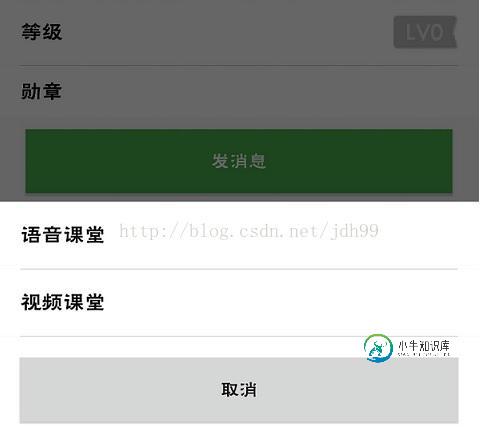
布局文件dialog_select_call.xml:
<?xml version="1.0" encoding="utf-8"?> <LinearLayout xmlns:android="http://schemas.android.com/apk/res/android" android:orientation="vertical" android:layout_width="match_parent" android:layout_height="match_parent"> <RelativeLayout android:id="@+id/layout_voice" android:layout_width="match_parent" android:layout_height="wrap_content" android:background="@color/white"> <TextView android:layout_width="wrap_content" android:layout_height="wrap_content" android:layout_alignParentStart="true" android:layout_centerInParent="true" android:textSize="16sp" android:textColor="@color/black" android:layout_marginLeft="16dp" android:layout_marginRight="16dp" android:layout_marginTop="16dp" android:layout_marginBottom="16dp" android:text="语音课堂"/> </RelativeLayout> <View android:layout_width="fill_parent" android:layout_height="0.1dp" android:background="#b4b4b4" android:layout_marginLeft="16dp" android:layout_marginRight="16dp"/> <RelativeLayout android:id="@+id/layout_video" android:layout_width="match_parent" android:layout_height="wrap_content" android:background="@color/white"> <TextView android:layout_width="wrap_content" android:layout_height="wrap_content" android:layout_alignParentStart="true" android:layout_centerInParent="true" android:textSize="16sp" android:textColor="@color/black" android:layout_marginLeft="16dp" android:layout_marginRight="16dp" android:layout_marginTop="16dp" android:layout_marginBottom="16dp" android:text="视频课堂"/> </RelativeLayout> <View android:layout_width="fill_parent" android:layout_height="0.1dp" android:background="#b4b4b4" android:layout_marginLeft="16dp" android:layout_marginRight="16dp"/> <RelativeLayout android:layout_width="match_parent" android:layout_height="wrap_content" android:background="@color/white"> <Button android:id="@+id/cancel" android:layout_width="match_parent" android:layout_height="wrap_content" android:text="取消" android:layout_marginLeft="16dp" android:layout_marginRight="16dp" android:layout_marginTop="16dp" android:layout_marginBottom="16dp"/> </RelativeLayout> </LinearLayout>
Dialog实现源码:
初始化:
private void dialogSelectCallInit() {
dialogSelectCall = new Dialog(this, R.style.DialogPopBottom);
View inflate = LayoutInflater.from(this).inflate(R.layout.dialog_select_call, null);
dialogSelectCall.setContentView(inflate);
Window dialogWindow = dialogSelectCall.getWindow();
dialogWindow.setGravity(Gravity.BOTTOM);
WindowManager.LayoutParams lp = dialogWindow.getAttributes();
lp.x = 0;
lp.y = 0;
lp.width = getResources().getDisplayMetrics().widthPixels;
dialogWindow.setAttributes(lp);
RelativeLayout layoutVoice = (RelativeLayout) inflate.findViewById(R.id.layout_voice);
RelativeLayout layoutVideo = (RelativeLayout) inflate.findViewById(R.id.layout_video);
Button buttonCancel = (Button) inflate.findViewById(R.id.cancel);
RxView.clicks(layoutVoice)
.throttleFirst(2, TimeUnit.SECONDS)
.compose(this.bindUntilEvent(ActivityEvent.DESTROY))
.subscribe(v -> {
// dialogSelectCall.cancel();
VoiceSessionActivity.startActivityCallOut(this, userId);
});
RxView.clicks(layoutVideo)
.throttleFirst(2, TimeUnit.SECONDS)
.compose(this.bindUntilEvent(ActivityEvent.DESTROY))
.subscribe(v -> {
// dialogSelectCall.cancel();
// VideoSessionActivity.startActivityCallOut(this, userId);
});
RxView.clicks(buttonCancel)
.throttleFirst(2, TimeUnit.SECONDS)
.compose(this.bindUntilEvent(ActivityEvent.DESTROY))
.subscribe(v -> dialogSelectCall.cancel());
RxView.touches(layoutVoice, motionEvent -> {
dealLayoutTouch(layoutVoice, motionEvent);
return false;
}).compose(this.bindUntilEvent(ActivityEvent.DESTROY)).subscribe(motionEvent -> {});
RxView.touches(layoutVideo, motionEvent -> {
dealLayoutTouch(layoutVideo, motionEvent);
return false;
}).compose(this.bindUntilEvent(ActivityEvent.DESTROY)).subscribe(motionEvent -> {});
}
private void dealLayoutTouch(View v, MotionEvent event) {
switch (event.getAction()) {
case MotionEvent.ACTION_DOWN:
v.setBackgroundColor(Color.rgb(200, 200, 200));
break;
case MotionEvent.ACTION_UP:
v.setBackgroundColor(Color.WHITE);
break;
}
}
显示对话框:
dialogSelectCall.show()
DialogFragment实现源码:
定义了一个类SelectCallDialog.Java继承DialogFragment
package com.bazhangkeji.classroom.common;
import android.app.Dialog;
import android.app.FragmentManager;
import android.graphics.Color;
import android.os.Bundle;
import android.support.annotation.NonNull;
import android.view.Gravity;
import android.view.LayoutInflater;
import android.view.MotionEvent;
import android.view.View;
import android.view.ViewGroup;
import android.view.Window;
import android.view.WindowManager;
import android.widget.Button;
import android.widget.RelativeLayout;
import com.bazhangkeji.classroom.R;
import com.bazhangkeji.classroom.session.VideoSessionActivity;
import com.bazhangkeji.classroom.session.VoiceSessionActivity;
import com.jakewharton.rxbinding2.view.RxView;
import com.trello.rxlifecycle2.android.FragmentEvent;
import com.trello.rxlifecycle2.components.RxDialogFragment;
import java.util.concurrent.TimeUnit;
public class SelectCallDialog extends RxDialogFragment {
private Dialog dialog;
private String userId;
/**
* 初始化.必须调用一次
* @param userId: 目标用户id
*/
public void init(String userId) {
this.userId = userId;
}
@NonNull
@Override
public Dialog onCreateDialog(Bundle savedInstanceState) {
dialog = new Dialog(getActivity(), R.style.DialogPopBottom);
View inflate = LayoutInflater.from(getActivity()).inflate(R.layout.dialog_select_call, null);
dialog.setContentView(inflate);
dialog.setCanceledOnTouchOutside(true);
Window window = dialog.getWindow();
WindowManager.LayoutParams lp = window.getAttributes();
lp.gravity = Gravity.BOTTOM;
lp.width = WindowManager.LayoutParams.MATCH_PARENT;
window.setAttributes(lp);
RelativeLayout layoutVoice = (RelativeLayout) inflate.findViewById(R.id.layout_voice);
RelativeLayout layoutVideo = (RelativeLayout) inflate.findViewById(R.id.layout_video);
Button buttonCancel = (Button) dialog.findViewById(R.id.cancel);
RxView.clicks(layoutVoice)
.throttleFirst(2, TimeUnit.SECONDS)
.compose(this.bindUntilEvent(FragmentEvent.DESTROY))
.subscribe(v -> {
dialog.cancel();
VoiceSessionActivity.startActivityCallOut(getActivity(), userId);
});
RxView.clicks(layoutVideo)
.throttleFirst(2, TimeUnit.SECONDS)
.compose(this.bindUntilEvent(FragmentEvent.DESTROY))
.subscribe(v -> {
dialog.cancel();
VideoSessionActivity.startActivityCallOut(getActivity(), userId);
});
RxView.clicks(buttonCancel)
.throttleFirst(2, TimeUnit.SECONDS)
.compose(this.bindUntilEvent(FragmentEvent.DESTROY))
.subscribe(v -> dialog.cancel());
RxView.touches(layoutVoice, motionEvent -> {
dealLayoutTouch(layoutVoice, motionEvent);
return false;
}).compose(this.bindUntilEvent(FragmentEvent.DESTROY)).subscribe(motionEvent -> {});
RxView.touches(layoutVideo, motionEvent -> {
dealLayoutTouch(layoutVideo, motionEvent);
return false;
}).compose(this.bindUntilEvent(FragmentEvent.DESTROY)).subscribe(motionEvent -> {});
return dialog;
}
private void dealLayoutTouch(View v, MotionEvent event) {
switch (event.getAction()) {
case MotionEvent.ACTION_DOWN:
v.setBackgroundColor(Color.rgb(200, 200, 200));
break;
case MotionEvent.ACTION_UP:
v.setBackgroundColor(Color.WHITE);
break;
}
}
}
显示对话框前初始化参数:
selectCallDialog.init(userId);
显示对话框后:
selectCallDialog.show(getFragmentManager(), "");
以上就是本文的全部内容,希望对大家的学习有所帮助,也希望大家多多支持小牛知识库。
-
本文向大家介绍Android实现从底部弹出的Dialog示例(一),包括了Android实现从底部弹出的Dialog示例(一)的使用技巧和注意事项,需要的朋友参考一下 一.概述 先给大家看一下效果图: 点击中间的显示弹框按钮,从底部弹出来一个对话框,用户可以点击拍照或者从相册选择进行相应的操作,下面看看怎么实现。 二.代码实现 主页面布局文件,很简单,一个按钮,响应点击事件: 接下来看对话框的布局
-
本文向大家介绍Android实现底部弹窗效果,包括了Android实现底部弹窗效果的使用技巧和注意事项,需要的朋友参考一下 本文实例为大家分享了Android实现底部弹窗效果的具体代码,供大家参考,具体内容如下 源代码地址:https://github.com/luoye123/Box 东西很简单,我就直接亮代码了: 1、activity_main.xml 2、MainActivity.java
-
本文向大家介绍Android AlertDialog实现分享对话框/退出对话框/下载对话框,包括了Android AlertDialog实现分享对话框/退出对话框/下载对话框的使用技巧和注意事项,需要的朋友参考一下 一.摘要 弹窗通常用于提示用户进行某种操作,比如:点击分享按钮,弹窗分享对话框;双击返回按钮,弹窗退出对话框;下载文件,提示下载对话框等等,分享对话框/退出对话框/下载对话框,都可以直
-
本文向大家介绍Android仿QQ消息提示实现弹出式对话框,包括了Android仿QQ消息提示实现弹出式对话框的使用技巧和注意事项,需要的朋友参考一下 本文在《7种形式的Android Dialog使用实例》在这篇文章的基础进行学习,具体内容如下 1.概述 android原生控件向来以丑著称(新推出的Material Design当另说),因此几乎所有的应用都会特殊定制自己的UI样式。而其中弹
-
本文向大家介绍Android 自定义弹出菜单和对话框功能实例代码,包括了Android 自定义弹出菜单和对话框功能实例代码的使用技巧和注意事项,需要的朋友参考一下 Android 开发当中,可能会存在许多自定义布局的需求,比如自定义弹出菜单(popupWindow),以及自定义对话框(Dialog)。 话不多说,直接上图片。 先讲第一种,自定义PopUpWindow 1.popupWindow
-
本文向大家介绍Android实现网络加载时的对话框功能,包括了Android实现网络加载时的对话框功能的使用技巧和注意事项,需要的朋友参考一下 效果预览 简要说明 现在android程序网络请求操作是必不可少的,然而拥有好的交互体验的程序对网络耗时操作的处理尤为重要。 代码说明: dialog_loading.xml 这个布局就是我们自定义的显示布局,比较简单明了,最外层一个垂直排列的线性布局,里

