详解react使用react-bootstrap当轮子造车
上一篇我们谈了谈如何配置react的webpack环境
react入门之搭配环境(一)
可能很多人已经打开过官方文档学习了react的基础知识
不管有没有,在介绍react之前,我想先介绍一下react-bootstrap
先懂得使用别人造的轮子,就能更快成为老司机。
好的,源代码奉上:
git clone https://github.com/lingjiawen/react_bootstrap_demo.git cd react_bootstrap_demo npm install npm run dev
打开浏览器输入:localhost:8080
react-bootstrap官方网址
现在就让我们来看看它能干什么吧!
一、Button
使用Button声明一个按钮,bsSize有如下四个属性,可以分别有大、中、小、超小四种大小的按钮,再用ButtonToolbar包裹起来
<ButtonToolbar>
<Button bsStyle="primary" bsSize="large">Large button</Button>
<Button bsSize="large">Large button</Button>
</ButtonToolbar>
<ButtonToolbar>
<Button bsStyle="primary">Default button</Button>
<Button>Default button</Button>
</ButtonToolbar>
<ButtonToolbar>
<Button bsStyle="primary" bsSize="small">Small button</Button>
<Button bsSize="small">Small button</Button>
</ButtonToolbar>
<ButtonToolbar>
<Button bsStyle="primary" bsSize="xsmall">Extra small button</Button>
<Button bsSize="xsmall">Extra small button</Button>
</ButtonToolbar>
使用效果如下:

使用well将按钮包裹起来,可以实现如下效果:(well在后面介绍)
<div className="well" style={wellStyles}>
<Button bsStyle="primary" bsSize="large" block>Block level button</Button>
<Button bsSize="large" block>Block level button</Button>
</div>
使用 bsStyle属性可以调整按钮的状态颜色:

<Button>Default</Button> <Button s>Primary</Button> <Button bsStyle="success">Success</Button>
下图bsStyle属性分别为:info、warning、danger、link

使用按钮实现点击loading,等待结果的功能:
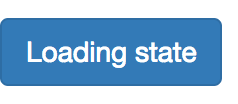
点击之后会变为loading...,可以自己点击一下
class LoadingButton extends React.Component{
constructor(props) {
super(props);
this.handleClick = this.handleClick.bind(this);
this.state = { isLoading: false }
}
handleClick() {
this.setState({isLoading: true});
// This probably where you would have an `ajax` call
setTimeout(() => {
// Completed of async action, set loading state back
this.setState({isLoading: false});
}, 2000);
}
render() {
let isLoading = this.state.isLoading;
return (
<Button
bsStyle="primary"
disabled={isLoading}
onClick={!isLoading ? this.handleClick : null}>
{isLoading ? 'Loading...' : 'Loading state'}
</Button>
);
}
}
实现按钮的下拉和上拉:
在title中使用Dropdown属性,用DropdownButton包裹下拉,使用Dropup为上拉
//下拉
<ButtonGroup>
<Button>1</Button>
<Button>2</Button>
<DropdownButton title="Dropdown" id="bg-nested-dropdown">
<MenuItem eventKey="1">Dropdown link</MenuItem>
<MenuItem eventKey="2">Dropdown link</MenuItem>
</DropdownButton>
</ButtonGroup>
//上拉
<ButtonToolbar>
<SplitButton title="Dropup" dropup id="split-button-dropup">
<MenuItem eventKey="1">Action</MenuItem>
<MenuItem eventKey="2">Another action</MenuItem>
<MenuItem eventKey="3">Something else here</MenuItem>
<MenuItem divider />
<MenuItem eventKey="4">Separated link</MenuItem>
</SplitButton>
</ButtonToolbar>

二、List
简单列表:
<ListGroup>
<ListGroupItem href="#" rel="external nofollow" rel="external nofollow" rel="external nofollow" active>Link 1</ListGroupItem>
<ListGroupItem href="#" rel="external nofollow" rel="external nofollow" rel="external nofollow" >Link 2</ListGroupItem>
<ListGroupItem href="#" rel="external nofollow" rel="external nofollow" rel="external nofollow" disabled>Link 3</ListGroupItem>
</ListGroup>
使用ListGroup包裹, ListGroupItem就是它的子元素
- active:已选中
- disable:可以取消它的点击事件

表格:
<Table striped bordered condensed hover>
<thead>
<tr>
<th>#</th>
<th>First Name</th>
<th>Last Name</th>
<th>Username</th>
</tr>
</thead>
<tbody>
<tr>
<td>1</td>
<td>Mark</td>
<td>Otto</td>
<td>@mdo</td>
</tr>
<tr>
<td>2</td>
<td>Jacob</td>
<td>Thornton</td>
<td>@fat</td>
</tr>
<tr>
<td>3</td>
<td colSpan="2">Larry the Bird</td>
<td>@twitter</td>
</tr>
</tbody>
</Table>

可以点击隐藏的面板:
class CollapsiblePanel extends React.Component {
constructor(props) {
super(props);
this.state = {
open: true
};
}
render() {
return (
<div>
<Button onClick={ ()=> this.setState({ open: !this.state.open })}>
点我隐藏/显示
</Button>
<Panel collapsible expanded={this.state.open}>
Anim pariatur cliche reprehenderit, enim eiusmod high life accusamus terry richardson ad squid.
Nihil anim keffiyeh helvetica, craft beer labore wes anderson cred nesciunt sapiente ea proident.
</Panel>
</div>
);
}
}

三、Overlays
点击弹出的窗口:
class StaticMarkup extends React.Component {
constructor(props) {
super(props);
this.state = {dpName:false};
this.onDisplayOverlays = this.onDisplayOverlays.bind(this);
this.onCloseOverlays = this.onCloseOverlays.bind(this);
}
onDisplayOverlays() {
this.setState({
dpName:true
});
}
onCloseOverlays() {
this.setState({
dpName:false
});
}
render() {
if(this.state.dpName)
return (
<div>
<Button
bsStyle="primary"
onClick={this.onDisplayOverlays}>
弹出框
</Button>
<div className="static-modal" id="static_modal">
<Modal.Dialog>
<Modal.Header>
<Modal.Title>Modal title</Modal.Title>
</Modal.Header>
<Modal.Body>
One fine body...
</Modal.Body>
<Modal.Footer>
<Button onClick={this.onCloseOverlays}>Close</Button>
<Button bsStyle="primary">Save changes</Button>
</Modal.Footer>
</Modal.Dialog>
</div>
</div>
);
else
return (
<div>
<Button
bsStyle="primary"
onClick={this.onDisplayOverlays}>
弹出框
</Button>
</div>
);
}
}

以及点击显示、隐藏的overload
class CustomOverlays extends React.Component{
constructor(props) {
super(props);
this.state = {show: true};
this.toggle = this.toggle.bind(this);
}
toggle() {
this.setState({ show: !this.state.show });
}
render() {
const sharedProps = {
show: this.state.show,
container: this,
target: () => ReactDOM.findDOMNode(this.refs.target)
};
return (
<div style={{ height: 100, paddingLeft: 150, position: 'relative' }}>
<Button ref="target" onClick={this.toggle}>
Click me!
</Button>
<Overlay {...sharedProps} placement="left">
<Tooltip id="overload-left">Tooltip overload!</Tooltip>
</Overlay>
<Overlay {...sharedProps} placement="top">
<Tooltip id="overload-top">Tooltip overload!</Tooltip>
</Overlay>
<Overlay {...sharedProps} placement="right">
<Tooltip id="overload-right">Tooltip overload!</Tooltip>
</Overlay>
<Overlay {...sharedProps} placement="bottom">
<Tooltip id="overload-bottom">Tooltip overload!</Tooltip>
</Overlay>
</div>
);
}
}
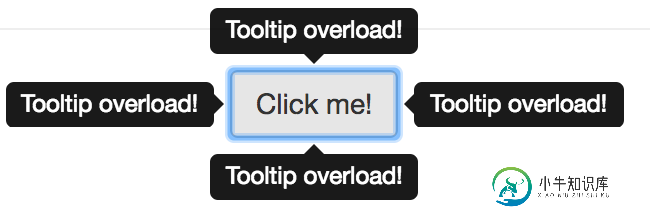
四、轮播
class CarouselInstance extends React.Component {
constructor(props) {
super(props);
}
render() {
return (
<Carousel>
<Carousel.Item>
<img width={900} height={500} alt="900x500" src="http://123.207.238.196/bridge.jpg"/>
<Carousel.Caption>
<h3>First slide label</h3>
<p>Nulla vitae elit libero, a pharetra augue mollis interdum.</p>
</Carousel.Caption>
</Carousel.Item>
<Carousel.Item>
<img width={900} height={500} alt="900x500" src="http://123.207.238.196/bridge.jpg"/>
<Carousel.Caption>
<h3>Second slide label</h3>
<p>Lorem ipsum dolor sit amet, consectetur adipiscing elit.</p>
</Carousel.Caption>
</Carousel.Item>
<Carousel.Item>
<img width={900} height={500} alt="900x500" src="http://123.207.238.196/bridge.jpg"/>
<Carousel.Caption>
<h3>Third slide label</h3>
<p>Praesent commodo cursus magna, vel scelerisque nisl consectetur.</p>
</Carousel.Caption>
</Carousel.Item>
</Carousel>
);
}
}

五、一些有用的图标
class MiscellaneousInstance extends React.Component {
constructor(props) {
super(props);
}
render() {
return (
<div>
<div>
<ButtonToolbar>
<ButtonGroup>
<Button><Glyphicon glyph="align-left" /></Button>
<Button><Glyphicon glyph="align-center" /></Button>
<Button><Glyphicon glyph="align-right" /></Button>
<Button><Glyphicon glyph="align-justify" /></Button>
</ButtonGroup>
</ButtonToolbar>
<ButtonToolbar>
<ButtonGroup>
<Button bsSize="large"><Glyphicon glyph="star" /> Star</Button>
<Button><Glyphicon glyph="star" /> Star</Button>
<Button bsSize="small"><Glyphicon glyph="star" /> Star</Button>
<Button bsSize="xsmall"><Glyphicon glyph="star" /> Star</Button>
</ButtonGroup>
</ButtonToolbar>
</div>
<div>
<h1>Label <Label>New</Label></h1>
<h2>Label <Label>New</Label></h2>
<h3>Label <Label>New</Label></h3>
<h4>Label <Label>New</Label></h4>
<h5>Label <Label>New</Label></h5>
<p>Label <Label>New</Label></p>
</div>
</div>
);
}
}

六、表单
表单基础的类函数为:
function FieldGroup({ id, label, help, props }) {
return (
<FormGroup controlId={id}>
<ControlLabel>{label}</ControlLabel>
<FormControl {...props} />
{help && <HelpBlock>{help}</HelpBlock>}
</FormGroup>
);
}
然后使用FieldGroup包裹:
<FieldGroup
id="formControlsText"
type="text"
label="Text"
placeholder="Enter text"
/>
便可以轻松实现表单!如果你对react有了解,便知道原生的表单是不能直接用的。这个组件简化了许多,但我没用实际用过,所以不知道效果如何。
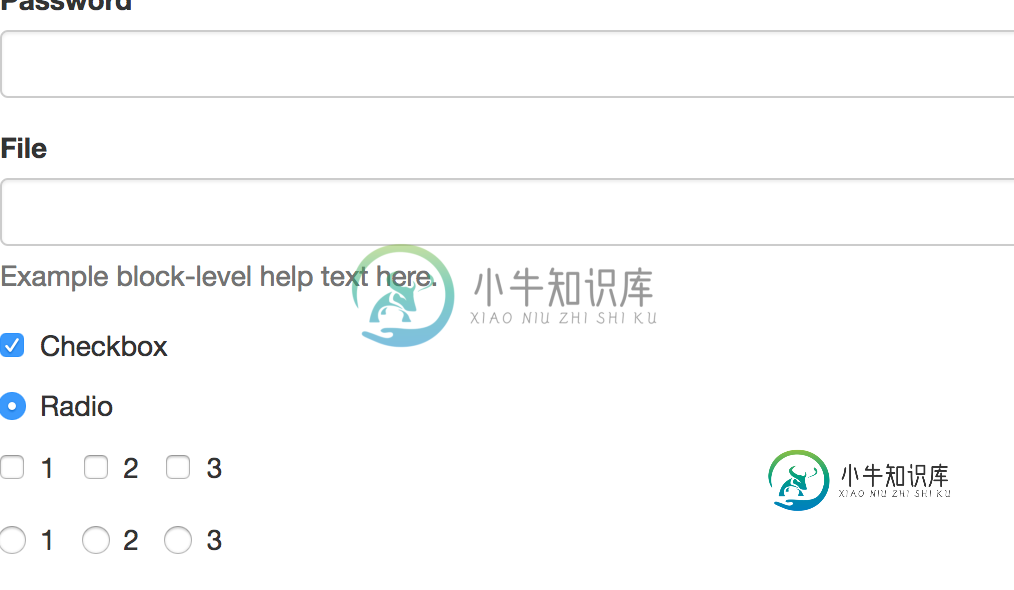
我写的这些只是抛砖引玉,只是希望大家稍微了解到react-bootstrap大概能做的事
更详细的方法和属性请进入官方网址浏览文档,打开源代码自行研究
有些官方demo没有给完全,可以运行前面的我给的demo,再查看源代码理解(不过我也没有写全,而且结构比较乱)
以上就是本文的全部内容,希望对大家的学习有所帮助,也希望大家多多支持小牛知识库。
-
本文向大家介绍React Native react-navigation 导航使用详解,包括了React Native react-navigation 导航使用详解的使用技巧和注意事项,需要的朋友参考一下 一、开源库介绍 今年1月份,新开源的react-natvigation库备受瞩目。在短短不到3个月的时间,github上星数已达4000+。Fb推荐使用库,并且在React Native当前最
-
React Bootstrap 是由 React 构建的 Bootstrap 3 组件,也是最受欢迎的前端框架之一。 一些组件示例: 更多组件示例点此查看
-
本文向大家介绍详解React-Todos入门例子,包括了详解React-Todos入门例子的使用技巧和注意事项,需要的朋友参考一下 最近学完React的最基本概念,闲下来的时候就自己写了一个Todo-List的小应用。这里做个简略的说明,给想好好学React的新手看。 开始之前 这里我用了webpackb做了babel和JSX预处理和模块打包。所以对React和一些ES2015(ES6)的语法要有
-
本文向大家介绍详解在React里使用"Vuex",包括了详解在React里使用"Vuex"的使用技巧和注意事项,需要的朋友参考一下 一直是Redux的死忠党,但使用过Vuex后,感叹于Vuex上手之快,于是萌生了写一个能在React里使用的类Vuex库,暂时取名 Ruex 。 如何使用 一:创建Store实例: 与vuex一样,使用单一状态树(一个对象)包含全部的应用层级状态(store)。 st
-
问题内容: tldr; 如何模拟或将prop与数组配合使用以强制重置组件? 我正在实现一个显示计时器的组件,并在该组件达到零时执行回调。目的是让回调更新对象列表。后一个组件由新的React钩子 和组成。 该包含在该定时器启动时的基准,而剩余的时间。该套间隔称为每秒钟更新的剩余时间,并检查是否回调应该叫。 该组件并不是要重新安排计时器的时间,或者在间隔达到零时保持间隔不变,而是应该执行回调和空闲。为
-
React Bootstrap Components 是一套用于构建 ReactJS 项目的 Bootstrap 组件 示例 安装 npm npm install --save bootstrap-components yarn yarn add bootstrap-components 启动 Demo 应用 git clone https://github.com/axiom-team/boot

