uni app仿微信顶部导航条功能
最近一直在学习uni-app开发,由于uniapp是基于vue.js技术开发的,只要你熟悉vue,基本上很快就能上手了。
在开发中发现uni-app原生导航栏也能实现一些顶部自定义按钮+搜索框,只需在page.json里面做一些配置即可。设置app-plus,配置编译到App平台的特定样式。dcloud平台对app-plus做了详细说明:app-plus配置,需注意 目前暂支持H5、App端,不支持小程序。

在page.json里配置app-plus即可
{
"path": "pages/ucenter/index",
"style": {
"navigationBarTitleText": "我的",
"app-plus": {
"titleNView": {
"buttons": [
{
"text": "\ue670",
"fontSrc": "/static/iconfont.ttf",
"fontSize": "22px",
"float": "left"
},
{
"text": "\ue62c",
"fontSrc": "/static/iconfont.ttf",
"fontSize": "22px"
}
],
"searchInput":{
...
}
}
}
}
},
对于如何监听按钮、输入框事件,uni-app给出了相应API,只需把onNavigationBarButtonTap和onNavigationBarSearchInputChanged,写在响应的页面中即可。
那如何可以实现像京东、淘宝、微信顶部导航栏,如加入城市定位、搜索、自定图片/图标、圆点提示。。。
上面的方法是可以满足一般项目需求,但是在小程序里则失效了,而且一些复杂的导航栏就不能很好兼顾,这时只能寻求其它替代方法了
将navigationStyle设为custom或titleNView设为false时,原生导航栏不显示,这时就能自定义导航栏
"globalStyle": { "navigationStyle": "custom" }
下面是简单测试实例:
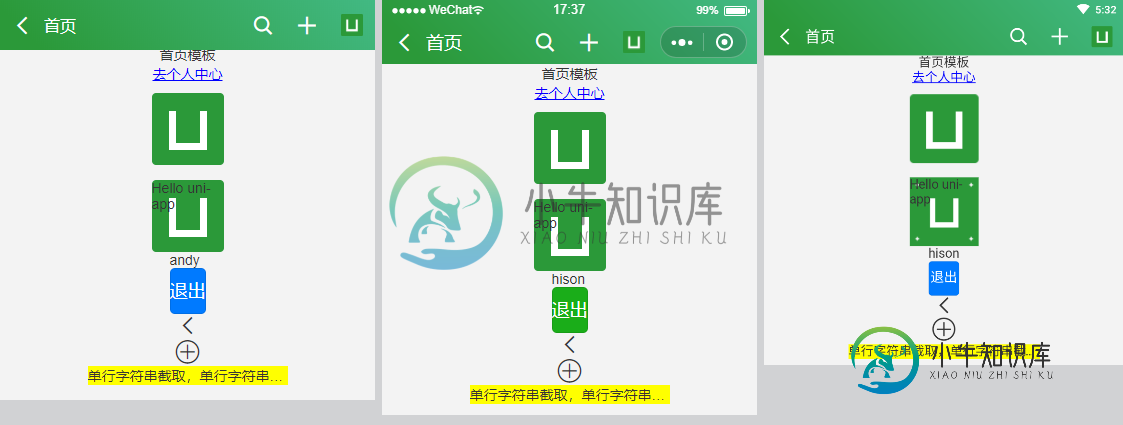
这里要注意的是,H5、小程序、App端状态栏都不一样,需要重新计算处理,我这里已经处理好了,可直接使用,在App.vue里面设置即可
onLaunch: function() {
uni.getSystemInfo({
success:function(e){
Vue.prototype.statusBar = e.statusBarHeight
// #ifndef MP
if(e.platform == 'android') {
Vue.prototype.customBar = e.statusBarHeight + 50
}else {
Vue.prototype.customBar = e.statusBarHeight + 45
}
// #endif
// #ifdef MP-WEIXIN
let custom = wx.getMenuButtonBoundingClientRect()
Vue.prototype.customBar = custom.bottom + custom.top - e.statusBarHeight
// #endif
// #ifdef MP-ALIPAY
Vue.prototype.customBar = e.statusBarHeight + e.titleBarHeight
// #endif
}
})
},
啧啧啧,看下面的效果,是不是觉得很眼熟,没错,就是基于uni-app简单的实现了一个仿微信顶部导航条
顶部的图标使用iconfont字体图标、另外还可自定传入图片

<header-bar :isBack="false" title="标题信息" titleTintColor="#fff"> <text slot="back" class="uni_btnIco iconfont icon-arrL"></text> <text slot="iconfont" class="uni_btnIco iconfont icon-search" @tap="aaa"></text> <text slot="iconfont" class="uni_btnIco iconfont icon-tianjia" @tap="bbb"></text> <!-- <text slot="string" class="uni_btnString" @tap="ccc">添加好友</text> --> <image slot="image" class="uni_btnImage" src="../../static/logo.png" mode="widthFix" @tap="ddd"></image> </header-bar>



<header-bar :isBack="true" titleTintColor="#fff" :bgColor="{'background-image': 'linear-gradient(45deg, #007AFF 10%, #005cbf)'}" search>
<text slot="back" class="uni_btnIco iconfont icon-arrL"></text>
<text slot="iconfont" class="uni_btnIco iconfont icon-choose03" @tap="aaa"></text>
<image slot="image" class="uni_btnImage" src="../../static/logo.png" mode="widthFix" @tap="ddd"></image>
</header-bar>
<header-bar :isBack="true" title="我的" titleTintColor="#fff" :bgColor="{background: '#353535'}">
<text slot="back" class="uni_btnIco iconfont icon-close"></text>
<text slot="iconfont" class="uni_btnIco iconfont icon-search"></text>
<text slot="string" class="uni_btnString" style="color: #2B9939;">添加好友</text>
</header-bar>



<header-bar :isBack="true" title="我的" titleTintColor="#fff" :bgColor="{background: '#353535'}">
<text slot="back" class="uni_btnIco iconfont icon-close"></text>
<text slot="iconfont" class="uni_btnIco iconfont icon-search"></text>
<text slot="string" class="uni_btnString" style="color: #2B9939;">添加好友</text>
</header-bar>

支持传入的属性,另外还用到了vue插槽slot
/*** isBack 是否返回按钮 title 标题 titleTintColor 标题颜色 bgColor 背景 center 标题居中 search 搜索条 searchRadius 圆形搜索条 fixed 是否固定 */
<template>
<view class="uni_topbar" :style="style">
<view class="inner flexbox flex_alignc" :class="[fixed ? 'fixed' : '']" :style="[{'height': customBarH + 'px', 'padding-top': statusBarH + 'px', 'color': titleTintColor}, bgColor]">
<!-- 返回 -->
<!-- <text class="uni_icoBack iconfont icon-arrL" v-if="isBack" @tap="goBack"></text> -->
<view v-if="isBack" @tap="goBack">
<slot name="back"></slot>
</view>
<slot name="headerL"></slot>
<!-- 标题 -->
<!-- #ifndef MP -->
<view class="flex1" v-if="!search && center"></view>
<!-- #endif -->
<view class="uni_title flex1" :class="[center ? 'uni_titleCenter' : '']" :style="[isBack ? {'font-size': '32upx', 'padding-left': '0'} : '']" v-if="!search && title">
{{title}}
</view>
<view class="uni_search flex1" :class="[searchRadius ? 'uni_searchRadius' : '']" v-if="search"> />
<input class="uni_searchIpt flex1" type="text" placeholder="搜索" placeholder-style="color: rgba(255,255,255,.5);" />
</view>
<!-- 右侧 -->
<view class="uni_headerRight flexbox flex_row flex_alignc">
<slot name="iconfont"></slot>
<slot name="string"></slot>
<slot name="image"></slot>
</view>
</view>
</view>
</template>
<script>
export default {
data() {
return {
statusBarH: this.statusBar,
customBarH: this.customBar
}
},
props: {
isBack: { type: [Boolean, String], default: true },
title: { type: String, default: '' },
titleTintColor: { type: String, default: '#fff' },
bgColor: Object,
center: { type: [Boolean, String], default: false },
search: { type: [Boolean, String], default: false },
searchRadius: { type: [Boolean, String], default: false },
fixed: { type: [Boolean, String], default: false },
},
computed: {
style() {
let _style = `height: ${this.customBarH}px;`
return _style
}
},
methods: {
goBack() {
uni.navigateBack()
}
}
}
</script>
最后附上一个基于ReactNative实现的自定义导航条的聊天室项目
总结
以上所述是小编给大家介绍的uni app仿微信顶部导航条功能,希望对大家有所帮助,如果大家有任何疑问请给我留言,小编会及时回复大家的。在此也非常感谢大家对小牛知识库网站的支持!
如果你觉得本文对你有帮助,欢迎转载,烦请注明出处,谢谢!
-
本文向大家介绍微信小程序系列之自定义顶部导航功能,包括了微信小程序系列之自定义顶部导航功能的使用技巧和注意事项,需要的朋友参考一下 具备基础 vue框架:vue官方文档 mpvue框架:mpvue官方文档 全局配置 •找到全局的app.json文件,在配置中添加如下内容: 组件思维 •使用mpvue开发小程序,src目录下默认会生成一个components文件夹; •由于自定义组件所有webvie
-
本文向大家介绍Android仿微信之界面导航篇(1),包括了Android仿微信之界面导航篇(1)的使用技巧和注意事项,需要的朋友参考一下 微信是现在比较流行的应用了,在各大安卓市场几乎都是名列前茅了。 说实话不得不羡慕腾讯庞大的用户群体,只要腾讯敢做,就会有很多人去用。 废话不多说,下面就开始说一下如何实现微信的第一次启动程序的用户导航,ViewPager相信大家都不陌生了,是google放出的
-
顶部 tab,当需要在页面顶部展示 tab 导航时使用,实现这个效果主要有两个地方要注意一下: 顶部点击后有颜色的改变以及有过度效果 顶部点击后下面对应部分也要发生改变 示例代码如下: <template> <div class="page"> <div class="page__bd"> <div class="weui-tab"> <div class=
-
本文向大家介绍微信小程序仿今日头条导航栏滚动解析,包括了微信小程序仿今日头条导航栏滚动解析的使用技巧和注意事项,需要的朋友参考一下 项目需要,做一个和今日头条一样的导航栏,可以横行滚动,幸好再weui里面看到了类似的例子 地址:https://weui.shanliwawa.top/demo/js4.html,使用iscroll-lite.j实现,weui自己封装了一层,vue中实现代码: 注意:
-
本文向大家介绍vue router仿天猫底部导航栏功能,包括了vue router仿天猫底部导航栏功能的使用技巧和注意事项,需要的朋友参考一下 首先把天猫的导航贴出来,里面包括精选、品牌、会员、购物车、我五个导航及对应的图标。 分析: 1、图标的获取 进入阿里巴巴矢量图标库,网址 http://www.iconfont.cn。 点击官方图标库,选择天猫图标库,选中放入购物车。 点击添加至项目,点
-
顶部导航栏放在页面头部: 实例<nav data-topbar> <ul> <li> <!-- 如果你不需要标题或图标可以删掉它 --> <h1><a href="#">WebSiteName</a></h1> </li> <!-- 小屏幕上折叠按钮: 去掉 .menu-icon 类,可以去除图标。 如果需要只显示图片,可以删除

