学习使用bootstrap基本控件(table、form、button)
bootstrap为我们定义了简洁易用的样式,我们只需要很少的样式指定,就可以完成简约优雅的页面展示。
本篇主要介绍以下几个基本控件:
1. table
2. form
3. button
1. 表格(table)依旧使用<table><thead><tbody><tr><th><td>来表现表格。有如下的类来控制table的属性, table样式默认会占满父容器
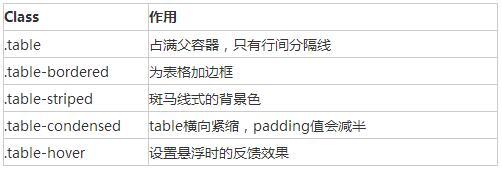
<div class="container"> <div class="row"> <div class="col-md-8 col-md-offset-2"> <table class="table table-bordered table-striped table-hover"> <tr> <th>标题一</th> <th>标题二</th> <th>标题三</th> </tr> <tr> <td>1</td> <td>2</td> <td>3</td> </tr> <tr> <td>4</td> <td>5</td> <td>6</td> </tr> </table> </div> </div> </div>
将任何.table包裹在.table-responsive中即可创建响应式表格,其会在小屏幕设备上(小于768px)水平滚动。当屏幕大768px宽度时,水平滚动条消失。
2. 表单form, 有如个几种样式定义

lable与控件要用form-group类型的div包起来,默认表单如下
<div class="container"> <form> <div class="form-group"> <label for="exampleInputEmail1">Email address</label> <input type="email" class="form-control" id="exampleInputEmail1" placeholder="Enter email"> </div> <div class="form-group"> <label for="exampleInputPassword1">Password</label> <input type="password" class="form-control" id="exampleInputPassword1" placeholder="Password"> </div> <div class="checkbox"> <label> <input type="checkbox"> Check me out </label> </div> <button type="submit" class="btn btn-default">Submit</button> </form> </div>
内联表单,为label指定sr-only类别,可隐藏掉标签,但必须 不可省略lable.
<div class="container"> <form class="form-inline"> <div class="form-group"> <label for="exampleInputEmail1" class="sr-only">Email address</label> <input type="email" class="form-control" id="exampleInputEmail1" placeholder="Enter email"> </div> <div class="form-group"> <label for="exampleInputPassword1">Password</label> <input type="password" class="form-control" id="exampleInputPassword1" placeholder="Password"> </div> <div class="checkbox"> <label> <input type="checkbox"> Check me out </label> </div> <button type="submit" class="btn btn-default">Submit</button> </form> </div>
水平类型的表单,要为lable与标签组指定长度, 采用栅格系统的布局方式。 label右对齐,标签组左对齐。
<div class="container"> <form class="form-horizontal"> <div class="form-group"> <label for="exampleInputEmail1" class="col-md-2 control-label">Email address</label> <div class="col-md-8"> <input type="email" class="form-control" id="exampleInputEmail1" placeholder="Enter email"> </div> </div> <div class="form-group" > <label for="exampleInputPassword1" class="col-md-2 control-label">Password</label> <div class="col-md-8"> <input type="password" class="form-control" id="exampleInputPassword1" placeholder="Password"> </div> </div> <div class="checkbox col-md-offset-2"> <label> <input type="checkbox"> Check me out </label> </div> <button type="submit" class="btn btn-default col-md-offset-2">Submit</button> </form> </div>
form表单验证,bootstrap3支持表单的自定义验证。 加入req uired表示表单必填,node.setCustomValidity可以设置表单的自定义验证
<div class="container">
<form class="form-horizontal">
<div class="form-group">
<label for="exampleInputEmail1" class="col-md-2 control-label">Email
address</label>
<div class="col-md-8">
<input type="email" class="form-control" id="exampleInputEmail1"
placeholder="Enter email" required>
</div>
</div>
<div class="form-group">
<label for="password1" class="col-md-2 control-label">Password</label>
<div class="col-md-8">
<input type="password" class="form-control"
id="password1" placeholder="Password" required onchange="checkPassword()">
</div>
</div>
<div class="form-group">
<label for="password2" class="col-md-2 control-label" onchange="checkPassword()"> Password2</label>
<div class="col-md-8">
<input type="password" class="form-control"
id="password2" placeholder="Password2" required>
</div>
</div>
<div class="checkbox col-md-offset-2">
<label> <input type="checkbox"> Check me out
</label>
</div>
<button type="submit" class="btn btn-default col-md-offset-2">Submit</button>
</form>
</div>
<script>
function checkPassword() {
var pwd1 = $("#password1").val();
var pwd2 = $("#password2").val();
if (pwd1 != pwd2) {
document.getElementById("password1").setCustomValidity("两次输入的密码不一致");
} else {
document.getElementById("password1").setCustomValidity("");
}
}
</script>
3. button的样式
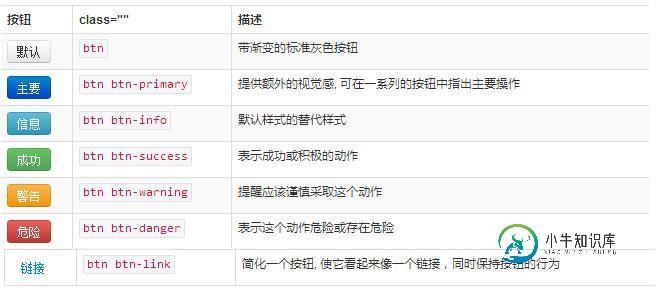
使用.btn-lg、.btn-sm、.btn-xs可以获得不同尺寸的按钮, 给按钮添加.btn-block可以使其充满父节点100%的宽度,而且按钮也变为了块级(block)元素, <a>、<button>或<input>元素添加按钮class。
<div class="container"> <button type="button" class="btn btn-default btn-block">Default</button> <button type="button" class="btn btn-primary btn-block">Primary</button> <button type="button" class="btn btn-success">Success</button> <button type="button" class="btn btn-info">Info</button> <button type="button" class="btn btn-warning">Warning</button> <button type="button" class="btn btn-danger">Danger</button> <button type="button" class="btn btn-link">链接</button> <a class="btn btn-default" href="#" role="button">Link</a> <button class="btn btn-default" type="submit">Button</button> <input class="btn btn-default" type="button" value="Input"> <input class="btn btn-default" type="submit" value="Submit"> </div>
如果大家还想深入学习,可以点击这里进行学习,再为大家附两个精彩的专题:Bootstrap学习教程 Bootstrap实战教程
以上就是本文的全部内容,希望对大家的学习有所帮助。
-
本文向大家介绍Bootstrap基础学习,包括了Bootstrap基础学习的使用技巧和注意事项,需要的朋友参考一下 Bootstrap是一个基于栅格结构的前端结构框架(当然也有JS,JQuery),它的优点是内容框架能够迅速搭建起来,基于媒介查询可以使搭建的页面迅速的适应不同的用户端,无论是手机,平板,还是PC,基本上都能自适应,当然新版本已经开始不支持IE6了,对IE8的支持也很有限,毕竟IE8
-
本文向大家介绍Bootstrap基本插件学习笔记之按钮(21),包括了Bootstrap基本插件学习笔记之按钮(21)的使用技巧和注意事项,需要的朋友参考一下 前面已经介绍过Button的使用。通过button按钮,我们还能实现一些诸如按钮状态控制等形式的交互。 0x01 加载状态 添加data-loading-text=”Loading…”属性: 效果如下: loading状态持续1s后,将会执
-
本文向大家介绍Bootstrap基本组件学习笔记之列表组(11),包括了Bootstrap基本组件学习笔记之列表组(11)的使用技巧和注意事项,需要的朋友参考一下 列表组件用于以列表形式呈现复杂的和自定义的内容。 创建一个列表组,只需要完成以下两步: (1)向元素 <ul> 添加 class .list-group; (2)向 <li> 添加 class .list-group-item。 看下面
-
本文向大家介绍asp.net基础学习之控件的使用方法,包括了asp.net基础学习之控件的使用方法的使用技巧和注意事项,需要的朋友参考一下 本文为大家分享了asp.net控件的使用方法,供大家参考,具体内容如下 1.asp.net页面插入c#代码 事先声明: <%@ Page Language="C#" AutoEventWireup="true" CodeFile="Default.aspx.c
-
本文向大家介绍bootstrap基础知识学习笔记,包括了bootstrap基础知识学习笔记的使用技巧和注意事项,需要的朋友参考一下 在此就不做 bootstrap 的介绍了,近几年 bootstrap 越来越流行,一点不亚于 js 中的 jquery。 以下为 bootstrap 3.3.5 学习中记录的东西,方便查阅,作者使用的是 jsp ,跟 html 可能有稍许不同,请自行参考修改 【引用文
-
本文向大家介绍Python学习之time模块的基本使用,包括了Python学习之time模块的基本使用的使用技巧和注意事项,需要的朋友参考一下 前言 在我们学习的过程中,肯定会用到各种各样的模块。所以今天我们从time模块开始学习 首先我们在使用某个模块的时候,肯定要先导入这个模块 而当我们想看看这个模块是干什么的,我们可以使用help函数来看 那么接下来我们挨个来看看 1. time.tim

