Bootstrap基本插件学习笔记之按钮(21)
前面已经介绍过Button的使用。通过button按钮,我们还能实现一些诸如按钮状态控制等形式的交互。
0x01 加载状态
添加data-loading-text=”Loading…”属性:
<!DOCTYPE html>
<html lang="zh-cn">
<head>
<meta charset="UTF-8">
<meta name="viewport" content="width=device-width, initial-scale=1">
<link href="../../css/bootstrap.min.css" rel="stylesheet">
<script src="http://cdn.bootcss.com/jquery/1.11.1/jquery.min.js"></script>
<script src="../../js/bootstrap.min.js"></script>
<title>按钮交互</title>
</head>
<body>
<div class="container">
<div class="page-header">
<h1>按钮交互</h1>
</div>
<button id="btnLoad" type="button" class="btn btn-primary" data-loading-text="Loading...">
加载状态
</button>
<script>
$(function () {
$("#btnLoad").click(function () {
$(this).button('loading').delay(1000).queue(
function () {
$(this).button('reset');
$(this).dequeue();
}
)
})
})
</script>
</div>
</body>
</html>
效果如下:
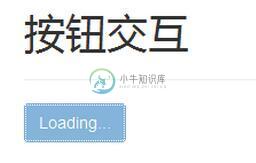
$("#btnLoad").click(function () {
$(this).button('loading').delay(1000).queue(
function () {
$(this).button('reset');
$(this).dequeue();
}
)
})
loading状态持续1s后,将会执行reset,恢复原始状态。
0x02 复选框
设置data-toggle为”buttons”可以实现复选框按钮组的效果:
<!DOCTYPE html> <html lang="zh-cn"> <head> <meta charset="UTF-8"> <meta name="viewport" content="width=device-width, initial-scale=1"> <link href="../../css/bootstrap.min.css" rel="stylesheet"> <script src="http://cdn.bootcss.com/jquery/1.11.1/jquery.min.js"></script> <script src="../../js/bootstrap.min.js"></script> <title>复选框按钮组</title> </head> <body> <div class="container"> <div class="page-header"> <h1>复选框按钮组</h1> </div> <div class="btn-group" data-toggle="buttons"> <button class="btn btn-default"> <input type="checkbox">选项1 </button> <button class="btn btn-default"> <input type="checkbox">选项2 </button> <button class="btn btn-default"> <input type="checkbox">选项3 </button> </div> </div> </body> </html>
效果如下:
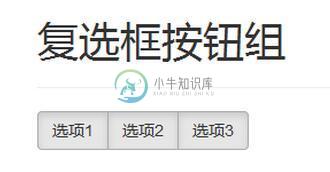
0x03 单选按钮
类似地:
<!DOCTYPE html> <html lang="zh-cn"> <head> <meta charset="UTF-8"> <meta name="viewport" content="width=device-width, initial-scale=1"> <link href="../../css/bootstrap.min.css" rel="stylesheet"> <script src="http://cdn.bootcss.com/jquery/1.11.1/jquery.min.js"></script> <script src="../../js/bootstrap.min.js"></script> <title>单选按钮</title> </head> <body> <div class="container"> <div class="page-header"> <h1>单选按钮</h1> </div> <div class="btn-group" data-toggle="buttons"> <button class="btn btn-default"> <input type="radio" name="radio">选项1 </button> <button class="btn btn-default"> <input type="radio" name="radio">选项2 </button> <button class="btn btn-default"> <input type="radio" name="radio">选项3 </button> </div> </div> </body> </html>
效果如下:
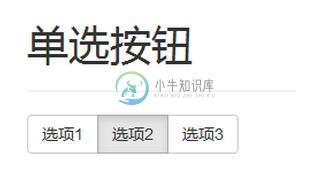
如果大家还想深入学习,可以点击这里进行学习,再为大家附3个精彩的专题:
Bootstrap学习教程
Bootstrap实战教程
Bootstrap插件使用教程
以上就是本文的全部内容,希望对大家的学习有所帮助,也希望大家多多支持小牛知识库。
-
本文向大家介绍Bootstrap基本组件学习笔记之列表组(11),包括了Bootstrap基本组件学习笔记之列表组(11)的使用技巧和注意事项,需要的朋友参考一下 列表组件用于以列表形式呈现复杂的和自定义的内容。 创建一个列表组,只需要完成以下两步: (1)向元素 <ul> 添加 class .list-group; (2)向 <li> 添加 class .list-group-item。 看下面
-
本文向大家介绍bootstrap学习笔记之初识bootstrap,包括了bootstrap学习笔记之初识bootstrap的使用技巧和注意事项,需要的朋友参考一下 Bootstrap是一款目前非常流行的前端框架,简单的说,就是html,css,javascript的工具集,我们可以用bootstrap搭建出简洁,清新的网站或软件界面,有了bootstrap这个利器后台开发人员再也不用发愁前台界面的
-
本文向大家介绍Bootstrap学习笔记之js组件(4),包括了Bootstrap学习笔记之js组件(4)的使用技巧和注意事项,需要的朋友参考一下 这次我们来看下js组件的使用,本篇文章会有点长,希望大家可以耐心看,相信收获会有不少。不少园友加我好友,表示喜欢我写文字的风格,简单明了,这里,再次谢谢你们的支持。一方面,自身技术有限,写的东西都比较基础,另一方面,写的东西,都是根据自己的理解,把复杂
-
本文向大家介绍Bootstrap学习笔记之css组件(3),包括了Bootstrap学习笔记之css组件(3)的使用技巧和注意事项,需要的朋友参考一下 今天我们来看看css组件效果以及其中比较重要的类,这些类都不难,关键要熟练掌握,搭配使用,灵活运用。关于前两篇中,css样式和布局的文章,大家可以在之前的文章中阅读。 一、导航组件 自己做了个导航,目前只有一级菜单,下一篇文章中,将
-
本文向大家介绍bootstrap基础知识学习笔记,包括了bootstrap基础知识学习笔记的使用技巧和注意事项,需要的朋友参考一下 在此就不做 bootstrap 的介绍了,近几年 bootstrap 越来越流行,一点不亚于 js 中的 jquery。 以下为 bootstrap 3.3.5 学习中记录的东西,方便查阅,作者使用的是 jsp ,跟 html 可能有稍许不同,请自行参考修改 【引用文
-
本文向大家介绍Bootstrap每天必学之按钮(Button)插件,包括了Bootstrap每天必学之按钮(Button)插件的使用技巧和注意事项,需要的朋友参考一下 按钮(Button)在 Bootstrap 按钮 一章中介绍过。通过按钮(Button)插件,您可以添加进一些交互,比如控制按钮状态,或者为其他组件(如工具栏)创建按钮组。 如果您想要单独引用该插件的功能,那么您需要引用 butto

