使用zrender.js绘制体温单效果
今天我们来画折线图 效果图

以下为模拟数据
[{"time":19,"text":"入\n院\n19\n时\n11\n分","position":42,"cellMin":29.0,"cellSplit":0.2,"type":"text","color":"red","shape":null},{"time":22,"text":"手\n术","position":42,"cellMin":29.0,"cellSplit":0.2,"type":"text","color":"red","shape":null},{"time":129,"text":"手\n术","position":42,"cellMin":29.0,"cellSplit":0.2,"type":"text","color":"red","shape":null},{"cellMin":29.0,"cellSplit":0.2,"y":30.0,"type":"baseline","color":"#000","shape":null},{"cellMin":29.0,"cellSplit":0.2,"y":31.0,"type":"baseline","color":"#000","shape":null},{"cellMin":29.0,"cellSplit":0.2,"y":32.0,"type":"baseline","color":"#000","shape":null},{"cellMin":29.0,"cellSplit":0.2,"y":33.0,"type":"baseline","color":"#000","shape":null},{"cellMin":29.0,"cellSplit":0.2,"y":34.0,"type":"baseline","color":"#000","shape":null},{"cellMin":29.0,"cellSplit":0.2,"y":35.0,"type":"baseline","color":"#000","shape":null},{"cellMin":29.0,"cellSplit":0.2,"y":36.0,"type":"baseline","color":"#000","shape":null},{"cellMin":29.0,"cellSplit":0.2,"y":37.0,"type":"baseline","color":"#000","shape":null},{"cellMin":29.0,"cellSplit":0.2,"y":38.0,"type":"baseline","color":"#000","shape":null},{"cellMin":28.0,"cellSplit":0.2,"y":39.0,"type":"baseline","color":"red","shape":null},{"cellMin":29.0,"cellSplit":0.2,"y":40.0,"type":"baseline","color":"#000","shape":null},{"cellMin":29.0,"cellSplit":0.2,"y":41.0,"type":"baseline","color":"#000","shape":null},{"cellMin":29.0,"cellSplit":0.2,"y":42.0,"type":"baseline","color":"#000","shape":null},{"cellMin":29.0,"cellSplit":0.2,"array":[{"time":19,"tips":"体温37.1","value":"37.1","shape":"x","Break":"false","type":"temperature","extraArr":[],"others":[]},{"time":21,"tips":"体温36.9","value":"36.9","shape":"x","Break":"false","type":"temperature","extraArr":[],"others":[]},{"time":30,"tips":"体温36.5","value":"36.5","shape":"x","Break":"false","type":"temperature","extraArr":[],"others":[]},{"time":38,"tips":"体温36.6","value":"36.6","shape":"x","Break":"false","type":"temperature","extraArr":[],"others":[]},{"time":54,"tips":"体温36.7","value":"36.7","shape":"x","Break":"false","type":"temperature","extraArr":[],"others":[]}],"type":"line","color":"blue","shape":"x-circle"},{"cellMin":-10.0,"cellSplit":2.0,"array":[{"time":19,"shape":"empty-circle","tips":"呼吸20","value":"20","Break":"false"},{"time":21,"shape":"empty-circle","tips":"呼吸20","value":"20","Break":"false"},{"time":30,"shape":"empty-circle","tips":"呼吸19","value":"19","Break":"false"},{"time":38,"shape":"empty-circle","tips":"呼吸18","value":"18","Break":"false"},{"time":54,"shape":"empty-circle","tips":"呼吸19","value":"19","Break":"false"}],"type":"line","color":"black","shape":"empty-circle"},{"cellMin":-2.0,"cellSplit":1.0,"array":[{"time":19,"tips":"疼痛7","value":"7","Break":"false","type":"pain","extraArr":[{"extra":"3","extraColor":"red","extraTips":"疼痛评价3"}],"others":[]},{"time":23,"tips":"疼痛3","value":"3","Break":"false","type":"pain","extraArr":[],"others":[]},{"time":27,"tips":"疼痛3","value":"3","Break":"false","type":"pain","extraArr":[],"others":[]},{"time":33,"tips":"疼痛3","value":"3","Break":"false","type":"pain","extraArr":[],"others":[]},{"time":39,"tips":"疼痛3","value":"3","Break":"false","type":"pain","extraArr":[{"extra":"3","extraColor":"red","extraTips":"疼痛评价3"}],"others":[]},{"time":44,"tips":"疼痛3","value":"3","Break":"false","type":"pain","extraArr":[],"others":[]},{"time":51,"tips":"疼痛3","value":"3","Break":"false","type":"pain","extraArr":[],"others":[]},{"time":58,"tips":"疼痛3","value":"3","Break":"false","type":"pain","extraArr":[{"extra":"3","extraColor":"red","extraTips":"疼痛评价3"}],"others":[]}],"type":"line","color":"red","shape":"empty-circle"},{"bgColor":"rgba(255,0,0,0.7)","cellMin":30.0,"cellSplit":2.0,"array":[{"time":19,"v1":69,"v1Tips":"心率69","v2":69,"v2Tips":"脉搏69","Break":"false"},{"time":21,"v1":70,"v1Tips":"心率70","v2":70,"v2Tips":"脉搏70","Break":"false"},{"time":30,"v1":83,"v1Tips":"心率83","v2":83,"v2Tips":"脉搏83","Break":"false"},{"time":38,"v1":78,"v1Tips":"心率78","v2":78,"v2Tips":"脉搏78","Break":"false"},{"time":54,"v1":77,"v1Tips":"心率77","v2":77,"v2Tips":"脉搏77","Break":"false"}],"type":"area","color":"red","shape":null},{"text":null,"y":"28","cellMin":-10.0,"cellSplit":2.0,"array":[],"type":"tag","color":"black","shape":null},{"text":null,"y":null,"cellMin":30.0,"cellSplit":2.0,"array":[],"type":"tag","color":"black","shape":null}]
首先创建filterData方法 用于过滤数据 text文本 line线段 area圆 tag暂时用不到 今天说的是折线所以创建zrLine 方法
filterData(){
const data = chartData
data.forEach(el => {
html" target="_blank">switch (el.type) {
case "text":
// this.zrText(el)
break;
case "line":
this.zrLine(el)
break;
case "area":
this.zrPolyline(el)
break;
case "tag":
this.zrTag(el)
break;
default:
break;
}
});
}
我们在新增一个文件夹创建utli.js这个文件夹的作用为我们把创建线创建圆的公共方法写在这个js文件里

utli.js 我们先说 createLine createCircle
createLine 需要传5个参数分别为开始点的横纵坐标 结束点的横纵坐标 还有线的样式
createCircle 需要传4个参数分别为 圆点的横纵坐标 圆的半径 和样式
addHover 也需要 这时我们需要在init 方法里添加一段代码(上一章创建的初始化方法) 这段代码为创建一个div到时我们鼠标移到圆上会弹出文本信息的时候回用到
var div = document.createElement("div")
div.classList.add("tips")
document.getElementById("main").append(div)
utli.js
//线段
export const createLine = (x1,y1,x2,y2,style)=>{
return new zrender.Line({
shape:{
x1:x1,
y1:y1,
x2:x2,
y2:y2
},
style:style,
});
};
// cx 横坐标 cy纵坐标 r半径 空心圆
export const createCircle = (cx,cy,r,style)=>{
return new zrender.Circle({
shape:{
cx:cx,
cy:cy,
r:r
},
style:style,
zlevel:4
})
}
//添加horver事件 el 元素对象 config 一些配置项 x x轴坐标 y y轴坐标 shapeOn鼠标移入一些属性配置 shapeOn鼠标移出一些属性配置 shape配置项看官网
export const addHover = (el,config,x,y,shapeOn,shapeOut) => {
const domTips = document.getElementsByClassName("tips")
el.on('mouseover',function(){
domTips[0].innerHTML = config.tips
domTips[0].setAttribute("style",`position:absolute;top:${y-13}px;left:${x}px;display:block;font-size:10px;background-color:rgba(0,0,0,.7);padding:3px;border-radius:3px;color:#fff`)
el.animateTo({
shape:shapeOn
},100,0)
}).on('mouseout',function () {
domTips[0].setAttribute("style",`display:none`)
el.animateTo({
shape:shapeOut
},100,0)
})
}
//多边形
export const createPolygon = (points,style) => {
return new zrender.Polyline({
shape:{
points:points,
},
style:style
})
}
zrLine方法里的第一段代码 判断这个折线拐点是需要空心圆还是实心圆还是其他的形状 都通过shape决定 color为圆的边框颜色填充色为白色 先定义一个style变量到时好实现自定义

var style = {}
switch (data.shape) {
case "x-circle":
style = {
stroke:data.color,
fill:"#fff",
text:"x",
}
break;
case "empty-circle":
style = {
stroke:data.color,
fill:"#fff",
text:"",
}
break;
default:
break;
}
这里需要在添加2个方法
getX
//获取X坐标 data当前时间点
getX(data){
let XShareOne = this.XShareOne()
return data * XShareOne
},
transformY
//转换y轴坐标点为正确坐标点 因为y轴坐标是顶点为0递增的 所有用总高度减去原来坐标的高度剩下的高度就是正确坐标点
//i代表一个格子代表几个高度
transformY(data,i){
let YHeight = this.YShareOne()
//计算出剩余高度
let surplusHeight = this.canavsHeight - (YHeight/i) * data
return surplusHeight
},
这段代码意思是先把数据遍历出来 在通过time属性计算出x坐标 value值计算出y坐标 x轴左边基本是以time为基本来计算的 y轴坐标可能会随数据变化而有所改变 Break属性为是否断线 如果需要断线就位true
data.array.forEach((el,i) =>{
if (i > 0) {
let XShareOne = this.XShareOne()
let firstX = this.getX(data.array[i-1].time)
let firstY = this.transformY(data.array[i-1].value,1)
let x = this.getX(data.array[i].time)
let y = this.transformY(data.array[i].value,1)
if (data.array[i-1].Break == "false") {
let line = createLine(firstX,firstY,x,y,{
stroke:"#af2377",
lineWidth:2,
})
this.zr.add(line)
}
}
if (el.extraArr && el.extraArr.length > 0) {
el.extraArr.forEach((item,a) => {
let x = this.getX(el.time)
let y = this.transformY(el.value,1)
let lastY = this.transformY(item.extra,1)
let dottedLine = createLine(x,y,x,lastY,{
stroke:"#af2377",
lineWidth:2,
lineDash:[2,2]
})
this.zr.add(dottedLine)
el.extraArr.forEach((item,a) => {
let getY = this.transformY(item.extra,1)
let Circle = createCircle(x,getY,5,{
stroke:item.extraColor,
fill:"#fff",
})
this.zr.add(Circle)
addHover(Circle,{
tips:item.extraTips,
},x,getY,{
r:8,
},{
r:5,
})
})
})
}
let getX = this.getX(el.time)
let getY = this.transformY(el.value,1)
let Circle = createCircle(getX,getY,5,style)
this.zr.add(Circle)
addHover(Circle,el,getX,getY,{
r:8,
},{
r:5,
})
})
这步完成折线图应该就画好了
下次我们将阴影的画法
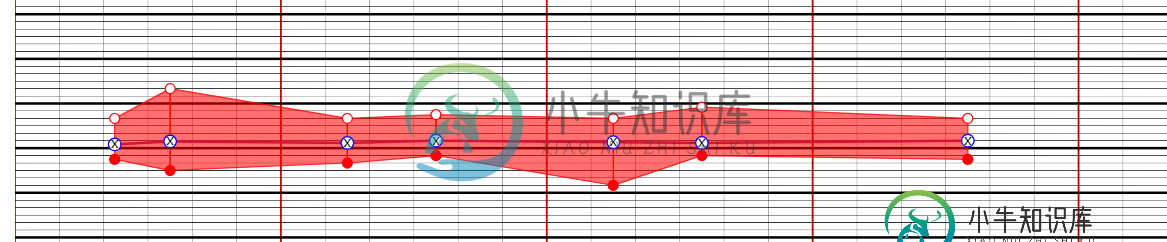
总结
以上所述是小编给大家介绍的使用zrender.js绘制体温单效果,希望对大家有所帮助,如果大家有任何疑问请给我留言,小编会及时回复大家的。在此也非常感谢大家对小牛知识库网站的支持!
如果你觉得本文对你有帮助,欢迎转载,烦请注明出处,谢谢!
-
本文向大家介绍使用python绘制温度变化雷达图,包括了使用python绘制温度变化雷达图的使用技巧和注意事项,需要的朋友参考一下 本文实例为大家分享了python绘制温度变化雷达图的具体代码,供大家参考,具体内容如下 假设某天某地每三个小时取样的气温为 针对温度变化趋势绘制雷达图: 代码如下: 以上就是本文的全部内容,希望对大家的学习有所帮助,也希望大家多多支持呐喊教程。
-
问题内容: 是否可以仅使用可以在大多数浏览器(IE,Mozilla,Safari)上运行的css绘制圆? 问题答案: 您可以将.before与带有unicode符号的内容一起用作圆圈(25CF)。 我建议这样做,因为边界半径在IE8及以下版本中将不起作用(我认识到这一建议有点儿想法)。
-
问题内容: 有人有绘制椭球体的样例代码吗?球体有一个 在“matplotlib”网站上,但椭球体没有。我正试图策划 其中“c”是定义椭球体的常量(如10)。我试过了 route,修改了公式,使’z’在一边,但是 `sqrt是个问题。“matplotlib”球体示例适用于角度“u,v”, 但我不知道如何计算椭球体。 问题答案: 下面是如何通过球坐标实现的: 上面的程序实际上生成了一个更好看的“正方形
-
很抱歉问了那个愚蠢的问题,但我是个安静的傻瓜。我不知道如何在Libgdx中绘制位图字体。我用过HIERO v2。0工具生成位图字体文件。然后我用代码初始化它: 但当我尝试在屏幕上绘制它时: 我得到这个结果:http://imageshack.us/photo/my-images/696/bitmapfont.png/有人知道我做错了什么吗?
-
最近,我试图用pyplot/julia绘制一个球体,不幸的是,它比我想象的要难。可能积分生成有问题,但我不明白为什么我的实现不起作用。尽管使用原始python代码一切都很好。 我已经尝试将matplotlib曲面图doc中的demo2改编为MWE: 那么,我的Julia实现到底出了什么问题?
-
本文向大家介绍Android使用Canvas绘制圆形进度条效果,包括了Android使用Canvas绘制圆形进度条效果的使用技巧和注意事项,需要的朋友参考一下 前言 Android自定义控件经常会用到Canvas绘制2D图形,在优化自己自定义控件技能之前,必须熟练掌握Canvas绘图机制。本文从以下三个方面对Canvas绘图机制进行讲解: 画布Canvas 画笔Paint 示例圆形进度条 画布Ca

