Android实现App中导航Tab栏悬浮的功能
首先是“饿了么”导航Tab栏悬浮的效果图。
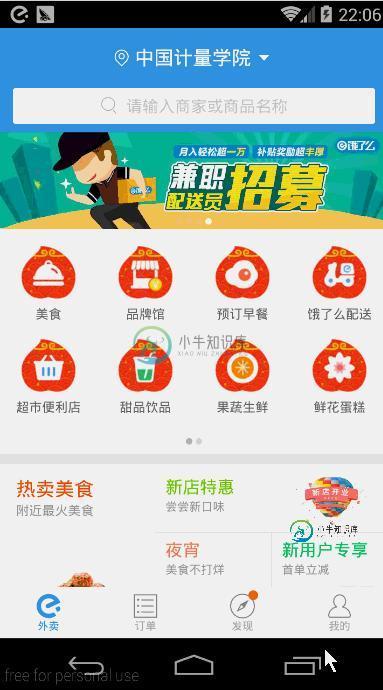
大家可以看到上图中的“分类”、“排序”、“筛选”会悬浮在app的顶部,状态随着ScrollView(也可能不是ScrollView,在这里姑且把这滑动的UI控件当作ScrollView吧)的滚动而变化。像这种导航Tab栏悬浮的作用相信大家都能体会到,Tab栏不会随着ScrollView等的滚动而被滑出屏幕外,增加了与用户之间的交互性和方便性。
看到上面的效果,相信大家都跃跃欲试了,那就让我们开始吧。
首先大家要明白一点:Tab栏的状态变化是要监听ScrollView滑动距离的。至于如何得到ScrollView的滑动距离?可以看看另一篇: 《Android中ScrollView实现滑动距离监听器的方法》 ,这里就不过多叙述了。
好了,根据上面的就得到了对ScrollView滑动的监听了。接下来要思考的问题就是如何让Tab栏实现悬浮的效果呢?这里给出的方法有两种,第一种就是使用WindowManager来动态地添加一个View悬浮在顶部;第二种就是随着ScrollView的滑动不断重新设置Tab栏的布局位置。
我们先来看看第一种实现方法,首先是xml布局了。
Activity的布局,activity_main.xml:
<?xml version="1.0" encoding="utf-8"?> <LinearLayout xmlns:android="http://schemas.android.com/apk/res/android" android:layout_width="match_parent" android:layout_height="match_parent" android:orientation="vertical"> <RelativeLayout android:id="@+id/rl_title" android:layout_width="match_parent" android:layout_height="50dp" android:background="@color/colorPrimary"> <ImageView android:id="@+id/iv_back" android:layout_width="wrap_content" android:layout_height="wrap_content" android:layout_centerVertical="true" android:layout_marginLeft="10dp" android:src="@drawable/new_img_back" /> <TextView android:layout_width="wrap_content" android:layout_height="wrap_content" android:layout_centerInParent="true" android:text="@string/app_name" android:textColor="@android:color/white" android:textSize="18sp" /> </RelativeLayout> <com.yuqirong.tabsuspenddemo.view.MyScrollView android:id="@+id/mScrollView" android:layout_width="match_parent" android:layout_height="match_parent"> <LinearLayout android:layout_width="match_parent" android:layout_height="wrap_content" android:background="#cccccc" android:orientation="vertical"> <ImageView android:id="@+id/iv_pic" android:layout_width="match_parent" android:layout_height="180dp" android:scaleType="centerCrop" android:src="@drawable/ic_bg_personal_page" /> <include layout="@layout/tab_layout" /> <LinearLayout android:layout_width="match_parent" android:layout_height="90dp" android:layout_marginBottom="5dp" android:layout_marginLeft="15dp" android:layout_marginRight="15dp" android:layout_marginTop="15dp" android:background="@android:color/white" android:orientation="horizontal"> </LinearLayout> <LinearLayout android:layout_width="match_parent" android:layout_height="90dp" android:layout_marginBottom="5dp" android:layout_marginLeft="15dp" android:layout_marginRight="15dp" android:layout_marginTop="15dp" android:background="@android:color/white" android:orientation="horizontal"> </LinearLayout> <LinearLayout android:layout_width="match_parent" android:layout_height="90dp" android:layout_marginBottom="5dp" android:layout_marginLeft="15dp" android:layout_marginRight="15dp" android:layout_marginTop="15dp" android:background="@android:color/white" android:orientation="horizontal"> </LinearLayout> <LinearLayout android:layout_width="match_parent" android:layout_height="90dp" android:layout_marginBottom="5dp" android:layout_marginLeft="15dp" android:layout_marginRight="15dp" android:layout_marginTop="15dp" android:background="@android:color/white" android:orientation="horizontal"> </LinearLayout> <LinearLayout android:layout_width="match_parent" android:layout_height="90dp" android:layout_marginBottom="5dp" android:layout_marginLeft="15dp" android:layout_marginRight="15dp" android:layout_marginTop="15dp" android:background="@android:color/white" android:orientation="horizontal"> </LinearLayout> <LinearLayout android:layout_width="match_parent" android:layout_height="90dp" android:layout_marginBottom="5dp" android:layout_marginLeft="15dp" android:layout_marginRight="15dp" android:layout_marginTop="15dp" android:background="@android:color/white" android:orientation="horizontal"> </LinearLayout> <LinearLayout android:layout_width="match_parent" android:layout_height="90dp" android:layout_marginBottom="5dp" android:layout_marginLeft="15dp" android:layout_marginRight="15dp" android:layout_marginTop="15dp" android:background="@android:color/white" android:orientation="horizontal"> </LinearLayout> </LinearLayout> </com.yuqirong.tabsuspenddemo.view.MyScrollView> </LinearLayout>
Tab栏的布局,tab_layout.xml:
<?xml version="1.0" encoding="utf-8"?>
<LinearLayout xmlns:android="http://schemas.android.com/apk/res/android"
android:id="@+id/ll_tab"
android:layout_width="match_parent"
android:layout_height="40dp"
android:background="@color/colorPrimary"
android:orientation="horizontal">
<TextView
android:layout_width="0dp"
android:layout_height="match_parent"
android:layout_weight="1"
android:gravity="center"
android:text="分类"
android:textColor="@android:color/white"
android:textSize="18sp" />
<TextView
android:layout_width="0dp"
android:layout_height="match_parent"
android:layout_weight="1"
android:gravity="center"
android:text="排序"
android:textColor="@android:color/white"
android:textSize="18sp" />
<TextView
android:layout_width="0dp"
android:layout_height="match_parent"
android:layout_weight="1"
android:gravity="center"
android:text="筛选"
android:textColor="@android:color/white"
android:textSize="18sp" />
</LinearLayout>
上面布局中的很多空白LinearLayout主要是拉长ScrollView,效果图就是这样的:
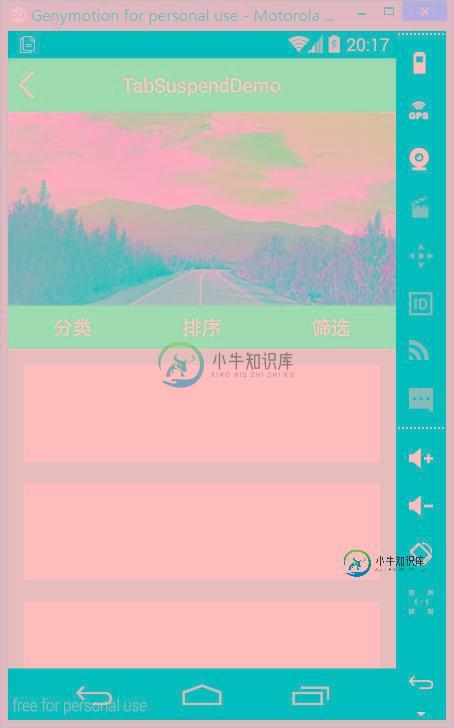
然后我们来看看onCreate(Bundle savedInstanceState):
@Override
protected void onCreate(Bundle savedInstanceState) {
super.onCreate(savedInstanceState);
getSupportActionBar().hide();
setContentView(R.layout.activity_main);
mScrollView = (MyScrollView) findViewById(R.id.mScrollView);
mScrollView.setOnScrollListener(this);
ll_tab = (LinearLayout) findViewById(R.id.ll_tab);
windowManager = (WindowManager) getSystemService(Context.WINDOW_SERVICE);
}
我们先在onCreate(Bundle savedInstanceState)中给ScrollView添加了滑动距离监听器以及得到了一个windowManager的对象。还有一点需要注意的是:我们调用了getSupportActionBar().hide();去掉了标题栏(MainActivity继承了AppCompatActivity)。这是因为标题栏的存在导致了在计算悬浮窗y轴的值时要额外加上标题栏的高度(当然你也可以保留标题栏,然后计算时再加上标题栏的高度^_^!)。
然后在onWindowFocusChanged(boolean hasFocus)得到Tab栏的高度、getTop()值等,以便下面备用。
@Override
public void onWindowFocusChanged(boolean hasFocus) {
super.onWindowFocusChanged(hasFocus);
if (hasFocus) {
tabHeight = ll_tab.getHeight();
tabTop = ll_tab.getTop();
scrollTop = mScrollView.getTop();
}
}
之后在滑动监听器的回调方法onScroll(int scrollY)中来控制显示还是隐藏悬浮窗。
@Override
public void onScroll(int scrollY) {
Log.i(TAG, "scrollY = " + scrollY + ", tabTop = " + tabTop);
if (scrollY > tabTop) {
// 如果没显示
if (!isShowWindow) {
showWindow();
}
} else {
// 如果显示了
if (isShowWindow) {
removeWindow();
}
}
}
上面的代码比较简单,不用我过多叙述了。下面是removeWindow() 、showWindow()两个方法:
// 显示window
private void removeWindow() {
if (ll_tab_temp != null)
windowManager.removeView(ll_tab_temp);
isShowWindow = false;
}
// 移除window
private void showWindow() {
if (ll_tab_temp == null) {
ll_tab_temp = LayoutInflater.from(this).inflate(R.layout.tab_layout, null);
}
if (layoutParams == null) {
layoutParams = new WindowManager.LayoutParams();
layoutParams.type = WindowManager.LayoutParams.TYPE_PHONE; //悬浮窗的类型,一般设为2002,表示在所有应用程序之上,但在状态栏之下
layoutParams.format = PixelFormat.RGBA_8888;
layoutParams.flags = WindowManager.LayoutParams.FLAG_NOT_TOUCH_MODAL
| WindowManager.LayoutParams.FLAG_NOT_FOCUSABLE; //悬浮窗的行为,比如说不可聚焦,非模态对话框等等
layoutParams.gravity = Gravity.TOP; //悬浮窗的对齐方式
layoutParams.width = WindowManager.LayoutParams.MATCH_PARENT;
layoutParams.height = tabHeight;
layoutParams.x = 0; //悬浮窗X的位置
layoutParams.y = scrollTop; //悬浮窗Y的位置
}
windowManager.addView(ll_tab_temp, layoutParams);
isShowWindow = true;
}
这两个方法也很简单,而且有注释,相信大家可以看懂。
最后,不要忘了在AndroidManifest.xml里申请显示悬浮窗的权限:
<uses-permission android:name="android.permission.SYSTEM_ALERT_WINDOW" />
到这里,整体的代码就这些了。一起来看看效果吧:
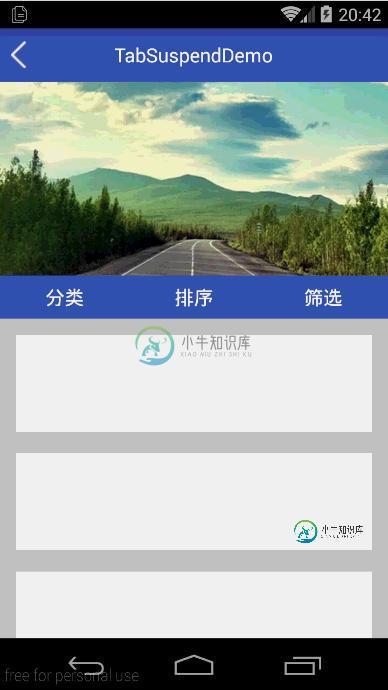
值得注意的是:如果用这种方法来实现Tab栏悬浮功能有一个缺点,那就是如果该app没有被赋予显示悬浮窗的权限,那么该功能就变成鸡肋了。
总结
以上就是这篇文章的全部内容了,希望本文的内容对各位Android开发者们的学习或者工作能有所帮助,如果有疑问大家可以留言交流。
-
问题内容: 我对新的引导程序版本有些困惑,因为它们将下拉菜单更改为div: 你们是否有想法在该代码段的“下拉列表”链接中获得一个悬停下拉列表,而不添加其他脚本代码(仅CSS和引导程序中的脚本)?我已经看到了引导css类,并且无法与引导V3中的类相关(我无需在V3中添加jquery即可完成此操作)。 问题答案: 简单的仅CSS 解决方案: 当单击时,它仍将类切换到它(并且不再悬停时将保持打开状态)。
-
本文向大家介绍Android实现底部导航栏功能,包括了Android实现底部导航栏功能的使用技巧和注意事项,需要的朋友参考一下 本文实例为大家分享了Android实现底部导航栏功能的具体代码,供大家参考,具体内容如下 实验效果: (1)在drawable文件夹下新建tab_menu_bg.xml文件,具体代码如下: (2)在drawable文件夹下新建tab_menu_text.xml文件,具
-
本文向大家介绍android实现底部导航栏,包括了android实现底部导航栏的使用技巧和注意事项,需要的朋友参考一下 底部导航栏我选择用FragmentTabHost+Fragment来实现,这个方法比较好用,代码量也不多 首先是开始的activity_main.xml 也可以直接在xml文件里面写 这xml文件就一个view加一个tab view用来显示碎片,tab用来放置底部按钮的数量 再
-
本文向大家介绍vue实现中部导航栏布局功能,包括了vue实现中部导航栏布局功能的使用技巧和注意事项,需要的朋友参考一下 接下来是中部导航栏。我们看到这里的头像动画,和中部导航栏定位都是跟鼠标滚动有关的。我们先将布局实现一下。这里是要求在页面上部分滚动范围内,导航栏一直在div的上部,随着鼠标的滚动而改变位置。到下部分滚动范围,导航栏就一直固定到页面的上部分。 这里需要注意两个地方 这里需要一个覆盖
-
本文向大家介绍基于jQuery实现顶部导航栏功能,包括了基于jQuery实现顶部导航栏功能的使用技巧和注意事项,需要的朋友参考一下 今天给大家介绍一下,如何利用jQuery实现顶部导航栏功能。其实原理很简单就是利用css和JQuery样式选择器实现的。 下面举个例子具体介绍一下如何这些功能,案例如下: 以上就是本文的全部内容,希望对大家的学习有所帮助,也希望大家多多支持呐喊教程。
-
本文向大家介绍Fullpage.js固定导航栏-实现定位导航栏,包括了Fullpage.js固定导航栏-实现定位导航栏的使用技巧和注意事项,需要的朋友参考一下 FullPage.js 是一个简单而易于使用的插件,用来创建全屏滚动网站(也被称为单页网站)。除了可以创建全屏滚动效果以外,也可以给网站添加一些水平的滑块效果。能够自适应不同的屏幕尺寸,包括平板电脑和移动设备。 开始制作自己的个人简历啦,决

