Bootstrap表单组件教程详解
表单常见的元素主要包括:文本输入框、下拉选择框、单选框、复选框、文本域、按钮等。下面是不同的bootstrap版本:
LESS: forms.less
SASS: _forms.scss
bootstrap仅对表单内的fieldset、legend、label标签进行了定制
fieldset {
min-width: 0;
padding: 0;
margin: 0;
border: 0;
}
legend {
display: block;
width: 100%;
padding: 0;
margin-bottom: 20px;
font-size: 21px;
line-height: inherit;
color: #333;
border: 0;
border-bottom: 1px solid #e5e5e5;
}
label {
display: inline-block;
margin-bottom: 5px;
font-weight: bold;
}
除了这个几个元素之外,还有input、select、textarea等元素,在bootstrap框架中,通过定制一个类名.form-control来实现效果
1、宽度变成了100%;
2、设置了一个浅灰色(#ccc)的边框
3、具有4px的圆角
4、设置阴影效果,并且元素得到焦点时,阴影和边框效果会有所变化
5、设置了palceholder的颜色为#999
内联表单
如果要在input之前添加一个了label标签,会导致input换行显示;如果又必须添加这样一个label标签,且不想让input换行,就需要将label标签也放在容器.form-group中,例如:
<div class="form-group "> <label class="sr-only">邮箱地址</label> </div> <div class="form-group"> <input type="email" class="form-control" placeholder="请输入邮箱号"> </div>
效果如下:

实现联表单效果只需在form元素中添加类名.form-inline即可,实现原理:
将表单控件设置成内联块元素(display:inline-block),让表单控件在一行显示。
例子:
<form class="form-inline"> <div class="form-group"> <label class="sr-only">邮箱</label> <input class="form-control" type="email" placeholder="请输入邮箱号"> </div> <div class="form-group"> <label class="sr-only">密码</label> <input type="password" class="form-control" placeholder="请输入密码"> </div> <div class="checkbox"> <label> <input type="checkbox" > 记住密码 </label> </div> <div class="form-group"> <button class="btn btn-default">进入邮箱</button> </div> </form>
效果如下:
看到上图效果你有没有发现代码里明明有label标签,且没放在容器.form-group中,input也不会换行,更奇怪的是label标签的内容居然没有显示出来!其实仔细一看label标签是添加了类名.sr-only,就是它将label给隐藏起来了,来看看它的源码:
.sr-only {
position: absolute;
width: 1px;
height: 1px;
padding: 0;
margin: -1px;
overflow: hidden;
clip: rect(0, 0, 0, 0);
border: 0;
}
既然添加了label标签,又添加.sr-only类名把label给隐藏起来,是不是多此一举???但这恰恰是bootstrap框架的一个优点,如果没有为输入控件设置label,屏幕阅读器将无法正确识别,同时也为残障人员进行了一定的考虑
水平表单
在bootstrap中实现水平表单效果需满足下面两个条件:
1、在form元素上使用类名.form-horizontal
2、配合bootstrap框架的网格系统(详细:详解Bootstrap网格系统)
在form元素使用类名.form-horizontal主要有以下几个作用:
1、设置表单控件padding和margin值
2、改变.from-group的表现形式,类似于网格系统的row
css源码:
.form-horizontal .control-label,
.form-horizontal .radio,
.form-horizontal .checkbox,
.form-horizontal .radio-inline,
.form-horizontal .checkbox-inline {
padding-top: 7px;
margin-top: 0;
margin-bottom: 0;
}
.form-horizontal .radio,
.form-horizontal .checkbox {
min-height: 27px;
}
.form-horizontal .form-group {
margin-right: -15px;
margin-left: -15px;
}
.form-horizontal .form-control-static {
padding-top: 7px;
}
@media (min-width: 768px) {
.form-horizontal .control-label {
text-align: right;
}
}
.form-horizontal .has-feedback .form-control-feedback {
top: 0;
right: 15px;
}
例子:
<form class="form-horizontal"> <div class="form-group"> <label class="col-sm-2 control-label">邮箱</label> <div class="col-sm-10"> <input type="email" class="form-control" placeholder="请输入邮箱"> </div> </div> <div class="form-group"> <label class="col-sm-2 control-label">密码</label> <div class="col-sm-10"> <input type="password" class="form-control" placeholder="请输入密码"> </div> </div> <div class="form-group"> <div class="col-sm-10 col-sm-offset-2"> <label> <input type="checkbox">记住密码 </label> </div> </div> <div class="form-group"> <div class="col-sm-10 col-sm-offset-2"> <button class="btn btn-default">进入邮箱</button> </div> </div> </form>
效果如下:

单行输入框
在bootstrap中使用input时也必须添加type类型,如果没有指定type类型,将无法得到正确的样式,因为bootstrap框架都是通过input[type=”?”]的形式来定义样式的,如:text类型,对应得是input[type=”text”]
为了让控件在各种表单风格中样式不错,需要添加类名.form-control
<form role="form"> <div class="form-group"> <input type="email" class="form-control" placeholder="enter email" > </div> </form>
下拉选择框select
多行选择设置multiple属性的值为multiple
<form role="form"> <div class="form-group"> <select class="form-control"> <option>1</option> <option>2</option> <option>3</option> <option>4</option> <option>5</option> </select> </div> <div class="form-group"> <select multiple class="form-control"> <option>1</option> <option>2</option> <option>3</option> <option>4</option> <option>5</option> </select> </div> </form>
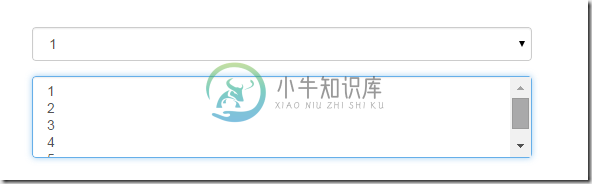
文本域textarea
文本域和原始使用方法一样,设置rows可定义其高度,设置cols可以定义其宽度,如果textarea元素中添加了类名.form-control,则无需设置cols属性,因为bootstrap框架中.form-control样式的标的空间宽度为100%或auto
<form role="form"> <div class="form-group"> <textarea class="form-control" rows="3"></textarea> </div> </form>

复选框checkbox和单选框radio
checkbox和radio与label标签配合使用会出现一些小问题(如对齐问题)
<form> <div class="checkbox"> <label> <input type="checkbox"> 记住密码 </label> </div> <div class="radio"> <label> <input type="radio" name="optionsRadios" id="optionsRadios1" checked> 喜欢 </label> </div> <div class="radio"> <label> <input type="radio" name="optionsRadios" id="optionsRadios2">不喜欢 </label> </div> </form>

1、不管是checkbox还是radio都使用label包起来了
2、checkbox连同label标签放在一个名为.checkbox的容器内
3、radio连同label标签放在一个名为.radio的容器内,bootstrap主要借助.checkbox和.radio样式来处理复选框、单选按钮与标签的对齐方式
.radio,
.checkbox {
display: block;
min-height: 20px;
padding-left: 20px;
margin-top: 10px;
margin-bottom: 10px;
}
.radio label,
.checkbox label {
display: inline;
font-weight: normal;
cursor: pointer;
}
.radio input[type="radio"],
.radio-inline input[type="radio"],
.checkbox input[type="checkbox"],
.checkbox-inline input[type="checkbox"] {
float: left;
margin-left: -20px;
}
.radio + .radio,
.checkbox + .checkbox {
margin-top: -5px;
}
复选框和单选按钮水平排列
1、如果checkbox需要水平排列,只需要在label标签上添加类名.checkbox-inline
2、如果radio需要水平排列,只需在label标签上添加类名.radion-inline
下面是css源码:
.radio-inline,
.checkbox-inline {
display: inline-block;
padding-left: 20px;
margin-bottom: 0;
font-weight: normal;
vertical-align: middle;
cursor: pointer;
}
.radio-inline + .radio-inline,
.checkbox-inline + .checkbox-inline {
margin-top: 0;
margin-left: 10px;
}
<div class="form-group">
<label class="radio-inline">
<input type="radio" name="sex"value="option1"> 男性
</label>
<label class="radio-inline">
<input type="radio" name="sex" value="option2"> 女性
</label>
<label class="radio-inline">
<input type="radio" name="sex" value="option3">中性
</label>
</div>

表单控件状态
1、焦点状态:
焦点状态是通过伪类:focus来实现的,bootstrap表单控件中的焦点状态删除了outline的默认样式,重新添加阴影效果,下面是
css源码:
.form-control:focus {
border-color: #66afe9;
outline: 0;
-webkit-box-shadow: inset 0 1px 1pxrgba(0,0,0,.075), 0 0 8px rgba(102, 175, 233, .6);
box-shadow: inset 0 1px 1pxrgba(0,0,0,.075), 0 0 8px rgba(102, 175, 233, .6);
}
从源码中可以看出,要让控件在焦点状态下有上面的样式效果需要给控件添加类名.form-control
<form class="form-horizontal"> <div class="form-group "> <div class="col-xs-6"> <input type="text" class=" input-lg" placeholder="不是在焦点状态下的效果"> </div> <div class="col-xs-6"> <input type="text" class="form-control input-lg" placeholder="在焦点状态下的效果"> </div> </div> </form>

file、radio、checkbox控件在焦点状态下的效果也与普通的input控件不太一样,下面是源码
input[type="file"]:focus,
input[type="radio"]:focus,
input[type="checkbox"]:focus {
outline: thin dotted;
outline: 5px auto -webkit-focus-ring-color;
outline-offset: -2px;
}
2、禁用状态:
在相应得表单控件上添加属性disabled即可,下面是css源码:
.form-control[disabled],
.form-control[readonly],
fieldset[disabled] .form-control {
cursor: not-allowed;
background-color: #eee;
opacity: 1;
}
input[type="radio"][disabled],
input[type="checkbox"][disabled],
.radio[disabled],
.radio-inline[disabled],
.checkbox[disabled],
.checkbox-inline[disabled],
fieldset[disabled] input[type="radio"],
fieldset[disabled] input[type="checkbox"],
fieldset[disabled] .radio,
fieldset[disabled] .radio-inline,
fieldset[disabled] .checkbox,
fieldset[disabled] .checkbox-inline {
cursor: not-allowed;
}
例子:
<input type="text" class="form-control" placeholder="表单已禁用" disabled>

如果fieldset设置了disabled属性,整个域都会处于被禁用状态
例子:
<form role="form"> <fieldset disabled> <div class="form-group"> <label> 输入框已禁用</label> <input type="text" class="form-control" placeholder="禁止输入内容"> </div> <div class="form-group"> <label>下拉框已禁用</label> <select class="form-control"> <option>1</option> <option>2</option> <option>3</option> <option>4</option> </select> </div> <div class="checkbox"> <label > <input type="checkbox">选项框被禁用了 </label> </div> <button type="submit" class="btn btn-primary">提交</button> </fieldset> </form>
效果如下:(鼠标移上去的时候出现禁用的图标,这里是直接截的图看不到这个效果)
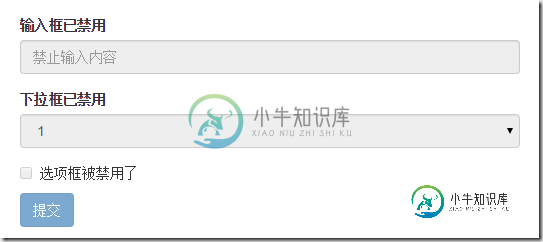
3、验证状态
bootstrap提供下面这几种效果:
1、.has-warning:警告状态 黄色
2、 .has-error :错误状态 红色
3、 .has-success:成功状态 绿色
使用的时候只需在form-group容器上对应添加状态类名,三种状态下效果都是一样的,只是颜色不一样而已
例子:
<form> <div class="form-group has-success"> <label>成功状态</label> <input type="text" class="form-control" placeholder="成功状态"> </div> <div class="form-group has-error"> <label>错误状态</label> <input type="text" class="form-control" placeholder="错误状态"> </div> <div class="form-group has-warning"> <label>警告状态</label> <input type="text" class="form-control" placeholder="警告状态"> </div> </form>
效果如下:
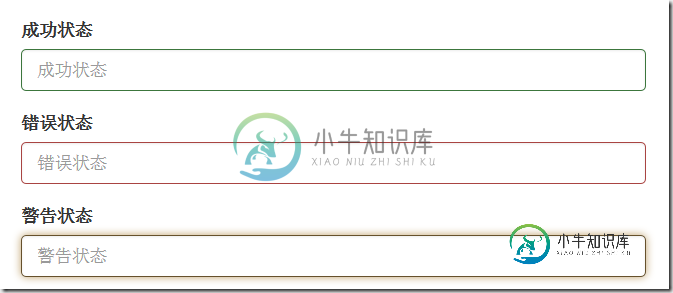
有时候,在表单验证的时不同的状态会提供不同的icon,如果要在对应的状态下显示icon出来,只需要在对应的状态下添加类名.has-feedback ,注意它要和.has-error,.has-success,.has-warning一起使用。
bootstrap的小图标都是使用@font-face来制作的。如:
<span class=”glyphicon glyphicon-warning form-control-feedback”></span>
例子:
<form> <div class="form-group has-success has-feedback"> <label> 成功状态</label> <input type="text" class="form-control" placeholder="成功状态"> <span class="glyphicon glyphicon-ok form-control-feedback"></span> </div> <div class="form-group has-error has-feedback"> <label>错误状态</label> <input type="text" class="form-control" placeholder="错误状态"> <span class="glyphicon glyphicon-remove form-control-feedback"></span> </div> <div class="form-group has-warning has-feedback"> <label>警告状态</label> <input type="text" class="form-control" placeholder="警告状态"> <span class="glyphicon glyphicon-warning-sign form-control-feedback"></span> </div> </form>
效果如下:
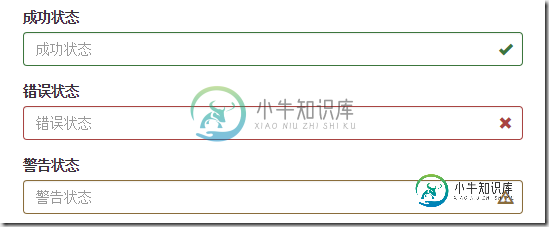
表单提示信息
一般在制作表单验证时,需要提供不同的提示信息,在bootstrap框架中使用.help-block,将提示信息以块状显示,并且显示在控件底部
下面是css源码:
.help-block {
display: block;
margin-top: 5px;
margin-bottom: 10px;
color: #737373;
}
例子:
<form> <div class="form-group has-success has-feedback"> <label>成功状态</label> <input type="text" class="form-control" placeholder="成功状态"> <span class="help-block">输入的信息正确</span> <span class="glyphicon glyphicon-ok form-control-feedback"></span> </div> <div class="form-group has-error has-feedback"> <label>错误状态</label> <input type="text" class="form-control" placeholder="错误状态"> <span class="help-block">输入的信息有误</span> <span class="glyphicon glyphicon-remove form-control-feedback"></span> </div> <div class="form-group has-warning has-feedback"> <label>警告状态</label> <input type="text" class="form-control" placeholder="警告状态"> <span class="help-block">请输入正确的信息</span> <span class="glyphicon glyphicon-warning-sign form-control-feedback"></span> </div> </form>
效果如下:
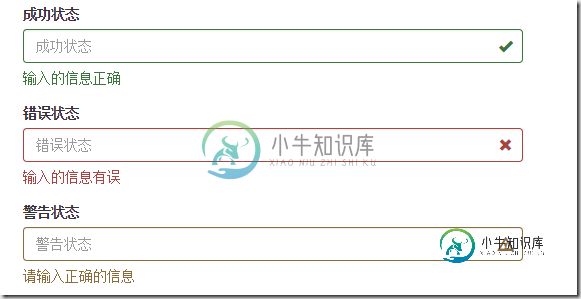
如果不想为bootstrap.css增加自己的代码,而且设计又有这种需要,可以借助bootstrap的网格系统,例如:
<form role="form"> <div class="form-group"> <label class="control-label" for="inputSuccess1">成功状态</label> <div class="row"> <div class="col-xs-6"> <input type="text" class="form-control" id="inputSuccess1" placeholder="成功状态" > </div> <span class="col-xs-6 help-block">你输入的信息是正确的</span> </div> </div> </form>
以上所述是小编给大家介绍的Bootstrap表单组件的相关内容,希望对大家有所帮助!
-
本文向大家介绍Bootstrap布局组件教程之Bootstrap下拉菜单,包括了Bootstrap布局组件教程之Bootstrap下拉菜单的使用技巧和注意事项,需要的朋友参考一下 本章将重点介绍 Bootstrap 下拉菜单。下拉菜单是可切换的,是以列表格式显示链接的上下文菜单。这可以通过与 下拉菜单(Dropdown) JavaScript 插件 的互动来实现。 如需使用下列菜单,只需要在 cl
-
本文向大家介绍Bootstrap使用基础教程详解,包括了Bootstrap使用基础教程详解的使用技巧和注意事项,需要的朋友参考一下 一:Bootstrap简介 Boostrap是一个非常受欢迎的前端开发框架,该框架极大的提高前端团队的开发效率。 Bootstrap对常见的CSS布局组件和JavaScript插件进行了完整的封装,使开发人员可以轻松使用。 使用Bootstrap可以快速制作精美的
-
本文向大家介绍Bootstrap按钮组件详解,包括了Bootstrap按钮组件详解的使用技巧和注意事项,需要的朋友参考一下 按钮组和下拉菜单组件一样,需要依赖于button.js插件才能正常运作。 结构方面:使用一个类名为btn-group的容器,把多个按钮放在这个容器中。 按钮组也是一个独立的组件,所以可以找到相应的源码文件: Less:buttons.less Sass:_buttons.sc
-
主要内容:谁适合阅读本教程?,阅读本教程前,您需要了解的知识:,Bootstrap 有用的资源Bootstrap,来自 Twitter,是目前最受欢迎的前端框架。Bootstrap 是基于 HTML、CSS、JAVASCRIPT 的,它简洁灵活,使得 Web 开发更加快捷。 本教程将向您讲解 Bootstrap 框架的基础,通过学习这些内容,您将可以轻松地创建 Web 项目。教程被分为 Bootstrap 基本结构、Bootstrap CSS、Bootstrap 布局组件和 Bootstr
-
本文向大家介绍django中的ajax组件教程详解,包括了django中的ajax组件教程详解的使用技巧和注意事项,需要的朋友参考一下 Ajax(Asynchronous Javascript And XML)翻译成英文就是“异步Javascript和XML”。即用Javascript语言与服务器进行异步交互,传输的数据为XML,(现在使用更多的是json数据)。 向服务器发送请求的途径 1.浏览
-
本文向大家介绍Bootstrap所支持的表单控件实例详解,包括了Bootstrap所支持的表单控件实例详解的使用技巧和注意事项,需要的朋友参考一下 Bootstrap所支持的表单控件如下所示: Bootstrap 支持最常见的表单控件,主要是 input、textarea、checkbox、radio 和 select。 输入框(Input) 最常见的表单文本字段是输入框 input。用户可以在

