微信小程序实现天气预报功能(附源码)
前言
最近在学小程序开发,刚好学到天气预报功能的制作,于是给大家分享下。
效果图
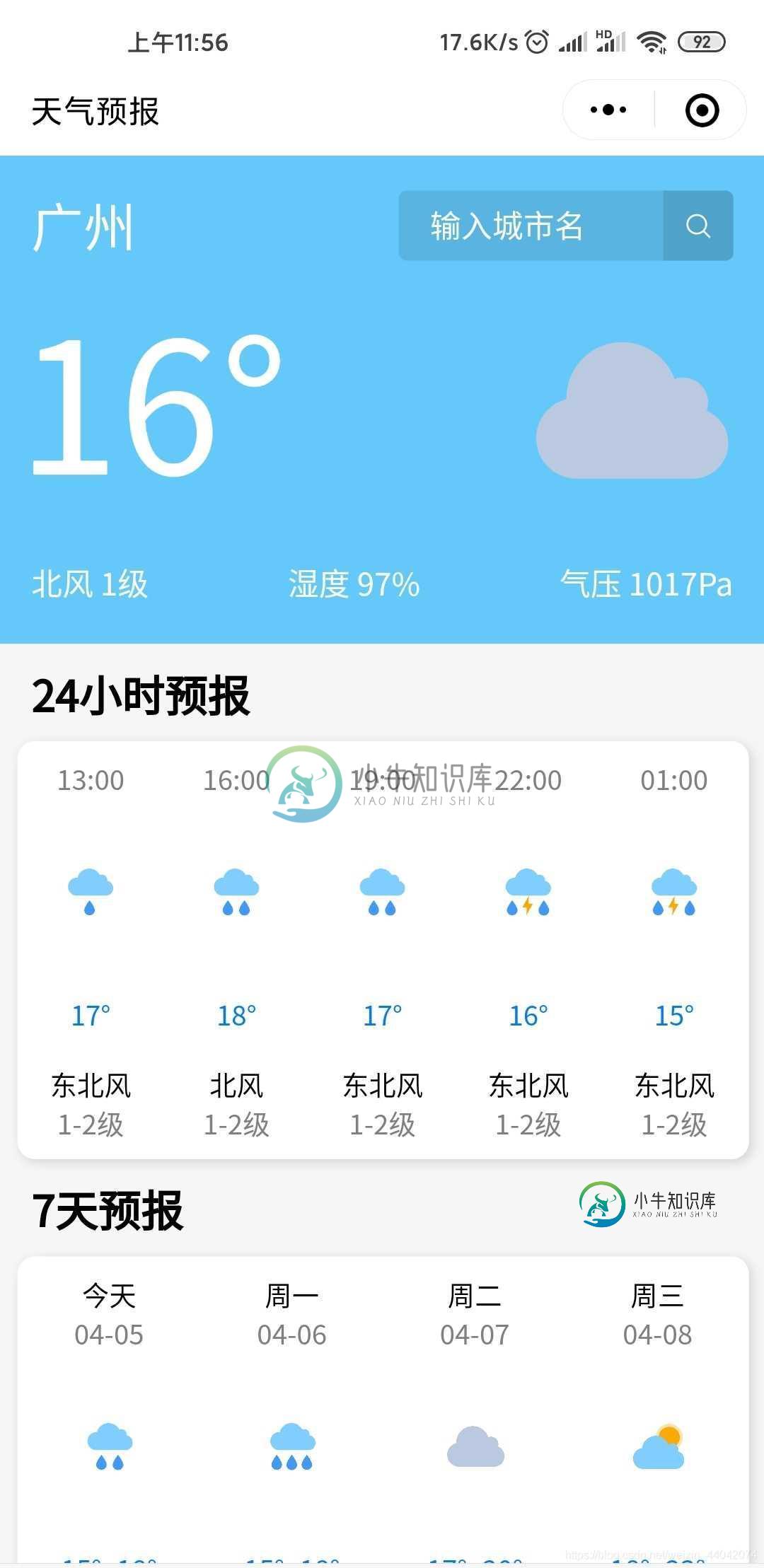
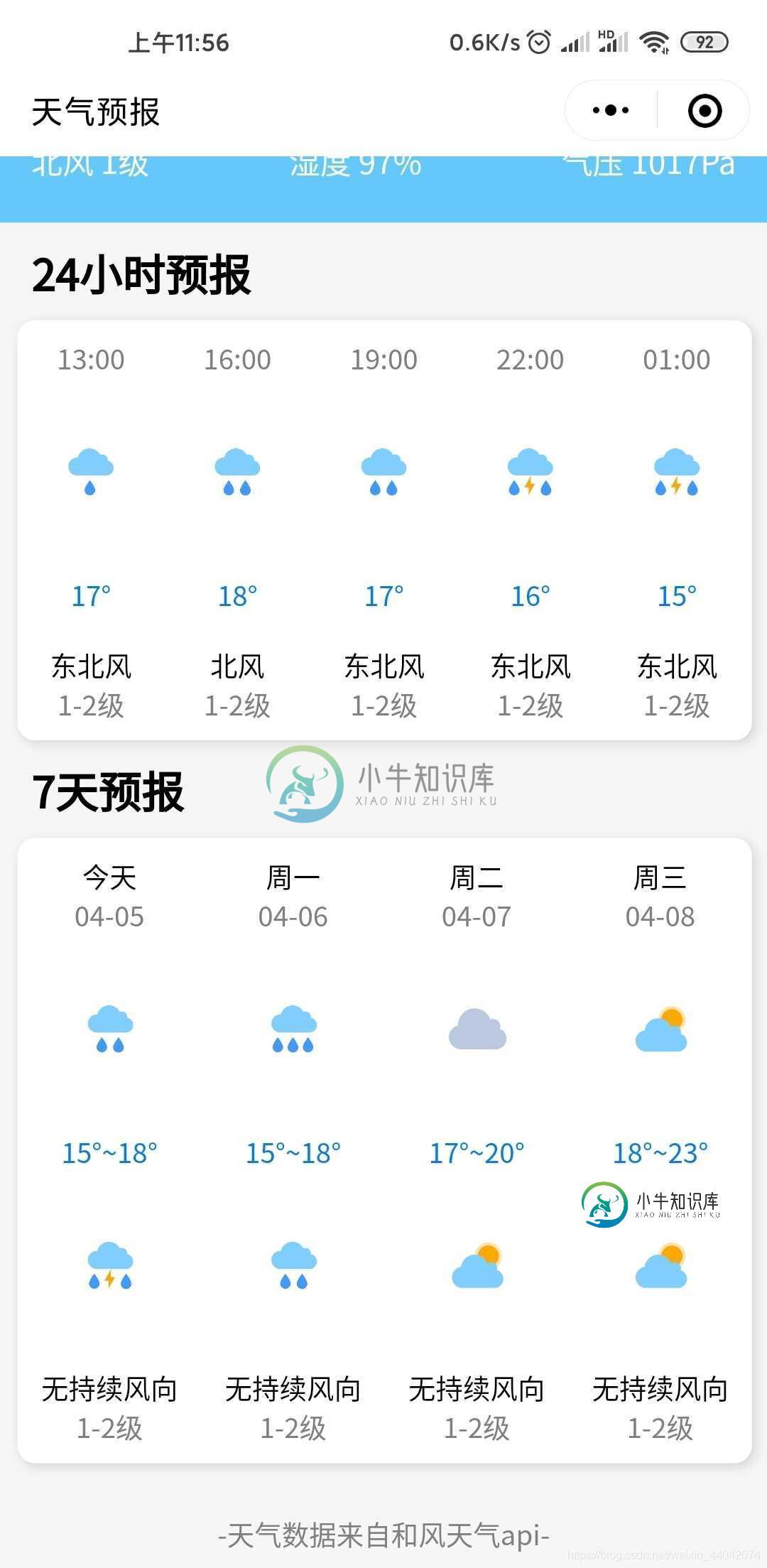
天气API获取
这里我用的是和风天气的API,打开官网注册或者登陆你的账号
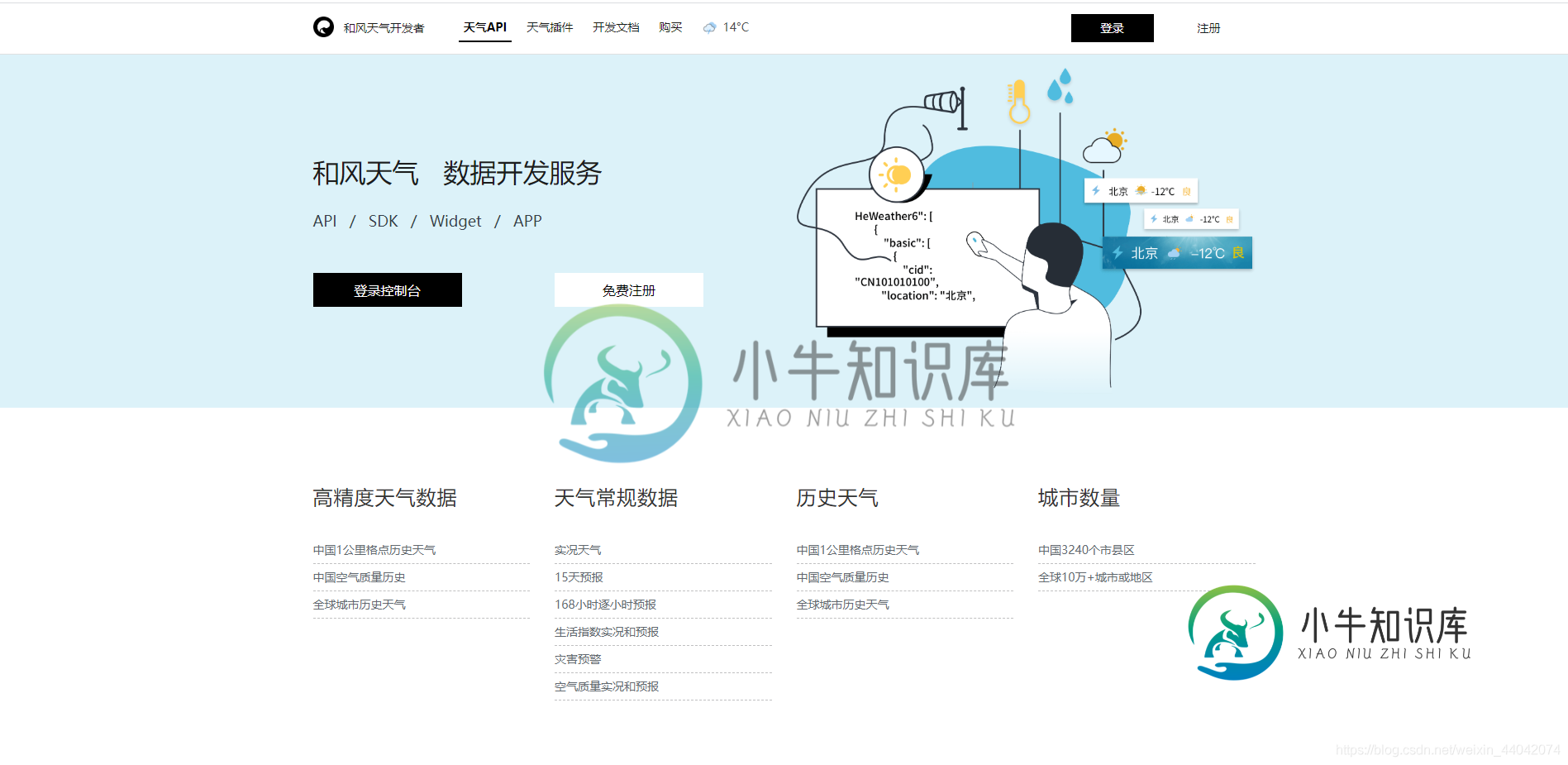
进入控制台,新建应用
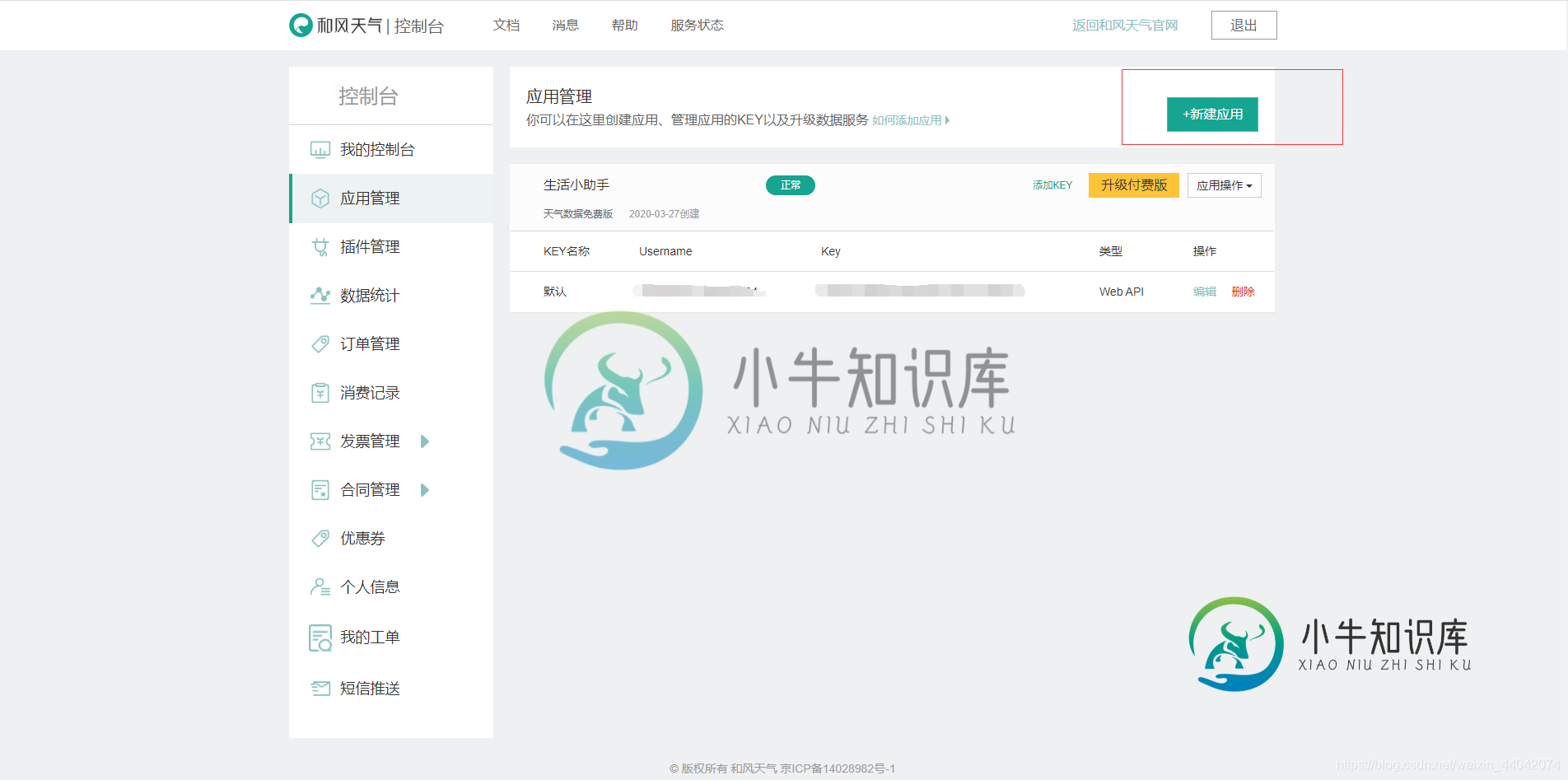
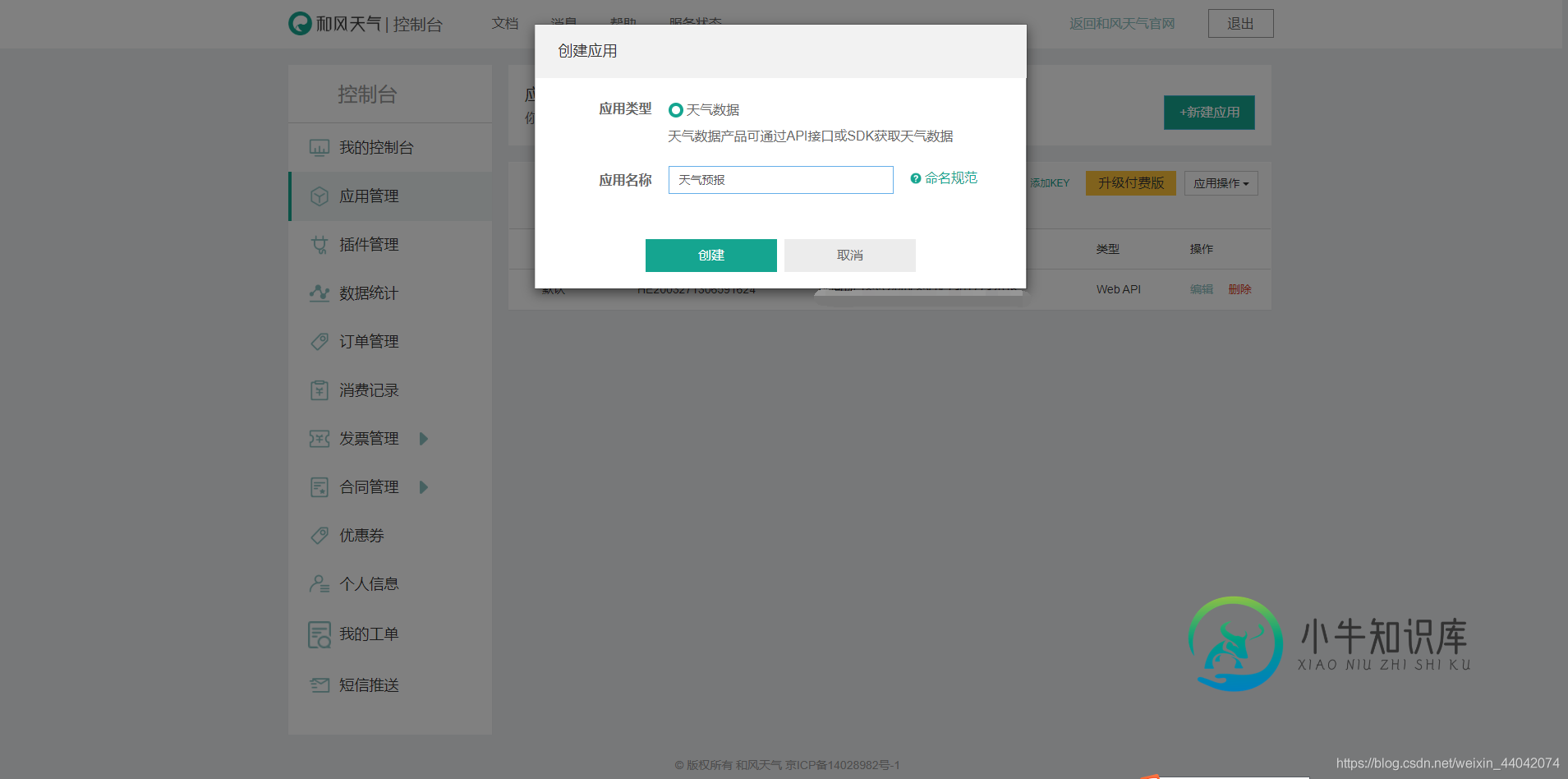
这是刚刚我们创建好的应用,点击添加KEY

选择WebAPI
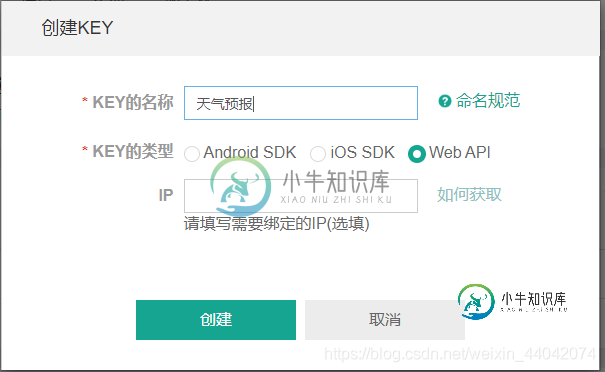
这注册好我们的API了
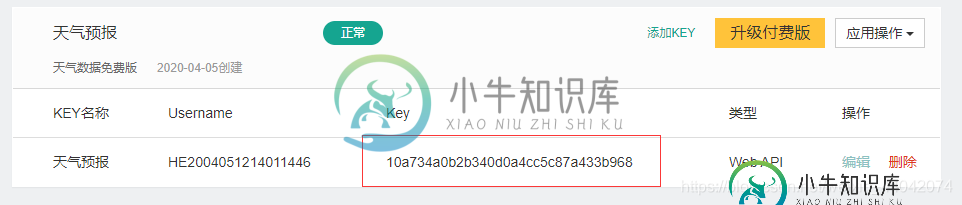
微信小程序后台域名配置
登陆小程序后台,分别点击开发和开发设置
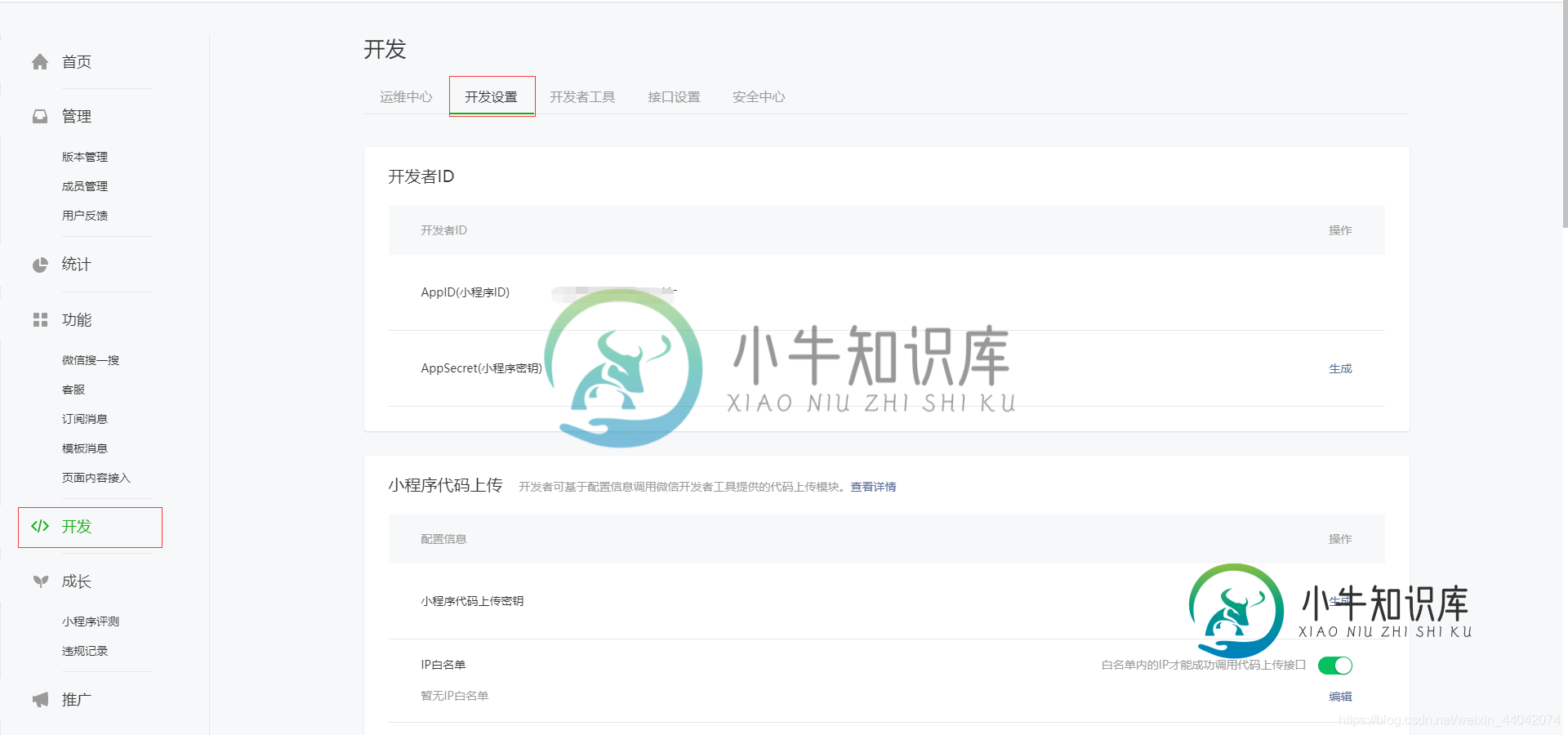
点击修改,将我们API的域名添加到request合法域名里面https://free-api.heweather.net
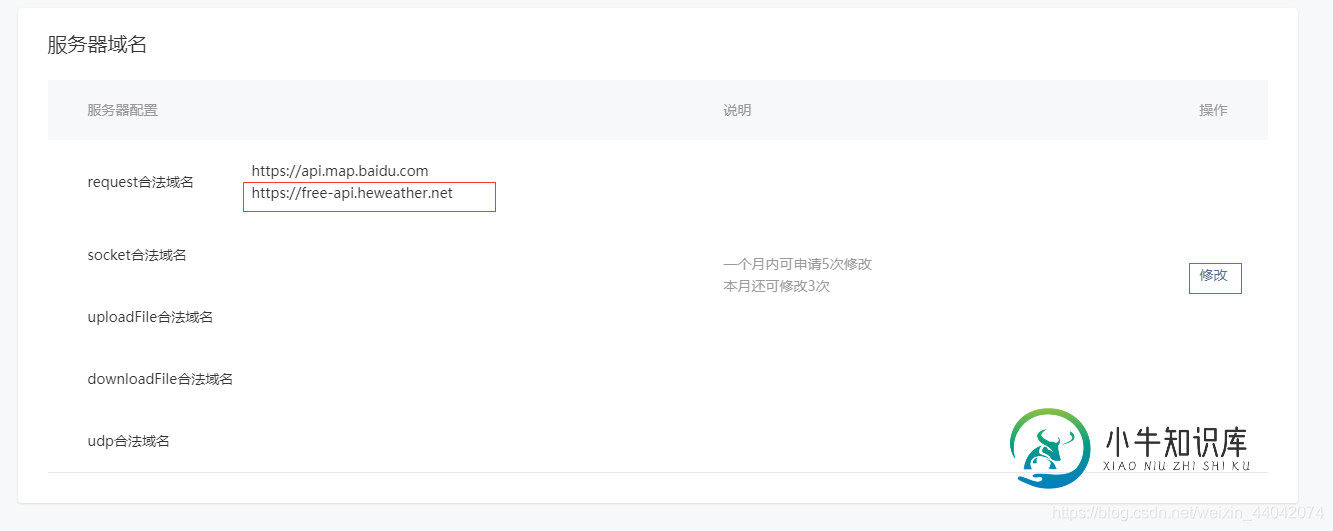
页面代码
.wxml
<view class="header">
<view class="top">
<view class="city">
{{city}}
</view>
<view class="search">
<input placeholder="输入城市名" bindinput="bindKeyInput" placeholder-style="color:white"></input>
<view class="bt_search" bindtap="search">
<icon type="search" size="18" color="white"></icon>
</view>
</view>
</view>
<view class="center">
<view class="tmp">
{{tmp}}°
</view>
<image mode="widthFix" class="cond-image" src="https://moyv.top/wechat/images/weather/{{imgsrc}}.png">
</image>
</view>
<view class="bottom">
<view>{{wind_dir}} {{wind_sc}}级</view>
<view>湿度 {{hum}}%</view>
<view>气压 {{pres}}Pa</view>
</view>
</view>
<view class="container">
<view class="hourly_title">24小时预报</view>
<scroll-view scroll-x="true" class="hourly">
<view class="h_item" wx:for="{{hourly}}" wx:key="index">
<text class="h_time">{{item.time}}</text>
<view class="h_img">
<image mode="widthFix" src="https://moyv.top/wechat/images/weather/{{item.imgsrc}}.png"></image>
</view>
<text class="h_tmp">{{item.tmp}}°</text>
<text class="h_wind_dir">{{item.wind_dir}}</text>
<text class="h_wind_sc">{{item.wind_sc}}级</text>
</view>
</scroll-view>
<view class="hourly_title">7天预报</view>
<scroll-view scroll-x="true" class="daily">
<view class="d_item" wx:for="{{daily_forecast}}" wx:key="index">
<text class="d_txt">{{item.d_txt}}</text>
<text class="d_date">{{item.d_date}}</text>
<view class="h_img">
<image mode="widthFix" src="https://moyv.top/wechat/images/weather/{{item.imgsrc_d}}.png"></image>
</view>
<text class="h_tmp">{{item.tmp_min}}°~{{item.tmp_max}}°</text>
<view class="h_img">
<image mode="widthFix" src="https://moyv.top/wechat/images/weather/{{item.imgsrc_n}}.png"></image>
</view>
<text class="d_wind_dir">{{item.wind_dir}}</text>
<text class="d_wind_sc">{{item.wind_sc}}级</text>
</view>
</scroll-view>
</view>
<view class="footer">
-天气数据来自和风天气api-
</view>
.wxss
page {
background-color: #f6f6f6;
}
.header {
background-color:#64c8fa;
/* background-image: linear-gradient(to right, #64a0f8, #64c8fa); */
height: 450rpx;
padding-top: 32rpx;
text-align: center;
}
.top {
display: flex;
justify-content: space-between;
align-content: center;
align-items: center;
}
.city {
text-align: center;
color: white;
display: inline-block;
font-size: 52rpx;
margin-left: 32rpx;
}
.search {
margin-right: 32rpx;
border-radius: 8rpx;
display: inline-flex;
justify-content: center;
align-content: center;
align-items: center;
background-color: rgba(0, 0, 0, 0.1);
height: 70rpx;
}
.search input {
width: 200rpx;
padding: 18rpx 32rpx;
text-align: left;
color: white;
display: inline-block;
}
.bt_search {
border-radius: 0 8rpx 8rpx 0;
height: 100%;
background-color: rgba(0, 0, 0, 0.1);
display: inline-flex;
justify-content: center;
align-content: center;
align-items: center;
}
.bt_search icon {
margin: 8rpx 18rpx;
}
.center {
display: flex;
justify-content: space-between;
align-content: center;
align-items: center;
}
.tmp {
margin-left: 18rpx;
display: inline-block;
font-size: 180rpx;
color: white;
}
.cond-image{
width: 200rpx;
margin-right: 32rpx;
margin-top: 32rpx;
}
.bottom{
display: flex;
justify-content: space-between;
align-content: center;
align-items: center;
}
.bottom view{
color: white;
margin: 32rpx;
}
.hourly_title{
font-weight: bold;
font-size: 42rpx;
padding: 18rpx 32rpx;
}
.hourly {
width: 718rpx;
margin: 0 18rpx;
border-radius: 18rpx;
box-shadow: 0.1rem 0.1rem 0.5rem rgba(0, 0, 0, 0.15);
white-space: nowrap;
background-color: white;
}
.h_item {
margin: 18rpx 0;
display: inline-block;
width: 143.5rpx;
text-align: center;
font-size: 28rpx;
}
.h_img {
margin: 64rpx 0;
}
.h_img image {
width: 60rpx;
}
.h_item text {
display: block;
}
.h_time {
color: gray;
}
.h_wind_dir {
margin-top: 32rpx;
}
.h_wind_sc {
color: gray;
}
.h_tmp {
color: #027aff;
}
.daily {
width: 718rpx;
white-space: nowrap;
margin: 0 18rpx;
background-color: white;
border-radius: 18rpx;
box-shadow: 0.1rem 0.1rem 0.5rem rgba(0, 0, 0, 0.15);
}
.d_item {
margin: 18rpx 0;
display: inline-block;
width: 179.5rpx;
text-align: center;
font-size: 28rpx;
}
.d_item text {
display: block;
}
.d_date {
color: gray;
}
.d_wind_dir {
margin-top: 32rpx;
}
.d_wind_sc {
color: gray;
}
.footer{
font-size: 28rpx;
color: gray;
text-align: center;
margin-top: 50rpx;
margin-bottom: 18rpx;
}
.js
Page({
/**
* 页面的初始数据
*/
data: {
search_city: '',
imgsrc:100
},
/**
* 根据城市获取天气预报
*/
getWeather(city) {
let that = this
//获取实况天气
wx.request({
url: 'https://free-api.heweather.net/s6/weather/now?key=你后台的key&location=' + city,
success: function(res) {
if (res.data.HeWeather6[0].status == 'unknown location') {
wx.showToast({
title: '抱歉!没有该城市的天气预报',
icon: 'none',
duration: 2000
})
return;
}
console.log(res)
that.setData({
city: city,
tmp: res.data.HeWeather6[0].now.tmp,
imgsrc: res.data.HeWeather6[0].now.cond_code,
wind_dir: res.data.HeWeather6[0].now.wind_dir,
wind_sc: res.data.HeWeather6[0].now.wind_sc,
hum: res.data.HeWeather6[0].now.hum,
pres: res.data.HeWeather6[0].now.pres
})
//获取24小时天气预报
wx.request({
url: 'https://free-api.heweather.net/s6/weather/hourly?key=你后台的key&location=' + city,
success: function(res) {
var arr = res.data.HeWeather6[0].hourly
var hourly = []
for (var i = 0; i < arr.length; i++) {
hourly[i] = {
"imgsrc": arr[i].cond_code,
"tmp": arr[i].tmp,
"time": arr[i].time.substring(11),
"wind_dir": arr[i].wind_dir,
"wind_sc": arr[i].wind_sc
}
}
that.setData({
hourly: hourly
})
var weekArray = new Array("周日", "周一", "周二", "周三", "周四", "周五", "周六");
//获取未来7天天气预报
wx.request({
url: 'https://free-api.heweather.net/s6/weather/forecast?key=你后台的key&location=' + city,
success: function(result) {
//console.log(result)
var arr = result.data.HeWeather6[0].daily_forecast
var daily_forecast = []
for (var i = 0; i < arr.length; i++) {
daily_forecast[i] = {
d_txt: i == 0 ? "今天" : weekArray[new Date(arr[i].date).getDay()],
d_date: arr[i].date.substring(5),
imgsrc_d: arr[i].cond_code_d,
imgsrc_n: arr[i].cond_code_n,
wind_dir: arr[i].wind_dir,
wind_sc: arr[i].wind_sc,
tmp_max: arr[i].tmp_max,
tmp_min: arr[i].tmp_min,
cond_txt_d: arr[i].cond_txt_d
}
}
that.setData({
daily_forecast: daily_forecast
})
}
})
}
})
}
})
},
bindKeyInput(e) {
this.setData({
search_city: e.detail.value
})
},
search() {
this.getWeather(this.data.search_city)
},
/**
* 生命周期函数--监听页面加载
*/
onLoad: function(options) {
this.getWeather("广州")
},
})
.json
{
"usingComponents": {},
"navigationBarTitleText": "天气预报"
}
注意问题(必看)
由于我的项目有用到天气预报的逐小时预报和7天预报,和风天气又必须实名才能获取到此数据,所以请登录和风天气后台进行实名认证
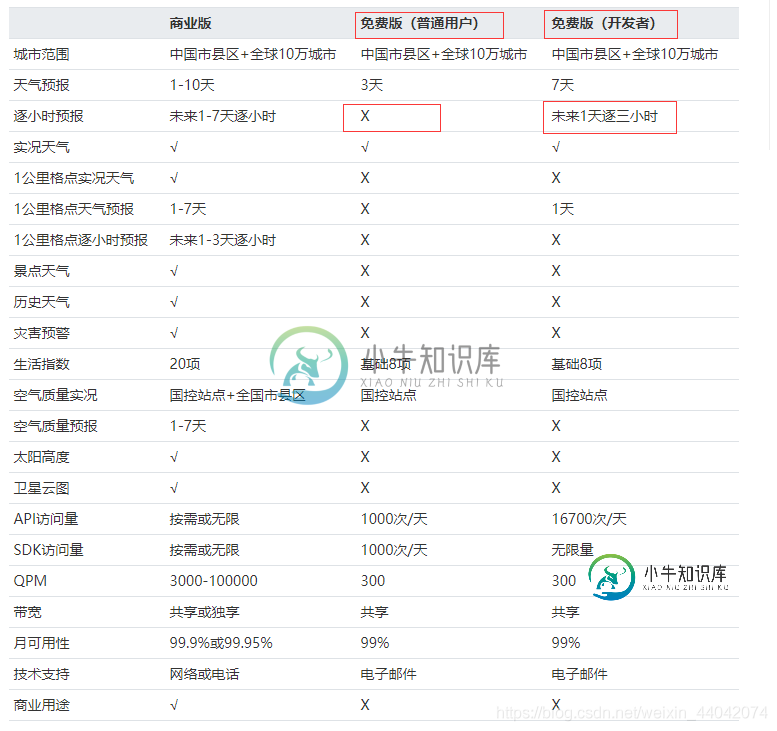
到此这篇关于微信小程序实现天气预报功能(附源码)的文章就介绍到这了,更多相关小程序实现天气预报内容请搜索小牛知识库以前的文章或继续浏览下面的相关文章希望大家以后多多支持小牛知识库!
-
本文向大家介绍微信小程序实现天气预报功能,包括了微信小程序实现天气预报功能的使用技巧和注意事项,需要的朋友参考一下 本文实例为大家分享了微信小程序实现天气预报功能的具体代码,供大家参考,具体内容如下 这个案例是仿UC中天气界面做的中间也有点出入,预留了显示当前城市名字和刷新图标的位置,自己可以写下,也可以添加搜索城市。值得注意的是100%这个设置好像已经不好使了,可以通过获取设备的高度通过数据绑定
-
本文向大家介绍微信小程序websocket实现聊天功能,包括了微信小程序websocket实现聊天功能的使用技巧和注意事项,需要的朋友参考一下 本文实例为大家分享了微信小程序websocket实现聊天功能的具体代码,供大家参考,具体内容如下 效果图: chat.js chat.wxml chat.wxss github前后端都有地址:wx-chat 为大家推荐现在关注度比较高的微信小程序教程一篇
-
本文向大家介绍微信公众平台天气预报功能开发,包括了微信公众平台天气预报功能开发的使用技巧和注意事项,需要的朋友参考一下 本来是想自己直接从中国天气网获取信息并处理,后来发现处理起来太麻烦,而且要获取所有城市的城市编码,再有就是!不支持国外天气!!(我们学校有很多毕业生在国外上学,所以我考虑还是做出支持国外天气的版本) 因此考虑直接调用别人的API,一开始选用了方倍工作室已经做好的接口(无奈也没有国
-
本文向大家介绍ASP.NET使用WebService实现天气预报功能,包括了ASP.NET使用WebService实现天气预报功能的使用技巧和注意事项,需要的朋友参考一下 本文使用Asp.Net (C#)调用互联网上公开的WebServices(http://www.webxml.com.cn/WebServices/WeatherWebService.asmx)来实现天气预报,该天气预报 Web
-
本文向大家介绍微信小程序websocket实现即时聊天功能,包括了微信小程序websocket实现即时聊天功能的使用技巧和注意事项,需要的朋友参考一下 今天给大家分享一下本人做小程序使用websocket的一点小经验,希望对大家有所帮助。 使用之前肯定首先要了解一下websocket是什么,简单来讲websocket就是客户端与服务器之间专门建立的一条特殊通道,请求只需要请求一次,而且还可以从通道
-
本文向大家介绍微信小程序实现拖拽功能,包括了微信小程序实现拖拽功能的使用技巧和注意事项,需要的朋友参考一下 总结 以上所述是小编给大家介绍的微信小程序实现拖拽功能,希望对大家有所帮助,如果大家有任何疑问请给我留言,小编会及时回复大家的。在此也非常感谢大家对呐喊教程网站的支持! 如果你觉得本文对你有帮助,欢迎转载,烦请注明出处,谢谢!

