Android-使用AnimatorSet缩放动画
官方缩放视图教程使用AnimatorSet缩放到View。它会随着视图的扩展而产生向下移动的错觉。稍后,只需向后重播AnimatorSet即可产生缩小的错觉。
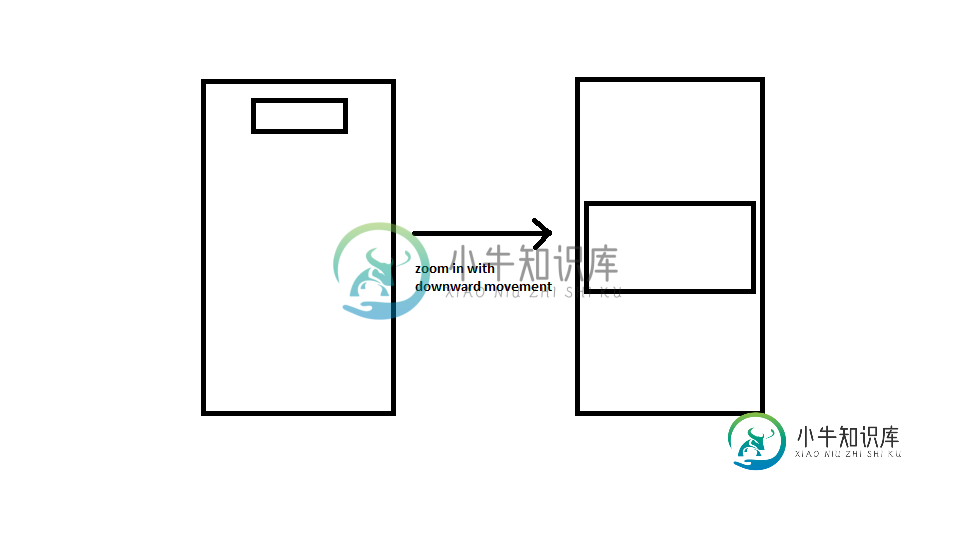
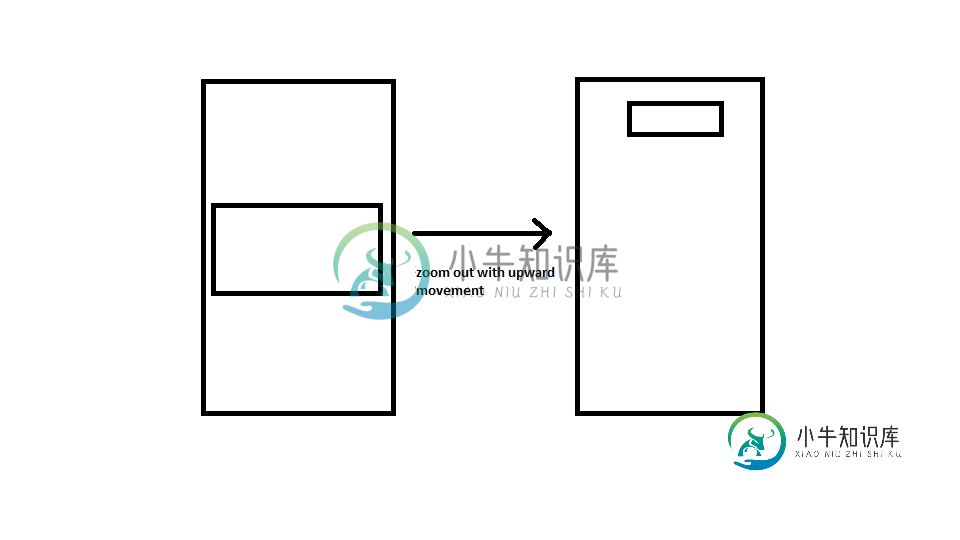
以下是我目前为止尝试过的。我的XML布局是
<FrameLayout xmlns:android="http://schemas.android.com/apk/res/android"
android:id="@+id/container"
android:layout_width="match_parent"
android:layout_height="match_parent">
<LinearLayout android:layout_width="match_parent"
android:layout_height="match_parent"
android:orientation="vertical"
android:background="#1999da">
<LinearLayout
android:layout_width="match_parent"
android:layout_height="wrap_content"
android:layout_marginTop="16dp"
android:orientation="horizontal"
android:layout_gravity="center"
android:gravity="center">
<!-- The final shrunk image -->
<ImageView
android:id="@+id/thumb_button_1"
android:layout_width="wrap_content"
android:layout_height="50dp"
android:layout_marginRight="1dp"
android:visibility="invisible"/>
</LinearLayout>
</LinearLayout>
<!-- The initial expanded image that needs to be shrunk -->
<ImageView
android:id="@+id/expanded_image"
android:layout_width="wrap_content"
android:layout_height="125dp"
android:layout_gravity="center"
android:src="@drawable/title_logo_expanded"
android:scaleType="centerCrop"/>
</FrameLayout>
这是执行缩小操作的方法。我基本上试着颠倒了教程中的过程:
private void zoomImageFromThumbReverse(final View expandedImageView, int imageResId, final int duration) {
// If there's an animation in progress, cancel it immediately and proceed with this one.
if (mCurrentAnimator != null) {
mCurrentAnimator.cancel();
}
// Load the low-resolution "zoomed-out" image.
final ImageView thumbView = (ImageView) findViewById(R.id.thumb_button_1);
thumbView.setImageResource(imageResId);
// Calculate the starting and ending bounds for the zoomed-in image. This step
// involves lots of math. Yay, math.
final Rect startBounds = new Rect();
final Rect finalBounds = new Rect();
final Point globalOffset = new Point();
// The start bounds are the global visible rectangle of the container view (i.e. the FrameLayout), and the
// final bounds are the global visible rectangle of the thumbnail. Also
// set the container view's offset as the origin for the bounds, since that's
// the origin for the positioning animation properties (X, Y).
findViewById(R.id.container).getGlobalVisibleRect(startBounds, globalOffset);
thumbView.getGlobalVisibleRect(finalBounds);
startBounds.offset(-globalOffset.x, -globalOffset.y);
finalBounds.offset(-globalOffset.x, -globalOffset.y);
// Adjust the start bounds to be the same aspect ratio as the final bounds using the
// "center crop" technique. This prevents undesirable stretching during the animation.
// Also calculate the start scaling factor (the end scaling factor is always 1.0).
float startScale;
if ((float) finalBounds.width() / finalBounds.height()
> (float) startBounds.width() / startBounds.height()) {
// Extend start bounds horizontally
startScale = (float) startBounds.height() / finalBounds.height();
float startWidth = startScale * finalBounds.width();
float deltaWidth = (startWidth - startBounds.width()) / 2;
startBounds.left -= deltaWidth;
startBounds.right += deltaWidth;
} else {
// Extend start bounds vertically
startScale = (float) startBounds.width() / finalBounds.width();
float startHeight = startScale * finalBounds.height();
float deltaHeight = (startHeight - startBounds.height()) / 2;
startBounds.top -= deltaHeight;
startBounds.bottom += deltaHeight;
}
// Hide the expanded-image and show the zoomed-out, thumbnail view. When the animation begins,
// it will position the zoomed-in view in the place of the thumbnail.
expandedImageView.setAlpha(0f);
thumbView.setVisibility(View.VISIBLE);
// Set the pivot point for SCALE_X and SCALE_Y transformations to the top-left corner of
// the zoomed-in view (the default is the center of the view).
thumbView.setPivotX(0f);
thumbView.setPivotY(0f);
// Construct and run the parallel animation of the four translation and scale properties
// (X, Y, SCALE_X, and SCALE_Y).
AnimatorSet set = new AnimatorSet();
set
.play(ObjectAnimator.ofFloat(thumbView, View.X, startBounds.left,
finalBounds.left))
.with(ObjectAnimator.ofFloat(thumbView, View.Y, startBounds.top,
finalBounds.top))
.with(ObjectAnimator.ofFloat(thumbView, View.SCALE_X, startScale, 1f))
.with(ObjectAnimator.ofFloat(thumbView, View.SCALE_Y, startScale, 1f));
//set.setDuration(mShortAnimationDuration);
set.setDuration(duration);
set.setInterpolator(new DecelerateInterpolator());
set.addListener(new AnimatorListenerAdapter() {
@Override
public void onAnimationEnd(Animator animation) {
mCurrentAnimator = null;
}
@Override
public void onAnimationCancel(Animator animation) {
mCurrentAnimator = null;
}
});
set.start();
mCurrentAnimator = set;
// Upon clicking the zoomed-out image, it should zoom back down to the original bounds
// and show the thumbnail instead of the expanded image.
final float startScaleFinal = startScale;
thumbView.setOnClickListener(new View.OnClickListener() {
@Override
public void onClick(View view) {
if (mCurrentAnimator != null) {
mCurrentAnimator.cancel();
}
// Animate the four positioning/sizing properties in parallel, back to their
// original values.
AnimatorSet set = new AnimatorSet();
set
.play(ObjectAnimator.ofFloat(thumbView, View.X, startBounds.left))
.with(ObjectAnimator.ofFloat(thumbView, View.Y, startBounds.top))
.with(ObjectAnimator
.ofFloat(thumbView, View.SCALE_X, startScaleFinal))
.with(ObjectAnimator
.ofFloat(thumbView, View.SCALE_Y, startScaleFinal));
//set.setDuration(mShortAnimationDuration);
set.setDuration(duration);
set.setInterpolator(new DecelerateInterpolator());
set.addListener(new AnimatorListenerAdapter() {
@Override
public void onAnimationEnd(Animator animation) {
expandedImageView.setAlpha(1f);
thumbView.setVisibility(View.GONE);
mCurrentAnimator = null;
}
@Override
public void onAnimationCancel(Animator animation) {
expandedImageView.setAlpha(1f);
thumbView.setVisibility(View.GONE);
mCurrentAnimator = null;
}
});
set.start();
mCurrentAnimator = set;
}
});
}
我在onCreate()中调用此方法,如下所示:
final View expandedImageView = findViewById(R.id.expanded_image);
new Handler().postDelayed(new Runnable(){
public void run() {
zoomImageFromThumbReverse(expandedImageView, R.drawable.title_logo_min, 1000);
}}, 1000);
好了,就是这样,伙计们。它不起作用。我不知道为什么。演示示例运行完美,那么为什么这个不起作用呢?看看,告诉我我是否疯了。
有人能识别错误吗?或者给我指出正确的方向?我们将非常感谢所有的帮助。
共有2个答案
好吧,我认为您希望从图像和描述中向上移动来缩小。我无法理解你的代码,这对我来说似乎太复杂了(我是一个菜鸟)。现在,我已使用以下代码完成了您想要的操作。首先,我用图像视图声明一个相对布局,这个相对布局将是容器。我设置了初始宽度高度,但我们稍后将从代码中更改它。
<RelativeLayout
android:id="@+id/container"
xmlns:android="http://schemas.android.com/apk/res/android"
xmlns:tools="http://schemas.android.com/tools"
android:layout_width="match_parent"
android:layout_height="match_parent"
android:paddingBottom="@dimen/activity_vertical_margin"
android:paddingLeft="@dimen/activity_horizontal_margin"
android:paddingRight="@dimen/activity_horizontal_margin"
android:paddingTop="@dimen/activity_vertical_margin"
tools:context=".MainActivity">
<ImageView
android:id="@+id/imageView"
android:layout_width="400dp"
android:layout_height="200dp"
android:layout_centerHorizontal="true"
android:scaleType="fitXY"
android:src="@drawable/my_image"/>
</RelativeLayout>
现在,在活动中,我为布局更改设置了一个侦听器,以便可以获取容器的实际大小。然后设置图像视图的布局。
public class MainActivity extends Activity {
ImageView im;
RelativeLayout container;
@Override
protected void onCreate(Bundle savedInstanceState) {
super.onCreate(savedInstanceState);
Logger.init().hideThreadInfo().setMethodCount(0);
setContentView(R.layout.activity_main);
im = (ImageView) findViewById(R.id.imageView);
container = (RelativeLayout) findViewById(R.id.container);
container.getViewTreeObserver().addOnGlobalLayoutListener(new ViewTreeObserver.OnGlobalLayoutListener() {
@Override
public void onGlobalLayout() {
setInitialPos();
container.getViewTreeObserver().removeOnGlobalLayoutListener(this);
}
});
}
int width;
int height;
int topMargin;
private void setInitialPos() {
Logger.e("container: " + container.getWidth() + " x " + container.getHeight());
width = container.getWidth();
height = 400;
RelativeLayout.LayoutParams layoutParams = (RelativeLayout.LayoutParams) im.getLayoutParams();
layoutParams.width = width;
layoutParams.height = height;
topMargin = (container.getHeight() - height) / 2;
layoutParams.topMargin = topMargin;
im.setLayoutParams(layoutParams);
startAnimation();
}
我们必须在这里动画三件事,宽度,高度和上边距(定位)。因此,我为动画师初始位置声明了三个变量,并在初始布局设置时计算它们。现在我们需要同时激活这三个变量,这很容易。
private void startAnimation() {
AnimatorSet animator = new AnimatorSet();
Animator widthAnimator = ObjectAnimator.ofInt(this, "width", width, 200);
widthAnimator.setInterpolator(new LinearInterpolator());
Animator heightAnimator = ObjectAnimator.ofInt(this, "height", height, 100);
heightAnimator.setInterpolator(new LinearInterpolator());
Animator marginAnimator = ObjectAnimator.ofInt(this, "topMargin", topMargin, 0);
marginAnimator.setInterpolator(new LinearInterpolator());
animator.playTogether(widthAnimator, heightAnimator, marginAnimator);
animator.setDuration(3000);
animator.start();
}
public void setWidth(int w) {
RelativeLayout.LayoutParams layoutParams = (RelativeLayout.LayoutParams) im.getLayoutParams();
layoutParams.width = w;
im.setLayoutParams(layoutParams);
}
public void setHeight(int h) {
RelativeLayout.LayoutParams layoutParams = (RelativeLayout.LayoutParams) im.getLayoutParams();
layoutParams.height = h;
im.setLayoutParams(layoutParams);
}
public void setTopMargin(int m) {
RelativeLayout.LayoutParams layoutParams = (RelativeLayout.LayoutParams) im.getLayoutParams();
layoutParams.topMargin = m;
im.setLayoutParams(layoutParams);
}
}
这是我最终使用的解决方案:
private void applyAnimation(final View startView, final View finishView, long duration) {
float scalingFactor = ((float)finishView.getHeight())/((float)startView.getHeight());
ScaleAnimation scaleAnimation = new ScaleAnimation(1f, scalingFactor,
1f, scalingFactor,
Animation.RELATIVE_TO_SELF, 0.5f,
Animation.RELATIVE_TO_SELF, 0.5f);
scaleAnimation.setDuration(duration);
scaleAnimation.setInterpolator(new AccelerateDecelerateInterpolator());
Display display = getWindowManager().getDefaultDisplay();
int H;
if(Build.VERSION.SDK_INT >= 13){
Point size = new Point();
display.getSize(size);
H = size.y;
}
else{
H = display.getHeight();
}
float h = ((float)finishView.getHeight());
float verticalDisplacement = (-(H/2)+(3*h/4));
TranslateAnimation translateAnimation = new TranslateAnimation(Animation.ABSOLUTE, 0,
Animation.ABSOLUTE, 0,
Animation.ABSOLUTE, 0,
Animation.ABSOLUTE, verticalDisplacement);
translateAnimation.setDuration(duration);
translateAnimation.setInterpolator(new AccelerateDecelerateInterpolator());
AnimationSet animationSet = new AnimationSet(false);
animationSet.addAnimation(scaleAnimation);
animationSet.addAnimation(translateAnimation);
animationSet.setFillAfter(false);
startView.startAnimation(animationSet);
}
这里的关键因素是<code>TranslateAnimation
toYDelta = (-(H/2)+(3*h/4));
最重要的是要理解为什么这样做。剩下的大部分都很简单。
-
我正在使用<code>AnimatorSet 代码如下: 编辑: 我正在使用新的动画API,所以< code > setfillfafter()在这里无法工作。
-
问题内容: 我正在学习如何制作动态壁纸,但是我有一个困境,我敢肯定所有刚开始的人也都有。 分辨率屏幕的尺寸太多了,如何仅用一套代码就所有版本的代码进行缩放?我知道它已经完成了,因为我在很多APK中都看到了APK中的图像,并对其进行了缩放。 如果只是一幅图像,不需要任何简单的定位,但是我的问题是我必须重新调整背景图像的大小以适合所有设备,那么我的动画也适合该背景上某个x和y位置图像就位,因此看起来好
-
我已经试了好几个小时了,我觉得是时候放弃了。如何循环XML中定义的AnimatorSet? 我在单个上尝试了、和的几十种组合,但这不是正确的方法。 但它就是不起作用:被调用一次,动画被重复,然后就不再被调用了。 这里的其他类似问题涉及错误答案(指框架),或者建议为单个定义自定义插值器,但这并不是我真正要找的。谢谢你。
-
使用Google Maps Android API v2在地图上添加一些标记时,标记不会设置到正确的位置,并且在缩放时会移动。 放大时,它们会更接近正确的位置,就好像它们是通过与缩放相关的因子进行转换的一样。 怎么了? 放大示例: 碎片 布局图
-
问题内容: 我有一个带有RelativeLayout和的私有类的活动,它扩展了。在onScale听众的方法中,我想通过用户展开/捏手指来放大/缩小整个布局(用户看到的一切)。 我想改变的布局不被永久的,即当病毒/捏合手势是在我想的布局回去这是什么在首位(任何复位可能在做onScaleEnd的方法SimpleOnScaleGestureListener例如)。 我试图通过调用和在上以及还使用来实现它
-
问题内容: 这里是我想要的描述:在tkinter画布中绘制几何对象(在此为矩形)的集合,然后蜜蜂通过鼠标探索该画布。单击并拖动以移动画布,滚动放大和缩小。 使用本主题,我找到了单击和拖动部分:使用Mousewith-mouse 移动tkinter画布 我设法写了一些滚动缩放。移动和缩放都可以很好地分开工作。 问题 :如果移动然后放大,则变焦的焦点不再是光标所在的位置。 有什么建议吗? 这是一段要测

