如何在对话框中创建编辑文本框
我试图在对话框中创建一个编辑文本框,用于输入密码。当我在做的时候,我不能做。我是这方面的初学者。请帮我做这件事。
public class MainActivity extends Activity {
Button create, show, setting;
//String pass="admin";String password;
@Override
protected void onCreate(Bundle savedInstanceState) {
super.onCreate(savedInstanceState);
setContentView(R.layout.activity_main);
create = (Button)findViewById(R.id.amcreate);
setting = (Button)findViewById(R.id.amsetting);
show = (Button)findViewById(R.id.amshow);
//input = (EditText)findViewById(R.id.this);
setting.setVisibility(View.INVISIBLE);
create.setOnClickListener(new View.OnClickListener() {
public void onClick(View view) {
Intent myIntent1 = new Intent(view.getContext(), Create.class);
startActivityForResult(myIntent1, 0);
}
});
show.setOnClickListener(new View.OnClickListener() {
//@SuppressWarnings("deprecation")
public void onClick(final View view) {
// Creating alert Dialog with one Button
AlertDialog.Builder alertDialog = new AlertDialog.Builder(MainActivity.this);
//AlertDialog alertDialog = new AlertDialog.Builder(MainActivity.this).create();
// Setting Dialog Title
alertDialog.setTitle("PASSWORD");
// Setting Dialog Message
alertDialog.setMessage("Enter Password");
**final EditText input = new EditText(this);**
//alertDialog.setView(input);
// Setting Icon to Dialog
alertDialog.setIcon(R.drawable.key);
// Setting Positive "Yes" Button
alertDialog.setPositiveButton("YES",
new DialogInterface.OnClickListener() {
public void onClick(DialogInterface dialog,int which) {
// Write your code here to execute after dialog
Toast.makeText(getApplicationContext(),"Password Matched", Toast.LENGTH_SHORT).show();
Intent myIntent1 = new Intent(view.getContext(), Show.class);
startActivityForResult(myIntent1, 0);
}
});
// Setting Negative "NO" Button
alertDialog.setNegativeButton("NO",
new DialogInterface.OnClickListener() {
public void onClick(DialogInterface dialog, int which) {
// Write your code here to execute after dialog
dialog.cancel();
}
});
// closed
// Showing Alert Message
alertDialog.show();
}
});
形象
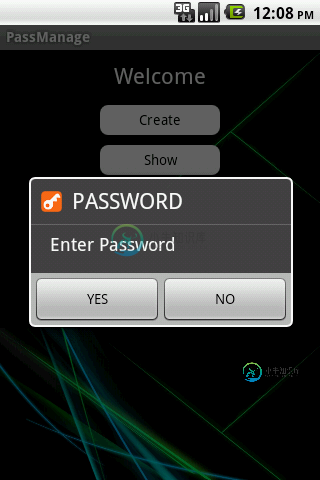
我想得到作为

AlertDialog.Builder alertDialog = new AlertDialog.Builder(MainActivity.this);
alertDialog.setTitle("PASSWORD");
alertDialog.setMessage("Enter Password");
final EditText input = new EditText(MainActivity.this);
LinearLayout.LayoutParams lp = new LinearLayout.LayoutParams(
LinearLayout.LayoutParams.MATCH_PARENT,
LinearLayout.LayoutParams.MATCH_PARENT);
input.setLayoutParams(lp);
alertDialog.setView(input);
alertDialog.setIcon(R.drawable.key);
alertDialog.setPositiveButton("YES",
new DialogInterface.OnClickListener() {
public void onClick(DialogInterface dialog, int which) {
password = input.getText().toString();
if (password.compareTo("") == 0) {
if (pass.equals(password)) {
Toast.makeText(getApplicationContext(),
"Password Matched", Toast.LENGTH_SHORT).show();
Intent myIntent1 = new Intent(view.getContext(),
Show.class);
startActivityForResult(myIntent1, 0);
} else {
Toast.makeText(getApplicationContext(),
"Wrong Password!", Toast.LENGTH_SHORT).show();
}
}
}
});
alertDialog.setNegativeButton("NO",
new DialogInterface.OnClickListener() {
public void onClick(DialogInterface dialog, int which) {
dialog.cancel();
}
});
alertDialog.show();
}
});
共有3个答案
最简单的是。
>
为对话框创建xml布局文件。添加任何你想要的视图,如编辑文本,列表视图,微调等。
将此视图充气并将其设置为AlertDialog
让我们先从布局文件开始。
<?xml version="1.0" encoding="utf-8"?>
<LinearLayout xmlns:android="http://schemas.android.com/apk/res/android"
android:layout_width="match_parent"
android:layout_height="match_parent"
android:gravity="center_horizontal"
android:orientation="vertical">
<EditText
android:id="@+id/etComments"
android:layout_width="fill_parent"
android:layout_height="wrap_content"
android:gravity="top"
android:hint="Enter comments(Optional)"
android:inputType="textMultiLine"
android:lines="8"
android:maxLines="3"
android:minLines="6"
android:scrollbars="vertical" />
</LinearLayout>
final View view = layoutInflater.inflate(R.layout.xml_file_created_above, null);
AlertDialog alertDialog = new AlertDialog.Builder(ct).create();
alertDialog.setTitle("Your Title Here");
alertDialog.setIcon("Icon id here");
alertDialog.setCancelable(false);
Constant.alertDialog.setMessage("Your Message Here");
final EditText etComments = (EditText) view.findViewById(R.id.etComments);
alertDialog.setButton(AlertDialog.BUTTON_POSITIVE, "OK", new OnClickListener() {
@Override
public void onClick(DialogInterface dialog, int which) {
}
});
alertDialog.setButton(AlertDialog.BUTTON_NEGATIVE, "Cancel", new OnClickListener() {
@Override
public void onClick(DialogInterface dialog, int which) {
alertDialog.dismiss()
}
});
alertDialog.setView(view);
alertDialog.show();
使用活动上下文
替换这个
final EditText input = new EditText(this);
由
final EditText input = new EditText(MainActivity.this);
LinearLayout.LayoutParams lp = new LinearLayout.LayoutParams(
LinearLayout.LayoutParams.MATCH_PARENT,
LinearLayout.LayoutParams.MATCH_PARENT);
input.setLayoutParams(lp);
alertDialog.setView(input); // uncomment this line
我知道现在回答这个问题已经太晚了,但对于正在搜索类似内容的其他人来说,这里有一个带有edittext的alertbox的简单代码
AlertDialog.Builder alert = new AlertDialog.Builder(this);
或者
new AlertDialog.Builder(mContext, R.style.MyCustomDialogTheme);
如果要更改对话框的主题。
final EditText edittext = new EditText(ActivityContext);
alert.setMessage("Enter Your Message");
alert.setTitle("Enter Your Title");
alert.setView(edittext);
alert.setPositiveButton("Yes Option", new DialogInterface.OnClickListener() {
public void onClick(DialogInterface dialog, int whichButton) {
//What ever you want to do with the value
Editable YouEditTextValue = edittext.getText();
//OR
String YouEditTextValue = edittext.getText().toString();
}
});
alert.setNegativeButton("No Option", new DialogInterface.OnClickListener() {
public void onClick(DialogInterface dialog, int whichButton) {
// what ever you want to do with No option.
}
});
alert.show();
-
我有一个扩展片段的片段,我想在单击编辑文本时打开日期选择器对话框。我尝试了几种方法,但没有预期的结果。谁能帮帮我吗?
-
问题内容: 我需要在JavaFX中创建一个对话框。我知道我可以通过修改模式,所有者和可调整大小的属性来使舞台表现得像对话框。 但是,如何从舞台窗口中隐藏“最小化”和“最大化”按钮?典型的对话框只有“关闭”按钮。 问题答案: 在Windows 7下,在显示窗口之前初始化为StageStyle.UTILITY将创建一个仅具有关闭按钮而没有最小化或最大化按钮的窗口: 如果您需要一整套基本的JavaFX对
-
我需要用JavaFX创建一个对话框。我知道我可以通过修改modal、owner和resizable属性使Stage的行为像一个对话框。 但是我如何从舞台窗口隐藏“最小化”和“最大化”按钮呢?典型的对话框只有“关闭”按钮。
-
我的目标是使用MFC创建一个无框架对话框,它是像图中所示的普通矩形,我对MFC应用程序有基本的了解。
-
问题内容: 我有一个运行一些嵌入式Python脚本的MFC应用程序。我正在尝试使该嵌入式脚本创建模态对话框之一,但是我没有取得太大的成功。 谁能指出我进行模态对话的方式吗?我需要为此使用Windows函数还是仅Tk或Python函数就足够了? 对于我搜索过的内容,似乎以下功能组合可以发挥作用,但它们似乎没有按我期望的方式工作: 问题答案: 是使窗口成为“应用程序模式”的适当机制。也就是说,它从同一
-
我不知道为什么youtue_title和youtube_description是空的???在我添加文本到这个编辑文本???我一直这样做为什么现在它不工作??? 有问题吗,因为它在弹出窗口中?

