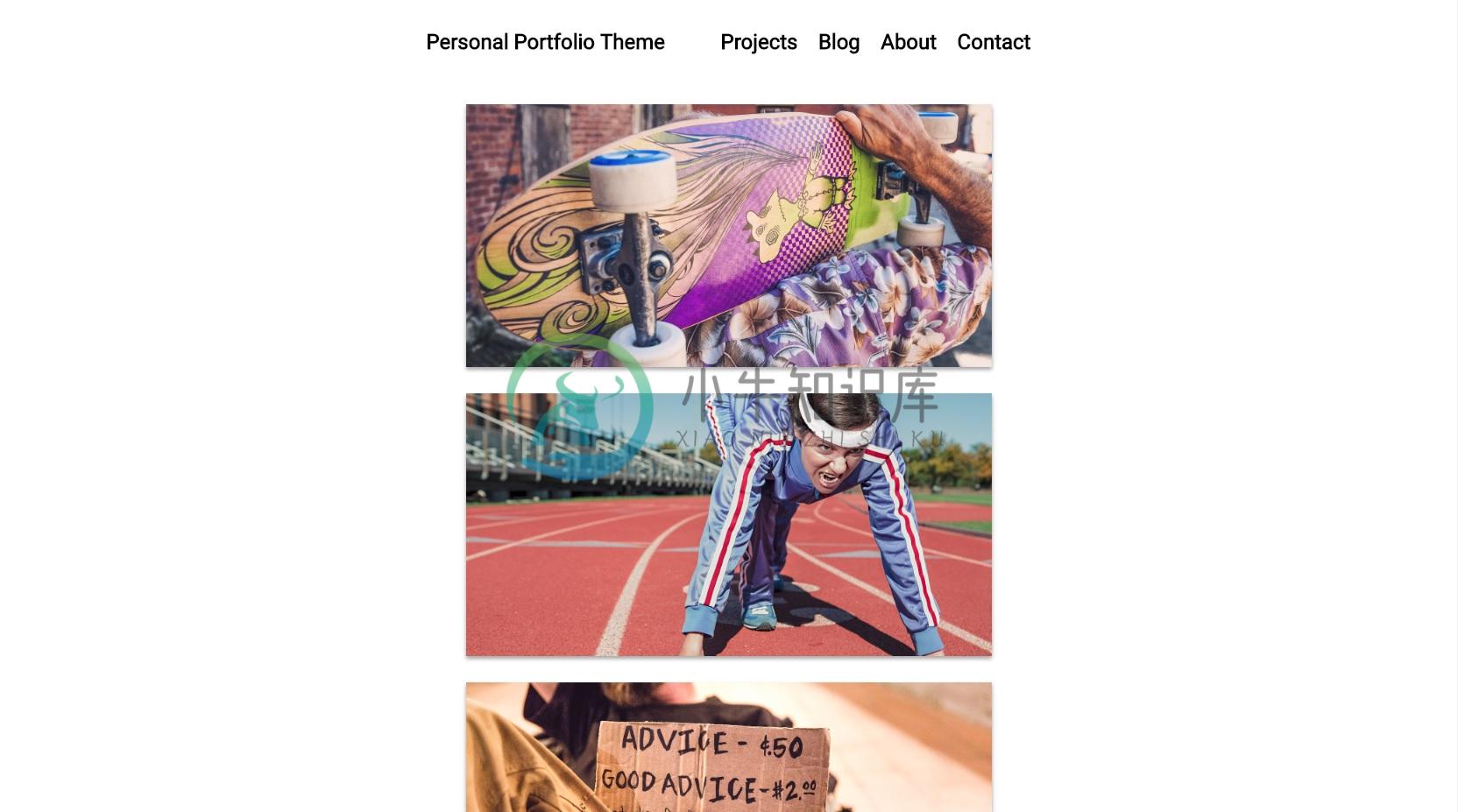Portfolio Jekyll Theme
This is a Jekyll theme built using the DevTips Starter Kit as a foundation for starting, and following closely the amazing tutorial by Travis Neilson over at DevTips. The purpose of this theme is to provide a clean and simple website for your portfolio. Emphasis is placed on your projects, which are shown front and center on the home page.
Everything that you will ever need to know about this Jekyll theme is included in the README below, which you can also find in the demo site. For a guide on how to start a blog or personal website using Jekyll and GitHub Pages, please check out this article.
Notable features
Compatible with GitHub Pages.
Support for Jekyll's built-in Sass/SCSS preprocessor and data files for making customizing easier.
Google Analytics support.
Commenting support powered by Disqus.
Optimized for search engines.
LaTeX support through MathJax.
Table of Contents
- Introduction
- Installation
- Configuration
- Features
- Everything Else
- Contributing
- Questions?
- Credits
- License
Introduction
Portfolio Jekyll Theme is a Jekyll theme that was built to be 100% compatible with GitHub Pages. If you are unfamiliar with GitHub Pages, you can check out their documentation for more information. Jonathan McGlone's guide on creating and hosting a personal site on GitHub is also a good resource.
What is Jekyll?
Jekyll is a simple, blog-aware, static site generator for personal, project, or organization sites. Basically, Jekyll takes your page content along with template files and produces a complete website. For more information, visit the official Jekyll site for their documentation.
Never Used Jekyll Before?
The beauty of hosting your website on GitHub is that you don't have to actually have Jekyll installed on your computer. Everything can be done through the GitHub code editor, with minimal knowledge of how to use Jekyll or the command line. All you have to do is add your posts to the _posts directory and edit the _config.yml file to change the site settings. With some rudimentary knowledge of HTML and CSS, you can even modify the site to your liking. This can all be done through the GitHub code editor, which acts like a content management system (CMS).
Installation
GitHub Pages Installation
To start using Portfolio Jekyll Theme right away with GitHub Pages, fork the Portfolio Jekyll Theme repository on GitHub. From there, you can rename your repository to 'USERNAME.github.io', where 'USERNAME' is your GitHub username, and edit the settings.yml file in the _data folder to your liking. Ensure that you have a branch named gh-pages. Your website should be ready immediately at 'http://USERNAME.github.io'. Note: if you are hosting several sites under the same GitHub username, then you will have to use Project Pages instead of User Pages - just change the repository name to something other than 'http://USERNAME.github.io'.
Head over to the _posts directory to view all the posts that are currently on the website, and to see examples of what post files generally look like. You can simply just duplicate the template post and start adding your own content.
Local Installation
For a full local installation of Portfolio Jekyll Theme, download your own copy of Portfolio Jekyll Theme and unzip it into it's own directory. From there, open up your favorite command line tool, enter bundle install, and then enter jekyll serve. Your site should be up and running locally at http://localhost:4000.
Directory Structure
If you are familiar with Jekyll, then the Portfolio Jekyll Theme directory structure shouldn't be too difficult to navigate. The following some highlights of the differences you might notice between the default directory structure. More information on what these folders and files do can be found in the Jekyll documentation site.
Portfolio Jekyll Theme/
├── _data # Data files
| └── settings.yml # Theme settings and custom text
├── _includes # Theme includes
├── _layouts # Theme layouts (see below for details)
├── _posts # Where all your posts will go
├── assets # Style sheets and images are found here
| ├── css # Style sheets go here
| | └── all.sass # Main SASS file
| └── img # Images go here
├── pages # Menu pages
├── projects # Project pages
├── _config.yml # Site build settings
├── Gemfile # Ruby Gemfile for managing Jekyll plugins
└── index.md # Home page
Starting From Scratch
To completely start from scratch, simply delete all the files in the _posts, assets/img, and menu folder, and add your own content. You may also replace the README.md file with your own README. Everything in the _data folder and _config.yml file can be edited to suit your needs. You may also change the favicon.ico file to your own favicon.
Configuration
Sample Posts
Visit the the demo site to find sample posts that show what different types of text formatting look like. You can find these posts in the _posts folder, which show what the best practices for setting up your own site are.
Site Variables
To change site build settings, edit the _config.yml file found in the root of your repository, which you can tweak however you like. More information on configuration settings and plugins can be found on the Jekyll documentation site. This is also where you will be able to customize the title, description, and the author/owner of your site.
If you are hosting your site on GitHub Pages, then committing a change to the _config.yml file will force a rebuild of your site with Jekyll. Any changes made should be viewable soon after. If you are hosting your site locally, then you must run jekyll serve again for the changes to take place.
In the settings.yml file found in the _data folder, you will be able to customize your site settings, such as setting Disqus comments, Google Analytics, what shows up in your menu, and social media information.
Adding Menu and Project Pages
The menu pages are found in the menu folder in the root directory, and can be added to your menu in the settings.yml file. Similarly, the project pages are found in the projects folder in the root directory, and can be added to your site in the settings.yml file. The images for your portfolio projects are stored in the assets/img/projects/proj-n folder, and should be named thumb.jpg.
Posts
You will find example posts in your _posts directory. Go ahead and edit any post and re-build the site to see your changes. You can rebuild the site in many different ways, but the most common way is to run jekyll serve, which launches a web server and auto-regenerates your site when a file is updated.
To add new posts, simply add a file in the _posts directory that follows the convention of YYYY-MM-DD-name-of-post.md and includes the necessary front matter. Take a look at any sample post to get an idea about how it works. If you already have a website built with Jekyll, simply copy over your posts to migrate to Portfolio Jekyll Theme.
Layouts
There are two main layout options that are included with Portfolio Jekyll Theme: post and page. Layouts are specified through the YAML front block matter. Any file that contains a YAML front block matter will be processed by Jekyll. For example:
---
layout: post
title: "Example Post"
---
Examples of what posts looks like can be found in the _posts directory, which includes this post you are reading right now. Posts are the basic blog post layout, which includes a header image, post content, author name, date published, social media sharing links, and related posts.
Pages are essentially the post layout without any of the extra features of the posts layout. An example of what pages look like can be found at the About and Contacts.
In addition to the two main layout options above, there is also a custom layout that have been created for the home page. These are simply just page layouts with some Liquid template code. Check out the index.html file in the root directory for what the code looks like.
YAML Front Block Matter
The recommended YAML front block is:
---
layout:
title:
---
layout specifies which layout to use, and title is the page or post title. Have a look at some posts in the _posts directory to see how these variables are set.
Features
Design Considerations
Portfolio Jekyll Theme was designed to be a minimalist theme in order for the focus to remain on your content. For example, links are signified mainly through coloured font, in order to maximize the perceived affordance of clickability (I originally just wanted to make the links a darker shade of grey).
Disqus
Portfolio Jekyll Theme supports comments at the end of posts through Disqus. In order to activate Disqus commenting, set disqus.comments to true in the _data/settings.yml file. If you do not have a Disqus account already, you will have to set one up, and create a profile for your website. You will be given a disqus_shortname that will be used to generate the appropriate comments sections for your site. More information on how to set up Disqus.
Google Analytics
It is possible to track your site statistics through Google Analytics. Similar to Disqus, you will have to create an account for Google Analytics, and enter the correct Google ID for your site under google-ID in the settings.yml file. More information on how to set up Google Analytics. Note: If you are not using Google Analytics, please change google-ID to an empty string.
RSS Feeds
Atom is supported by default through jekyll-feed. With jekyll-feed, you can set configuration variables such as 'title', 'description', and 'author', in the _config.yml file.
Social Media Icons
All social media icons are courtesy of Font Awesome. You can change which icons appear, as well as the account that they link to, in the settings.yml file in the _data folder.
MathJax
Portfolio Jekyll Theme comes out of the box with MathJax, which allows you to display mathematical equations in your posts through the use of LaTeX.
Syntax Highlighting
Portfolio Jekyll Theme provides syntax highlighting through fenced code blocks. Syntax highlighting allows you to display source code in different colors and fonts depending on what programming language is being displayed. You can find the full list of supported programming languages here. Another option is to embed your code through Gist.
Markdown
As always, Jekyll offers support for GitHub Flavored Markdown, which allows you to format your posts using the Markdown syntax. Examples of these text formatting features can be seen below. You can find this post in the _posts directory as well as the README.md file.
Everything Else
Check out the Jekyll docs for more info on how to get the most out of Jekyll. File all bugs/feature requests at Jekyll's GitHub repo. If you have questions, you can ask them on Jekyll Talk.
Contributing
If you would like to make a feature request, or report a bug or typo in the documentation, then please submit a GitHub issue. If you would like to make a contribution, then feel free to submit a pull request - as a bonus, I will credit all contributors below! If this is your first pull request, it may be helpful to read up on the GitHub Flow first.
Portfolio Jekyll Theme has been designed as a base for users to customize and fit to their own unique needs. Please keep this in mind when requesting features and/or submitting pull requests. Some examples of changes that I would love to see are things that would make the site easier to use, or better ways of doing things. Please avoid changes that do not benefit the majority of users.
Questions?
This theme is completely free and open source software. You may use it however you want, as it is distributed under the MIT License. If you are having any problems, any questions or suggestions, feel free to tweet at me, or file a GitHub issue.
Credits
Creator
Paul Le
Contributors
- Be the first to contribute!
Icons + Demo Images
Other
License
Open sourced under the MIT license.
-
poole漏洞怎么修复 In recent times, there has been something of a swing away from complex, database-driven websites, back towards simpler, more static sites—where feasible, of course, such as with a simple p
-
Project Gaia 自己写的一个Jekyll主题. Demo See demo page here: Demo Page See demo blog here: Blog Page See chinese guide post here: 中文指导 Plugins SyntaxHighlighter Realized with this repo: syntaxhighlighter/syn
-
Jekyll Portfolio Generator Getting Started Installation Install portfolio_generator.rb in your plugins directory (_plugins). Configuration Set your config options: portfolio_dir - The directory in whi
-
Dhaval's Personal Portfolio and Notion Blog �� Live site dhavalsoneji.com �� Quick start Git clone this repo git clone ... Copy .env.sample to .env.local and add your GitHub PAT with repo scope, as we
-
non obstrusive and accessible portfolio supporting multiple media : photos, video (flv), audio (mp3). Demo in your BODY section, just add a simple html list of medias : <ul class="multimedia-portfolio
-
Sun Microsystems 宣布发布基于GlassFish的开源网络平台Sun GlassFish Portfolio。GlassFish Portfolio可以将Aache Tomcat, Ruby, PHP, Liferay Portal 和 GlassFish等组件封装到一个开源的平台。以GlassFish Enterprise Server为基础,它将适用于大规模关键任务环境以及部门
-
Start Bootstrap - Stylish Portfolio Stylish Portfolio is a responsive, one page portfolio theme for Bootstrap created by Start Bootstrap. The theme features multiple content sections with an off canva
-
凭借 Adobe Portfolio,您可以快速、轻松地构建个性化网站,以彰显您的富有创意的作品。可以随着任何 Creative Cloud 订阅产品免费提供。 什么是 Adobe Portfolio? 美观、简洁的创意作品展示网站。如果创意工作是您一生的工作,那么没有什么比拥有美观的作品展示网站更为重要。通过随 Adobe Creative Cloud 计划免费提供的 Portfolio,您可以