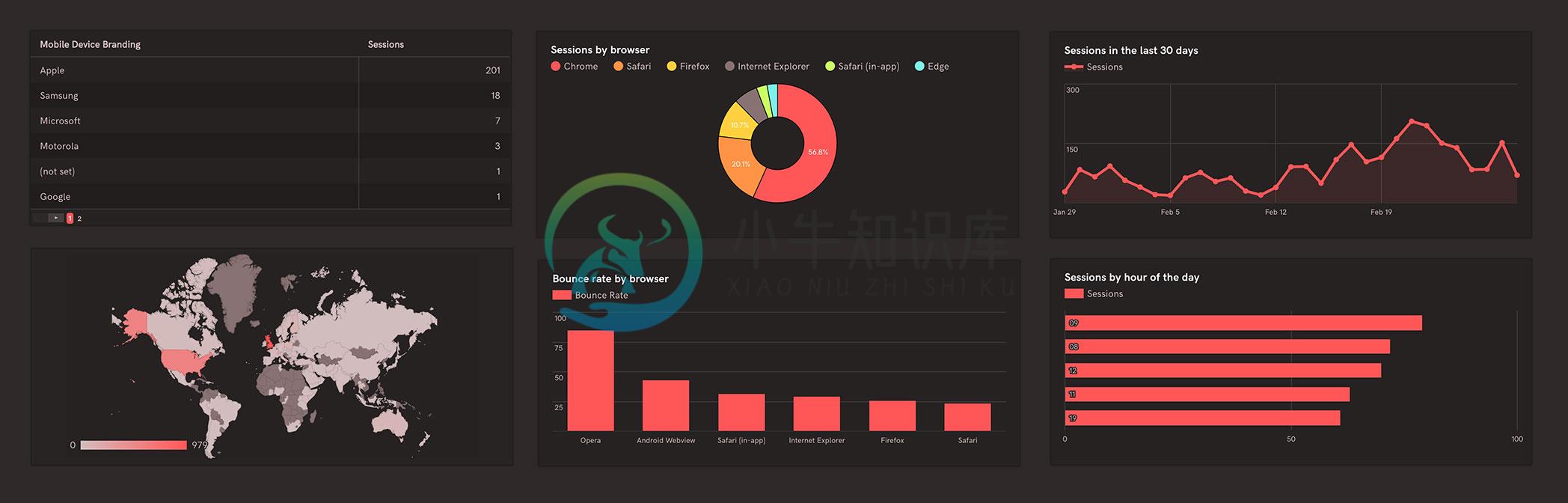Ember Google Analytics Embed
Ember Google Analytics Embed is an addon for quickly building custom Google Analytics dashboards in your Ember.js app, using the Google Analytics Embed API.
The addon exposes the following components to use in your templates:
- Bar Chart (ga-embed-bar-chart)
- Column Chart (ga-embed-column-chart)
- Geo Chart (ga-embed-geo-chart)
- Line Chart (ga-embed-line-chart)
- Pie Chart (ga-embed-pie-chart)
- Table (ga-embed-table)
The addon also enables Analytics user authorization using the authorization (ga-embed-authorize) component and view selection via the view selector (ga-embed-view-selector) component.
Demos
Check out the Embed API demos page for examples.
Installation
ember install ember-google-analytics-embed
Setup
To authorize your application to access the Google Analytics API, you must create a Client ID from the Google API Console. When you've obtained your Client ID, add it to your environment file. If you are using Geo Charts, you must also include an API Key, for accessing the Google Maps Javascript API. Both these APIs must be enabled from your API console and have the right origins/referrers set.
// config/environment.js
ENV['google-analytics-embed'] = {
clientId: 'YOUR_CLIENT_ID',
apiKey: 'YOUR_API_KEY'
};
Authorization
There are two ways to authorize users: through the authorization flow, requiring a user to click and authenticate, or via an access token sent from your server.
Adding the base ga-embed-authorize component to your templates will create a 'Sign in to Google Analytics' button and handle the authorization flow automatically:
Inject the ga-embed service into your templates to conditionally show/hide elements:
The ga-embed service also exposes information about the current authorized user:
Sign Out
To enable the user to sign out, inject the ga-embed service into the consuming object and create the following action.
gaEmbed: service(),
actions: {
signOut() {
get(this, 'gaEmbed').signOut().then(() => {
// Returns a promise when complete
});
}
}
Access Token Authorization
To remove the user auth flow, you may return an access token from your server. Simply pass the access token to the ga-embed-authorize component. You can find more information on setting up server side authorization here.
Visualizations
Each visualization accepts two main attributes, a query and an options hash.
Query
To get data from our Google Analytics property, we must build a query using the Google Reporting API. The example below shows a pie chart of sessions, segmented by country. It limits the data to the last 30 days up until today and requests just the top ten results.
Options
An options hash may be passed to each chart, allowing full configuration of the visualization.
Individual options properties may also be passed and can be dynamically updated.
Components
Bar Chart
Creates a bar chart visualization and accepts the following configuration options.
Column Chart
Creates a column chart visualization and accepts the following configuration options.
Geo Chart
Creates a geo chart visualization and accepts the following configuration options. This component lazy-loads the Google Maps Geocoding API.
The region property can be dynamically updated and is validated before the chart is updated to ensure a valid region code is used.
Line Chart
Creates a line chart visualization and accepts the following configuration options.
Pie Chart
Creates a pie chart visualization and accepts the following configuration options.
To transform a pie chart into a donut chart, simply add a value for the pie hole.
Table
Creates a table visualization and accepts the following configuration options.
Loading State
Each visualization has a loading state class of .ga-embed-visualization-loading, which you can customize in your CSS. The classes set on visualizations allow for custom loading states per visualization.
<div id="ember123" class="ga-embed-visualization ga-embed-chart ga-embed-line-chart ga-embed-visualization-loading">...</div>
Auto Resizing
By default, visualizations auto resize on window resize. To disable auto resizing, set responsiveResize=false on the visualization.
Debouncing
When dynamically updating many properties on a visualization, it may be beneficial to debounce executing a new render. To do so, the visualization accepts a debounce value in milliseconds (ms).
View Selection
The ga-embed-view-selector component allows the user to select a view from any property they are authorized on. Add the view selector component to your template.
Use the mutable property in your queries:
Querying the Reporting API
The gaEmbed service enables a quick method to query data from analytics without directly using a visualization. This can be useful for querying the Google Analytics Reporting API and using the data in your own custom components.
get(this, 'gaEmbed').getData({
'ids': 'YOUR_PROPERTY_ID',
'metrics': 'ga:sessions',
'dimensions': 'ga:date',
'start-date': '30daysAgo',
'end-date': 'yesterday'
}).then(data => {
console.log(data);
}).catch(err => {
console.log(err);
});
Using Google Analytics Embed API
Contributing
A crude dummy app demonstrates all the functionality of the addon. To view the dummy app, clone the repo and simply create a .env file with the following information:
# .env
GOOGLE_API_KEY=YOUR_API_KEY
GOOGLE_CLIENT_ID=YOUR_CLIENT_ID
Then start the server using:
ember serve
-
这是默认的 Google Analytics 插件。该插件是一个 JavaScript 库,用于衡量用户与你的网站的是如何交互的,该插件在构建生产环境网站时才启用。如果你在使用 Google Analytics 4 的化,建议你考虑使用 plugin-google-gtag 插件。 安装 npm Yarn npm install --save @docusaurus/plugin-google-a
-
添加GA统计组件,用于统计页面数据。 标题 内容 类型 通用 支持布局 N/S 所需脚本 https://c.mipcdn.com/static/v2/mip-stats-google/mip-stats-google.js 说明 MIP GA统计组件基于Google Analytics API,请参照 API 将参数配置在 MIP 页。目前事件追踪支持 click, mouseup, load,
-
原题: 我试图向Google Analytics API提出请求。我正在浏览Hello Analytics教程,试图复制这些步骤。无论我尝试什么,我似乎都无法成功地验证。 教程中有以下内容: 打开您创建的名为的文件,并添加以下方法: 当用户遇到此脚本时,应用程序将尝试打开默认浏览器,并将用户导航到Google.com上的URL。此时,将提示用户登录并授予应用程序对其数据的访问权限。一旦被授予,应用
-
我正在使用一个购物应用程序,并希望跟踪发生在我的移动应用程序上的事件。我的目标是使用Firebase Analytics和Google Tag Manager跟踪事件,并将相同的事件推送到Google Analytics。 我的事件 我按照下面的指南将Google tag manager和Firebase analytics集成到我的应用程序中。 https://developers.google
-
Ember Google Charts Ember Google Charts makes it very easy to implement Google Charts in Ember CLI apps. All dependencies are lazy loaded using the Google JS API Loader, which intelligently caches req
-
我想在我的项目中使用谷歌分析和Firebase。我已经从Firebase控制台的设置中下载了google-services.json文件,但是在使用它之后,我无法支持Google Analytics。它向我展示了错误: 如何在同一个。json文件中配置两者? 从firebase仪表板下载的。json文件中缺少以下字段。