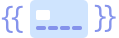ember-stripe-elements
This addon is currently unmaintained and has been superseded by @adopted-ember-addons/ember-stripe-elements
A simple Ember wrapper for Stripe Elements.
Features
- Inject
<script src="https://js.stripe.com/v3/"></script>into your application's<body> - Initialize
Stripewith your publishable key - Inject a
stripev3service into your controllers so you can use the functions usually available on thestripeobject (see https://stripe.com/docs/stripe-js/reference#the-stripe-object):stripe.elements()stripe.createToken()stripe.createSource()stripe.createPaymentMethod()stripe.retrieveSource()stripe.paymentRequest()stripe.redirectToCheckout()stripe.retrievePaymentIntent()stripe.handleCardPayment()stripe.handleCardAction()stripe.confirmPaymentIntent()stripe.handleCardSetup()stripe.confirmCardSetup()stripe.retrieveSetupIntent()stripe.confirmSetupIntent()
- Simple, configurable Ember components like
{{stripe-card}}(demoed in the gif above)
Installation
$ ember install ember-stripe-elements
Note if you want to use all the functions for v3 (e.g. handleCardPayment()) you need to be using the develop branch after installing add this to your package.json
"dependencies": {
"ember-stripe-elements": "code-corps/ember-stripe-elements#develop"
}
Compatibility
- Ember.js v2.18 or above
- Ember CLI v2.13 or above
- Node.js v8 or above
Configuration
Stripe Publishable Key
You must set your publishable key in config/environment.js.
ENV.stripe = {
publishableKey: 'pk_thisIsATestKey'
};
Mocking the Stripe API
You can configure the Stripe API to be mocked instead of loaded from https://js.stripe.com/v3/. This is useful for testing.
ENV.stripe = {
mock: true
};
When enabled, a mock Stripe object will be assigned to window.Stripe when your app is initialized.
When using the Stripe mock in tests you will likely need to override the mock's methods according to the needs of your test like so:
this.owner.lookup('service:stripev3').createToken = () => ({ token: { id: 'token' } });
Lazy loading
You can configure Stripe.js to lazy load when you need it.
ENV.stripe = {
lazyLoad: true
};
When enabled, Stripe.js will not be loaded until you call the load() function on the service. It's best to call this function in a route's beforeModel hook.
// subscription page route
import Route from '@ember/routing/route';
import { inject as service } from '@ember/service';
export default Route.extend({
stripe: service('stripev3'),
beforeModel() {
return this.get('stripe').load();
}
});
You can also pass publishableKey to the load function.
this.get('stripe').load('pk_thisIsATestKey');
Components
Basics
Every component will:
- Accept the same array of
optionsaccepted by Stripe Elements - Call
updateon the Stripeelementif theoptionsare updated - Bubble the proper JavaScript events into actions
- Mount Stripe's own
StripeElementin a<div role="mount-point">ondidInsertElement - Unmount on
willDestroyElement - Provide access to the
stripev3service - Have the base CSS class name
.ember-stripe-element - Have a CSS class for the specific element that matches the component's name, e.g.
{{ember-stripe-card}}has the class.ember-stripe-card - Yield to a block
- Accept
autofocus=truepassed directly in the component, e.g.{{stripe-card autofocus=true}}
Every component extends from a
StripeElementbase component which is not exposed to your application.
Actions
The components bubble up all of the JavaScript events that can be handled by the Stripe Element in element.on() from the Ember component using the following actions:
readyblurchange(also sets/unsets thestripeErrorproperty on the component, which can be yielded with the block)focuscompleteerror
You could handle these actions yourself, for example:
Component types
This addon gives you components that match the different Element types:
Stripe recommends using the their card element - a flexible single-line input that collects all necessary card details.The {{stripe-card}} component provides this input.
Additionally Stripe provides the following elements, which you can use to build your own form to collect card details:
cardNumber: the card number.cardExpiry: the card's expiration date.cardCvc: the card's CVC number.postalCode: the ZIP/postal code.
These are provided via our {{stripe-elements}} contextual component, which yields sub-components for each element type:
The
{{stripe-elements}}component is a tagless component, so does not have any classes etc on it.
Elements Options
The {{stripe-elements}} contextual component ensures all the individual elements are created fromthe same Stripe Elements object.
If you want to pass options to the Stripe Elements object, pass them to the {{stripe-elements}}contextual component. For example, when using the single-line card element:
Or when creating your own form:
Block usage with element options
In addition to the simple usage above, like {{stripe-card}}, you can also yield to a block, which will yield both an stripeError object and the stripeElement itself.
For example, you can choose to render out the stripeError, as below (runnable in our dummy app).
Also notice the submit action which passes the stripeElement; you could define this in your controller like so:
import Ember from 'ember';
const { Controller, get, inject: { service }, set } = Ember;
export default Controller.extend({
stripev3: service(),
options: {
hidePostalCode: true,
style: {
base: {
color: '#333'
}
}
},
token: null,
actions: {
submit(stripeElement) {
let stripe = get(this, 'stripev3');
stripe.createToken(stripeElement).then(({token}) => {
set(this, 'token', token);
});
}
}
});
Note the naming convention stripeElement instead of element, as this could conflict with usage of element in an Ember component.
Styling
Note that you can use CSS to style some aspects of the components, but keep in mind that the styles object of the options takes precedence.
Contributing
Fork this repo, make a new branch, and send a pull request. Please add tests in order to have your change merged.
Installation
git clone git@github.com:code-corps/ember-stripe-elements.git
cd ember-stripe-elements
npm install
Running
ember serve
Visit your app at http://localhost:4200.
Running Tests
ember test
Testing autofill in browsers
There are self-signed certs in /ssl that will allow you to test autofill inside of the dummy app (or serve as a blueprint for doing this yourself in your own app).
To run using the self-signed certificate, you must:
- Add
127.0.0.1 localhost.sslto yourhostsfile - Run the app with
ember serve --ssl - Add the certificate to your keychain and trust it for SSL
- Visit the app at https://localhost.ssl:4200.
Building
ember build
For more information on using ember-cli, visit https://ember-cli.com/.
Contributors
Thanks to @begedin, @snewcomer, @filipecrosk, and @Kilowhisky for your early help on this!
-
In order to choose which framework is right for your build, we’ve asked four important questions of each framework. AngularJS 1. What is AngularJS? AngularJS is a client-side JavaScript framework that
-
Stripe checkout for Ember Description Simplest way to implement card payments in your Ember app. This addon integrates Stripe's embedded payment form, Checkout.See Stripe Checkout docs. The best docum
-
Introduction Laravel Cashier provides an expressive, fluent interface to Stripe's subscription billing services. It handles almost all of the boilerplate subscription billing code you are dreading wri
-
tipsi-stripe This library isn't actively maintained now. Please, consider usage of Stripe's official library: https://github.com/stripe/stripe-react-native If for some reason you cannot migrate to it
-
Stripe Server Checkout with React and Express Deprecated due to SCA: A full walkthrough tutorial of implementing this boilerplate project. SCA ready Tutorials: Stripe Server Checkout Stripe Webhook Fu
-
问题内容: 在Java中实现条纹Webhook时,我成功获取了JSON格式的事件对象。问题是我无法获取嵌套JSON中的详细信息,例如数量,subscription_id,属性。从类对象获取这些值也不可用。你能告诉我如何提取这些值吗 我得到以下回应: 我想要得到的值一样,等等。但是,当我试图让使用事件对象中的数据,我不能简单地做的。我将如何提取数据。 问题答案: 好吧,我已经解决了这个问题。真正的问
-
我有一个角度作为前端。从那里我可以获得客户卡的详细信息并创建一个令牌。 const{token,error}=等待stripe.createToken(this.card,options); 我有Laravel作为后端 我需要以条纹形式保存客户卡详细信息,并且需要保存响应详细信息,如最后4位数字。为客户保存多张卡应该是可行的。 注意:最初只需要保存卡详细信息,稍后再付款。 我已经浏览了文档,但我不