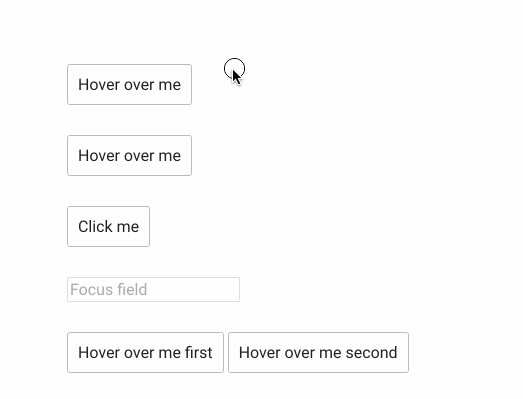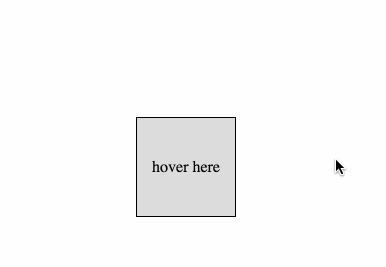Ember-tooltips (and popovers)
Render tooltips and popovers on components and other HTML elements using HTMLBars.
Installation
ember install ember-tooltips
Upgrading from 2.x
See UPGRADING-3.x.md
Documentation
Documentation for usage is below:
Usage
This documentation is for the 3.x version of ember-tooltips. For 2.x documentation, please refer to the 2.x branch README.
Note: The documentation below is up-to-date for Ember Octane Editionconventions. However, it is still valid to use earlier curly-bracket syntax too,e.g. {{ember-tooltip text="Hello!" onShow=(action 'someAction')}}
Ember Tooltip
The easiest way to add a tooltip to any element is with the <EmberTooltip /> component:
Or in block form:
The tooltip will always be rendered on its parent element unless you specify the targetId attribute:
Tooltips and popovers are lazy rendered. That means the are only rendered in the DOM once the user interacts with the target element.
Options can be set on the <EmberTooltip> as attributes:
Documentation for supported options is located here.
Ember popover
Popovers can be created with the <EmberPopover /> component, which is added to apps just like <EmberTooltip />.
Popovers support the same target behavior as tooltips; popovers will render on their parent element unless a targetId is supplied.
All the options passed to tooltip components can be passed to popover components:
Popovers also benefit from a hide API made publically acessible:
In addition, a popoverHideDelay option is made available for popovers only.
Options
Options are set as attributes on the tooltip/popover components. Current tooltip/popover properties this addon supports are:
- animationDuration
- arrowClass
- class
- delay
- delayOnChange
- duration
- effect
- event
- hideOn
- innerClass
- isShown
- popoverHideDelay (popover only)
- popperContainer
- popperOptions
- side
- showOn
- spacing
- targetId
- text
- tooltipClass
animationDuration
| Type | Default |
|---|---|
| Number | 200 |
Defines the duration of tooltip animation in milliseconds. In testing, animation duration is always 0.
arrowClass
| Type | Default |
|---|---|
| String | 'tooltip-arrow' |
Adds extra classes to tooltip arrows.
Usually used along with tooltipClass.
This will create html similar to:
<div class="tooltip">
<div class="hoverhelp__arrow"></div>
<div class="tooltip-inner"><!-- content --></div>
</div>
class
| Type | Default |
|---|---|
| String | none |
Adds a class to any tooltip wrapper:
Note: This is usually not what you want, as the wrapper itself is hidden by default.You are probably looking for tooltipClass.
delay
| Type | Default |
|---|---|
| Number | 0 |
Delays showing the tooltip by the given number of milliseconds.
This does not affect the hiding of the tooltip. See also, delayOnChange.
delayOnChange
| Type | Default |
|---|---|
| Boolean | true |
Whether or not to enforce the delay even when the user transitions their cursor between multiple target elements with tooltips.
See this animation for a visual explanation:
duration
| Type | Default |
|---|---|
| Number | 0 |
Sets the duration for which the tooltip will be open, in milliseconds. When the tooltip has been opened for the duration set it will hide itself.
The user will still hide the tooltip if the hide event occurs before the duration expires.
Leave as 0 if you wish for the tooltip to remain open indefinitely.
effect
| Type | Default |
|---|---|
| String | 'slide' |
Sets the animation used to show and hide the tooltip. Possible options are:
'fade''slide''none'
event
| Type | Default |
|---|---|
| String | 'hover' |
The event that the tooltip will hide and show for. Possible options are:
'hover''click''focus'(hides on blur)'none'
This event is overwritten by the individual hideOn and showOn properties. In effect, setting event sets hideOn and shownOn for you.
The tooltip can also be shown programatically by passing in the isShown property, documented here.
hideOn
| Type | Default |
|---|---|
| String | 'none' |
Sets the event that the tooltip will hide on. This overwrites any event set with the event option.
This can be any javascript-emitted event.
Usually, you'll use the event option, which sets showOn and hideOn automatically, instead of this option.
This option does not affect the event the tooltip shows on. That is set by the showOn option. This will override the event property in deciding when the tooltip is hidden.
innerClass
| Type | Default |
|---|---|
| String | 'tooltip-inner' |
Adds extra classes to inner tooltips.
Usually used along with tooltipClass.
This will create html similar to:
<div class="tooltip">
<div class="tooltip-arrow"></div>
<div class="hoverhelp__inner"><!-- content --></div>
</div>
isShown
| Type | Default |
|---|---|
| Boolean | false |
Gives you a programatic way to hide and show a tooltip. Set this value to true to manually show the tooltip.
This can be useful alongside event='none' when you only want to toolip to show when you specific and not based on an user action.
popoverHideDelay
| Type | Default |
|---|---|
| Number | 250 |
POPOVER ONLY: The number of milliseconds before the popover will hide after the user hovers away from the popover and the popover target. This is only applicable when event='hover'.
popperContainer
| Type | Default |
|---|---|
HTMLElement | String | false |
false |
Appends the tooltip to a specific element. By default, the tooltip will be rendered as a sibling of its target. This attribute can be set to render the tooltip elsewhere in the DOM. See the tooltip.js container option.
popperOptions
| Type | Default |
|---|---|
| Object | null |
Sets the popperOptions on the underlying tooltip.js instance. Currently, onlyoverriding modifiers is supported. See popper.js documentation formore information on available modifiers.
This can be used to customize various aspects of tooltip rendering and overridecertain popper.js defaults set by ember-tooltips. For example, using a tooltipinside of an absolutely or relatively positioned container with overflow constraints,you may want to disable preventOverflow.escapeWithReference.
/* app/components/some-component.js */
import Component from '@ember/component';
export default Component.extend({
popperOptions: {
modifiers: {
preventOverflow: {
escapeWithReference: false
}
}
},
/* ... other stuff */
});
Note that popperOptions is only applied during tooltip creation and that it isnot reapplied if the value changes after the tooltip is rendered.
side
| Type | Default |
|---|---|
| String | 'top' |
Sets the side the tooltip will render on.
Possible options are:
'top''right''bottom''left'
In addition, you may also specify -start and -end variants supported by Popper.js.e.g. top-start to position the tooltip from the top-left or right-end toposition from the bottom right.
showOn
| Type | Default |
|---|---|
| String | 'none' |
Sets the event that the tooltip will show on. This overwrites any event set with the event option.
This can be any javascript-emitted event.
Usually, you'll use the event option, which sets showOn and hideOn automatically, instead of this option.
This option does not affect the event the tooltip hides on. That is set by the [hideOn](#hideon) option. This will override the event property in deciding when the tooltip is shown.
spacing
| Type | Default |
|---|---|
| Number | 10 |
Sets the number of pixels the tooltip will render from the target element. A higher number will move the tooltip further from the target. This can be any number.
targetId
| Type | Default |
|---|---|
| String | null (parent element of the tooltip) |
The concept of a 'target' is used through this addon. A target is the element that the tooltip or popover is attached to. Each tooltip or popvers has its own target. Interacting with this target will render and/or show the tooltip or popover. By default, the tooltip's target is the parent element.However, with targetId, you can specify another element's ID to attach the tooltip to anotherelement on the page.
For example, if you want to show a tooltip over a button when the user hovers over the button, the button is the target. If you want to show a popover over an input when the user focuses on the input, the input is the target.
text
| Type | Default |
|---|---|
| String | null |
Sets the text of any tooltip without needing the tooltip to be written in block form.
tooltipClass
| Type | Default |
|---|---|
| String | 'tooltip' |
Adds extra classes to tooltips.
Useful to avoid conflicts with other libraries.
This will create html similar to:
<div class="hoverhelp">
<div class="tooltip-arrow"></div>
<div class="tooltip-inner"><!-- content --></div>
</div>
Setting Defaults
You can set the default for any option by extending the <EmberTooltip /> or <EmberPopover /> component:
/* your-app/components/ember-tooltip.js */
import EmberTooltipComponent from 'ember-tooltips/components/ember-tooltip';
export default EmberTooltipComponent.extend({
effect: 'fade',
side: 'bottom',
});
Note: Do not provide a template hbs file, when overriding/extendingember-tooltips or ember-popover, as this will override the template providedby the addon and prevent tooltip or popover content from appearing.
Actions
Four actions are available for you to hook onto through the tooltip/popover lifecycle:
Testing
Test helpers
This addon exposes testing helpers which can be used inside of the consuming app's acceptance and integration tests. We use a tooltip-centric naming convention but these can also be used to test popovers.
Publically available test helpers are:
- assertTooltipContent()
- assertTooltipRendered()
- assertTooltipNotRendered()
- assertTooltipVisible()
- assertTooltipNotVisible()
- assertTooltipSide()
- assertTooltipSpacing()
All assert helpers require assert to be passed as the first param and some accept a second, optional param for additional test options.All assert helpers work with both QUnit's assert and chai's assert.
For detailed usage instructions and examples, see the documentation for each test helper below.
There are currently two supported flavors of test helpers: one implementationuses jQuery and one uses the browser's DOM APIs (querySelector, etc.). The twoshare the same APIs, with exception for the types of selectors they support.
The jQuery assertion test helpers support jQuery-specific pseudoselectors like:contains. However, as jQuery is now optional in Ember 3.4+ and the use-casesfor jQuery-specific selectors and the use of the library are small, thesehelpers will likely be removed in the next major release of ember-tooltips.
All test helpers live under the following modules:
// (Recommended) Auto-selection of either jQuery or DOM-based APIs, based
// on @ember/optional-features and whether jquery-integration is enabled.
import { assertTooltipContent } from 'ember-tooltips/test-support';
// Explicit path for DOM-based APIs
import { assertTooltipContent } from 'ember-tooltips/test-support/dom';
// Explicit path for jQuery-based APIs (deprecated)
import { assertTooltipContent } from 'ember-tooltips/test-support/jquery';
Example
/* appname/tests/integration/components/some-component.js */
import { module, test } from 'qunit';
import { setupRenderingTest } from 'ember-qunit';
import { render, triggerEvent } from '@ember/test-helpers';
import hbs from 'htmlbars-inline-precompile';
import { assertTooltipRendered } from 'ember-tooltips/test-support';
// Or, on ember-tooltips 3.3.0+ and not using jQuery:
// import { assertTooltipRendered } from 'ember-tooltips/test-support/dom/assertions';
module('Integration | Component | Some component', function(hooks) {
setupRenderingTest(hooks);
test('ember-tooltip renders', async function(assert) {
await render(hbs`<EmberTooltip isShown={{true}} />`);
assertTooltipRendered(assert);
});
});
assertTooltipContent()
Asserts that a tooltip or popover has content that matches a given string.
import { assertTooltipContent } from 'ember-tooltips/test-support';
test('Example test', async function(assert) {
await render(hbs`<EmberTooltip @text="More info" @isShown={{true}} />`);
assertTooltipContent(assert, {
contentString: 'More info',
});
});
The options hash accepts:
assertTooltipRendered()
Asserts that a tooltip or popover has been rendered in the DOM.
import { render, triggerEvent } from '@ember/test-helpers';
import { assertTooltipRendered } from 'ember-tooltips/test-support';
test('Example test', async function(assert) {
await render(hbs`<EmberTooltip />`);
await triggerEvent(this.element, 'mouseenter');
assertTooltipRendered(assert);
});
Please note, assertTooltipRendered() does not assert that the tooltip or popover is visible to the user - use assertTooltipVisible() for that.
Given this addon's lazy rendering capabilities (explained in targetId), tooltips will not be rendered until the target is interacted with.
The options hash accepts:
assertTooltipNotRendered()
Asserts that a tooltip or popover has not been rendered in the DOM.
Why is this test helper useful? Well, given this addon's lazy rendering capabilities (explained in targetId), tooltips may not be rendered until the target is interacted with.
import { render, triggerEvent } from '@ember/test-helpers';
import { assertTooltipNotRendered } from 'ember-tooltips/test-support';
test('Example test', async function(assert) {
await render(hbs`<EmberTooltip />`);
assertTooltipNotRendered(assert);
});
This helper does not assert that the tooltip or popover is not visible to the user. The assertion will fail if the tooltip or popover is not visible to the user but is still rendered in the DOM. If you want to assert that a tooltip or popover is not visible once it's rendered in the DOM, use assertTooltipNotVisible().
The options hash accepts:
assertTooltipVisible()
Asserts that a tooltip or popover is visible.
For example:
import { render, triggerEvent } from '@ember/test-helpers';
import { assertTooltipVisible } from 'ember-tooltips/test-support';
test('Example test', async function(assert) {
await render(hbs`<EmberTooltip />`);
await triggerEvent(this.element, 'mouseenter');
assertTooltipVisible(assert);
});
You may use this helper with a variety of different user interactions. Here's an example that asserts that a tooltip is shown when the user focusses on an input:
import { render, triggerEvent } from '@ember/test-helpers';
import { assertTooltipVisible } from 'ember-tooltips/test-support';
test('Example test', async function(assert) {
await render(hbs`
<input id="url-input">
<EmberTooltip @targetId="url-input" />
`);
await triggerEvent('#url-input', 'focus');
/* Asserts that the tooltip is made visible when the user focuses on the input */
assertTooltipVisible(assert);
});
The options hash accepts:
assertTooltipNotVisible()
Asserts that a tooltip or popover is not visible.
This helper is usually used in conjunction with triggerTooltipTargetEvent() to assert that a particular user interaction hides a tooltip to the user.
For example:
import { render, triggerEvent } from '@ember/test-helpers';
import {
assertTooltipNotVisible,
assertTooltipVisible,
} from 'ember-tooltips/test-support';
test('Example test', async function(assert) {
await render(hbs`<EmberTooltip />`);
const { element } = this;
/* Hover over the target to show the tooltip... */
await triggerEvent(element, 'mouseenter');
assertTooltipVisible(assert);
/* Stop hovering over the target in order to hide the tooltip... */
await triggerEvent(element, 'mouseleave');
assertTooltipNotVisible(assert);
});
The options hash accepts:
assertTooltipSide()
Asserts that a tooltip or popover is rendered on the correct side of the target.
This helper tests the side option that can be passed to tooltips and popovers.
An options hash is required and it must contain a side property. For example:
import { assertTooltipSide } from 'ember-tooltips/test-support';
test('Example test', async function(assert) {
await render(hbs`<EmberTooltip @side="right" @isShown={{true}} />`);
/* Asserts that the tooltip is rendered but not shown when the user hovers over the target, which is this test's element */
assertTooltipSide(assert, {
side: 'right',
});
});
The options hash accepts:
assertTooltipSpacing()
Asserts that a tooltip or popover is rendered a given number of pixels from the target.
This helper tests the spacing option that can be passed to tooltips and popovers.
An options hash is required and it must contain spacing and side properties. For example:
import { assertTooltipSpacing } from 'ember-tooltips/test-support';
test('Example test', async function(assert) {
await render(hbs`<EmberTooltip @spacing={{35}} @isShown={{true}} />`);
/* Asserts that the tooltip is rendered but not shown when the user hovers over the target, which is this test's element */
assertTooltipSpacing(assert, {
side: 'right', /* Side is required */
spacing: 35,
});
});
The options hash accepts:
Test helper options
Most test helpers accept a second, optional param called options. This is an object you can pass that customizes various options in a test. The properties you can pass via options for each test helper is listed above. Below you will find more information for each property.
Test helper option: contentString
The content string you expect the tooltip or popover to have.
| Type | Default |
|---|---|
| String | null |
Usage example:
import { assertTooltipContent } from 'ember-tooltips/test-support';
test('Example test', async function(assert) {
await render(hbs`<EmberTooltip @text="More info" @isShown={{true}} />`);
assertTooltipContent(assert, {
contentString: 'More info',
});
});
Test helper option: selector
The selector of the tooltip or popover you are testing.
If more than one tooltip or popover is found in the DOM when you run an assertion, you will be asked to specify this.
| Type | Default |
|---|---|
| String | '.ember-tooltip, .ember-popover' |
Usage example:
import { render, triggerEvent } from '@ember/test-helpers';
import { assertTooltipVisible } from 'ember-tooltips/test-support';
test('Example test', async function(assert) {
await render(hbs`
<EmberTooltip />
<EmberTooltip class="differentiator" />
`);
await triggerEvent(this.element, 'mouseenter');
assertTooltipVisible(assert, {
selector: '.differentiator', /* Or whatever class you added to the desired tooltip */
});
});
Test helper option: side
The value for the tooltip or popover's side option that you are asserting.
| Type | Default |
|---|---|
| String | null |
For example, if you specify for the tooltip or popover be shown on the right of the target using side='right', you will pass side: 'right' in assertions that test side. Here is the code for this example:
import { assertTooltipSide } from 'ember-tooltips/test-support';
test('Example test', async function(assert) {
await render(hbs`<EmberTooltip @side="right" @isShown={{true}} />`);
/* Asserts that the tooltip is rendered but not shown when the user hovers over the target, which is this test's element */
assertTooltipSide(assert, {
side: 'right',
});
});
Test helper option: spacing
The value for the tooltip or popover's spacing option that you are asserting. Specify as a number of pixels expected (without a px unit).
| Type | Default |
|---|---|
| Number | null |
For example, if you specify for the tooltip or popover be shown on the right of the target using side='right', you will pass side: 'right' in assertions that test side. Here is the code for this example:
import { assertTooltipSide } from 'ember-tooltips/test-support';
test('Example test', async function(assert) {
await render(hbs`<EmberTooltip @spacing={{35}} @isShown={{true}} />`);
/* Asserts that the tooltip is rendered but not shown when the user hovers over the target, which is this test's element */
assertTooltipSide(assert, {
side: 'right', /* Side is required */
spacing: 35,
});
});
Test helper option: targetSelector
The selector of the target element of the tooltip or popover you are testing.
If more than one tooltip or popover is found in the DOM with a particular selectorwhen you run an assertion, you will be asked to specify this.
| Type | Default |
|---|---|
| String | '.ember-tooltip-target, .ember-popover-target' |
Usage example:
import { render, triggerEvent } from '@ember/test-helpers';
import { assertTooltipVisible } from 'ember-tooltips/test-support';
test('Example test', async function(assert) {
await render(hbs`
<div class="target-a">
<EmberTooltip class="common-tooltip" @side="top" @isShown={{true}} @text="Hi" @effect="none" />
</div>
<div class="target-b">
<EmberTooltip class="common-tooltip" @side="left" @isShown={{true}} @text="Bye" @effect="none" />
</div>
`);
assertTooltipVisible(assert, {
targetSelector: '.target-b', /* Or whatever class you added to the target element */
});
});
Accessibility
This addon aims to meet 508 compliance.
Elements with tooltips are given a tabindex attribute and when the element receives focus, the tooltip will show.
Additionally, the aria-describedby, title, id, and role attributes are managed by this addon.
There is always room for improvement and PRs to improve accessibility are welcome.
Development
This project is maintained by:
 |
 |
|---|---|
| Duncan Walker | Max Fierke |
All PRs and issues are welcome to the following branches:
masterfor3.ximprovements and bug fixes2.xfor2.ximprovements and bug fixes
Before starting work on a PR, please read the quick guide, CONTRIBUTING, to save you time and energy!
Maintainer information
To release an update to the demo app (for maintainers only):
git checkout master # make sure you're on master branch
ember github-pages:commit --message "Some commit message" # Builds the app
git push origin gh-pages:gh-pages # Deploys the app
-
Ember检查器是一个浏览器插件,用于调试Ember应用程序。 灰烬检查员包括以下主题 - S.No. 灰烬检查员方式和描述 1 安装Inspector 您可以安装Ember检查器来调试您的应用程序。 2 Object Inspector Ember检查器允许与Ember对象进行交互。 3 The View Tree 视图树提供应用程序的当前状态。 4 检查路由,数据选项卡和库信息 您可以看到检查
-
英文原文: http://emberjs.com/guides/getting-ember/index/ Ember构建 Ember的发布管理团队针对Ember和Ember Data维护了不同的发布方法。 频道 最新的Ember和Ember Data的 Release,Beta 和 Canary 构建可以在这里找到。每一个频道都提供了一个开发版、最小化版和生产版。更多关于不同频道的信息可以查看博客
-
This repository is no longer maintained. As a replacement check out: https://github.com/sir-dunxalot/ember-tooltips Ember CLI Tooltipster An Ember CLI add-on that wraps Tooltipster into an ember compo
-
ember-emojione ember-emojione is your emoji solution for Ember, based on the EmojiOne project. EmojiOne version 2 is used, which is free to use for everyone (CC BY-SA 4.0), you're only required to giv
-
Ember 3D Ember 3D is an Ember addon for using Three.js - an easy to use, lightweight, javascript 3D library. It is designed to: Prescribe a solid file structure to Three.js code using ES6 modules. Ena
-
Ember Table An addon to support large data set and a number of features around table. Ember Table canhandle over 100,000 rows without any rendering or performance issues. Ember Table 3.x supports: Emb