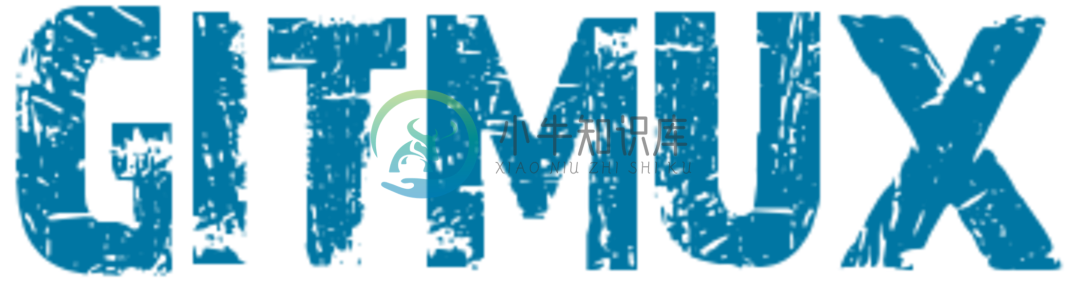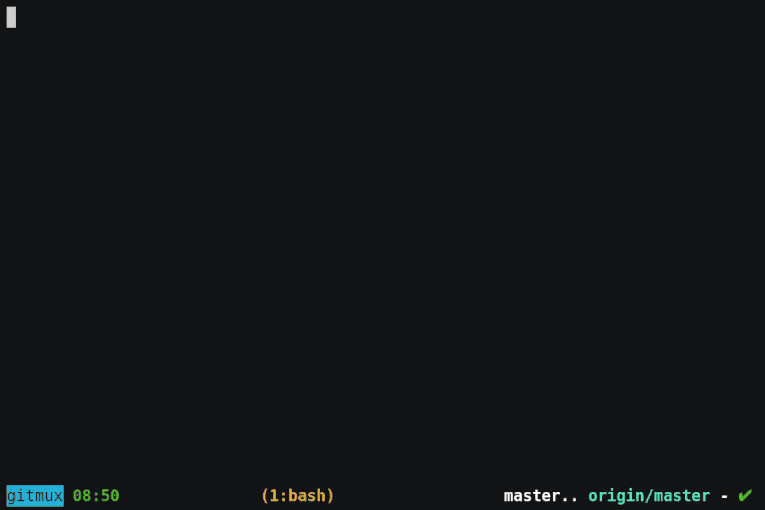Gitmux shows git status in your tmux status bar
- easy. Install and forget about it
- minimal. Just shows what you need, when you need it
- discrete. Get out of your way if current directory is not in a Git tree
- shell-agnostic. Does not rely on shell-features so works with all of them
- customizable. Colors, symbols and layout are configurable
Prerequisites
Works with all decently recent tmux versions.
Installing
Binary release
Download the latest binary for your platform/architecture and uncompress it.
From source
Download and install a Go compiler (Go 1.10 or later).Run go get to build and install gitmux:
go get -u github.com/arl/gitmux
Getting started
If your tmux version supports pane_current_path (tmux v2.1+),just add this line to your .tmux.conf:
set -g status-right '#(gitmux "#{pane_current_path}")'
If your tmux doesn't support pane_current_path then you can usea bash-specific solutionto achieve relatively similar behaviour: gitmux will refresh after every shell commandyou run or when you switch windows, however it won't refresh automatically, nor when switching panes.
Note that tmux v2.1 was released in 2015 so you're probably better off updating to a more recent version anyway
Customizing
gitmux output can be customized via a configuration file in YAML format.
The gitmux configuration file is in YAML format.
tmux:
symbols:
branch: '⎇ '
hashprefix: ':'
ahead: ↑·
behind: ↓·
staged: '● '
conflict: '✖ '
modified: '✚ '
untracked: '… '
stashed: '⚑ '
clean: ✔
styles:
clear: '#[fg=default]'
state: '#[fg=red,bold]'
branch: '#[fg=white,bold]'
remote: '#[fg=cyan]'
staged: '#[fg=green,bold]'
conflict: '#[fg=red,bold]'
modified: '#[fg=red,bold]'
untracked: '#[fg=magenta,bold]'
stashed: '#[fg=cyan,bold]'
clean: '#[fg=green,bold]'
divergence: "#[fg=yellow]"
layout: [branch, .., remote, " - ", flags]
options:
branch_max_len: 0
First, save the default configuration to a new file:
gitmux -printcfg > .gitmux.conf
Modify the line in .tmux.conf, passing the path of the configuration file as argument to gitmux
gitmux -cfg .gitmux.conf
Open .gitmux.conf and modify it, replacing symbols, styles and layout to suit your needs.
In tmux status bar, gitmux output immediately reflects the changes you make to the configuration.
gitmux configuration is split into 4 sections:
symbols: they're just strings of unicode charactersstyles: tmux format stringslayout: list ofgitmuxlayout components, defines the component to show and in their order.options: additional configuration options
Symbols
The symbols section describes the symbols gitmux prints for the various components of the status string.
symbols:
branch: '⎇ ' # Shown before a branch
hashprefix: ':' # Shown before a Git hash (in 'detached HEAD' state)
ahead: ↑· # Shown before the 'ahead count' when local and remote branch diverge
behind: ↓· # Shown before the 'behind count' when local/remote branch diverge
staged: '● ' # Shown before the 'staged' files count
conflict: '✖ ' # Shown before the 'conflicts' count
modified: '✚ ' # Shown before the 'modified' files count
untracked: '… ' # Shown before the 'untracked' files count
stashed: '⚑ ' # Shown before the 'stash' count
clean: ✔ # Shown when the working tree is clean (empty staging area)
Styles
Styles are tmux format strings used to specify text colors and attributes.See tmux styles reference.
styles:
clear: '#[fg=default]' # Style clearing previous styles (printed before each component)
state: '#[fg=red,bold]' # Style of the special states strings like [rebase], [merge], etc.
branch: '#[fg=white,bold]' # Style of the local branch name
remote: '#[fg=cyan]' # Style of the remote branch name
divergence: "#[fg=yellow]" # Style of the 'divergence' string
staged: '#[fg=green,bold]' # Style of the 'staged' files count
conflict: '#[fg=red,bold]' # Style of the 'conflicts' count
modified: '#[fg=red,bold]' # Style of the 'modified' files count
untracked: '#[fg=magenta,bold]' # Style of the 'modified' files count
stashed: '#[fg=cyan,bold]' # Style of the 'stash' entries count
clean: '#[fg=green,bold]' # Style of the 'clean' symbol
Layout components
The layout is a list of the components gitmux shows, and the order inwhich they appear on tmux status bar.
For example, the default gitmux layout shows is:
layout: [branch, .., remote-branch, divergence, " - ", flags]
It shows, in that order:
- the local branch name,
- 2 dots characters
.., - the remote branch name
- the local/remote divergence
- a
-character - and finally the flags representing the working tree state
Note that elements only appear when they make sense, for example if local andremote branch are aligned, the divergence string won't show up. Same thing forthe remote branch, etc.
But you can anyway choose to never show some components if you wish, or to presentthem in a different order.
This is the list of the possible components of the layout:
| Layout component | Description | Example |
|---|---|---|
branch |
local branch name | main |
remote-branch |
remote branch name | origin/main |
divergence |
divergence local/remote branch, if any | ↓·2↑·1 |
remote |
alias for remote-branch followed by divergence |
origin/main ↓·2↑·1 |
flags |
Symbols representing the working tree state | ✚ 1 ⚑ 1 … 2 |
any string foo |
Any other string is directly shown | foo |
Some example layouts:
- default layout:
layout: [branch, .., remote-branch, divergence, " - ", flags]
- some more minimal layouts:
layout: [branch, divergence, " - ", flags]
layout: [flags, " ", branch]
Additional options
This is the list of additional configuration options:
| Option | Description | Default |
|---|---|---|
branch_max_len |
Maximum displayed length for local and remote branch names | 0 (no limit) |
Troubleshooting
Please report anything by filing an issue.
Contributing
Pull requests are welcome.
For major changes, please open an issue first to open a discussion.