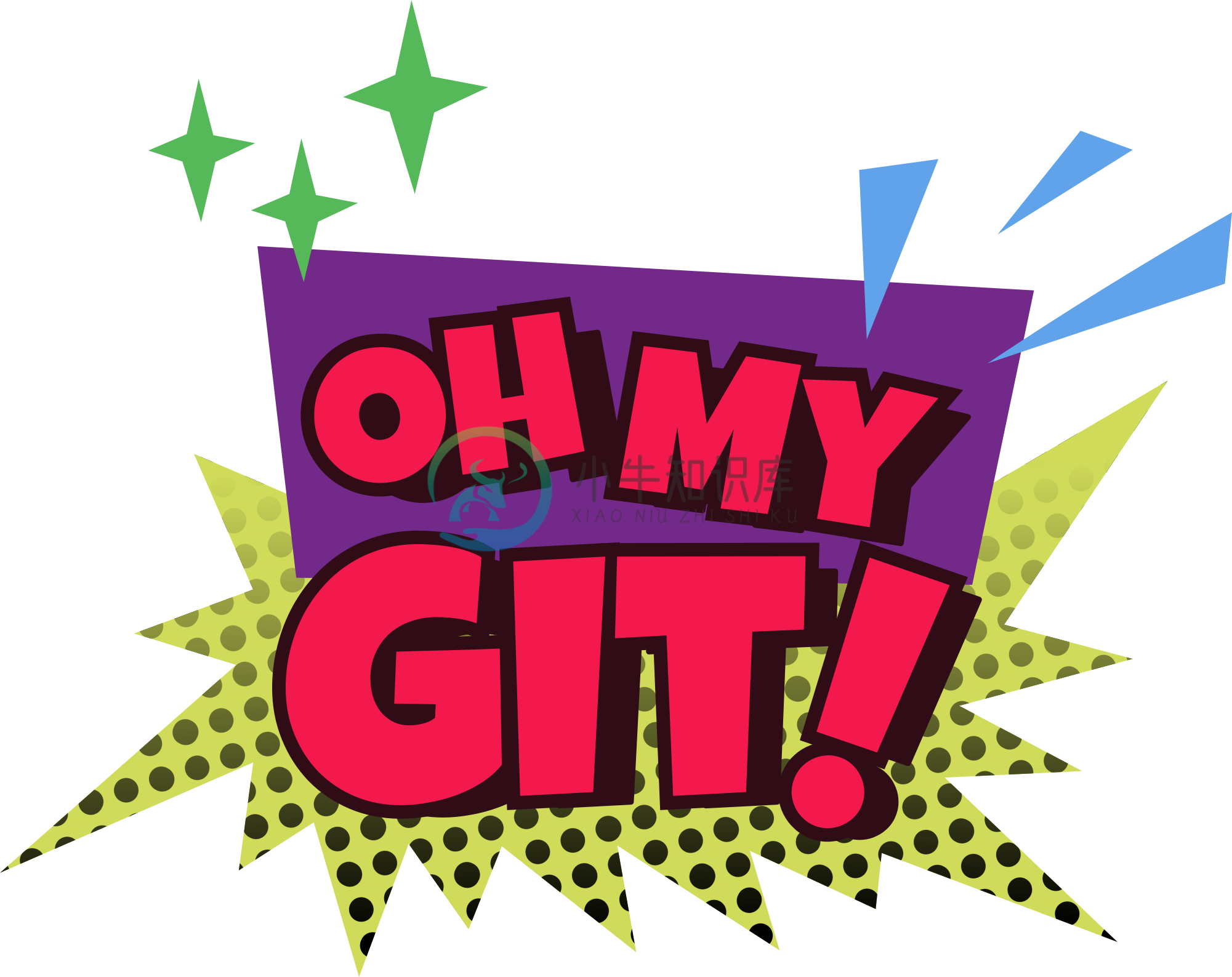Oh My Git! is an open-source game about learning Git!
Play the game!
You can download binaries for Linux, macOS, and Windows from itch.io!
Report bugs!
If something doesn't work or looks broken, please let us know! You can describe the issue you're having in our issue tracker.
If you have ideas for new features, we'd be excited to hear them! Also in that case, we invite you to open an issue!
Build your own level!
Wanna build your own level? Great! Here's how to do it:
- Download the latest version of the Godot game engine.
- Clone this repository.
- Run the game – the easiest way to do so is to run
godot scenes/main.tscnfrom the project directory. - Get a bit familiar with the levels which are currently there.
- Take a look into the
levelsdirectory. It's split into chapters, and each level is a file. - Make a copy of an existing level or start writing your own. See the documention of the format below.
- Write and test your level. If you're happy with it, feel free to send it to us in a pull request! <3
Level format
title = This is the level's title
[description]
This text will be shown when the level starts.
It describes the task or puzzle the player can solve.
[cli]
(optional) This text will be shown below the level description in a darker color.
It should give hints to the player about command line usage and also maybe some neat tricks.
[congrats]
This text will be shown after the player has solved the level.
Can contain additional information, or bonus exercises.
[setup]
# Bash commands that set up the initial state of the level. An initial
# `git init` is always done automatically. The default branch is called `main`.
echo You > people_who_are_awesome
git add .
git commit -m "Initial commit"
[win]
# Bash commands that check whether the level is solved. Write these as if you're
# writing the body of a Bash function. Make the function return 0 if it's
# solved, and a non-zero value otherwise. You can use `return`, and also, Bash
# functions return the exit code of the last statement, which sometimes allows
# very succinct checks. The comment above the win check will be shown in the game
# as win condition text.
# Check whether the file has at least two lines in the latest commit:
test "$(git show HEAD:people_who_are_awesome | wc -l)" -ge 2
A level can consist of multiple repositories. To have more than one, you can use sections like [setup <name>] and [win <name>], where <name> is the name of the remote. The default name is "yours". All repositories will add each other as remotes. Refer to the remote levels examples.
Level guidelines
At this stage, we're still exploring ourselves which kind of levels would be fun! So feel free to try new things: basic introductions with a little story? Really hard puzzles? Levels where you have to find information? Levels where you need to fix a problem? Levels with three remotes?
Contribute code!
To open the game in the Godot editor, run godot project.godot. You can then run the game using F5.
Feel free to make improvements to the code and send pull requests! There is one exception: because merge conflicts in Godot's scene files tends to be hard to resolve, before working on an existing *.tscn file, please get in touch with us.
To build your own binaries, you'll need Godot's export templates, and zip, wget, and 7z. Then, run make. On Debian/Ubuntu, the Godot binary is called godot3, you might need to adjust the paths in the Makefile.
Code of Conduct
We have a Code of Conduct in place that applies to all project contributions, including issues and pull requests.
Funded by
Thanks
- "success" sound by Leszek_Szarzy, CC0
- "swish" sound by jawbutch, CC0
- "swoosh" sound by WizardOZ, CC0
- "poof" sound by Saviraz, CC0
- "buzzer" sound by Loyalty_Freak_Music, CC0
- "typewriter_ding" sound by _stubb, CC0
License
Blue Oak Model License 1.0.0 – a modern alternative to the MIT license. It's a a pleasant read! :)
-
oh-my-zsh在git目录下执行命令会卡顿明显,简单的cd和ls都会,原因是插件会读取git的配置信息,如果项目目录下有太多的文件,卡顿会非常明显。 可以使用以下命令禁止zsh自动获取git信息,解决卡顿问题: 设置 oh-my-zsh 不读取文件变化信息 git config --add oh-my-zsh.hide-dirty 1 可以再设置 oh-my-zsh 不读取任何 git 信息
-
解决oh-my-zsh中git分支显示乱码问题 参考文章: (1)解决oh-my-zsh中git分支显示乱码问题 (2)https://www.cnblogs.com/Rhythm-/p/11337006.html 备忘一下。
-
问题 MacOS打开iTerm总是出现[oh-my-zsh] Can't update: not a git repository. 解决方法 # 网上的解决方法 # 不推荐 sudo rm -rf /Library/Developer/CommandLineTools xcode-select --install 也就是卸载CLT再重装,但耗时太长且并没有解决问题,无奈只能到Apple官网再重新
-
第一步:安装oh-my-zsh git clone https://github.com/robbyrussell/oh-my-zsh.git ~/.oh-my-zsh 复制.zshrc,注意复制前一定要拷贝环境变量 cp ~/.oh-my-zsh/templates/zshrc.zsh-template ~/.zshrc 更改默认shell chsh -s /bin/zsh 安装插件 gi
-
1、git简化命令 alias ga='git add' alias gb='git branch' alias gba='git branch -a' alias gbd='git branch -d' alias gcam='git commit -a -m' alias gcb='git checkout -b' alias gco='git checkout' alias gcp='git
-
个人感觉zsh还是很好用的,各种高效的插件快到飞起。和bash的极少数不兼容也能很容易解决。但是一直发现在进入git目录明显卡慢,有些大型项目简直无法忍受。最近发现问题的根本是zsh进入git目录会检查git更新状态,去掉检查完美解决。 如果只是想在特定git目录不检查,首先进入该目录,再执行 git config --add oh-my-zsh.hide-status 1 如果想要不检查所有gi
-
隐藏git仓库提示 git config --add oh-my-zsh.hide-status 1 显示git仓库提示 git config --add oh-my-zsh.hide-status 0
-
git是代码管理 test 32434 4343 4343 34234343 343 343
-
Linux快速安装Git环境 搭建Git环境,安装oh-my-zsh主题 简单记录 - 专栏 Git原理详解与实操指南 1、Linux安装Git Linux安装Git比较简单,不少Linux系统已经自带了Git工具,Linux 是有多个发行版本,但安装Git都非常的简单,例如: ubuntu 系统的安装命令如下: apt install git Centos 系统安装命令如下: yum -y i
-
第一步:在github上构建仓库,得到“***.git”路径 第二步: git init //创建本地git git remote add origin git@github.com:yourName/yourRepo.git //连接到远端仓库 git pull -–rebase origin master //拉去远端仓库里面的基线,比如README文件 第三步: git pull orig
-
一、Linux终端使用技巧 今天才发现Linux下的终端有这么多好用的快捷键。 Shift+Ctrl+T:新建标签页 Shift+Ctrl+W:关闭标签页 Ctrl+PageUp:前一标签页 Ctrl+PageDown:后一标签页 Shift+Ctrl+PageUp:标签页左移 Shift+Ctrl+PageDown:标签页右移 Alt+1:切换到标签页1 Alt+2:切换到标签页2 Alt+3:
-
zsh - item2 - oh-my-zsh 安装 主题 插件 [官网] https://github.com/ohmyzsh/ohmyzsh/wiki 安装 git clone https://github.com/robbyrussell/oh-my-zsh.git ~/.oh-my-zsh 备份之前的配置文件 $ cp ~/.zshrc ~/.zshrc.bak cp ~/.oh-my-z
-
安装 oh my zsh 公司使用Ubuntu系统。自己安装了 oh my zshoh my zsh官网。这里简述下安装方法 echo $SHELL // /bin/bash 默认是bash // 查看下有哪些shells cat /etc/shells // # /etc/shells: valid login shells // /bin/sh // /bin/bash // /bin/rba
-
http://macshuo.com/?p=676 --安装oh my zsh http://www.jianshu.com/p/9189eac3e52d https://github.com/robbyrussell/oh-my-zsh/wiki/themes --主题 http://www.dreamxu.com/mac-terminal/ -- 配置 转载于:http
-
mac13.1一定要先更新Xcode 更新后有git,其他的试了半天我不会 更新淘宝镜像源 切换淘宝 npm config set registry http://registry.npm.taobao.org 切换官方 npm config set registry http://www.npmjs.org 查看当前镜像源 npm config get registry 安装nvm管理no
-
概述 日常开发中,经常会有一些别名用起来很顺手,比如在终端中输入 gst ,自动转换为git status 这里把 mac 的 iterm2 oh my zsh 默认 alias 扒下来,换环境的时候可以丢进去,省的自己一个一个敲了 文件本体 g=git ga='git add' gaa='git add --all' gam='git am' gama='git am --abort' gamc
-
Oh My Posh 是一款可深度定制的全平台终端工具,支持 Windows、GNU/Linux(WSL)、macOS 三个系统上的 PowerShell、bash、zsh 等终端。 特性 与 Shell 和平台无关 易于配置 快速 方便配置的提示工具
-
楼主这几天写的一个Mac下的app,用于为你的Intel Mac调节风扇转速,从而使之远离发热,保持凉爽。 * 后台运行,并可以将CPU温度信息显示在菜单栏中。 * 操作非常简便,只须简单地拖动仪表盘中的指针来调节风扇转速。 * 可以简单地在菜单栏中控制风扇转速。 * 可以选择以摄氏度(℃) 或华氏度(℉)为单位来查看温度。 * 开机启动,无须再操心发热问题。 为了不损坏你的机器,Oh My Fa
-
Oh My Cal!是一款Mac下的多功能和多模式计算器,其使用起来非常方便。 Benefit Highlighting: 支持常用(Basic)/科学(Scientific)/程序员(Programmer)三种模式 在程序员(Programmer)模式中,你可以使用十进制,八进制,十六进制以及二进制来执行计算并且在多个进制之间来回转换 Why Oh My Cal! ? 好吧,按照老习惯,说说我为
-
Oh My Fish 是一款围绕 fish shell 的框架,可以方便的定制 fish 主题和输出内容。Oh My Fish 提供核心基础设施,允许你安装扩展或修改 shell 外观的软件包,快速、可扩展且易于使用。 安装: 可以通过在终端中运行以下命令立即开始使用默认设置: curl https://raw.githubusercontent.com/oh-my-fish/oh-my-fish
-
Oh My Zsh 是一个社区驱动的(有1800多个贡献者)框架,用于管理你的 Zsh 配置。 它包括 300 多个可选的插件(rails, git, OSX, hub, docker, homebrew, node, php, python 等等),140 多个主题,还有一个自动更新工具。
-
oh-my-zsh是基于zsh的功能做了一个扩展,方便的插件管理、主题自定义,以及漂亮的自动完成效果。 入门 先决条件 类似于Unix的操作系统:macOS,Linux,BSD。在Windows上:WSL是首选,但cygwin或msys也大多数可用。 应该安装Zsh(v4.3.9或更高版本)。如果尚未预安装(请运行zsh --version以确认),请在此处检查以下说明:安装ZSH curl或wg