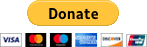kb. A minimalist knowledge base manager
You can get support for kb here
Author: gnc nebbionegiuseppe@gmail.com
Copyright: © 2020, gnc
Date: 2021-03-26
Version: 0.1.6
Table of Contents
- Purpose
- Installation
- Docker
- Usage
- UPGRADE
- DONATIONS
- COPYRIGHT
Purpose
kb is a text-oriented minimalist command line knowledge base manager. kbcan be considered a quick note collection and access tool oriented towardsoftware developers, penetration testers, hackers, students or whoeverhas to collect and organize notes in a clean way. Although kb is mainlytargeted on text-based note collection, it supports non-text files as well(e.g., images, pdf, videos and others).
The project was born from the frustration of trying to find a good wayto quickly access my notes, procedures, cheatsheets and lists (e.g.,payloads) but at the same time, keeping them organized. This isparticularly useful for any kind of student. I use it in the contextof penetration testing to organize pentesting procedures, cheatsheets,payloads, guides and notes.
I found myself too frequently spending time trying to search for thatparticular payload list quickly, or spending too much time trying to finda specific guide/cheatsheet for a needed tool. kb tries to solve thisproblem by providing you a quick and intuitive way to access knowledge.
In few words kb allows a user to quickly and efficiently:
- collect items containing notes,guides,procedures,cheatsheets intoan organized knowledge base;
- filter the knowledge base on different metadata: title, category,tags and others;
- visualize items within the knowledge base with (or without) syntaxhighlighting;
- grep through the knowledge base using regexes;
- import/export an entire knowledge base;
Basically, kb provides a clean text-based way to organize your knowledge.
Installation
You should have Python 3.6 or above installed.
To install the most recent stable version of kb just type:
pip install -U kb-manager
If you want to install the bleeding-edge version of kb (that may havesome bugs) you should do:
git clone https://github.com/gnebbia/kb
cd kb
pip install -r requirements.txt
python setup.py install
# or with pip
pip install -U git+https://github.com/gnebbia/kb
Tip for GNU/Linux and MacOS users: For a better user experience,also set the following kb bash aliases:
cat <<EOF > ~/.kb_alias
alias kbl="kb list"
alias kbe="kb edit"
alias kba="kb add"
alias kbv="kb view"
alias kbd="kb delete --id"
alias kbg="kb grep"
alias kbt="kb list --tags"
EOF
echo "source ~/.kb_alias" >> ~/.bashrc
source ~/.kb_alias
Please remember to upgrade kb frequently by doing:
pip install -U kb-manager
Installation from AUR
Arch Linux users can install kb or kb-git with their favorite AUR Helper.
Stable:
yay -S kb
Dev:
yay -S kb-git
Installation from pkgsrc
Of course it runs on NetBSD (and on pkgsrc). We can install it from pkgsrc source tree(databases/py-kb) or as a binary package using pkgin:
pkgin in py38-kb
Note that at the moment the package is only available from -current repositories.
Installation with homebrew
To install using homebrew, use:
brew tap gnebbia/kb https://github.com/gnebbia/kb.git
brew install gnebbia/kb/kb
To upgrade with homebrew:
brew update
brew upgrade gnebbia/kb/kb
Notes for Windows users
Windows users should keep in mind these things:
- DO NOT USE notepad as %EDITOR%, kb is not compatible with notepad,a reasonable alternative is notepad++;
- %EDITOR% variable should ALWAYS be enclosed within double quotes;
EDITOR=C:\Program Files\Editor\my cool editor.exe -> WRONG!
EDITOR="C:\Program Files\Editor\my cool editor.exe" -> OK!
To set the "EDITOR" Environment variable by using cmd.exe, just issuethe following commands, after having inserted the path to your desiredtext editor:
set EDITOR="C:\path\to\editor\here.exe"
setx EDITOR "\"C:\path\to\editor\here.exe\""
To set the "EDITOR" Environment variable by using Powershell, just issuethe following commands, after having inserted the path to your desiredtext editor:
$env:EDITOR='"C:\path\to\editor\here.exe"'
[System.Environment]::SetEnvironmentVariable('EDITOR','"C:\path\to\editor\here.exe"', [System.EnvironmentVariableTarget]::User)
Setting Aliases for cmd
Open a cmd.exe terminal with administrative rights and pastethe following commands:
reg add "HKEY_LOCAL_MACHINE\Software\Microsoft\Command Processor" /v "AutoRun" /t REG_EXPAND_SZ /d "%USERPROFILE%\autorun.cmd"
(
echo @echo off
echo doskey kbl=kb list $*
echo doskey kbe=kb edit $*
echo doskey kba=kb add $*
echo doskey kbv=kb view $*
echo doskey kbd=kb delete --id $*
echo doskey kbg=kb grep $*
echo doskey kbt=kb list --tags $*
)> %USERPROFILE%\autorun.cmd
Setting Aliases for Powershell
Open a Powershell terminal and paste the following commands:
@'
function kbl { kb list $args }
function kbe { kb edit $args }
function kba { kb add $args }
function kbv { kb view $args }
function kbd { kb delete --id $args }
function kbg { kb grep $args }
function kbt { kb list --tags $args }
'@ > $env:USERPROFILE\Documents\WindowsPowerShell\profile.ps1
Docker
A docker setup has been included to help with development.
To install and start the project with docker:
docker-compose up -d
docker-compose exec kb bash
The container has the aliases included in its .bashrc so you can usekb in the running container as you would if you installed it on thehost directly. The ./docker/data directory on the host is bound to/data in the container, which is the image's working directly also.To interact with the container, place (or symlink) the files on your hostinto the ./docker/data directory, which can then be seen and used inthe /data directory in the container.
Usage
A quick demo of a typical scenario using kb:
A quick demo with kb aliases enabled:
A quick demo for non-text documents:
List artifacts
List all artifacts contained in the kb knowledge base
kb list
# or if aliases are used:
kbl
List all artifacts containing the string "zip"
kb list zip
# or if aliases are used:
kbl zip
List all artifacts belonging to the category "cheatsheet"
kb list --category cheatsheet
# or
kb list -c cheatsheet
# or if aliases are used:
kbl -c cheatsheet
List all the artifacts having the tags "web" or "pentest"
kb list --tags "web;pentest"
# or if aliases are used:
kbl --tags "web;pentest"
List using "verbose mode"
kb list -v
# or if aliases are used:
kbl -v
Add artifacts
Add a file to the collection of artifacts
kb add ~/Notes/cheatsheets/pytest
# or if aliases are used:
kba ~/Notes/cheatsheets/pytest
Add a file to the artifacts
kb add ~/ssh_tunnels --title pentest_ssh --category "procedure" \
--tags "pentest;network" --author "gnc" --status "draft"
Add all files contained in a directory to kb
kb add ~/Notes/cheatsheets/general/* --category "cheatsheet"
Create a new artifact from scratch
kb add --title "ftp" --category "notes" --tags "protocol;network"
# a text editor ($EDITOR) will be launched for editing
Create a new artifact from the output of another program
kb add --title "my_network_scan" --category "scans" --body "$(nmap -T5 -p80 192.168.1.0/24)"
Delete artifacts
Delete an artifact by ID
kb delete --id 2
# or if aliases are used:
kbd 2
Delete multiple artifacts by ID
kb delete --id 2 3 4
# or if aliases are used:
kbd 2 3 4
Delete an artifact by name
kb delete --title zap --category cheatsheet
View artifacts
View an artifact by id
kb view --id 3
# or
kb view -i 3
# or
kb view 3
# or if aliases are used:
kbv 3
View an artifact by name
kb view --title "gobuster"
# or
kb view -t "gobuster"
# or
kb view gobuster
View an artifact without colors
kb view -t dirb -n
View an artifact within a text-editor
kb view -i 2 -e
# or if aliases are used:
kbv 2 -e
Edit artifacts
Editing artifacts involves opening a text editor.Hence, binary files cannot be edited by kb.
The editor can be set by the "EDITOR" environmentvariable.
Edit an artifact by id
kb edit --id 13
# or
kbe 13
# or if aliases are used:
kbe 13
Edit an artifact by name
kb edit --title "git" --category "cheatsheet"
# or
kb edit -t "git" -c "cheatsheet"
# or if git is unique as artifact
kb edit git
Grep through artifacts
Grep through the knowledge base
kb grep "[bg]zip"
# or if aliases are used:
kbg "[bg]zip"
Grep (case-insensitive) through the knowledge base
kb grep -i "[BG]ZIP"
Grep in "verbose mode" through the knowledge base
kb grep -v "[bg]zip"
Grep through the knowledge base and show matching lines
kb grep -m "[bg]zip"
Import/Export/Erase a knowledge base
Export the current knowledge base
To export the entire knowledge base, do:
kb export
This will generate a .kb.tar.gz archive that canbe later be imported by kb.
If you want to export only data (so that it can be used in other software):
kb export --only-data
This will export a directory containing a subdirectory for each categoryand within these subdirectories we will have all the artifacts belongingto that specific category.
Import a knowledge base
kb import archive.kb.tar.gz
NOTE: Importing a knowledge base erases all the previousdata. Basically it erases everything and imports the new knowledge base.
Erase the entire knowledge base
kb erase
Manage Templates
kb supports custom templates for the artifacts.A template is basically a file using the "toml" format,structured in this way:
TITLES = [ "^#.*", "blue", ]
WARNINGS = [ "!.*" , "yellow",]
COMMENTS = [ ";;.*", "green", ]
Where the first element of each list is a regex and the second elementis a color.
Note that by default an artifact is assigned with the 'default'template, and this template can be changed too (look at "Edit a template"subsection).
List available templates
To list all available templates:
kb template list
To list all the templates containing the string "theory":
kb template list "theory"
Create a new template
Create a new template called "lisp-cheatsheets", note thatan example template will be put as example in the editor.
kb template new lisp-cheatsheets
Delete a template
To delete the template called "lisp-cheatsheets" just do:
kb template delete lisp-cheatsheets
Edit a template
To edit the template called "listp-cheatsheets" just do:
kb template edit lisp-cheatsheets
Add a template
We can also add a template from an already existing toml configuration fileby just doing:
kb template add ~/path/to/myconfig.toml --title myconfig
Change template for an artifact
We can change the template for an existing artifact by ID by using theupdate command:
kb update --id 2 --template "lisp-cheatsheets"
Apply a template to all artifacts of a category
We can apply the template "lisp-cheatsheets" to all artifactsbelonging to the category "lispcode" by doing:
kb template apply "lisp-cheatsheets" --category "lispcode"
Apply a template to all artifacts having zip in their title
We can apply the template "dark" to all artifacts having in their titlethe string "zip" (e.g., bzip, 7zip, zipper) by doing:
kb template apply "dark" --title "zip" --extended-match
# or
kb template apply "dark" --title "zip" -m
We can always have our queries to "contain" the string by usingthe --extended-match option when using kb template apply.
Apply a template to all artifacts having specific properties
We can apply the template "light" to all artifacts of the category"cheatsheet" who have as author "gnc" and as status "OK" by doing:
kb template apply "light" --category "cheatsheet" --author "gnc" --status "OK"
Integrating kb with other tools
kb can be integrated with other tools.
kb and rofi
We can integrate kb with rofi, a custom mode has been developedaccessible in the "misc" directory within this repository.
We can launch rofi with this mode by doing:
rofi -show kb -modi kb:/path/to/rofi-kb-mode.sh
Experimental
Synchronize kb with a remote git repository
Synchronization with a remote git repository is experimental at the moment.Anyway we can initialize our knowledge base to a created emptygithub/gitlab (other git service) repository by doing:
kb sync init
We can then push our knowledge base to the remote git repository with:
kb sync push
We can pull (e.g., from another machine) our knowledge base from theremote git repository with:
kb sync pull
We can at any time view to what remote endpoint our knowledge is synchronizingto with:
kb sync info
UPGRADE
If you want to upgrade kb to the most recent stable release do:
pip install -U kb-manager
If instead you want to update kb to the most recent release(that may be bugged), do:
git clone https://github.com/gnebbia/kb
cd kb
pip install --upgrade .
DONATIONS
I am an independent developer working on kb in my free time,if you like kb and would like to say thank you, buy me a beer!
COPYRIGHT
Copyright 2020 Giuseppe Nebbione.
This program is free software: you can redistribute it and/or modifyit under the terms of the GNU General Public License as published bythe Free Software Foundation, either version 3 of the License, or(at your option) any later version.
This program is distributed in the hope that it will be useful,but WITHOUT ANY WARRANTY; without even the implied warranty ofMERCHANTABILITY or FITNESS FOR A PARTICULAR PURPOSE. See theGNU General Public License for more details.
You should have received a copy of the GNU General Public Licensealong with this program. If not, see http://www.gnu.org/licenses/.
-
计算机中k,K和b,B的区别 1.在纯数学单位中的十进制中是10进位、100进位、1000进位、10000进位等, 举例:9+1=10,99+1=100,999+1=1000,9999+1=10000; 所以小k和大K就代表10进位、100进位、1000进位、10000进位等; 【注意进制和进位的区别】 所谓进制一般指: 二进制:基数只有0,1;如:1+1=10; 八进制:基数有0,1,2,3,4
-
我 有 时 常 被KB、 kb 或 MB、 mb 弄 糊 涂。 它 们 之 间 有 什 么 区 别 吗 ? 什 么 时 候 该 用 大 写, 什 么 时 候 该 用 小 写 呢 ? ---- 字 符“b” 通 常 指 的 是“ 比 特”(bit), 而 字 符“B” 通 常 代 表“ 字 节”(byte)。 例 如,Modem 和 访 问 Internet 的 其 他 设 备 的 传 输 速
-
我们常常把家里拉的一条2Mbps的ADSL宽带说成“2M的宽带”,让很多人误认为下载速度能达到2MB。同样电信常常忽悠的EVDO无线宽带号称上网速度将达到室外3Mb/秒,乍一看还以为下载速度能达到3MB呢! 其实这里所说的KBps和Kbps是有很大的区别的。 Kbps的意思(小写的b) 首先要了解的是bps中的ps其实是指“每秒”,用符号来表示就是“/s”。而大写的K是代表千位,Kb表示的是多少千
-
KB Kb Kbps 相关单位的区别和换算 2009-04-09 00:29:35| 分类: 网络应用技巧 | 标签: | 字号 大中小 订阅 做技术也好几年了,在这行,其实学的时候存在好多的误点,如果不一一的去找答案,很容易为自 己埋下 N 多问号,从而这学不下那学不下。这个问题还是我一年半前才去解决的,特此写下,好方便大家 和自己以后温习 . 基础知识: 在计算机中把 8 位二进制数作为一个位
-
1gb=1024mb 1mb=1024kb 1kb=1024b 1.k是千,m是百万,g是10亿,它们之间的关系是1000倍的递进 2.1kb=1024byte,1mb=1024kb,1gb=1024mb,因为是二进制,所以. 字节 byte:8个二进制位为一个字节(B),最常用的单位,字节也就是B。1KB (Kilobyte 千字节)=1024B1MB (Megabyte 兆字节 简称“兆”)=
-
1gb=1024mb 1mb=1024kb 1kb=1024b 1.k是千,m是百万,g是10亿,它们之间的关系是1000倍的递进 2.1kb=1024byte,1mb=1024kb,1gb=1024mb,因为是二进制,所以. 11 Byte = 8 bits 1 Kb = 1024 bits 1 KB = 1024 bytes 1 Mb = 1024 Kb1 MB = 1024 KB 要注意的是
-
1bit=1B 1KB=1024B 1MB=1024KB 1GB=1024MB 1TB=1024GB 进制为1024 一字节8比特 计算机存储计量单位 1. 计算机最小存储计量单位是:BIT(位) 2. 计算机最基本存储计量单位是:Bytes(字节) 3. Bit和Bytes的关系:8Bit=1Bytes 4. 其他常用单位:1KB(1千. B、KB、MB、GB是计算机领域的计算单位,其基本单百位
-
1个二进制位=1位 8位(bit)=1字节bai(Byte),1024字节=1KB。 字节:英文单词:(byte),byte是存储空间的基本计量单位。1byte 存1个英文字母,2个byte存一个汉字。规定上是1个字节等于8个比特(1Byte = 8bit)。 KB千字节(Kilobyte),常写作kB, KB或K,是一种资讯计量单位,现今通常在标示内存等具有一般容量的储存媒介之储存容量时使用。