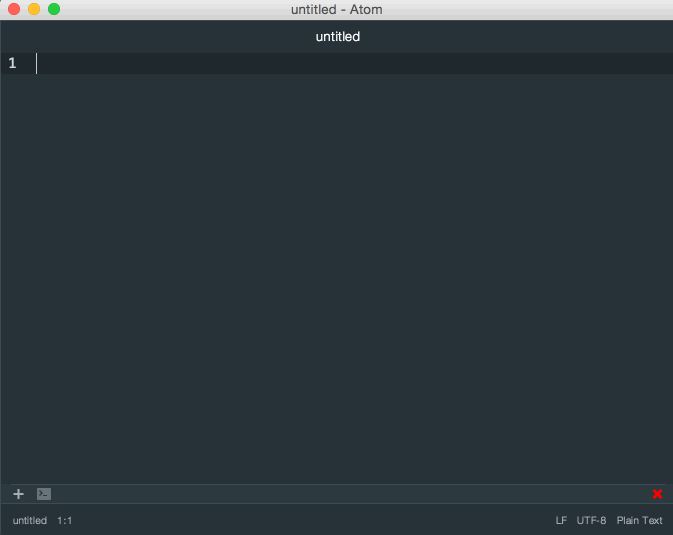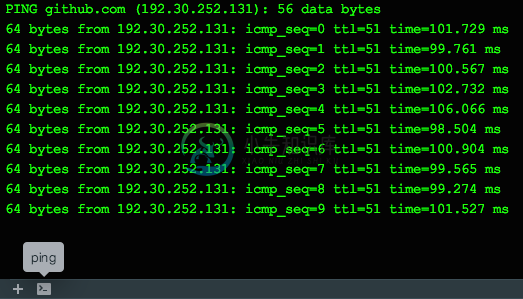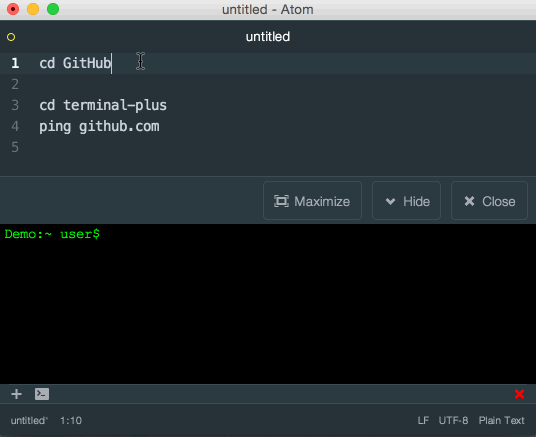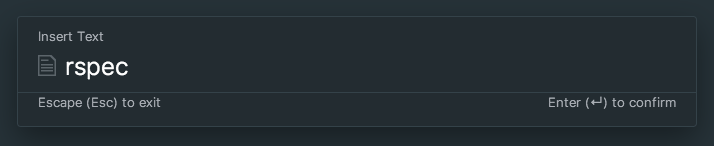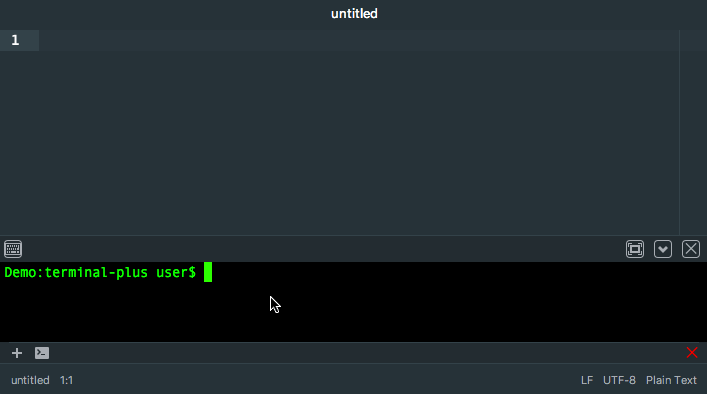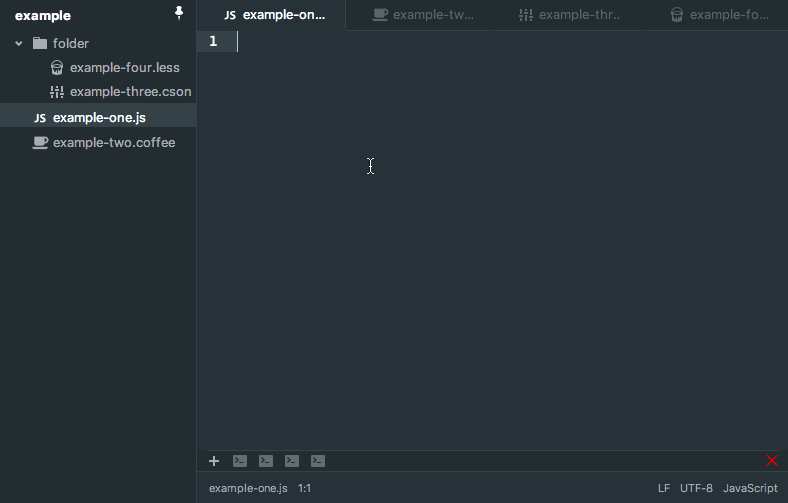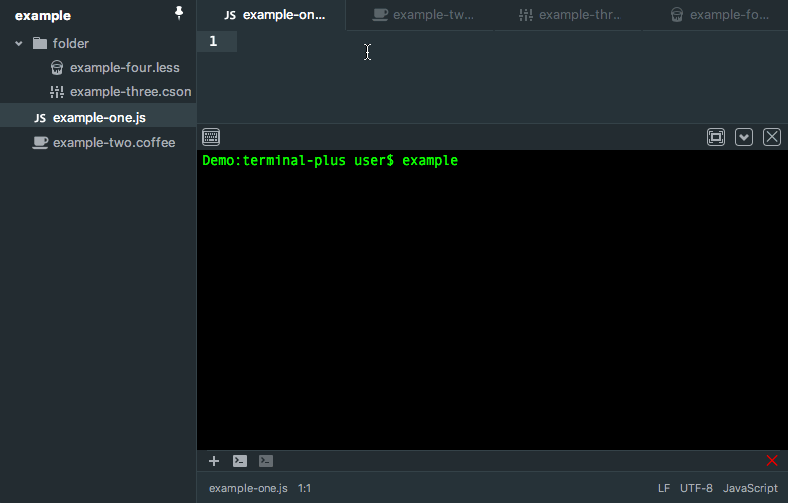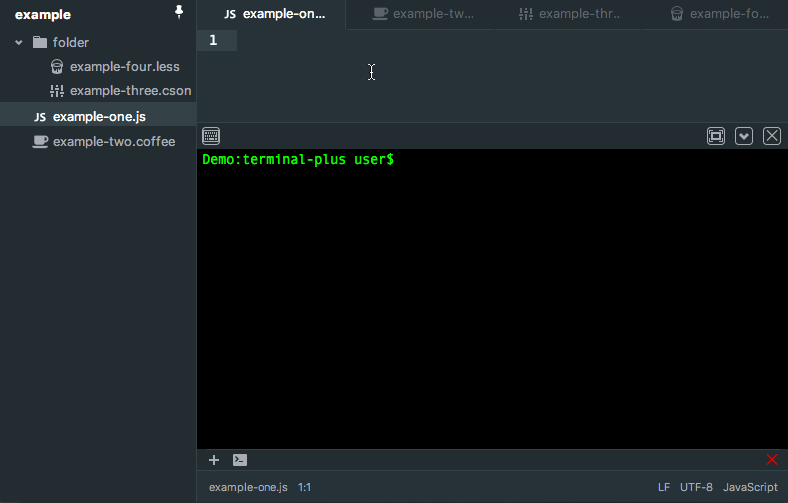PlatformIO IDE Terminal
A terminal package for Atom, complete with themes, API and more for PlatformIO IDE.
Nucleus Dark UI with Atom Material Syntax and our Homebrew theme.
Install
Ready to install?
You can install via apm: apm install platformio-ide-terminal
Or navigate to the install tab in Atom’s settings view, and search for platformio-ide-terminal.
Caveats
flatpak
Some Atom installations via flatpak may have incompatibilites, including an inability to find host system binaries from select directories, such as /usr/*. If you encounter issues using platformio-ide-terminal with flatpak, such as missing binaries, that are normally accessible from the path you have set in your shell of choice, or if you are not able to change directory into some directories, you may be affected. You can confirm this by looking for the nfsnobody permissions from the root of your disk. You can workaround this by installing another version of atom that is not inside a sandbox container. See here for full details.
Usage
platformio-ide-terminal stays in the bottom of your editor while you work.
Click on a status icon to toggle that terminal (or ctrl-` ). Right click the status icon for a list of available commands. From the right-click menu you can color code the status icon as well as hide or close the terminal instance.
Terminal
You can open the last active terminal with the platformio-ide-terminal:toggle command (Default:ctrl-`). If no terminal instances are available, then a new one will be created. The same toggle command is used to hide the currently active terminal.
From there you can begin typing into the terminal. By default the terminal will change directory into the project folder if possible. The default working directory can be changed in the settings to the home directory or to the active file directory.
Features
Full Terminal
Every terminal is loaded with your system’s default initialization files. This ensures that you have access to the same commands and aliases as you would in your standard terminal.
Themes
The terminal is preloaded with several themes that you can choose from. Not satisfied?
Use the following template in your stylesheet:
.platformio-ide-terminal .xterm {
background-color: ;
color: ;
::selection {
background-color: ;
}
.terminal-cursor {
background-color: ;
}
}
Process Titles
By hovering over the terminal status icon, you can see which command process is currently running in the terminal.
Terminal Naming
Need a faster way to figure out which terminal is which? Name your status icons!
Available via the status icon context menu.
Color Coding
Color code your status icons!
The colors are customizable in the settings, however the color names remain the same in the context menu.
Sorting
Organize your open terminal instances by dragging and dropping them.
Resizable
You can resize the view vertically, or just maximize it with the maximize button.
Working Directory
You can set the default working directory for new terminals. By default this will be the project folder.
File Dropping
Dropping a file on the terminal will insert the file path into the input. This works with external files, tabs from the Atom tab-view, and entries from the Atom tree-view.
Insert Selected Text
Insert and run selected text from your text editor by running the platformio-ide-terminal:insert-selected-text command (ctrl-enter).
If you have text selected, it will insert your selected text into the active terminal and run it.
If you don't have text selected it, will run the text on the line where your cursor is then proceed to the next line.
Quick Command Insert
Quickly insert a command to your active terminal by executing the platformio-ide-terminal:insert-text command.
A dialog will pop up asking for the input to insert. If you have the Run Inserted Text option enabled in the settings (default is false), platformio-ide-terminal will automatically run the command for you.
Support for Special Keys
Support for IME, dead keys and other key combinations via the Insert Text dialog box. Just click the keyboard button in the top left of the terminal or set up a keymap to the platformio-ide-terminal:insert-text command.
Note: Make sure you have the Run Inserted Command toggle off otherwise it will run your inserted text.
Map Terminal To
Map your terminals to each file or folder you are working on for automatic terminal switching.
File
Folder
Toggling the Auto Open a New Terminal (For Terminal Mapping) option will have the mapping create a new terminal automatically for files and folders that don't have a terminal. The toggle is located right under the Map Terminals To option.
Commands
| Command | Action | Default Keybind |
|---|---|---|
| platformio-ide-terminal:new | Create a new terminal instance. | ctrl-shift-tor cmd-shift-t |
| platformio-ide-terminal:toggle | Toggle the last active terminal instance. Note: This will create a new terminal if it needs to. |
ctrl-`(Control + Backtick) |
| platformio-ide-terminal:prev | Switch to the terminal left of the last active terminal. | ctrl-shift-jor cmd-shift-j |
| platformio-ide-terminal:next | Switch to the terminal right of the last active terminal. | ctrl-shift-kor cmd-shift-k |
| platformio-ide-terminal:insert-selected-text | Run the selected text as a command in the active terminal. | ctrl-enter |
| platformio-ide-terminal:insert-text | Bring up an input box for using IME and special keys. | –––––––––––– |
| platformio-ide-terminal:fullscreen | Toggle fullscreen for active terminal. | –––––––––––– |
| platformio-ide-terminal:close | Close the active terminal. | ctrl-shift-xor cmd-shift-x |
| platformio-ide-terminal:close-all | Close all terminals. | –––––––––––– |
| platformio-ide-terminal:rename | Rename the active terminal. | –––––––––––– |
A fork of jeremyramin/terminal-plus.
-
Atom-platformio-ide-terminal 2.10.0-Some installed packages could not be loaded because they contain
prebuild-install WARN install connect ETIMEDOUT 192.30.253.112:443 gyp ERR! configure error gyp ERR! stack Error: Python executable "/Applications/Atom.app/Contents/Resources/app/apm/bin/python-inter
-
Atom软件安装引导 官方下载 首推官方下载最新版本 Atom Blog | A hackable text editor for the 21st Century 附件安装包AtomSetup.exe ,较早以前的版本,如果没有积分,可以留言,给网盘链接。 User Guide 首推官方 Atom Flight Manual 极客学院针对IDE做的详细介绍,全套的 Atom飞行手册(中文版) P
-
ctrl+shift+p,打开atom命令面板 智能提示、补全 atom-ternjs (自动补全,与Tern原子的JavaScript代码智能。添加对ES5,ES6(JavaScript 2015),Node.js,jQuery和Angular的支持。可通过插件扩展。使用建议提供程序自动完成加。) https://atom.io/packages/atom-ternjs autocomplete
-
前言: 一直以来都是用txt保存、记录学习文档,极其难看,极其难以查找,甚至很多内容从记录之后就没有回头翻看过。近期研究了多种markdown编辑器,有免费的,有开源的,最后还是定格atom+markdown-preview-enhanced,同时atom也是我写golang的工具,因此将一些常用的语法记录下来。 https://www.cnblogs.com/libin-1/p/6638
-
环境变量 路径 在window下配置环境变量,配置到文件夹级就可以了: D:\program\python3 编码 因为windows默认的编码是ASIIC,所以使用atom时候中文是乱码,需要在环境变量中增加编码: 变量名:PYTHONIOENCODING 变量值:utf-8 也可以在setting中将Encoding项设置为gbk 插件 常用版: atom-beautify atom-Runn
-
文件切换 ctrl-shift-s 保存所有打开的文件 cmd-shift-o 打开目录 cmd-\ 显示或隐藏目录树 ctrl-0 焦点移到目录树 目录树下,使用a,m,delete来增加,修改和删除 cmd-t或cmd-p 查找文件 cmd-b 在打开的文件之间切换 cmd-shift-b 只搜索从上次git commit后修改或者新增的文件 导航 (等价于上下左右) ctrl-p 前一行 c
-
atom安装进: https://zhuanlan.zhihu.com/p/26175781 atom的插件必备: ATOM常用插件推荐 simplified-chinese-menu ATOM的汉化插件 file-icons 文件图标美化 atom-beautify 代码格式一键美化 last-cursor-position 光标自由切换到上一次/下一次编辑位置 minimap 代码小地图 sy
-
注释多行 Ctrl + / 文件切换 ctrl-shift-s 保存所有打开的文件 cmd-shift-o 打开目录 cmd-\ 显示或隐藏目录树 ctrl-0 焦点移到目录树 目录树下,使用a,m,delete来增加,修改和删除 cmd-t或cmd-p 查找文件 cmd-b 在打开的文件之间切换 cmd-shift-b 只搜索从上次git commit后修改或者新增的文件 导航 (等价于上下左右
-
PlatformIO IDE for Atom A new generation toolset for embedded C/C++ development PlatformIO is a new generation ecosystem for embedded development. Open source, maximum permissive Apache 2.0 license Cr
-
PlatformIO IDE 是下一代的物联网生态系统 PlatformIO 的集成开发环境。基于 Github Atom "hackable" 文本编辑器。支持多平台。 主要特点: 超级快速编码:C/C++ 智能自动代码完成和智能代码提示,通过多面板实现多项目工作流 嵌入式开发:无依赖的跨平台开发,支持 200+ embedded boards, 15+ development platform
-
PlatformIO 是开源的物联网开发生态系统。提供跨平台的代码构建器、集成开发环境(IDE),兼容 Arduino 和 MBED。 PlatformIO 使用纯 Python 开发,无需依赖其他第三方库。可以让你在 PC 上创建信用卡般大小的计算机,例如Raspberry Pi, BeagleBone, CubieBoard
-
PlatformIO Quick Links: Web |PlatformIO IDE |Project Examples |Docs |Donate |Contact Us Social: LinkedIn |Twitter |Facebook |Community Forums PlatformIO is a professional collaborative platform for em
-
PlatformIO 是一个开源的 IoT 开发的生态系统,它支持超过 350 个的嵌入式设备,超过 20 个的开发平台,超过 10 个的框架,可以说是 Arduino 生态圈的超集,而且与许多 IDE 或是编辑器有很好的集成( Atom, VIM, Emacs, Sublime Text, Visual Studio, Eclipse, NetBeans, Qt Creator 等等)。 现在P
-
我试图在