Nginx+PHP7源码安装配置
在前面几篇文章中,我们已经介绍并演示安装 Nginx 的几种方式,在开始本篇文章的阅读和实践之前,建议先阅读“Nginx安装配置”:https://www.xnip.cn/nginx/nginx-install.html ,在上面文章的基础之上,我们再添加 PHP7 的安装配置。
1. Nginx安装配置
如果需要一些特殊的功能,在包和端口不可用的情况下,也可以从源代码编译来安装nginx。虽然源代码编译安装更灵活,但这种方法对于初学者来说可能很复杂(建议初学者自己使用源代码编译安装来安装nginx)。有关更多信息,请参阅从源构建nginx。
在本文中,主要介绍从源代码安装nginx,这篇教程是基于CentOS7 64bit系统来安装的,非Centos系统不适用。现在我们就开始吧!
1.1 安装前工作
首先更新系统软件源,使用以下命令更新系统 -
[root@localhost ~]# yum update
有关两个命令的一点解释:
yum -y update- 升级所有包,改变软件设置和系统设置,系统版本内核都升级yum -y upgrade- 升级所有包,不改变软件设置和系统设置,系统版本升级,内核不改变
依赖包安装
[root@localhost src]# yum -y install gcc gcc-c++ autoconf automake libtool make cmake
[root@localhost src]# yum -y install zlib zlib-devel openssl openssl-devel pcre-devel
1.2. 下载Nginx安装源文件
源码下载,可官网下载地址:http://nginx.org/en/download.html 下载并上传到服务器(这里选择最新稳定版本:nginx-1.10.3),如下图所示 -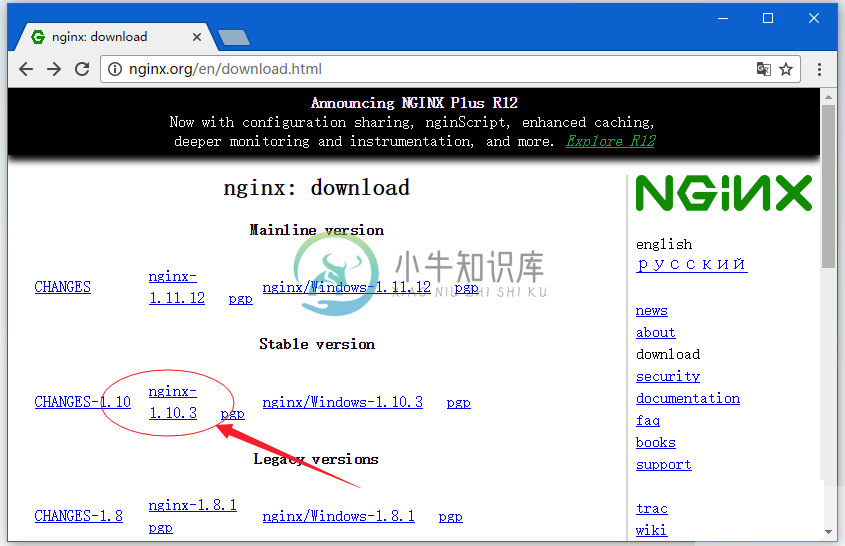
或直接在服务上执行以下命令下载 -
[root@localhost ~]# cd /usr/local/src
[root@localhost src]# wget -c http://nginx.org/download/nginx-1.10.3.tar.gz
解压上面下载的文件 -
[root@localhost src]# tar zxvf nginx-1.10.3.tar.gz
在编译之前还要做一些前期的准备工作,如:依懒包安装,Nginx用户和用户组等。
1.3. 新建nginx用户及用户组
使用 root 用户身份登录系统,执行以下命令创建新的用户。
[root@localhost src]# groupadd nginx
[root@localhost src]# useradd -g nginx -M nginx
useradd命令的-M参数用于不为nginx建立home目录
修改/etc/passwd,使得nginx用户无法bash登陆(nginx用户后面由/bin/bash改为/sbin/nologin),
[root@localhost src]# vi /etc/passwd
然后找到有 nginx 那一行,把它修改为(后面由/bin/bash改为/sbin/nologin):
nginx:x:1002:1003::/home/nginx:/sbin/nologin
1.4. 编译配置、编译、安装
下面我们进入解压的nginx源码目录:/usr/local/src/ 执行以下命令 -
[root@localhost ~]# cd /usr/local/src/nginx*
[root@localhost nginx-1.10.3]# pwd
/usr/local/src/nginx-1.10.3
[root@localhost nginx-1.10.3]#
[root@localhost nginx-1.10.3]# ./configure --prefix=/usr/local/nginx \
--pid-path=/usr/local/nginx/run/nginx.pid \
--with-http_ssl_module \
--user=nginx \
--group=nginx \
--with-pcre \
--without-mail_pop3_module \
--without-mail_imap_module \
--without-mail_smtp_module
注意:上面的反斜杠
\表示换行继续。
--prefix=/usr/local/nginx 指定安装到 /usr/local/nginx 目录下。
上面配置完成后,接下来执行编译 -
[root@localhost nginx-1.10.3]# make
[root@localhost nginx-1.10.3]# make install
... ...
cp conf/nginx.conf '/usr/local/nginx/conf/nginx.conf.default'
test -d '/usr/local/nginx/run' \
|| mkdir -p '/usr/local/nginx/run'
test -d '/usr/local/nginx/logs' \
|| mkdir -p '/usr/local/nginx/logs'
test -d '/usr/local/nginx/html' \
|| cp -R html '/usr/local/nginx'
test -d '/usr/local/nginx/logs' \
|| mkdir -p '/usr/local/nginx/logs'
make[1]: Leaving directory `/usr/local/src/nginx-1.10.3'
[root@localhost nginx-1.10.3]#
上面编译时间跟你的电脑配置相关,所以可能需要一些等待时间。
查看安装后的程序版本:
[root@localhost nginx-1.10.3]# /usr/local/nginx/sbin/nginx -v
nginx version: nginx/1.10.3
修改Nginx默认端口(可选):
[root@localhost nginx-1.10.3]# vi /usr/local/nginx/conf/nginx.conf
找到 -
... ...
#gzip on;
server {
listen 80;
server_name localhost;
#charset koi8-r;
... ...
把上面的 80 修改为你想要的端口,如:8080 。
修改配置后验证配置是否合法:
[root@localhost nginx-1.10.3]# /usr/local/nginx/sbin/nginx -t
nginx: the configuration file /usr/local/nginx/conf/nginx.conf syntax is ok
nginx: configuration file /usr/local/nginx/conf/nginx.conf test is successful
启动Nginx程序、查看进程 -
[root@localhost nginx-1.10.3]# /usr/local/nginx/sbin/nginx
[root@localhost nginx-1.10.3]# ps -ef | grep nginx
root 29151 1 0 22:01 ? 00:00:00 nginx: master process /usr/local/nginx/sbin/nginx
nginx 29152 29151 0 22:01 ? 00:00:00 nginx: worker process
root 29154 2302 0 22:01 pts/0 00:00:00 grep --color=auto nginx
[root@localhost nginx-1.10.3]#
nginx停止、重启
未添加nginx服务前对nginx的管理只能通过一下方式管理:
# nginx 管理的几种方式 -
# 启动Nginx
/usr/local/nginx/sbin/nginx
# 从容停止Nginx:
kill -QUIT 主进程号 # 如上一步中的 ps 命令输出的 29151,就是 Nginx的主进程号
# 快速停止Nginx:
kill -TERM 主进程号
# 强制停止Nginx:
pkill -9 nginx
# 平滑重启nginx
/usr/nginx/sbin/nginx -s reload
现在我们来看看安装的Nginx的运行结果,可以简单地使用curl命令访问localhost测试,结果如下 -
[root@localhost nginx-1.10.3]# curl localhost
<!DOCTYPE html>
<html>
<head>
<title>Welcome to nginx!</title>
<style>
body {
width: 35em;
margin: 0 auto;
font-family: Tahoma, Verdana, Arial, sans-serif;
}
</style>
</head>
<body>
<h1>Welcome to nginx!</h1>
<p>If you see this page, the nginx web server is successfully installed and
working. Further configuration is required.</p>
<p>For online documentation and support please refer to
<a href="http://nginx.org/">nginx.org</a>.<br/>
Commercial support is available at
<a href="http://nginx.com/">nginx.com</a>.</p>
<p><em>Thank you for using nginx.</em></p>
</body>
</html>
[root@localhost nginx-1.10.3]#
或者也可以打开浏览访问目标服务器的IP,在本示例中,服务器的IP地址是:192.168.0.195,所以打开浏览器访问如下结果 -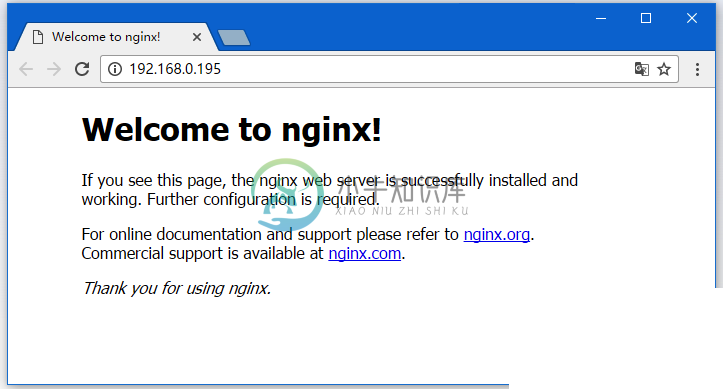
提示: 如果没有看到以上界面,在确保Nginx启动的前提下,检查SeLinux和防火墙是否已关闭。关闭防火墙命令:
systemctl stop firewalld.service。
2. PHP7安装配置
2.1 源码下载
官网地址:php7下载
[root@localhost ~]# cd /usr/local/src
[root@localhost src]# wget -c http://cn2.php.net/distributions/php-7.1.3.tar.gz
解压压缩包:
[root@localhost src]# tar -xzvf php-7.*
[root@localhost src]# cd php-7*
2.2 安装编译所需依赖包
[root@localhost php-7.1.3]# yum -y install libxml2 libxml2-devel openssl openssl-devel curl-devel libjpeg-devel libpng-devel freetype-devel libmcrypt-devel
或者常见大部分依懒包安装 -
[root@localhost php-7.1.3]# yum install -y wget gcc gcc-c++ autoconf libjpeg libjpeg-devel perl perl* perl-CPAN libpng libpng-devel freetype freetype-devel libxml2 libxml2-devel zlib zlib-devel glibc glibc-devel glib2 glib2-devel bzip2 bzip2-devel ncurses ncurses-devel curl curl-devel e2fsprogs e2fsprogs-devel krb5 krb5-devel libidn libidn-devel openssl openssl-devel openldap openldap-devel nss_ldap openldap-clients openldap-servers png jpeg autoconf gcc cmake make gcc-c++ gcc ladp ldap* ncurses ncurses-devel zlib zlib-devel zlib-static pcre pcre-devel pcre-static openssl openssl-devel perl libtoolt openldap-devel libxml2-devel ntpdate cmake gd* gd2 ImageMagick-devel jpeg jpeg* pcre-dev* fontconfig libpng libxml2 zip unzip gzip
2.3 源码编译、安装
通过 ./configure –help 查看支持的编译配置参数,如下所示 -
[root@localhost php-7.1.3]# ./configure --help
`configure' configures this package to adapt to many kinds of systems.
Usage: ./configure [OPTION]... [VAR=VALUE]...
To assign environment variables (e.g., CC, CFLAGS...), specify them as
VAR=VALUE. See below for descriptions of some of the useful variables.
Defaults for the options are specified in brackets.
Configuration:
-h, --helpdisplay this help and exit
--help=short display options specific to this package
--help=recursive display the short help of all the included packages
-V, --versiondisplayversion information and exit
-q, --quiet, --silent do not print `checking ...' messages
--cache-file=FILE cache test results inFILE [disabled]
-C, --config-cache alias for `--cache-file=config.cache'
-n, --no-create do not create output files
--srcdir=DIR find the sources inDIR [configure dir or `..']
Installation directories:
--prefix=PREFIX install architecture-independent files in PREFIX
[/usr/local]
--exec-prefix=EPREFIX install architecture-dependent files in EPREFIX
[PREFIX]
By default, `make install' will install all the files in
`/usr/local/bin', `/usr/local/lib' etc. You can specify
an installation prefix other than `/usr/local' using `--prefix',
for instance `--prefix=$HOME'.
For better control, use the options below.
PHP+Nginx组合的编译配置命令 -
[root@localhost php-7.1.3]# ./configure --prefix=/usr/local/php7 \
--with-config-file-path=/usr/local/php7/etc \
--with-config-file-scan-dir=/usr/local/php7/etc/php.d \
--with-mcrypt=/usr/include \
--enable-mysqlnd \
--with-mysqli \
--with-pdo-mysql \
--enable-fpm \
--with-fpm-user=nginx \
--with-fpm-group=nginx \
--with-gd \
--with-iconv \
--with-zlib \
--enable-xml \
--enable-shmop \
--enable-sysvsem \
--enable-inline-optimization \
--enable-mbregex \
--enable-mbstring \
--enable-ftp \
--enable-gd-native-ttf \
--with-openssl \
--enable-pcntl \
--enable-sockets \
--with-xmlrpc \
--enable-zip \
--enable-soap \
--without-pear \
--with-gettext \
--enable-session \
--with-curl \
--with-jpeg-dir \
--with-freetype-dir \
--enable-opcache
# 执行完成后的结果:
Generating files
configure: creating ./config.status
creating main/internal_functions.c
creating main/internal_functions_cli.c
+--------------------------------------------------------------------+
| License: |
| This software is subject to the PHP License, available in this |
| distribution in the file LICENSE. By continuing this installation |
| process, you are bound by the terms of this license agreement. |
| If you do not agree with the terms of this license, you must abort |
| the installation process at this point. |
+--------------------------------------------------------------------+
Thank you for using PHP.
config.status: creating php7.spec
config.status: creating main/build-defs.h
config.status: creating scripts/phpize
config.status: creating scripts/man1/phpize.1
config.status: creating scripts/php-config
config.status: creating scripts/man1/php-config.1
config.status: creating sapi/cli/php.1
config.status: creating sapi/fpm/php-fpm.conf
config.status: creating sapi/fpm/www.conf
config.status: creating sapi/fpm/init.d.php-fpm
config.status: creating sapi/fpm/php-fpm.service
config.status: creating sapi/fpm/php-fpm.8
config.status: creating sapi/fpm/status.html
config.status: creating sapi/cgi/php-cgi.1
config.status: creating ext/phar/phar.1
config.status: creating ext/phar/phar.phar.1
config.status: creating main/php_config.h
config.status: executing default commands
编译 + 安装,编译源码, 如下所示 -
$ make
Generating phar.php
Generating phar.phar
PEAR package PHP_Archive not installed: generated phar will require PHP's phar extension be enabled.
directorytreeiterator.inc
pharcommand.inc
directorygraphiterator.inc
invertedregexiterator.inc
clicommand.inc
phar.inc
Build complete.
Don't forget to run 'make test'.
## 对编译结果进行测试:
[root@localhost php-7.1.3]# make test
## 很遗憾,我这里make test报错了,已反馈php test信息。
## 安装程序至指定目录:
[root@localhost php-7.1.3]# make install
Installing shared extensions: /usr/local/php7/lib/php/extensions/no-debug-non-zts-20160303/
Installing PHP CLI binary: /usr/local/php7/bin/
Installing PHP CLI man page: /usr/local/php7/php/man/man1/
Installing PHP FPM binary: /usr/local/php7/sbin/
Installing PHP FPM defconfig: /usr/local/php7/etc/
Installing PHP FPM man page: /usr/local/php7/php/man/man8/
Installing PHP FPM status page: /usr/local/php7/php/php/fpm/
Installing phpdbg binary: /usr/local/php7/bin/
Installing phpdbg man page: /usr/local/php7/php/man/man1/
Installing PHP CGI binary: /usr/local/php7/bin/
Installing PHP CGI man page: /usr/local/php7/php/man/man1/
Installing build environment: /usr/local/php7/lib/php/build/
Installing header files: /usr/local/php7/include/php/
Installing helper programs: /usr/local/php7/bin/
program: phpize
program: php-config
Installing man pages: /usr/local/php7/php/man/man1/
page: phpize.1
page: php-config.1
/usr/local/src/php-7.1.3/build/shtool install -c ext/phar/phar.phar /usr/local/php7/bin
ln -s -f phar.phar /usr/local/php7/bin/phar
Installing PDO headers: /usr/local/php7/include/php/ext/pdo/
[root@localhost php-7.1.3]#
查看安装成功后的版本信息 -
[root@localhost local]# /usr/local/php7/bin/php -v
PHP 7.1.3 (cli) (built: Apr 13 2017 22:47:30) ( NTS )
Copyright (c) 1997-2017 The PHP Group
Zend Engine v3.1.0, Copyright (c) 1998-2017 Zend Technologies
[root@localhost local]#
2.4. 修改配置
修改php配置,查看php加载配置文件路径:
[root@localhost local]# /usr/local/php7/bin/php -i | grep php.ini
Configuration File (php.ini) Path => /usr/local/php7/etc
[root@localhost local]#
php-7.1.3源码目录下:
[root@localhost local]# ll /usr/local/src/php-7.1.3/ | grep ini
-rw-rw-r--. 1 yiibai yiibai 71063 Mar 14 09:17 php.ini-development
-rw-rw-r--. 1 yiibai yiibai 71095 Mar 14 09:17 php.ini-production
[root@localhost local]#
复制PHP的配置文件,使用以下命令 -
[root@localhost local]# cp /usr/local/src/php-7.1.3/php.ini-production /usr/local/php7/etc/php.ini
## 根据需要对`php.ini`配置进行配置修改,请自行参考官方文档配置 。
[root@localhost local]# /usr/local/php7/bin/php -i | grep php.ini
Configuration File (php.ini) Path => /usr/local/php7/etc
Loaded Configuration File => /usr/local/php7/etc/php.ini
[root@localhost local]#
2.5 启用php-fpm服务
上面我们在编译php7的时候,已经将fpm模块编译了,那么接下来,我们要启用php-fpm。但是默认情况下它的配置文件和服务都没有启用,所以要我们自己来配置,先重命名并移动以下两个文件:
[root@localhost local]# cd /usr/local/php7/etc
[root@localhost etc]# cp php-fpm.conf.default php-fpm.conf
[root@localhost etc]# cp php-fpm.d/www.conf.default php-fpm.d/www.conf
php-fpm的具体配置这里不做深入去详解,因为在编译之前./configure的时候,我们都已经确定了一些配置,比如运行fpm的用户和用户组之类的,所以默认配置应该不会存在路径问题和权限问题。
配置php-fpm的服务载入:
就像上面的nginx一样,我们希望使用 service php-fpm start|stop|restart 这些操作来实现服务的重启,但没有像nginx那么复杂,php编译好之后,给我们提供了一个php-fpm的程序。这个文件放在php编译源码目录中:
[root@localhost local]# cd /usr/local/src/php-7.1.3/sapi/fpm/
## 或直接使用可执行文件: /usr/local/php7/sbin/php-fpm
[root@localhost local]# ls
[root@localhost local]# cp init.d.php-fpm /etc/init.d/php-fpm
[root@localhost local]# chmod +x /etc/init.d/php-fpm
[root@localhost local]# chkconfig --add php-fpm
[root@localhost local]# chkconfig php-fpm on
通过上面这个操作,我们就可以使用 service php-fpm start 来启用php-fpm了。用 ps -ef | grep php-fpm看看进程吧。
[root@localhost fpm]# ps -ef | grep php-fpm
root 108421 1 0 23:19 ? 00:00:00 php-fpm: master process (/usr/local/php7/etc/php-fpm.conf)
nginx 108422 108421 0 23:19 ? 00:00:00 php-fpm: pool www
nginx 108423 108421 0 23:19 ? 00:00:00 php-fpm: pool www
root 108507 2285 0 23:23 pts/0 00:00:00 grep --color=auto php-fpm
[root@localhost fpm]#
这样,PHP环境就安装完成了,接下来我们通过Nginx代理集成PHP7,来实现Nginx+PHP服务。
3. Nginx代理集成PHP7配置
通过上面的操作,nginx和php-fpm服务都已经正常运行起来了,但是php-fpm只是在127.0.0.1:9000上提供服务,外网是无法访问的,而且也不可能直接通过php-fpm给外网提供服务,因此需要使用nginx去代理9000端口执行php。
实际上这个过程只需要对nginx进行配置即可,php-fpm已经在后台运行了,我们需要在nginx的配置文件中增加代理的规则,即可让用户在访问80端口,请求php的时候,交由后端的php-fpm去执行,并返回结果。现在编辑Nginx的配置文件 -
[root@localhost local]# vi /usr/local/nginx/conf/nginx.conf
如果你大致了解过nginx的配置,应该能够很快分辨出这个配置文件里面的结构,并且知道server块代表一个虚拟主机,要增加虚拟主机就再增加一个server块,而且这个conf文件中也给出了例子。那么怎么代理php-fpm呢?找到:
#location ~ \.php$ {
# root html;
# fastcgi_pass 127.0.0.1:9000;
# fastcgi_index index.php;
# fastcgi_param SCRIPT_FILENAME /script$fastcgi_script_name;
# include fastcgi_params;
#}
把前面的#注释符号去掉,把script改为$document_root最终如下:
location ~ \.php$ {
root html;
fastcgi_pass 127.0.0.1:9000;
fastcgi_index index.php;
fastcgi_param SCRIPT_FILENAME /usr/local/nginx/html/$fastcgi_script_name;
include fastcgi_params;
}
这样就可以了,重新载入nginx配置即可,使用以下命令 -
/usr/local/nginx/sbin/nginx -s reload
然后到/usr/local/nginx/html去写一个php文件:index.php进行测试,文件:index.php的代码如下 -
<?php
phpinfo();
?>
现在访问目录IP,应该能看到结果如下 -
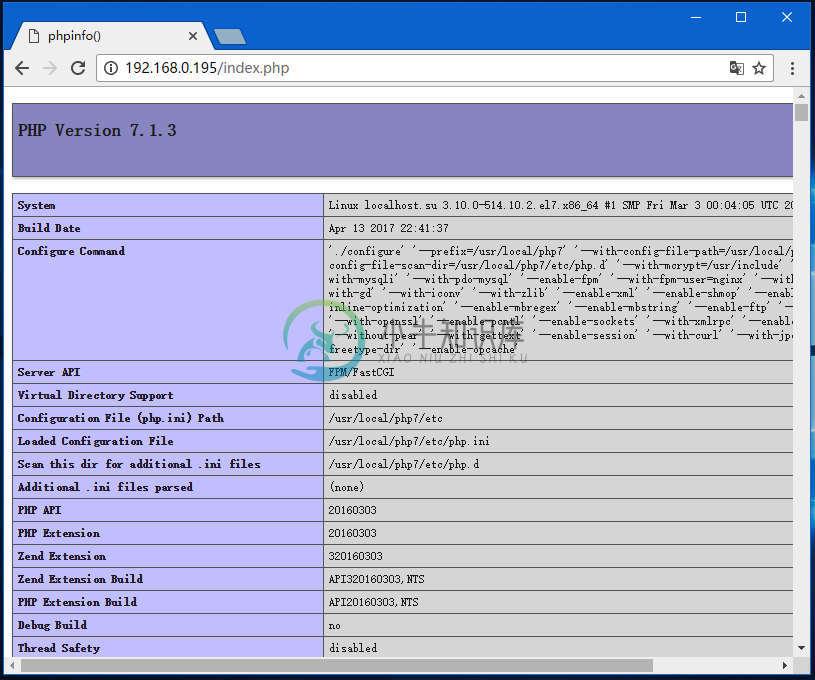
提示:如果无法打开,可能需要关闭防火墙,使用命令:
systemctl stop firewalld
附完整的Nginx配置(/usr/local/nginx/conf/nginx.conf)文件内容:
#user nobody;
worker_processes 1;
#error_log logs/error.log;
#error_log logs/error.log notice;
#error_log logs/error.log info;
#pid logs/nginx.pid;
events {
worker_connections 1024;
}
http {
include mime.types;
default_type application/octet-stream;
#log_format main '$remote_addr - $remote_user [$time_local] "$request" '
# '$status $body_bytes_sent "$http_referer" '
# '"$http_user_agent" "$http_x_forwarded_for"';
#access_log logs/access.log main;
sendfile on;
#tcp_nopush on;
#keepalive_timeout 0;
keepalive_timeout 65;
#gzip on;
server {
listen 80;
server_name localhost;
#charset koi8-r;
#access_log logs/host.access.log main;
location / {
root html;
index index.html index.html;
}
#error_page 404 /404.html;
# redirect server error pages to the static page /50x.html
#
error_page 500 502 503 504 /50x.html;
location = /50x.html {
root html;
}
# proxy the PHP scripts to Apache listening on 127.0.0.1:80
#
#location ~ \.php$ {
# proxy_pass http://127.0.0.1;
#}
# pass the PHP scripts to FastCGI server listening on 127.0.0.1:9000
#
#location ~ \.php$ {
# root html;
# fastcgi_pass 127.0.0.1:9000;
# fastcgi_index index.php;
# fastcgi_param SCRIPT_FILENAME /scripts$fastcgi_script_name;
# include fastcgi_params;
#}
# deny access to .htaccess files, if Apache's document root
# concurs with nginx's one
#
#location ~ /\.ht {
# deny all;
#}
}
# another virtual host using mix of IP-, name-, and port-based configuration
#
#server {
# listen 8000;
# listen somename:8080;
# server_name somename alias another.alias;
# location / {
# root html;
# index index.html index.html;
# }
#}
# HTTPS server
#
#server {
# listen 443 ssl;
# server_name localhost;
# ssl_certificate cert.pem;
# ssl_certificate_key cert.key;
# ssl_session_cache shared:SSL:1m;
# ssl_session_timeout 5m;
# ssl_ciphers HIGH:!aNULL:!MD5;
# ssl_prefer_server_ciphers on;
# location / {
# root html;
# index index.html index.html;
# }
#}
}
