Nginx安装
根据操作系统的不同,nginx可以安装也不太相同,安装nginx有以下几种不同的方式。
在Linux上安装
对于Linux,可以使用来自nginx.org的nginx软件包。参考网址:
在FreeBSD上安装
在FreeBSD上,可以从包或通过ports系统安装nginx。 端口系统提供更大的灵活性,允许在各种选项之间进行选择。 端口将使用指定的选项编译nginx并进行安装。
在Window上安装
先省略了,不要问为什么!
从源代码构建[推荐]
如果需要一些特殊的功能,在包和端口不可用的情况下,也可以从源代码编译来安装nginx。虽然源代码编译安装更灵活,但这种方法对于初学者来说可能很复杂(建议初学者自己使用源代码编译安装来安装nginx)。有关更多信息,请参阅从源构建nginx。
在本文中,主要介绍从源代码安装nginx,这篇教程是基于CentOS7 64bit系统来安装的,非Centos系统不适用。现在我们就开始吧!
Nginx编译安装
1. 安装前工作
首先更新系统软件源,使用以下命令更新系统 -
[root@localhost ~]# yum update
有关两个命令的一点解释:
yum -y update- 升级所有包,改变软件设置和系统设置,系统版本内核都升级yum -y upgrade- 升级所有包,不改变软件设置和系统设置,系统版本升级,内核不改变
依赖包安装
[root@localhost src]# yum -y install gcc gcc-c++ autoconf automake libtool make cmake
[root@localhost src]# yum -y install zlib zlib-devel openssl openssl-devel pcre-devel
2. 下载Nginx安装源文件
源码下载,可官网下载地址:http://nginx.org/en/download.html 下载并上传到服务器(这里选择最新稳定版本:nginx-1.10.3),如下图所示 -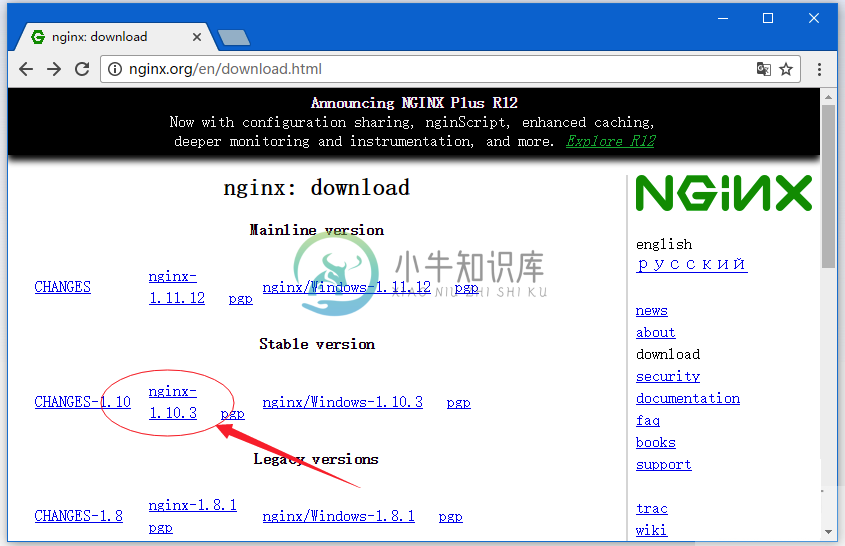
或直接在服务上执行以下命令下载 -
[root@localhost ~]# cd /usr/local/src
[root@localhost src]# wget -c http://nginx.org/download/nginx-1.10.3.tar.gz
解压上面下载的文件 -
[root@localhost src]# tar zxvf nginx-1.10.3.tar.gz
在编译之前还要做一些前期的准备工作,如:依懒包安装,Nginx用户和用户组等。
3. 新建nginx用户及用户组
使用 root 用户身份登录系统,执行以下命令创建新的用户。
[root@localhost src]# groupadd nginx
[root@localhost src]# useradd -g nginx -M nginx
useradd命令的-M参数用于不为nginx建立home目录
修改/etc/passwd,使得nginx用户无法bash登陆(nginx用户后面由/bin/bash改为/sbin/nologin),
[root@localhost src]# vi /etc/passwd
然后找到有 nginx 那一行,把它修改为(后面由/bin/bash改为/sbin/nologin):
nginx:x:1002:1003::/home/nginx:/sbin/nologin
4. 编译配置、编译、安装
下面我们进入解压的nginx源码目录:/usr/local/src/ 执行以下命令 -
[root@localhost ~]# cd /usr/local/src/nginx*
[root@localhost nginx-1.10.3]# pwd
/usr/local/src/nginx-1.10.3
[root@localhost nginx-1.10.3]#
[root@localhost nginx-1.10.3]# ./configure --prefix=/usr/local/nginx \
--pid-path=/usr/local/nginx/run/nginx.pid \
--with-http_ssl_module \
--user=nginx \
--group=nginx \
--with-pcre \
--without-mail_pop3_module \
--without-mail_imap_module \
--without-mail_smtp_module
注意:上面的反斜杠
\表示换行继续。
--prefix=/usr/local/nginx 指定安装到 /usr/local/nginx 目录下。
上面配置完成后,接下来执行编译 -
[root@localhost nginx-1.10.3]# make
[root@localhost nginx-1.10.3]# make install
... ...
cp conf/nginx.conf '/usr/local/nginx/conf/nginx.conf.default'
test -d '/usr/local/nginx/run' \
|| mkdir -p '/usr/local/nginx/run'
test -d '/usr/local/nginx/logs' \
|| mkdir -p '/usr/local/nginx/logs'
test -d '/usr/local/nginx/html' \
|| cp -R html '/usr/local/nginx'
test -d '/usr/local/nginx/logs' \
|| mkdir -p '/usr/local/nginx/logs'
make[1]: Leaving directory `/usr/local/src/nginx-1.10.3'
[root@localhost nginx-1.10.3]#
上面编译时间跟你的电脑配置相关,所以可能需要一些等待时间。
查看安装后的程序版本:
[root@localhost nginx-1.10.3]# /usr/local/nginx/sbin/nginx -v
nginx version: nginx/1.10.3
修改Nginx默认端口(可选):
[root@localhost nginx-1.10.3]# vi /usr/local/nginx/conf/nginx.conf
找到 -
... ...
#gzip on;
server {
listen 80;
server_name localhost;
#charset koi8-r;
... ...
把上面的 80 修改为你想要的端口,如:8080 。
修改配置后验证配置是否合法:
[root@localhost nginx-1.10.3]# /usr/local/nginx/sbin/nginx -t
nginx: the configuration file /usr/local/nginx/conf/nginx.conf syntax is ok
nginx: configuration file /usr/local/nginx/conf/nginx.conf test is successful
启动Nginx程序、查看进程 -
[root@localhost nginx-1.10.3]# /usr/local/nginx/sbin/nginx
[root@localhost nginx-1.10.3]# ps -ef | grep nginx
root 29151 1 0 22:01 ? 00:00:00 nginx: master process /usr/local/nginx/sbin/nginx
nginx 29152 29151 0 22:01 ? 00:00:00 nginx: worker process
root 29154 2302 0 22:01 pts/0 00:00:00 grep --color=auto nginx
[root@localhost nginx-1.10.3]#
nginx停止、重启
未添加nginx服务前对nginx的管理只能通过一下方式管理:
# nginx 管理的几种方式 -
# 启动Nginx
/usr/local/nginx/sbin/nginx
# 从容停止Nginx:
kill -QUIT 主进程号 # 如上一步中的 ps 命令输出的 29151,就是 Nginx的主进程号
# 快速停止Nginx:
kill -TERM 主进程号
# 强制停止Nginx:
pkill -9 nginx
# 平滑重启nginx
/usr/nginx/sbin/nginx -s reload
现在我们来看看安装的Nginx的运行结果,可以简单地使用curl命令访问localhost测试,结果如下 -
[root@localhost nginx-1.10.3]# curl localhost
<!DOCTYPE html>
<html>
<head>
<title>Welcome to nginx!</title>
<style>
body {
width: 35em;
margin: 0 auto;
font-family: Tahoma, Verdana, Arial, sans-serif;
}
</style>
</head>
<body>
<h1>Welcome to nginx!</h1>
<p>If you see this page, the nginx web server is successfully installed and
working. Further configuration is required.</p>
<p>For online documentation and support please refer to
<a href="http://nginx.org/">nginx.org</a>.<br/>
Commercial support is available at
<a href="http://nginx.com/">nginx.com</a>.</p>
<p><em>Thank you for using nginx.</em></p>
</body>
</html>
[root@localhost nginx-1.10.3]#
或者也可以打开浏览访问目标服务器的IP,在本示例中,服务器的IP地址是:192.168.0.195,所以打开浏览器访问如下结果 -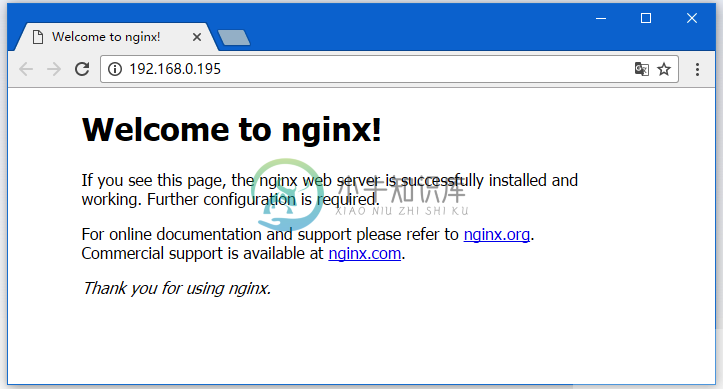
提示: 如果没有看到以上界面,在确保Nginx启动的前提下,检查SeLinux和防火墙是否已关闭。关闭防火墙命令:
systemctl stop firewalld.service。
