WPF Slider滑动条的颜色修改方法
效果如下:

鄙人虽然开发WPF有些时间,但之前一直是一些简单Template和Style改改之类的工作,并没有深入研究过。此次为了完成工作,首先也是网上搜了半天,没有找到合适的代码直接拷贝(搜索能力待提高),干脆就直接静下心来琢磨琢磨。
一开始在界面上就放了Slider,挠挠头,怎么修改Template才能达到效果呢?后来想到了Blend,之前一直听说很强大的界面设计工具,但是一直没有用过,就趁此机会就简单运用了一下。Blend中很牛逼的就是编辑模板,通过创建模板副本,可以看到Slider结构
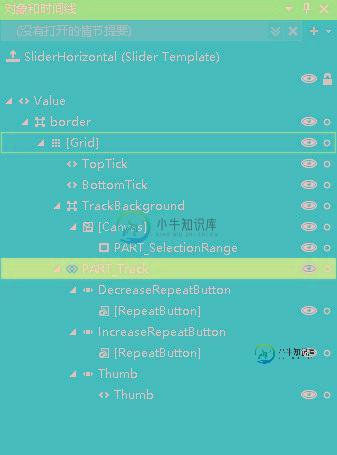

结合代码发现,Thumb左右两边的ReapeatButton的宽度会随着Thumb的位置会变化。那问题就变得简单很多,修改左RepeatButton的Template就可以达到目的,核心代码如下。
<Style x:Key="DecreaseBtn" TargetType="{x:Type RepeatButton}">
<Setter Property="Template">
<Setter.Value>
<ControlTemplate TargetType="{x:Type RepeatButton}">
<Border Background="{TemplateBinding Background}"
Height="{TemplateBinding Height}" Width="{TemplateBinding Width}">
<!--轨迹,设置Background-->
<Border Margin="0,0,-1,0" Background="{StaticResource SliderThumb.Track.DecreaseBackground}"
VerticalAlignment="center" Height="4.0" />
</Border>
</ControlTemplate>
</Setter.Value>
</Setter>
</Style>
完整代码(只是考虑水平的Slider):
<ResourceDictionary xmlns="http://schemas.microsoft.com/winfx/2006/xaml/presentation"
xmlns:x="http://schemas.microsoft.com/winfx/2006/xaml">
<SolidColorBrush x:Key="SliderThumb.Static.Foreground" Color="#FFE5E5E5"/>
<SolidColorBrush x:Key="SliderThumb.MouseOver.Background" Color="Gray"/>
<SolidColorBrush x:Key="SliderThumb.MouseOver.Border" Color="#FF7Eb4EA"/>
<SolidColorBrush x:Key="SliderThumb.Pressed.Background" Color="Gray"/>
<SolidColorBrush x:Key="SliderThumb.Pressed.Border" Color="Gray"/>
<SolidColorBrush x:Key="SliderThumb.Disabled.Background" Color="#FFF0F0F0"/>
<SolidColorBrush x:Key="SliderThumb.Disabled.Border" Color="#FFD9D9D9"/>
<SolidColorBrush x:Key="SliderThumb.Static.Background" Color="#989898"/>
<ControlTemplate x:Key="SliderThumbHorizontalTop" TargetType="{x:Type Thumb}">
<Grid HorizontalAlignment="Center" UseLayoutRounding="True" VerticalAlignment="Center">
<Path x:Name="grip" Data="M 0,6 C0,6 5.5,0 5.5,0 5.5,0 11,6 11,6 11,6 11,18 11,18 11,18 0,18 0,18 0,18 0,6 0,6 z"
Fill="{StaticResource SliderThumb.Static.Background}"
Stretch="Fill" SnapsToDevicePixels="True"
Stroke="{Binding Path=Fill, RelativeSource={x:Static RelativeSource.Self}}" StrokeThickness="1" UseLayoutRounding="True" VerticalAlignment="Center"/>
</Grid>
<ControlTemplate.Triggers>
<Trigger Property="IsMouseOver" Value="true">
<Setter Property="Fill" TargetName="grip" Value="{StaticResource SliderThumb.MouseOver.Background}"/>
<Setter Property="Stroke" TargetName="grip" Value="{StaticResource SliderThumb.MouseOver.Border}"/>
</Trigger>
<Trigger Property="IsDragging" Value="true">
<Setter Property="Fill" TargetName="grip" Value="{StaticResource SliderThumb.Pressed.Background}"/>
<Setter Property="Stroke" TargetName="grip" Value="{StaticResource SliderThumb.Pressed.Border}"/>
</Trigger>
<Trigger Property="IsEnabled" Value="false">
<Setter Property="Fill" TargetName="grip" Value="{StaticResource SliderThumb.Disabled.Background}"/>
<Setter Property="Stroke" TargetName="grip" Value="{StaticResource SliderThumb.Disabled.Border}"/>
</Trigger>
</ControlTemplate.Triggers>
</ControlTemplate>
<ControlTemplate x:Key="SliderThumbHorizontalBottom" TargetType="{x:Type Thumb}">
<Grid HorizontalAlignment="Center" UseLayoutRounding="True" VerticalAlignment="Center">
<Path x:Name="grip" Data="M 0,12 C0,12 5.5,18 5.5,18 5.5,18 11,12 11,12 11,12 11,0 11,0 11,0 0,0 0,0 0,0 0,12 0,12 z"
Fill="{StaticResource SliderThumb.Static.Background}"
Stretch="Fill"
SnapsToDevicePixels="True"
Stroke="{Binding Path=Fill, RelativeSource={x:Static RelativeSource.Self}}" StrokeThickness="1" UseLayoutRounding="True" VerticalAlignment="Center"/>
</Grid>
<ControlTemplate.Triggers>
<Trigger Property="IsMouseOver" Value="true">
<Setter Property="Fill" TargetName="grip" Value="{StaticResource SliderThumb.MouseOver.Background}"/>
<Setter Property="Stroke" TargetName="grip" Value="{StaticResource SliderThumb.MouseOver.Border}"/>
</Trigger>
<Trigger Property="IsDragging" Value="true">
<Setter Property="Fill" TargetName="grip" Value="{StaticResource SliderThumb.Pressed.Background}"/>
<Setter Property="Stroke" TargetName="grip" Value="{StaticResource SliderThumb.Pressed.Border}"/>
</Trigger>
<Trigger Property="IsEnabled" Value="false">
<Setter Property="Fill" TargetName="grip" Value="{StaticResource SliderThumb.Disabled.Background}"/>
<Setter Property="Stroke" TargetName="grip" Value="{StaticResource SliderThumb.Disabled.Border}"/>
</Trigger>
</ControlTemplate.Triggers>
</ControlTemplate>
<SolidColorBrush x:Key="SliderThumb.Track.Background" Color="#b6b6b6"/>
<SolidColorBrush x:Key="SliderThumb.Track.DecreaseBackground" Color="#45db5e"/>
<Style x:Key="RepeatButtonTransparent" TargetType="{x:Type RepeatButton}">
<Setter Property="OverridesDefaultStyle" Value="true"/>
<Setter Property="Background" Value="Transparent"/>
<Setter Property="Focusable" Value="false"/>
<Setter Property="IsTabStop" Value="false"/>
</Style>
<Style x:Key="DecreaseBtn" TargetType="{x:Type RepeatButton}" BasedOn="{StaticResource RepeatButtonTransparent}">
<Setter Property="Template">
<Setter.Value>
<ControlTemplate TargetType="{x:Type RepeatButton}">
<Border Background="{TemplateBinding Background}" Height="{TemplateBinding Height}" Width="{TemplateBinding Width}">
<Border Margin="1,0,-1,0" Background="{StaticResource SliderThumb.Track.DecreaseBackground}"
VerticalAlignment="center" Height="4.0" />
</Border>
</ControlTemplate>
</Setter.Value>
</Setter>
</Style>
<Style x:Key="IncreaseBtn" TargetType="{x:Type RepeatButton}" BasedOn="{StaticResource RepeatButtonTransparent}">
<Setter Property="Template">
<Setter.Value>
<ControlTemplate TargetType="{x:Type RepeatButton}">
<Border Background="{TemplateBinding Background}" Height="{TemplateBinding Height}" Width="{TemplateBinding Width}"/>
</ControlTemplate>
</Setter.Value>
</Setter>
</Style>
<ControlTemplate x:Key="SliderThumbHorizontalDefault" TargetType="{x:Type Thumb}">
<Grid HorizontalAlignment="Center" UseLayoutRounding="True" VerticalAlignment="Center">
<Path x:Name="grip" Data="M0 512C0 229.230208 229.805588 0 512 0 794.769792 0 1024 229.805588 1024 512 1024 794.769792 794.194412 1024 512 1024 229.230208 1024 0 794.194412 0 512Z"
StrokeThickness="1" Fill="{StaticResource SliderThumb.Static.Background}" Stroke="{Binding Path=Fill, RelativeSource={x:Static RelativeSource.Self}}"
Width="18" Height="{Binding Path=Width, RelativeSource={x:Static RelativeSource.Self}}"
Stretch="Fill" SnapsToDevicePixels="True" UseLayoutRounding="True" VerticalAlignment="Center"/>
</Grid>
<ControlTemplate.Triggers>
<Trigger Property="IsMouseOver" Value="true">
<Setter Property="Fill" TargetName="grip" Value="{StaticResource SliderThumb.MouseOver.Background}"/>
</Trigger>
<Trigger Property="IsDragging" Value="true">
<Setter Property="Fill" TargetName="grip" Value="{StaticResource SliderThumb.Pressed.Background}"/>
<Setter Property="Stroke" TargetName="grip" Value="{StaticResource SliderThumb.Pressed.Border}"/>
</Trigger>
<Trigger Property="IsEnabled" Value="false">
<Setter Property="Fill" TargetName="grip" Value="{StaticResource SliderThumb.Disabled.Background}"/>
<Setter Property="Stroke" TargetName="grip" Value="{StaticResource SliderThumb.Disabled.Border}"/>
</Trigger>
</ControlTemplate.Triggers>
</ControlTemplate>
<ControlTemplate x:Key="SliderHorizontal" TargetType="{x:Type Slider}">
<Border x:Name="border" BorderBrush="{TemplateBinding BorderBrush}"
BorderThickness="{TemplateBinding BorderThickness}" Background="{TemplateBinding Background}" SnapsToDevicePixels="True">
<Grid>
<Grid.RowDefinitions>
<RowDefinition Height="15"/>
<RowDefinition Height="Auto" MinHeight="{TemplateBinding MinHeight}"/>
<RowDefinition Height="15"/>
</Grid.RowDefinitions>
<TickBar x:Name="TopTick" Fill="{TemplateBinding Foreground}" Height="4" Margin="0,0,0,2" Placement="Top" Grid.Row="0"
Visibility="Collapsed"/>
<TickBar x:Name="BottomTick" Fill="{TemplateBinding Foreground}" Height="4" Margin="0,2,0,0" Placement="Bottom" Grid.Row="2"
Visibility="Collapsed"/>
<Border x:Name="TrackBackground" BorderBrush="{StaticResource SliderThumb.Track.Background}"
BorderThickness="1" Background="{Binding Path=BorderBrush, RelativeSource={x:Static RelativeSource.Self}}"
Height="4.0" Margin="5,0" Grid.Row="1" VerticalAlignment="center">
<Canvas HorizontalAlignment="Stretch" Margin="0,-1">
<Rectangle x:Name="PART_SelectionRange" Fill="{DynamicResource {x:Static SystemColors.HighlightBrushKey}}"
Height="{Binding Path=Height, ElementName=TrackBackground}" Visibility="Hidden"/>
</Canvas>
</Border>
<Track x:Name="PART_Track" Grid.Row="1">
<Track.DecreaseRepeatButton>
<RepeatButton Command="{x:Static Slider.DecreaseLarge}" Style="{StaticResource DecreaseBtn}"/>
</Track.DecreaseRepeatButton>
<Track.IncreaseRepeatButton>
<RepeatButton Command="{x:Static Slider.IncreaseLarge}" Style="{StaticResource IncreaseBtn}"/>
</Track.IncreaseRepeatButton>
<Track.Thumb>
<Thumb x:Name="Thumb" Focusable="False" Height="20" OverridesDefaultStyle="True"
Template="{StaticResource SliderThumbHorizontalDefault}" VerticalAlignment="Center"
Width="{Binding Path=Height, RelativeSource={x:Static RelativeSource.Self}}"/>
</Track.Thumb>
</Track>
</Grid>
</Border>
<ControlTemplate.Triggers>
<Trigger Property="TickPlacement" Value="TopLeft">
<Setter Property="Visibility" TargetName="TopTick" Value="Visible"/>
<Setter Property="Template" TargetName="Thumb" Value="{StaticResource SliderThumbHorizontalTop}"/>
<Setter Property="Margin" TargetName="TrackBackground" Value="5,2,5,0"/>
</Trigger>
<Trigger Property="TickPlacement" Value="BottomRight">
<Setter Property="Visibility" TargetName="BottomTick" Value="Visible"/>
<Setter Property="Template" TargetName="Thumb" Value="{StaticResource SliderThumbHorizontalBottom}"/>
<Setter Property="Margin" TargetName="TrackBackground" Value="5,0,5,2"/>
</Trigger>
<Trigger Property="TickPlacement" Value="Both">
<Setter Property="Visibility" TargetName="TopTick" Value="Visible"/>
<Setter Property="Visibility" TargetName="BottomTick" Value="Visible"/>
</Trigger>
<Trigger Property="IsSelectionRangeEnabled" Value="true">
<Setter Property="Visibility" TargetName="PART_SelectionRange" Value="Visible"/>
</Trigger>
</ControlTemplate.Triggers>
</ControlTemplate>
<Style x:Key="SliderStyle" TargetType="{x:Type Slider}">
<Setter Property="Stylus.IsPressAndHoldEnabled" Value="false"/>
<Setter Property="Background" Value="Transparent"/>
<Setter Property="BorderBrush" Value="Transparent"/>
<Setter Property="Template" Value="{StaticResource SliderHorizontal}"/>
</Style>
</ResourceDictionary>
其实最重要的还是控件的结构,只要对此很熟悉,做出理想的控件应该不难。
总结
以上所述是小编给大家介绍的WPF Slider滑动条的颜色修改方法,希望对大家有所帮助,如果大家有任何疑问请给我留言,小编会及时回复大家的。在此也非常感谢大家对小牛知识库网站的支持!
-
问题内容: 我一直在寻找有关如何执行此操作的答案,但似乎无法弄清楚(甚至在查看jQuery UI主题文档时也是如此)。当我从左向右移动滑块时,我希望滑块旋钮左侧的部分变为橙色(而不是默认的灰色)。 jQuery主题卷生成了以下CSS。大概.ui-widget- header背景色可以控制它,但是似乎没有。也不向其他任何类别添加背景色。知道如何解决此问题,以便在水平滑动时获得不同的颜色吗? JQUE
-
本文向大家介绍Android 动态改变SeekBar进度条颜色与滑块颜色的实例代码,包括了Android 动态改变SeekBar进度条颜色与滑块颜色的实例代码的使用技巧和注意事项,需要的朋友参考一下 遇到个动态改变SeekBar进度条颜色与滑块颜色的需求,有的是根据不同进度改变成不同颜色。 对于这个怎么做呢?大家都知道设置下progressDrawable与thumb即可,但是这样设置好就是确定的
-
问题内容: 我想在Firefox中更改滚动条颜色。我怎样才能做到这一点? 问题答案: 在Firefox中更改滚动条颜色并不像在Internet Explorer和Opera中那样简单。Firefox仅允许通过主题设置滚动条的样式。这是一件好事。许多用户不喜欢界面设计师随心所欲地随意更改界面小部件的外观。对于可能使用高对比度主题的视障访客来说,更改界面部件的外观甚至可能是一个更大的问题。 就是说,如
-
BeX5提供了两套门户,如下图所示。其中,门户一还提供多种皮肤,供用户切换风格。本文介绍在门户一的多种风格都不能满足需要的情况下,如何修改门户一的样式。 门户一 门户二 1 登录页 1.1 增加背景图片 2 首页
-
本文向大家介绍JS修改iframe页面背景颜色的方法,包括了JS修改iframe页面背景颜色的方法的使用技巧和注意事项,需要的朋友参考一下 本文实例讲述了JS修改iframe页面背景颜色的方法。分享给大家供大家参考。具体如下: 下面的代码演示了如何在网页里通过JS代码修改嵌入的iframe的网页背景颜色 希望本文所述对大家的javascript程序设计有所帮助。
-
我想将JScrollPane滚动条颜色更改为黑色。我试图使用UIManger进行更改。但什么也没找到。

