C# 开发step步骤条控件详解
现在很多的javascript控件,非常的不错,其中step就是一个,如下图所示:
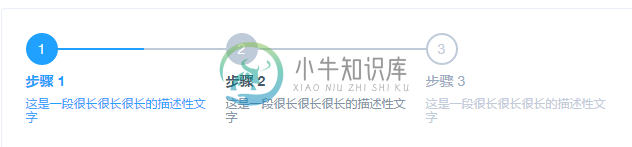
那么如何用C#来实现一个step控件呢?
先定义一个StepEntity类来存储步骤条节点的信息:
public class StepEntity
{
public string Id { get; set; }
public string StepName { get; set; }
public int StepOrder { get; set; }
public eumStepState StepState { get; set; }
public string StepDesc { get; set; }
public object StepTag { get; set; }
//public Image StepCompletedImage { get; set; }
//public Image StepDoingImage { get; set; }
public StepEntity(string id,string stepname,int steporder,string stepdesc, eumStepState stepstate,object tag)
{
this.Id = id;
this.StepName = stepname;
this.StepOrder = steporder;
this.StepDesc = stepdesc;
this.StepTag = tag;
this.StepState = stepstate;
}
}
定义一个名为StepViewer 的用户控件。
public partial class StepViewer : UserControl
{
public StepViewer()
{
InitializeComponent();
this.Height = 68;
}
}
在StepViewer 的用户控件中定义一个ListDataSource的属性,如下:
private List<StepEntity> _dataSourceList = null;
[Browsable(true), Category("StepViewer")]
public List<StepEntity> ListDataSource
{
get
{
return _dataSourceList;
}
set
{
if (_dataSourceList != value)
{
_dataSourceList = value;
Invalidate();
}
}
}
在此控件的paint方法中,进行步骤条的绘制:
private void StepViewer_Paint(object sender, PaintEventArgs e)
{
if(this.ListDataSource!=null)
{
int CenterY = this.Height / 2;
int index = 1;
int count = ListDataSource.Count;
int lineWidth = 120;
int StepNodeWH = 28;
//this.Width = 32 * count + lineWidth * (count - 1) + 6+300;
//defalut pen & brush
e.Graphics.SmoothingMode = System.Drawing.Drawing2D.SmoothingMode.HighQuality;
Brush brush = new SolidBrush(_Gray);
Pen p = new Pen(brush, 1f);
Brush brushNode = new SolidBrush(_DarkGray);
Pen penNode = new Pen(brushNode, 1f);
Brush brushNodeCompleted = new SolidBrush(_Blue);
Pen penNodeCompleted = new Pen(brushNodeCompleted, 1f);
int initX = 6;
//string
Font nFont = new Font("微软雅黑", 12);
Font stepFont = new Font("微软雅黑", 11,FontStyle.Bold);
int NodeNameWidth = 0;
foreach (var item in ListDataSource)
{
//round
Rectangle rec = new Rectangle(initX, CenterY - StepNodeWH / 2, StepNodeWH, StepNodeWH);
if (CurrentStep == item.StepOrder)
{
if (item.StepState == eumStepState.OutTime)
{
e.Graphics.DrawEllipse(new Pen(_Red,1f), rec);
e.Graphics.FillEllipse(new SolidBrush(_Red), rec);
}
else
{
e.Graphics.DrawEllipse(penNodeCompleted, rec);
e.Graphics.FillEllipse(brushNodeCompleted, rec);
}
//白色字体
SizeF fTitle = e.Graphics.MeasureString(index.ToString(), stepFont);
Point pTitle = new Point(initX + StepNodeWH / 2 - (int)Math.Round(fTitle.Width) / 2, CenterY - (int)Math.Round(fTitle.Height / 2));
e.Graphics.DrawString(index.ToString(), stepFont, Brushes.White, pTitle);
//nodeName
SizeF sNode = e.Graphics.MeasureString(item.StepName, nFont);
Point pNode = new Point(initX + StepNodeWH, CenterY - (int)Math.Round(sNode.Height / 2) + 2);
e.Graphics.DrawString(item.StepName,new Font( nFont,FontStyle.Bold), brushNode, pNode);
NodeNameWidth = (int)Math.Round(sNode.Width);
if (index < count)
{
e.Graphics.DrawLine(p, initX + StepNodeWH + NodeNameWidth, CenterY, initX + StepNodeWH + NodeNameWidth + lineWidth, CenterY);
}
}
else if (item.StepOrder < CurrentStep)
{
//completed
e.Graphics.DrawEllipse(penNodeCompleted, rec);
//image
RectangleF recRF = new RectangleF(rec.X + 6, rec.Y + 6, rec.Width - 12, rec.Height - 12);
e.Graphics.DrawImage(ControlsResource.check_lightblue, recRF);
//nodeName
SizeF sNode = e.Graphics.MeasureString(item.StepName, nFont);
Point pNode = new Point(initX + StepNodeWH, CenterY - (int)Math.Round(sNode.Height / 2) + 2);
e.Graphics.DrawString(item.StepName, nFont, brushNode, pNode);
NodeNameWidth = (int)Math.Round(sNode.Width);
if (index < count)
{
e.Graphics.DrawLine(penNodeCompleted, initX + StepNodeWH + NodeNameWidth, CenterY, initX + StepNodeWH + NodeNameWidth + lineWidth, CenterY);
}
}
else
{
e.Graphics.DrawEllipse(p, rec);
//
SizeF fTitle = e.Graphics.MeasureString(index.ToString(), stepFont);
Point pTitle = new Point(initX + StepNodeWH / 2 - (int)Math.Round(fTitle.Width) / 2, CenterY - (int)Math.Round(fTitle.Height / 2));
e.Graphics.DrawString(index.ToString(), stepFont, brush, pTitle);
//nodeName
SizeF sNode = e.Graphics.MeasureString(item.StepName, nFont);
Point pNode = new Point(initX + StepNodeWH, CenterY - (int)Math.Round(sNode.Height / 2) + 2);
e.Graphics.DrawString(item.StepName, nFont, brushNode, pNode);
NodeNameWidth = (int)Math.Round(sNode.Width);
if (index < count)
{
//line
e.Graphics.DrawLine(p, initX + StepNodeWH + NodeNameWidth, CenterY, initX + StepNodeWH + NodeNameWidth + lineWidth, CenterY);
}
}
//描述信息
if (item.StepDesc != "")
{
Point pNode = new Point(initX + StepNodeWH, CenterY+10);
e.Graphics.DrawString(item.StepDesc,new Font(nFont.FontFamily,10),brush, pNode);
}
index++;
//8 is space width
initX = initX + lineWidth + StepNodeWH+ NodeNameWidth+8;
}
}
}
控件的使用:
List<StepEntity> list = new List<StepEntity>();
list.Add(new StepEntity("1", "新开单", 1, "这里是该步骤的描述信息", eumStepState.Completed, null));
list.Add(new StepEntity("2", "主管审批", 2, "这里是该步骤的描述信息", eumStepState.Waiting, null));
list.Add(new StepEntity("3", "总经理审批", 3, "这里是该步骤的描述信息", eumStepState.OutTime, null));
list.Add(new StepEntity("2", "完成", 4, "这里是该步骤的描述信息", eumStepState.Waiting, null));
this.stepViewer1.CurrentStep = 3;
this.stepViewer1.ListDataSource = list;

同样的,我们可以实现如下的timeline控件。

以上就是本文的全部内容,希望本文的内容对大家的学习或者工作能带来一定的帮助,同时也希望多多支持小牛知识库!
-
本文向大家介绍Python接口开发实现步骤详解,包括了Python接口开发实现步骤详解的使用技巧和注意事项,需要的朋友参考一下 一、操作步骤 1. 导入:import flask,json 2. 实例化:api = flask.Flask(__name__) 3. 定义接口访问路径及访问方式:@api.route('/index',methods=['get/post/PUT/DELETE'])
-
本文向大家介绍详解使用Maven开发Web应用详细步骤,包括了详解使用Maven开发Web应用详细步骤的使用技巧和注意事项,需要的朋友参考一下 开发 Web 应用的思路 实现一个简单的 JSP/Servlet。 搭建创建 Web 应用工程的环境。 创建 Web 应用工程。 Web 应用工程的目录结构。 结合 Web 服务器,发布 Web 应用。 体验 Web 应用的开发和发布测试过程。 实现经典的
-
本文向大家介绍Angular2从搭建环境到开发步骤详解,包括了Angular2从搭建环境到开发步骤详解的使用技巧和注意事项,需要的朋友参考一下 Angular-CLI 说到 cli 大家不陌生,每出一个框架都会有对应的 cli ,俗称脚手架。angular2 本身提供了起步项目 angular2-quickstart,我尝试了一下,发现不是很好用,其它的大部分扩展需要自行安装,之后看了一下 ang
-
介绍 用于展示操作流程的各个环节,让用户了解当前的操作在整体流程中的位置。 引入 import { createApp } from 'vue'; import { Step, Steps } from 'vant'; const app = createApp(); app.use(Step); app.use(Steps); 代码演示 基础用法 active 属性表示当前步骤的索引,从 0
-
import { Steps,Step } from 'feui'; components: { [Steps.name]: Steps, [Step.name]: Step } 代码演示 基础用法 <fe-steps :active="active"> <fe-step>买家下单</fe-step> <fe-step>商家接单</fe-step> <fe-s
-
使用指南 引入方式 import { Steps,Step } from 'feart'; components: { 'fe-steps': Steps, 'fe-step': Step } data() { return { currentIndex: 3, steps1: [ { titl

