python库skimage给灰度图像染色的方法示例
灰度图像染成红色和黄色
# 1.将灰度图像转换为RGB图像
image = color.gray2rgb(grayscale_image)
# 2.保留红色分量和黄色分量
red_multiplier = [1, 0, 0]
yellow_multiplier = [1, 1, 0]
# 3.显示图像
fig, (ax1, ax2) = plt.subplots(ncols=2, figsize=(8, 4),
sharex=True, sharey=True)
ax1.imshow(red_multiplier * image)
ax2.imshow(yellow_multiplier * image)

HSV图像,H从0到1表示的颜色
hue_gradient = np.linspace(0, 1) # print(hue_gradient.shape) # output:(50,) hsv = np.ones(shape=(1, len(hue_gradient), 3), dtype=float) hsv[:, :, 0] = hue_gradient all_hues = color.hsv2rgb(hsv) fig, ax = plt.subplots(figsize=(5, 2)) # Set image extent so hues go from 0 to 1 and the image is a nice aspect ratio. ax.imshow(all_hues, extent=(0, 1, 0, 0.2)) ax.set_axis_off()

将灰度图像染成不同的颜色
hue_rotations = np.linspace(0, 1, 6) fig, axes = plt.subplots(nrows=2, ncols=3, sharex=True, sharey=True) for ax, hue in zip(axes.flat, hue_rotations): # Turn down the saturation to give it that vintage look. tinted_image = colorize(image, hue, saturation=0.3) ax.imshow(tinted_image, vmin=0, vmax=1) ax.set_axis_off() fig.tight_layout()

完整代码
""" ========================= Tinting gray-scale images ========================= It can be useful to artificially tint an image with some color, either to highlight particular regions of an image or maybe just to liven up a grayscale image. This example demonstrates image-tinting by scaling RGB values and by adjusting colors in the HSV color-space. In 2D, color images are often represented in RGB---3 layers of 2D arrays, where the 3 layers represent (R)ed, (G)reen and (B)lue channels of the image. The simplest way of getting a tinted image is to set each RGB channel to the grayscale image scaled by a different multiplier for each channel. For example, multiplying the green and blue channels by 0 leaves only the red channel and produces a bright red image. Similarly, zeroing-out the blue channel leaves only the red and green channels, which combine to form yellow. """ import matplotlib.pyplot as plt from skimage import data from skimage import color from skimage import img_as_float grayscale_image = img_as_float(data.camera()[::2, ::2]) image = color.gray2rgb(grayscale_image) red_multiplier = [1, 0, 0] yellow_multiplier = [1, 1, 0] fig, (ax1, ax2) = plt.subplots(ncols=2, figsize=(8, 4), sharex=True, sharey=True) ax1.imshow(red_multiplier * image) ax2.imshow(yellow_multiplier * image) ###################################################################### # In many cases, dealing with RGB values may not be ideal. Because of that, # there are many other `color spaces`_ in which you can represent a color # image. One popular color space is called HSV, which represents hue (~the # color), saturation (~colorfulness), and value (~brightness). For example, a # color (hue) might be green, but its saturation is how intense that green is # ---where olive is on the low end and neon on the high end. # # In some implementations, the hue in HSV goes from 0 to 360, since hues wrap # around in a circle. In scikit-image, however, hues are float values from 0 # to 1, so that hue, saturation, and value all share the same scale. # # .. _color spaces: # https://en.wikipedia.org/wiki/List_of_color_spaces_and_their_uses # # Below, we plot a linear gradient in the hue, with the saturation and value # turned all the way up: import numpy as np hue_gradient = np.linspace(0, 1) # print(hue_gradient.shape) # output:(50,) hsv = np.ones(shape=(1, len(hue_gradient), 3), dtype=float) hsv[:, :, 0] = hue_gradient all_hues = color.hsv2rgb(hsv) fig, ax = plt.subplots(figsize=(5, 2)) # Set image extent so hues go from 0 to 1 and the image is a nice aspect ratio. ax.imshow(all_hues, extent=(0, 1, 0, 0.2)) ax.set_axis_off() ###################################################################### # Notice how the colors at the far left and far right are the same. That # reflects the fact that the hues wrap around like the color wheel (see HSV_ # for more info). # # .. _HSV: https://en.wikipedia.org/wiki/HSL_and_HSV # # Now, let's create a little utility function to take an RGB image and: # # 1. Transform the RGB image to HSV 2. Set the hue and saturation 3. # Transform the HSV image back to RGB def colorize(image, hue, saturation=1): """ Add color of the given hue to an RGB image. By default, set the saturation to 1 so that the colors pop! """ hsv = color.rgb2hsv(image) hsv[:, :, 1] = saturation hsv[:, :, 0] = hue return color.hsv2rgb(hsv) ###################################################################### # Notice that we need to bump up the saturation; images with zero saturation # are grayscale, so we need to a non-zero value to actually see the color # we've set. # # Using the function above, we plot six images with a linear gradient in the # hue and a non-zero saturation: hue_rotations = np.linspace(0, 1, 6) fig, axes = plt.subplots(nrows=2, ncols=3, sharex=True, sharey=True) for ax, hue in zip(axes.flat, hue_rotations): # Turn down the saturation to give it that vintage look. tinted_image = colorize(image, hue, saturation=0.3) ax.imshow(tinted_image, vmin=0, vmax=1) ax.set_axis_off() fig.tight_layout() ###################################################################### # You can combine this tinting effect with numpy slicing and fancy-indexing # to selectively tint your images. In the example below, we set the hue of # some rectangles using slicing and scale the RGB values of some pixels found # by thresholding. In practice, you might want to define a region for tinting # based on segmentation results or blob detection methods. from skimage.filters import rank # Square regions defined as slices over the first two dimensions. top_left = (slice(100),) * 2 bottom_right = (slice(-100, None),) * 2 sliced_image = image.copy() sliced_image[top_left] = colorize(image[top_left], 0.82, saturation=0.5) sliced_image[bottom_right] = colorize(image[bottom_right], 0.5, saturation=0.5) # Create a mask selecting regions with interesting texture. noisy = rank.entropy(grayscale_image, np.ones((9, 9))) textured_regions = noisy > 4 # Note that using `colorize` here is a bit more difficult, since `rgb2hsv` # expects an RGB image (height x width x channel), but fancy-indexing returns # a set of RGB pixels (# pixels x channel). masked_image = image.copy() masked_image[textured_regions, :] *= red_multiplier fig, (ax1, ax2) = plt.subplots(ncols=2, nrows=1, figsize=(8, 4), sharex=True, sharey=True) ax1.imshow(sliced_image) ax2.imshow(masked_image) plt.show() ###################################################################### # For coloring multiple regions, you may also be interested in # `skimage.color.label2rgb http://scikit- # image.org/docs/0.9.x/api/skimage.color.html#label2rgb`_.
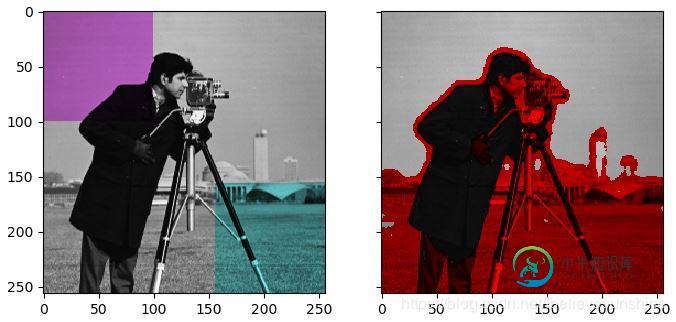
到此这篇关于python库skimage给灰度图像染色的方法示例的文章就介绍到这了,更多相关python 灰度图像染色内容请搜索小牛知识库以前的文章或继续浏览下面的相关文章希望大家以后多多支持小牛知识库!
-
本文向大家介绍python opencv将图片转为灰度图的方法示例,包括了python opencv将图片转为灰度图的方法示例的使用技巧和注意事项,需要的朋友参考一下 使用opencv将图片转为灰度图主要有两种方法,第一种是将彩色图转为灰度图,第二种是在使用OpenCV读取图片的时候直接读取为灰度图。 将彩色图转为灰度图 img_reisze shape:(337, 600, 3) img_gra
-
问题内容: 我正在尝试导出单色“灰度”图像中特定像素的强度值。我有一些伪代码,但是到目前为止,我还无法实现真正有效的功能。 问题答案: 也许这会帮助您: http://docs.oracle.com/javase/7/docs/api/java/awt/image/BufferedImage.html http://docs.oracle.com/javase/7/docs/api/javax
-
主要内容:将彩色图像转换为灰度在前面的章节中,我们讨论了如何读取不同类型的输入图像(二进制,灰度,BGR等)。 在本章中,我们将学习如何将一种图像转换为另一种图像。 包中名为的类提供了将图像从一种颜色转换为另一种颜色的方法。 将彩色图像转换为灰度 使用方法将彩色图像转换为灰度。 以下是此方法的语法。 该方法接受以下参数 - src - 表示来源的矩阵。 dst - 表示目的地的矩阵。 code - 表示转换类型的整数代码,例如
-
本文向大家介绍C#图像灰度级拉伸的方法,包括了C#图像灰度级拉伸的方法的使用技巧和注意事项,需要的朋友参考一下 本文实例讲述了C#图像灰度级拉伸的方法。分享给大家供大家参考。具体如下: 希望本文所述对大家的C#程序设计有所帮助。
-
本文向大家介绍Python库skimage绘制二值图像代码实例,包括了Python库skimage绘制二值图像代码实例的使用技巧和注意事项,需要的朋友参考一下 二值图像的凸壳指的是包围输入二值图像白色区域的最小的凸多边形的像素集合。 skimage中的函数 from skimage.morphology import convex_hull_image chull = convex_hull_im
-
本文向大家介绍在Python中使用OpenCV将彩色图像灰度化,包括了在Python中使用OpenCV将彩色图像灰度化的使用技巧和注意事项,需要的朋友参考一下 在Python中,我们可以使用一个名为cv2的OpenCV库。Python不包含cv2,因此我们需要单独安装它。 对于Windows: 对于Linux: 在下面给出的程序中,我们使用以下三个功能: imread(): 它将图像文件的绝对路径

