Vmware添加磁盘的方法:扩展磁盘
这篇文章介绍了一下如何在Vmare下添加或扩展磁盘并使之有效。
场景
创建Linux时分配磁盘空间随着使用的增加,使用率逐渐升高,此时需要在添加或者扩展一下磁盘。
比如:此Linux(CentOS 7.3)的磁盘为20G,目前已经使用到接近80%
[root@mail ~]# cat /etc/redhat-release CentOS Linux release 7.3.1611 (Core) [root@mail ~]# df Filesystem 1K-blocks Used Available Use% Mounted on /dev/mapper/cl_angular-root 17811456 13985948 3825508 79% / devtmpfs 1521180 0 1521180 0% /dev tmpfs 1532160 0 1532160 0% /dev/shm tmpfs 1532160 8776 1523384 1% /run tmpfs 1532160 0 1532160 0% /sys/fs/cgroup /dev/sda1 1038336 123500 914836 12% /boot tmpfs 306432 0 306432 0% /run/user/0 [root@mail ~]#
扩展磁盘或者添加磁盘
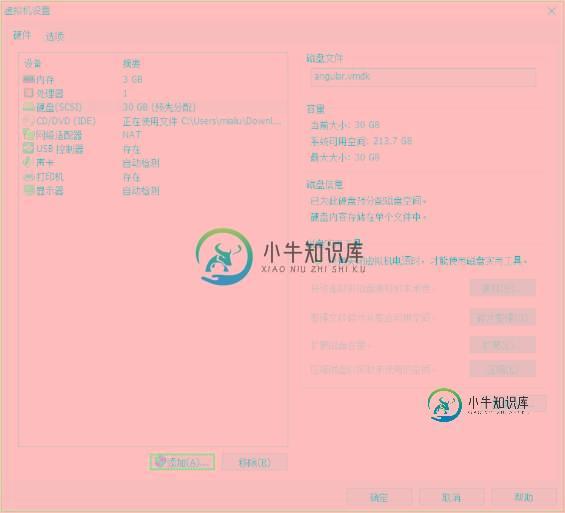
Vmware下有两种方式:
- 添加磁盘
- 扩展磁盘
注意:扩展磁盘需要在此虚拟机停止的状态下进行,同时扩展的数字是扩展后的预期大小,比如事前为20G,希望扩展10G,应该输入30。这篇文章使用扩展磁盘的方式。
确认状态
扩展后,重新启动linux,发现df状态没有变化
[root@mail ~]# df Filesystem 1K-blocks Used Available Use% Mounted on /dev/mapper/cl_angular-root 17811456 13985948 3825508 79% / devtmpfs 1521180 0 1521180 0% /dev tmpfs 1532160 0 1532160 0% /dev/shm tmpfs 1532160 8776 1523384 1% /run tmpfs 1532160 0 1532160 0% /sys/fs/cgroup /dev/sda1 1038336 123500 914836 12% /boot tmpfs 306432 0 306432 0% /run/user/0 [root@mail ~]#
使用fdisk确认磁盘空间是否已经扩展
[root@mail ~]# fdisk -l Disk /dev/sda: 32.2 GB, 32212254720 bytes, 62914560 sectors Units = sectors of 1 * 512 = 512 bytes Sector size (logical/physical): 512 bytes / 512 bytes I/O size (minimum/optimal): 512 bytes / 512 bytes Disk label type: dos Disk identifier: 0x0005ba89 Device Boot Start End Blocks Id System /dev/sda1 * 2048 2099199 1048576 83 Linux /dev/sda2 2099200 41943039 19921920 8e Linux LVM Disk /dev/mapper/cl_angular-root: 18.2 GB, 18249416704 bytes, 35643392 sectors Units = sectors of 1 * 512 = 512 bytes Sector size (logical/physical): 512 bytes / 512 bytes I/O size (minimum/optimal): 512 bytes / 512 bytes Disk /dev/mapper/cl_angular-swap: 2147 MB, 2147483648 bytes, 4194304 sectors Units = sectors of 1 * 512 = 512 bytes Sector size (logical/physical): 512 bytes / 512 bytes I/O size (minimum/optimal): 512 bytes / 512 bytes [root@mail ~]#
可以看到“Disk /dev/sda: 32.2 GB”,已经扩展了10G空间。
扩展分区
[root@mail ~]# fdisk /dev/sda
Welcome to fdisk (util-linux 2.23.2).
Changes will remain in memory only, until you decide to write them.
Be careful before using the write command.
Command (m for help): n
Partition type:
p primary (2 primary, 0 extended, 2 free)
e extended
Select (default p): p
Partition number (3,4, default 3):
First sector (41943040-62914559, default 41943040):
Using default value 41943040
Last sector, +sectors or +size{K,M,G} (41943040-62914559, default 62914559):
Using default value 62914559
Partition 3 of type Linux and of size 10 GiB is set
Command (m for help): t
Partition number (1-3, default 3): 3
Hex code (type L to list all codes): L
0 Empty 24 NEC DOS 81 Minix / old Lin bf Solaris
1 FAT12 27 Hidden NTFS Win 82 Linux swap / So c1 DRDOS/sec (FAT-
2 XENIX root 39 Plan 9 83 Linux c4 DRDOS/sec (FAT-
3 XENIX usr 3c PartitionMagic 84 OS/2 hidden C: c6 DRDOS/sec (FAT-
4 FAT16 <32M 40 Venix 80286 85 Linux extended c7 Syrinx
5 Extended 41 PPC PReP Boot 86 NTFS volume set da Non-FS data
6 FAT16 42 SFS 87 NTFS volume set db CP/M / CTOS / .
7 HPFS/NTFS/exFAT 4d QNX4.x 88 Linux plaintext de Dell Utility
8 AIX 4e QNX4.x 2nd part 8e Linux LVM df BootIt
9 AIX bootable 4f QNX4.x 3rd part 93 Amoeba e1 DOS access
a OS/2 Boot Manag 50 OnTrack DM 94 Amoeba BBT e3 DOS R/O
b W95 FAT32 51 OnTrack DM6 Aux 9f BSD/OS e4 SpeedStor
c W95 FAT32 (LBA) 52 CP/M a0 IBM Thinkpad hi eb BeOS fs
e W95 FAT16 (LBA) 53 OnTrack DM6 Aux a5 FreeBSD ee GPT
f W95 Ext'd (LBA) 54 OnTrackDM6 a6 OpenBSD ef EFI (FAT-12/16/
10 OPUS 55 EZ-Drive a7 NeXTSTEP f0 Linux/PA-RISC b
11 Hidden FAT12 56 Golden Bow a8 Darwin UFS f1 SpeedStor
12 Compaq diagnost 5c Priam Edisk a9 NetBSD f4 SpeedStor
14 Hidden FAT16 <3 61 SpeedStor ab Darwin boot f2 DOS secondary
16 Hidden FAT16 63 GNU HURD or Sys af HFS / HFS+ fb VMware VMFS
17 Hidden HPFS/NTF 64 Novell Netware b7 BSDI fs fc VMware VMKCORE
18 AST SmartSleep 65 Novell Netware b8 BSDI swap fd Linux raid auto
1b Hidden W95 FAT3 70 DiskSecure Mult bb Boot Wizard hid fe LANstep
1c Hidden W95 FAT3 75 PC/IX be Solaris boot ff BBT
1e Hidden W95 FAT1 80 Old Minix
Hex code (type L to list all codes): 8e
Changed type of partition 'Linux' to 'Linux LVM'
Command (m for help): w
The partition table has been altered!
Calling ioctl() to re-read partition table.
WARNING: Re-reading the partition table failed with error 16: Device or resource busy.
The kernel still uses the old table. The new table will be used at
the next reboot or after you run partprobe(8) or kpartx(8)
Syncing disks.
[root@mail ~]#
执行 partprobe或者重启
执行 partprobe命令用于将磁盘分区表变化信息通知内核,并请求操作系统重新加载分区表,可以避免必须重新启动的问题,这里我们reboot一下。
分区确认
通过fdisk可以确认到已经添加了sda3
[root@mail ~]# fdisk -l Disk /dev/sda: 32.2 GB, 32212254720 bytes, 62914560 sectors Units = sectors of 1 * 512 = 512 bytes Sector size (logical/physical): 512 bytes / 512 bytes I/O size (minimum/optimal): 512 bytes / 512 bytes Disk label type: dos Disk identifier: 0x0005ba89 Device Boot Start End Blocks Id System /dev/sda1 * 2048 2099199 1048576 83 Linux /dev/sda2 2099200 41943039 19921920 8e Linux LVM /dev/sda3 41943040 62914559 10485760 8e Linux LVM Disk /dev/mapper/cl_angular-root: 18.2 GB, 18249416704 bytes, 35643392 sectors Units = sectors of 1 * 512 = 512 bytes Sector size (logical/physical): 512 bytes / 512 bytes I/O size (minimum/optimal): 512 bytes / 512 bytes Disk /dev/mapper/cl_angular-swap: 2147 MB, 2147483648 bytes, 4194304 sectors Units = sectors of 1 * 512 = 512 bytes Sector size (logical/physical): 512 bytes / 512 bytes I/O size (minimum/optimal): 512 bytes / 512 bytes [root@mail ~]#
扩展vg
基本LVM知识,进行vg扩展,不再赘述。
[root@mail ~]# pvcreate /dev/sda3 Physical volume "/dev/sda3" successfully created. [root@mail ~]# vgs VG #PV #LV #SN Attr VSize VFree cl_angular 1 2 0 wz--n- 19.00g 0 [root@mail ~]# vgextend cl_angular /dev/sda3 Volume group "cl_angular" successfully extended [root@mail ~]# vgs VG #PV #LV #SN Attr VSize VFree cl_angular 2 2 0 wz--n- 28.99g 10.00g [root@mail ~]#
扩展lv
可以将此lv全部添加或者部分添加,我们这里全部添加。
[root@mail ~]# lvs LV VG Attr LSize Pool Origin Data% Meta% Move Log Cpy%Sync Convert root cl_angular -wi-ao---- 17.00g swap cl_angular -wi-ao---- 2.00g [root@mail ~]# lvextend /dev/cl_angular/root /dev/sda3 Size of logical volume cl_angular/root changed from 17.00 GiB (4351 extents) to 26.99 GiB (6910 extents). Logical volume cl_angular/root successfully resized. [root@mail ~]# lvs LV VG Attr LSize Pool Origin Data% Meta% Move Log Cpy%Sync Convert root cl_angular -wi-ao---- 26.99g swap cl_angular -wi-ao---- 2.00g [root@mail ~]#
df状态确认
此时df状态还没有变化
[root@mail ~]# df Filesystem 1K-blocks Used Available Use% Mounted on /dev/mapper/cl_angular-root 17811456 13986168 3825288 79% / devtmpfs 1521180 0 1521180 0% /dev tmpfs 1532160 0 1532160 0% /dev/shm tmpfs 1532160 8808 1523352 1% /run tmpfs 1532160 0 1532160 0% /sys/fs/cgroup /dev/sda1 1038336 123500 914836 12% /boot tmpfs 306432 0 306432 0% /run/user/0 [root@mail ~]#
xfs_growfs
使用xfs_growfs可以将xfs文件系统进行online方式的扩展,它会将data block进行调整。
[root@mail ~]# xfs_growfs /dev/mapper/cl_angular-root
meta-data=/dev/mapper/cl_angular-root isize=512 agcount=4, agsize=1113856 blks
= sectsz=512 attr=2, projid32bit=1
= crc=1 finobt=0 spinodes=0
data = bsize=4096 blocks=4455424, imaxpct=25
= sunit=0 swidth=0 blks
naming =version 2 bsize=4096 ascii-ci=0 ftype=1
log =internal bsize=4096 blocks=2560, version=2
= sectsz=512 sunit=0 blks, lazy-count=1
realtime =none extsz=4096 blocks=0, rtextents=0
data blocks changed from 4455424 to 7075840
[root@mail ~]#
再次确认df状态, 添加的10G空间已经有效,使用率也降到了50%。
[root@mail ~]# df Filesystem 1K-blocks Used Available Use% Mounted on /dev/mapper/cl_angular-root 28293120 13986252 14306868 50% / devtmpfs 1521180 0 1521180 0% /dev tmpfs 1532160 0 1532160 0% /dev/shm tmpfs 1532160 8808 1523352 1% /run tmpfs 1532160 0 1532160 0% /sys/fs/cgroup /dev/sda1 1038336 123500 914836 12% /boot tmpfs 306432 0 306432 0% /run/user/0 [root@mail ~]#
小结
这篇文章介绍了如何vmware下如何扩展磁盘,其实后面的命令均为lvm操作,基本上在linux或者unix的卷操作上大体类似。
总结
以上就是这篇文章的全部内容了,希望本文的内容对大家的学习或者工作具有一定的参考学习价值,谢谢大家对小牛知识库的支持。如果你想了解更多相关内容请查看下面相关链接
-
本文向大家介绍VMware下ubuntu扩展磁盘空间的方法,包括了VMware下ubuntu扩展磁盘空间的方法的使用技巧和注意事项,需要的朋友参考一下 近日由于虚拟机下安装软件过多,时不时弹出磁盘空间不足的问题。查找了很多资料,都没有很好的解决办法。 朋友发来一个链接,还是老外有良心。翻译出来放在这里,根据我的实际需求进行了操作,达到了预期目的。 以防万一,在操作之前将虚拟机进行了备份。
-
本文向大家介绍Vmvare扩展虚拟机磁盘大小的方法,包括了Vmvare扩展虚拟机磁盘大小的方法的使用技巧和注意事项,需要的朋友参考一下 Vmvare设置好虚拟机的磁盘大小之后,发现磁盘空间不够了,这个时候怎么扩展磁盘的大小呢? 首先,在确保虚拟机关闭的情况下,右键设置,选择硬盘,扩展,这样就可以增加磁盘的大小。 但是由于未进行分区和磁盘挂载的设置,我们启动虚拟机以后并不能使用增加的磁盘空间,这个时
-
以下各节的脚本展示了如何监控磁盘和I/O活动。 统计磁盘读写状况 本节展示了如何找出磁盘读写最频繁的进程。 disktop.stp #!/usr/bin/env stap # # Copyright (C) 2007 Oracle Corp. # # Get the status of reading/writing disk every 5 seconds, # output top ten e
-
本文向大家介绍XenServer 虚拟机扩容LVM磁盘分区的方法,包括了XenServer 虚拟机扩容LVM磁盘分区的方法的使用技巧和注意事项,需要的朋友参考一下 说明:XenServer里面安装的虚拟机,分区的时候采用的是LVM磁盘分区 需求:现在需要扩容虚拟机根分区/ 具体操作: 一、使用XenCenter增大虚拟机磁盘容量,如下图所示 增大当前磁盘到50GB 注意:必须在虚拟机关机状态下进行
-
我有一个docker正在运行,它会给我磁盘空间警告。如何增加docker空间并重新开始?(同一容器) 假设我想给15gb。
-
本文向大家介绍磁带和磁盘之间的区别,包括了磁带和磁盘之间的区别的使用技巧和注意事项,需要的朋友参考一下 磁带和磁盘都是非易失性磁性存储器的类型,用于存储数据。根据体系结构和功能,我们可以区分磁带存储器和磁盘存储器。以下是磁带存储器和磁盘存储器之间的重要区别。 序号 键 磁带存储器 磁盘存储器 1 定义 磁带是非易失性存储器的一种类型,使用薄塑料带来存储数据,并且由于数据要存储在带上,因此数据读写速

