Uploadify上传文件方法
Uploadify是JQuery的一个上传插件,实现的效果非常不错,带进度显示。不过官方提供的实例时php版本的,本文将详细介绍Uploadify在Aspnet中的使用,您也可以点击下面的链接进行演示或下载。
先给大家展示下效果图:
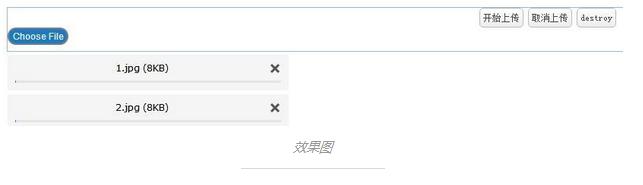
修改:
报找不到uploadify-cancel.png文件。找到uploadify.css,找到.uploadify-queue-item .cancel a {,修改文件的路径。
好多人都说,在chrome、Firefox上使用uploadify的时候获取不到session导致上传出错。需要手工将session id方法附加参数中。但是我这里并没有这么做,并且在chrome、Firefox上传没问题,不知道为什么,也许是因为我用的最新版的原因吧。
要点:
uploadify的js配置已经比较全面,在实际使用的时候可以适当的删减一些方法和属性。
一般情况下的单文件上传只考虑onSelect、onUploadError和onUploadSuccess即可。
如果是多文件上传,那么在单文件上传的基础上再加上对整个队列的监听onQueueComplete。
开始上传所有文件:$('#file_upload').uploadify('upload', '*');
取消上传:$('#file_upload').uploadify('cancel', parm);
parm为空:取消上传第一个文件。
parm为'*':取消所有的上传文件。
parm为file id:取消该file id对应的文件。
修改附加的一些变量:$('#file_upload').uploadify("settings","formData",{"name1":"中文name","parm1":"修改后的参数"});参数为json,如果该json中的某个变量已经有了,那么覆盖该属性,如果没有,那么追加该属性。
服务端设置编码为:upload.setHeaderEncoding("UTF-8");,这样解析的文件名称为正常中文。但是解析的附加变量中文乱码,这里做一次转码(总感觉转码比较low,不知道是哪里配置的不对)。new String(item.getString().getBytes("iso8859-1"),"utf-8")
服务端最后返回文件保存路径(这里可以随便定义返回内容)。
步骤:
配置uploadify
<%@ page language="java" contentType="text/html;charset=UTF-8" pageEncoding="UTF-8"%>
<%String path = request.getContextPath();%>
<%String basePath = request.getScheme()+"://"+request.getServerName()+":"+request.getServerPort()+path+"/";%>
<!DOCTYPE html>
<html lang="en">
<head>
<meta charset="UTF-8">
<base href="<%=basePath %>">
<title></title>
<link rel="stylesheet" type="text/css" href="jquery-easyui-1.4.3/themes/default/easyui.css">
<link rel="stylesheet" type="text/css" href="jquery-easyui-1.4.3/themes/icon.css">
<script type="text/javascript" src="jquery-easyui-1.4.3/jquery.min.js"></script>
<script type="text/javascript" src="jquery-easyui-1.4.3/jquery.easyui.min.js"></script>
<script type="text/javascript" src="uploadify/uploadify/jquery.uploadify.min.js"></script>
<link rel="stylesheet" type="text/css" href="uploadify/uploadify/uploadify.css" />
</head>
<script>
$(function(){
$(function() {
$(function() {
$('#file_upload').uploadify({
'uploader' : '<%=basePath%>/UploadServlet',//服务端地址
'swf' : 'uploadify/uploadify/uploadify.swf',
'buttonImage' : 'uploadify/uploadify/img/chooseFile.jpg',//重载按钮图片
'buttonClass' : 'some-class',//重载按钮样式
'height':19,//按钮宽度和高度
'width':76,
'queueID' : 'file_queue',//显示文件队列的一个div,在页面定义
'formData' : {'parm1':'参数1','year':'2016'},//附加参数,可以在upload参数中更改
'buttonText':'选择文件',//按钮显示文字,如果有图片的话,会被图片挡住
'fileSizeLimit':'1MB',//文件最大
'auto':false,//自动提交
'fileTypeExts' : '*.gif; *.jpg; *.png',//文件类型
'fileTypeDesc' : '只能上传图片',//选择文件的时候的提示信息
'multi' : true,//多选
'queueSizeLimit' : 3,//队列中文件的个数
'onSelect' : function(file) {
console.log(file);
alert("选择文件:" + file.name + "\n类型="+file.type+"\n大小="+file.size);
if(file.size>1024000){//文件太大,取消上传该文件
alert("文件大小超过限制!");
$('#file_upload').uploadify('cancel',file.id);
}
},
'onUploadSuccess' : function(file, data, response) {
alert('每个文件上传成功后触发 ' + file.name + ' was successfully uploaded with a response of ' + response + ':' + data);
},
'onUploadComplete' : function(file) {
alert('每个文件上传完成,无论对错都触发! ' + file.name + ' finished processing.');
},
'onUploadError' : function(file, errorCode, errorMsg, errorString) {
alert('上传出错 ' + file.name + ' could not be uploaded: ' + errorString);
},
'onQueueComplete':function(queueData){
alert("队列中的所有文件上传完成后触发。\n"+queueData.uploadsSuccessful+'\n'+queueData.uploadsErrored)
},
});
});
});
});
function upload(){
$('#file_upload').uploadify("settings","formData",{"name1":"中文name","parm1":"修改后的参数"});
$('#file_upload').uploadify('upload', '*');//上传所有文件
}
function cancel(){
$('#file_upload').uploadify('cancel', '*');//取消所有文件
}
function destroy(){
alert("取消upload上传,变成原来样式!");
$('#file_upload').uploadify('destroy');//destory
}
</script>
<body>
<div class="easyui-panel" title="说明" style="margin-bottom:15px">
</div>
<div class="easyui-panel" style="text-align:center;margin-bottom:15px">
<a href="javascript:void(0)" class="easyui-linkbutton" onclick="upload()">开始上传</a>
<a href="javascript:void(0)" class="easyui-linkbutton" onclick="cancel()">取消上传</a>
<a href="javascript:void(0)" class="easyui-linkbutton" onclick="destroy()">destroy</a>
<input type="file" name="file_upload" id="file_upload" />
<div id="file_queue" style="width:400px;height:10px;position:absolute;z-index:999"></div>
</div>
</body>
</html>
服务端
package com.servlet; import java.io.File; import java.io.IOException; import java.text.SimpleDateFormat; import java.util.Date; import java.util.Iterator; import java.util.List; import java.util.UUID; import javax.servlet.ServletException; import javax.servlet.annotation.WebServlet; import javax.servlet.http.HttpServlet; import javax.servlet.http.HttpServletRequest; import javax.servlet.http.HttpServletResponse; import org.apache.commons.fileupload.FileItem; import org.apache.commons.fileupload.FileUploadException; import org.apache.commons.fileupload.disk.DiskFileItemFactory; import org.apache.commons.fileupload.servlet.ServletFileUpload; /** * Servlet implementation class UploadServlet */ @WebServlet(name="UploadServlet",urlPatterns="/UploadServlet") public class UploadServlet extends HttpServlet { private static final long serialVersionUID = -6483558339095298703L; /** * @see HttpServlet#HttpServlet() */ public UploadServlet() { super(); // TODO Auto-generated constructor stub } /** * @see HttpServlet#doGet(HttpServletRequest request, HttpServletResponse response) */ protected void doGet(HttpServletRequest request, HttpServletResponse response) throws ServletException, IOException { // TODO Auto-generated method stub response.getWriter().append("Served at: ").append(request.getContextPath()); } /** * @see HttpServlet#doPost(HttpServletRequest request, HttpServletResponse response) */ protected void doPost(HttpServletRequest request, HttpServletResponse response) throws ServletException, IOException { System.out.println("获取session,可以根据这个session进行一些其他的判断" + request.getSession().getId()); SimpleDateFormat sdf=new SimpleDateFormat("yyyyMMdd"); String remotePath = File.separator + "download" + File.separator + sdf.format(new Date()) + File.separator; String savePath = remotePath; File dfile = new File(savePath); if (!dfile.exists()) { dfile.mkdirs(); } DiskFileItemFactory fac = new DiskFileItemFactory(); ServletFileUpload upload = new ServletFileUpload(fac); upload.setHeaderEncoding("UTF-8"); List<FileItem> fileList = null; try { fileList = upload.parseRequest(request); } catch (FileUploadException ex) { return; } Iterator<FileItem> it = fileList.iterator(); String name = ""; String extName = ""; while (it.hasNext()) { FileItem item = it.next(); if (!item.isFormField()) { name = item.getName(); long size = item.getSize(); String type = item.getContentType(); System.out.println("文件=" + name + " " + size + " " + type); if (name == null || name.trim().equals("")) { continue; } // 扩展名格式: if (name.lastIndexOf(".") >= 0) { extName = name.substring(name.lastIndexOf(".")); } File file = null; do { // 生成文件名: name = UUID.randomUUID().toString(); file = new File(savePath + name + extName); } while (file.exists()); File saveFile = new File(savePath + name + extName); try { item.write(saveFile); } catch (Exception e) { e.printStackTrace(); } }else if(item.isFormField()){ System.out.println("表单内容:" + item.getFieldName() + "=" + new String(item.getString().getBytes("iso8859-1"),"utf-8")); } } String requestPath = remotePath + name + extName; request.getSession().setAttribute(requestPath, requestPath); response.getWriter().write(savePath + name + extName); } }
-
本文向大家介绍ASP.NET文件上传控件Uploadify的使用方法,包括了ASP.NET文件上传控件Uploadify的使用方法的使用技巧和注意事项,需要的朋友参考一下 对于文件上传来说,有很多种实现方式,如传统的表单方式,现在流行的flash方式,甚至还有纯JS方式,之所以有这些方式来实现文件上传,我想主要原因是因为,传统的上传对于大文件支持不够,因为它是单线程同步机制,当大文件通过HTTP方
-
本文向大家介绍ASP.NET多文件上传控件Uploadify的使用方法,包括了ASP.NET多文件上传控件Uploadify的使用方法的使用技巧和注意事项,需要的朋友参考一下 对于Uploadify文件上传之前已经讲过一次(文件上传~Uploadify上传控件),只不过没有涉及到多文件的上传,这回主要说一下多个文件的上传,首先,我们要清楚一个概念,多文件上传前端Uploadify是通过轮训的方式去
-
本文向大家介绍Struts2+uploadify多文件上传实例,包括了Struts2+uploadify多文件上传实例的使用技巧和注意事项,需要的朋友参考一下 本文实例为大家分享了Struts2+uploadify多文件上传的具体代码,供大家参考,具体内容如下 首先我这里使用的是 Jquery Uploadify3.2的版本 导入相关的CSS JS 接下来是 上传的 JSP 页面代码
-
本文向大家介绍jQuery文件上传插件Uploadify使用指南,包括了jQuery文件上传插件Uploadify使用指南的使用技巧和注意事项,需要的朋友参考一下 对于HTML5版本会比较好的支持手机浏览器,避免苹果手机Safari浏览器不支持 Flash,主要特性:支持多文件上传、HTML5版本可拖拽上传、实时上传进度条显示、强大的参数 定制功能,如文件大小、文件类型、按钮图片定义、上传文件脚本
-
我的JSP页面是这样的: 以下是我的java代码: 返回。我真的不知道原因。
-
本文向大家介绍uploadify java实现多文件上传和预览,包括了uploadify java实现多文件上传和预览的使用技巧和注意事项,需要的朋友参考一下 本文实例为大家分享了java文件上传和预览实现代码,供大家参考,具体内容如下 1、下载uploadify插件 2、index.html 3、java文件 效果图: 以上就是本文的全部内容,希望对大家的学习有所帮助,也希望大家多多支持呐喊教程

