Python3 利用face_recognition实现人脸识别的方法
前言
之前实践了下face++在线人脸识别版本,这回做一下离线版本。github 上面有关于face_recognition的相关资料,本人只是做个搬运工,对其中的一些内容进行搬运,对其中一些例子进行实现。
官方描述:
face_recognition是一个强大、简单、易上手的人脸识别开源项目,并且配备了完整的开发文档和应用案例,特别是兼容树莓派系统。本项目是世界上最简洁的人脸识别库,你可以使用Python和命令行工具提取、识别、操作人脸。本项目的人脸识别是基于业内领先的C++开源库 dlib中的深度学习模型,用Labeled Faces in the Wild人脸数据集进行测试,有高达99.38%的准确率。但对小孩和亚洲人脸的识别准确率尚待提升。
(关于兼容树莓派,以后有板子了再做一下)
下面两个链接划重点
https://github.com/ageitgey/face_recognition/blob/master/README_Simplified_Chinese.md
https://face-recognition.readthedocs.io/en/latest/face_recognition.html
环境配置
- ubuntu16.04(其他环境的安装可以参考第一个链接,官方有说明)
- pycharm(可忽略,怎么舒服怎么来)
- python3
- opencv(我的是4.1.2,三点几的版本应该也一样)
实际上只需要安装face_recognition,当然,没有opencv的也需要安装一下opencv
pip3 install face_recognition
图片准备
由于需要做一些图片的比对,因此需要准备一些图片,本文图片取自以下链接
https://www.zhihu.com/question/314169580/answer/872770507
接下来开始操作
官方还有提供命令行的操作(这个没去做),本文不做这个,我们只要是要在python中用face_recognition,因此定位到这一块。

这个api文档地址就是上面的第二个链接。进去之后可以看到:
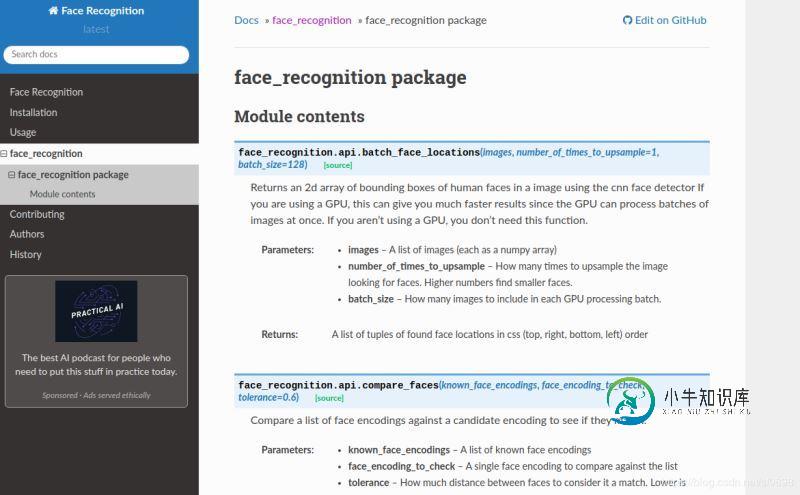
part1.识别图片中的人是谁
代码
# part1
# 识别图片中的人是谁
import face_recognition
known_image = face_recognition.load_image_file("lyf1.jpg")
unknown_image = face_recognition.load_image_file("lyf2.jpg")
lyf_encoding = face_recognition.face_encodings(known_image)[0]
unknown_encoding = face_recognition.face_encodings(unknown_image)[0]
results = face_recognition.compare_faces([lyf_encoding], unknown_encoding)
# A list of True/False values indicating which known_face_encodings match the face encoding to check
print(type(results))
print(results)
if results[0] == True:
print("yes")
else:
print("no")
结果
<class 'list'>
[True]
yes
part2.从图片中找到人脸
代码
# part2
# 从图片中找到人脸(定位人脸位置)
import face_recognition
import cv2
image = face_recognition.load_image_file("lyf1.jpg")
face_locations_useCNN = face_recognition.face_locations(image,model='cnn')
# model – Which face detection model to use. “hog” is less accurate but faster on CPUs.
# “cnn” is a more accurate deep-learning model which is GPU/CUDA accelerated (if available). The default is “hog”.
face_locations_noCNN=face_recognition.face_locations(image)
# A list of tuples of found face locations in css (top, right, bottom, left) order
# 因为返回值的顺序是这样子的,因此在后面的for循环里面赋值要注意按这个顺序来
print("face_location_useCNN:")
print(face_locations_useCNN)
face_num1=len(face_locations_useCNN)
print(face_num1) # The number of faces
print("face_location_noCNN:")
print(face_locations_noCNN)
face_num2=len(face_locations_noCNN)
print(face_num2) # The number of faces
# 到这里为止,可以观察两种情况的坐标和人脸数,一般来说,坐标会不一样,但是检测出来的人脸数应该是一样的
# 也就是说face_num1 = face_num2; face_locations_useCNN 和 face_locations_noCNN 不一样
org = cv2.imread("lyf1.jpg")
img = cv2.imread("lyf1.jpg")
cv2.imshow("lyf1.jpg",img) # 原始图片
# Go to get the data and draw the rectangle
# use CNN
for i in range(0,face_num1):
top = face_locations_useCNN[i][0]
right = face_locations_useCNN[i][1]
bottom = face_locations_useCNN[i][2]
left = face_locations_useCNN[i][3]
start = (left, top)
end = (right, bottom)
color = (0,255,255)
thickness = 2
cv2.rectangle(img, start, end, color, thickness) # opencv 里面画矩形的函数
# Show the result
cv2.imshow("useCNN",img)
# for face_location in face_locations_noCNN:
#
# # Print the location of each face in this image
# top, right, bottom, left = face_location
# # 等价于下面的这种写法
for i in range(0,face_num2):
top = face_locations_noCNN[i][0]
right = face_locations_noCNN[i][1]
bottom = face_locations_noCNN[i][2]
left = face_locations_noCNN[i][3]
start = (left, top)
end = (right, bottom)
color = (0,255,255)
thickness = 2
cv2.rectangle(org, start, end, color, thickness)
cv2.imshow("no cnn ",org)
cv2.waitKey(0)
cv2.destroyAllWindows()
结果
face_location_useCNN:
[(223, 470, 427, 266)]
1
face_location_noCNN:
[(242, 489, 464, 266)]
1
图片效果大致是这样
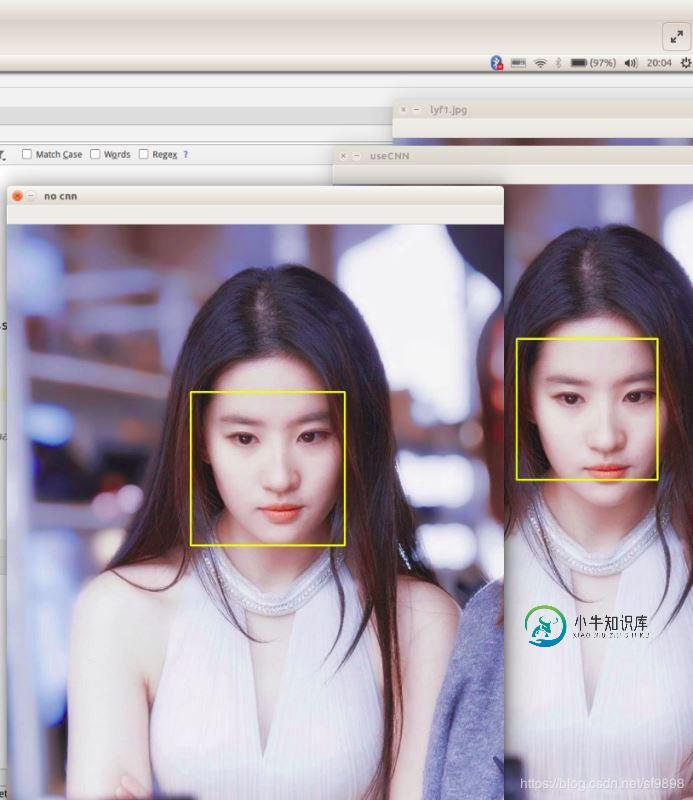
part3.找到人脸并将其裁剪打印出来(使用cnn定位人脸)
代码
# part3
# 找到人脸并将其裁剪打印出来(使用cnn定位人脸)
from PIL import Image
import face_recognition
# Load the jpg file into a numpy array
image = face_recognition.load_image_file("lyf1.jpg")
face_locations = face_recognition.face_locations(image, number_of_times_to_upsample=0, model="cnn")
print("I found {} face(s) in this photograph.".format(len(face_locations)))
for face_location in face_locations:
top, right, bottom, left = face_location
print("A face is located at pixel location Top: {}, Left: {}, Bottom: {}, Right: {}".format(top, left, bottom, right))
face_image = image[top:bottom, left:right]
pil_image = Image.fromarray(face_image)
pil_image.show()
结果
I found 1 face(s) in this photograph.
A face is located at pixel location Top: 205, Left: 276, Bottom: 440, Right: 512
图片效果大致是这样
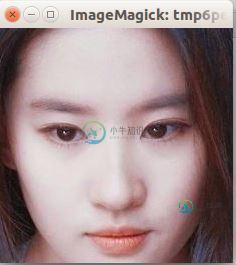
part4.识别单张图片中人脸的关键点
代码
# part4 识别单张图片中人脸的关键点
from PIL import Image, ImageDraw
import face_recognition
# Load the jpg file into a numpy array
image = face_recognition.load_image_file("lyf1.jpg")
# Find all facial features in all the faces in the image
face_landmarks_list = face_recognition.face_landmarks(image)
# print(face_landmarks_list)
print("I found {} face(s) in this photograph.".format(len(face_landmarks_list)))
# Create a PIL imagedraw object so we can draw on the picture
pil_image = Image.fromarray(image)
d = ImageDraw.Draw(pil_image)
for face_landmarks in face_landmarks_list:
# Print the location of each facial feature in this image
for facial_feature in face_landmarks.keys():
print("The {} in this face has the following points: {}".format(facial_feature, face_landmarks[facial_feature]))
# Let's trace out each facial feature in the image with a line!
for facial_feature in face_landmarks.keys():
d.line(face_landmarks[facial_feature], width=5)
# Show the picture
pil_image.show()
结果
I found 1 face(s) in this photograph.
The left_eyebrow in this face has the following points: [(305, 285), (321, 276), (340, 277), (360, 281), (377, 288)]
The right_eye in this face has the following points: [(422, 313), (432, 303), (446, 302), (459, 305), (449, 312), (435, 314)]
The nose_bridge in this face has the following points: [(394, 309), (394, 331), (395, 354), (396, 375)]
The right_eyebrow in this face has the following points: [(407, 287), (424, 278), (442, 273), (461, 272), (478, 279)]
The bottom_lip in this face has the following points: [(429, 409), (419, 421), (408, 428), (398, 430), (389, 429), (377, 424), (364, 412), (370, 413), (389, 414), (398, 415), (407, 413), (423, 411)]
The chin in this face has the following points: [(289, 295), (291, 323), (296, 351), (303, 378), (315, 403), (332, 428), (353, 448), (376, 464), (400, 467), (422, 461), (441, 444), (459, 425), (473, 403), (484, 377), (490, 351), (493, 323), (493, 296)]
The top_lip in this face has the following points: [(364, 412), (377, 407), (389, 403), (397, 406), (406, 402), (417, 405), (429, 409), (423, 411), (406, 412), (397, 414), (389, 413), (370, 413)]
The left_eye in this face has the following points: [(327, 308), (339, 304), (353, 306), (364, 314), (352, 317), (338, 316)]
The nose_tip in this face has the following points: [(375, 383), (386, 387), (396, 390), (407, 385), (416, 381)]
图片效果
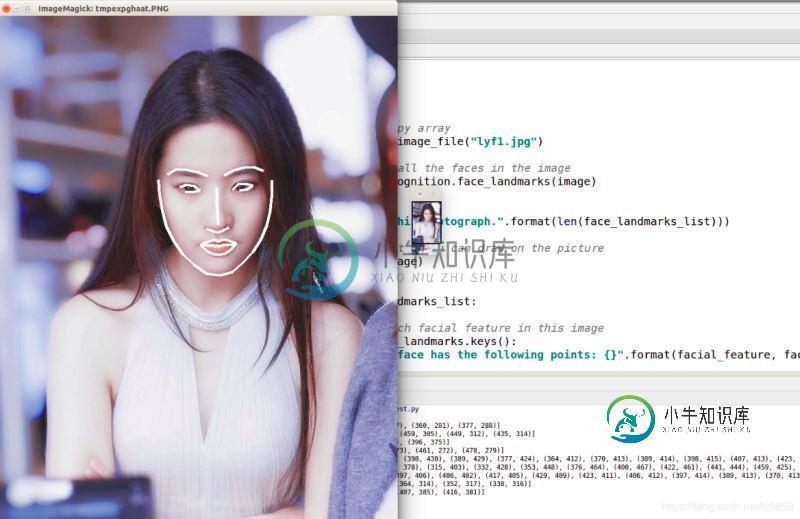
到此这篇关于Python3 利用face_recognition实现人脸识别的方法的文章就介绍到这了,更多相关Python3 人脸识别内容请搜索小牛知识库以前的文章或继续浏览下面的相关文章希望大家以后多多支持小牛知识库!
-
利用CoreImage进行人脸识别,可以判断人脸整体位置,以及两只眼睛和嘴巴的大概位置。并根据人脸范围,对图片进行剪切。 [Code4App.com]
-
使用ML Kit的人脸识别API,您可以检测图像中的人脸并识别关键面部特征。 借助人脸识别功能,您可以获取所需的信息,以执行修饰自拍和美化人像等任务或从用户照片中生成头像。由于ML Kit可以执行实时的人脸识别,因此您可以将其用于视频聊天或会对玩家表情进行响应的游戏等应用程序。 iOS Android 核心功能 识别和定位面部特征 获取检测到的每个人脸的眼睛,耳朵,脸颊,鼻子和嘴巴的坐标。 识别面
-
1.1. 1.FACE SDK集成 1.2. 2. 接口说明及示例 1.2.1. 2.0 人脸检测参数配置: 1.2.2. 2.1 单帧图片检测: 1.2.3. 2.2 相机预览人脸检测: 1.2.4. 2.3 人脸数据库操作: Version:facelib.aar 1.1. 1.FACE SDK集成 添加三方依赖库: dependencies { compile 'com.rokid:
-
DWZ 百度人脸识别模块 dwzBaiduFaceLive 百度人脸识别模块【apicloud】 功能介绍 https://www.apicloud.com/mod_detail/dwzBaiduFaceLive 封装了新版百度开放平台的人脸识别采集 SDK: 包含活体动作 faceLiveness 不包含活体动作 faceDetect 考虑灵活度问题,本模块只作人脸采集,人脸识别成功后生成 ba
-
本文向大家介绍python3利用Dlib19.7实现人脸68个特征点标定,包括了python3利用Dlib19.7实现人脸68个特征点标定的使用技巧和注意事项,需要的朋友参考一下 0.引言 利用Dlib官方训练好的模型“shape_predictor_68_face_landmarks.dat”进行68点标定,利用OpenCv进行图像化处理,在人脸上画出68个点,并标明序号; 实现的68个特征点标
-
我能够找到这些面孔,并使用python将它们保存在本地目录中,然后根据下面视频中的代码打开cv 但是现在我想知道那个视频里有脸的人的身份...... 我如何定义此人的身份? 喜欢扫描人脸并将其匹配到本地人脸数据库中,如果找到匹配项,请给出姓名等
-
DWZ 百度人脸识别插件 dwz-BaiduFaceLive 百度人脸识别插件【dcloud】 功能介绍 https://ext.dcloud.net.cn/plugin?id=4794 封装了新版百度开放平台的人脸识别采集 SDK: 包含活体动作 faceLiveness 不包含活体动作 faceDetect 考虑灵活度问题,本插件只作人脸采集,人脸识别成功后生成 base64 头像图片,开发者
-
请求URL /api/v1/vision/face-comparison 请求方法 POST Header Content-Type application/json body请求体 { "FirstFace": { "FaceImage": { "Content": "base64 image string" }, },

