vue iview多张图片大图预览、缩放翻转
本文实例为大家分享了vue iview多张图片大图预览,可缩放翻转,供大家参考,具体内容如下
先看效果:
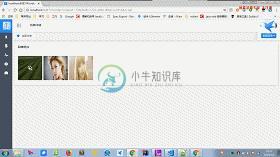
完整项目代码地址
具体代码如下:
<style lang="less">
@import "../advanced-router.less";
</style>
<template>
<div class="balance-accounts">
<Row class-name="detail-row">
<Card>
<p slot="title">
回单照片
</p>
<div class="demo-upload-list" v-for="(item,index) in opPicsList" :key="index">
<img :src="item.url">
<div class="demo-upload-list-cover">
<Icon type="ios-search-strong" @click.native="handleView(item.name)"></Icon>
</div>
</div>
</Card>
</Row>
</div>
</template>
<script>
import * as API from "@/api/adminApi";
import iconLeft from "@/images/icon-left.png";
import iconRight from "@/images/icon-right.png";
import iconClose from "@/images/icon-close.png";
import iconRotate from "@/images/icon-rotate.png";
import iconNoImages from "@/images/icon-no-images.png";
export default {
name: "shopping-info",
data() {
return {
opPicsList: [
{
name: "none",
url: iconNoImages
}
],
bigImage: null,
currentImageName: "",
currentRotate: 0
};
},
props: ['imageList'],
methods: {
loadDetail() {
let vm = this;
API.getFundClearDetail({ orderId: this.$route.query.orderId }).then(
data => {
if (data.resultObj.detail) {
if (data.resultObj.detail.opPics.length > 0) {
vm.opPicsList.splice(0, vm.opPicsList.length);
data.resultObj.detail.opPics
.split(",")
.forEach((element, index) => {
vm.opPicsList.push({
name: index,
url: element
});
});
}
}
}
);
},
rollImg() {
/* 获取当前页面的缩放比
若未设置zoom缩放比,则为默认100%,即1,原图大小
*/
var zoom = parseInt(this.bigImage.style.zoom) || 100;
/* event.wheelDelta 获取滚轮滚动值并将滚动值叠加给缩放比zoom
wheelDelta统一为±120,其中正数表示为向上滚动,负数表示向下滚动
*/
zoom += event.wheelDelta / 12;
/* 如果缩放比大于0,则将缩放比加载到页面元素 */
if (zoom >= 100) {
this.bigImage.style.zoom = zoom + "%";
}
/* 如果缩放比不大于0,则返回false,不执行操作 */
return false;
},
handleView(name) {
if (this.opPicsList[0].name == "none") {
this.$Message.error("没有图片哦~");
return;
}
this.currentImageName = name;
let elementArr = document.getElementsByClassName("showBigImage");
if (elementArr.length == 0) {
this.createShowImage();
}
for (let y = 0; y < this.opPicsList.length; y++) {
if (name == this.opPicsList[y].name) {
document.getElementById("bigImageE").src = this.opPicsList[y].url;
break;
}
}
},
closeImageShow() {
let elementArr = document.getElementsByClassName("showBigImage");
let main = document.getElementsByClassName("main");
let count = elementArr.length;
for (let i = 0; i < count; i++) {
main[0].removeChild(elementArr[0]);
}
},
rotateImage() {
let imageE = document.getElementById("bigImageE");
this.currentRotate = (this.currentRotate + 90) % 360;
imageE.style.transform =
imageE.style.transform.split(" ")[0] +
" rotate(" +
this.currentRotate +
"deg)";
},
toLeftImage() {
for (let y = 0; y < this.opPicsList.length; y++) {
if (this.currentImageName == this.opPicsList[y].name) {
if (y - 1 < 0) {
this.$Message.info("已经是最左边的一张图了哦~");
} else {
this.currentImageName = this.opPicsList[y - 1].name;
let imageE = document.getElementById("bigImageE");
imageE.src = this.opPicsList[y - 1].url;
// 加载完成执行
imageE.onload = function() {
if (imageE.naturalHeight < window.innerHeight) {
//图片高度小于屏幕则需要垂直居中处理
imageE.style.height = imageE.naturalHeight + "px";
imageE.style.top = "50%";
imageE.style.position = "relative";
imageE.style.transform = "translateY(-50%)";
imageE.style.zoom = "100%";
} else {
//需要去除前一张图片的效果
imageE.style.height = window.innerHeight + "px";
imageE.style.top = "0";
imageE.style.position = "relative";
imageE.style.transform = "translateY(0%)";
imageE.style.zoom = "100%";
}
};
}
break;
}
}
},
toRightImage() {
for (let y = 0; y < this.opPicsList.length; y++) {
if (this.currentImageName == this.opPicsList[y].name) {
if (y + 1 == this.opPicsList.length) {
this.$Message.info("已经是最右边的一张图了哦~");
} else {
this.currentImageName = this.opPicsList[y + 1].name;
let imageE = document.getElementById("bigImageE");
imageE.src = this.opPicsList[y + 1].url;
// 加载完成执行
imageE.onload = function() {
if (imageE.naturalHeight < window.innerHeight) {
//图片高度小于屏幕则需要垂直居中处理
imageE.style.height = imageE.naturalHeight + "px";
imageE.style.top = "50%";
imageE.style.position = "relative";
imageE.style.transform = "translateY(-50%)";
imageE.style.zoom = "100%";
} else {
//需要去除前一张图片的效果
imageE.style.height = window.innerHeight + "px";
imageE.style.top = "0";
imageE.style.position = "relative";
imageE.style.transform = "translateY(0%)";
imageE.style.zoom = "100%";
}
};
}
break;
}
}
},
createShowImage() {
//创建图片显示
let main = document.getElementsByClassName("main");
let topContainer = document.createElement("div");
let scrollContainer = document.createElement("div");
topContainer.style.position = "fixed";
topContainer.style.zIndex = "80";
topContainer.style.background = "rgba(0,0,0,0.80)";
topContainer.style.height = "100%";
topContainer.style.width = "100%";
topContainer.style.textAlign = "center";
topContainer.className = "showBigImage";
let imageContainer = document.createElement("div");
imageContainer.style.width = window.innerWidth + "px";
imageContainer.style.height = window.innerHeight + "px";
imageContainer.style.margin = "0 auto";
imageContainer.style.overflow = "auto";
imageContainer.style.top = "50%";
imageContainer.style.position = "relative";
imageContainer.style.transform = "translateY(-50%)";
let imageE = document.createElement("img");
imageE.src = iconNoImages;
imageE.title = "鼠标滚轮滚动可缩放图片";
imageE.id = "bigImageE";
// 加载完成执行
imageE.onload = function() {
if (imageE.naturalHeight < window.innerHeight) {
//图片高度小于屏幕则需要垂直居中处理
// imageE.style.width = "100%";
imageE.style.top = "50%";
imageE.style.position = "relative";
imageE.style.transform = "translateY(-50%)";
} else {
imageE.style.height = window.innerHeight + "px";
}
};
this.bigImage = imageE;
//添加鼠标滚轮事件缩放图片
if (imageE.addEventListener) {
// IE9, Chrome, Safari, Opera
imageE.addEventListener("mousewheel", this.rollImg, false);
// Firefox
imageE.addEventListener("DOMMouseScroll", this.rollImg, false);
} else {
// IE 6/7/8
imageE.attachEvent("onmousewheel", this.rollImg);
}
imageContainer.appendChild(imageE);
topContainer.appendChild(imageContainer);
main[0].appendChild(topContainer);
//创建点击左右浏览按钮
//左按钮
let imgLeft = document.createElement("img");
imgLeft.src = iconLeft;
imgLeft.style.zIndex = "101";
imgLeft.style.position = "fixed";
imgLeft.style.top = "50%";
imgLeft.style.transform = "translateY(-50%)";
imgLeft.style.left = "12%";
imgLeft.style.cursor = "pointer";
imgLeft.className = "showBigImage";
//添加鼠标点击事件切换图片
imgLeft.addEventListener("click", this.toLeftImage);
//右按钮
let imgRight = document.createElement("img");
imgRight.src = iconRight;
imgRight.style.zIndex = "101";
imgRight.style.position = "fixed";
imgRight.style.top = "50%";
imgRight.style.transform = "translateY(-50%)";
imgRight.style.right = "12%";
imgRight.style.cursor = "pointer";
imgRight.className = "showBigImage";
//添加鼠标点击事件切换图片
imgRight.addEventListener("click", this.toRightImage);
//大图片选转
let imgRotate = document.createElement("img");
imgRotate.id = "rotateImageBtn";
imgRotate.src = iconRotate;
imgRotate.style.zIndex = "102";
imgRotate.style.position = "fixed";
imgRotate.style.top = "5%";
imgRotate.style.right = "5%";
imgRotate.style.transform = "translateY(-50%)";
imgRotate.style.cursor = "pointer";
imgRotate.className = "showBigImage";
//添加鼠标点击事件旋转大图
imgRotate.addEventListener("click", this.rotateImage);
//关闭按钮
let imgClose = document.createElement("img");
imgClose.src = iconClose;
imgClose.style.zIndex = "101";
imgClose.style.position = "fixed";
imgClose.style.top = "5%";
imgClose.style.right = "1%";
imgClose.style.transform = "translateY(-50%)";
imgClose.style.cursor = "pointer";
imgClose.className = "showBigImage";
//添加鼠标点击事件关闭显示大图
imgClose.addEventListener("click", this.closeImageShow);
main[0].appendChild(imgLeft);
main[0].appendChild(imgRight);
main[0].appendChild(imgClose);
main[0].appendChild(imgRotate);
}
},
mounted() {
this.loadDetail();
}
};
</script>
可以看到,这个图片大图预览是用js创建的,而且是在main元素下添加的元素。因为这个是在ivew-admin框架下写的,其主要内容区的z-index是比菜单和header小的,所以如果在内容去写这个图片全局预览阴影区域无法覆盖整个页面。所以需要在main下加入元素。
组件方式:
<template>
<div>
</div>
</template>
<script>
import iconLeft from "@/images/icon-left.png";
import iconRight from "@/images/icon-right.png";
import iconClose from "@/images/icon-close.png";
import iconRotate from "@/images/icon-rotate.png";
import iconNoImages from "@/images/icon-no-images.png";
import {IMAGE_URL_PREFIX} from "@/config/constant";
export default {
data() {
return {
opPicsList: [
{
name: "none",
url: iconNoImages
}
],
imgName: "",
bigImage: null,
currentImageName: "",
currentRotate: 0
};
},
props: {
},
methods: {
loadImages(opPics) {
this.opPicsList.splice(0, this.opPicsList.length);
opPics.split(",").forEach((element, index) => {
this.opPicsList.push({
name: index,
url: IMAGE_URL_PREFIX + element
});
});
this.handleView("0");
},
rollImg() {
/* 获取当前页面的缩放比
若未设置zoom缩放比,则为默认100%,即1,原图大小
*/
var zoom = parseInt(this.bigImage.style.zoom) || 100;
/* event.wheelDelta 获取滚轮滚动值并将滚动值叠加给缩放比zoom
wheelDelta统一为±120,其中正数表示为向上滚动,负数表示向下滚动
*/
zoom += event.wheelDelta / 12;
/* 如果缩放比大于0,则将缩放比加载到页面元素 */
if (zoom >= 100) {
this.bigImage.style.zoom = zoom + "%";
}
/* 如果缩放比不大于0,则返回false,不执行操作 */
return false;
},
handleView(name) {
if (this.opPicsList[0].name == "none") {
this.$Message.error("没有图片哦~");
return;
}
this.currentImageName = name;
let elementArr = document.getElementsByClassName("showBigImage");
if (elementArr.length == 0) {
this.createShowImage();
}
for (let y = 0; y < this.opPicsList.length; y++) {
if (name == this.opPicsList[y].name) {
document.getElementById("bigImageE").src = this.opPicsList[y].url;
// debugger
// document.getElementById("bigImageE").width = this.opPicsList[y].url;
// document.getElementById("bigImageE").height = this.opPicsList[y].url;
// for (let i = 0; i < elementArr.length; i++) {
// elementArr[i].style.display = "block";
// }
break;
}
}
},
closeImageShow() {
let elementArr = document.getElementsByClassName("showBigImage");
let main = document.getElementsByClassName("main");
let count = elementArr.length;
for (let i = 0; i < count; i++) {
main[0].removeChild(elementArr[0]);
}
},
rotateImage() {
let imageE = document.getElementById("bigImageE");
this.currentRotate = (this.currentRotate + 90) % 360;
imageE.style.transform =
imageE.style.transform.split(" ")[0] +
" rotate(" +
this.currentRotate +
"deg)";
},
toLeftImage() {
for (let y = 0; y < this.opPicsList.length; y++) {
if (this.currentImageName == this.opPicsList[y].name) {
if (y - 1 < 0) {
this.$Message.info("已经是最左边的一张图了哦~");
} else {
this.currentImageName = this.opPicsList[y - 1].name;
let imageE = document.getElementById("bigImageE");
imageE.src = this.opPicsList[y - 1].url;
// 加载完成执行
imageE.onload = function() {
if (imageE.naturalHeight < window.innerHeight) {
//图片高度小于屏幕则需要垂直居中处理
imageE.style.height = imageE.naturalHeight + "px";
imageE.style.top = "50%";
imageE.style.position = "relative";
imageE.style.transform = "translateY(-50%)";
imageE.style.zoom = "100%";
} else {
//需要去除前一张图片的效果
imageE.style.height = window.innerHeight + "px";
imageE.style.top = "0";
imageE.style.position = "relative";
imageE.style.transform = "translateY(0%)";
imageE.style.zoom = "100%";
}
};
}
break;
}
}
},
toRightImage() {
for (let y = 0; y < this.opPicsList.length; y++) {
if (this.currentImageName == this.opPicsList[y].name) {
if (y + 1 == this.opPicsList.length) {
this.$Message.info("已经是最右边的一张图了哦~");
} else {
this.currentImageName = this.opPicsList[y + 1].name;
let imageE = document.getElementById("bigImageE");
imageE.src = this.opPicsList[y + 1].url;
// 加载完成执行
imageE.onload = function() {
if (imageE.naturalHeight < window.innerHeight) {
//图片高度小于屏幕则需要垂直居中处理
imageE.style.height = imageE.naturalHeight + "px";
imageE.style.top = "50%";
imageE.style.position = "relative";
imageE.style.transform = "translateY(-50%)";
imageE.style.zoom = "100%";
} else {
//需要去除前一张图片的效果
imageE.style.height = window.innerHeight + "px";
imageE.style.top = "0";
imageE.style.position = "relative";
imageE.style.transform = "translateY(0%)";
imageE.style.zoom = "100%";
}
};
}
break;
}
}
},
createShowImage() {
//创建图片显示
// let elementArr = document.getElementsByClassName("showBigImage");
// if (elementArr.length == 0) {
let main = document.getElementsByClassName("main");
let topContainer = document.createElement("div");
let scrollContainer = document.createElement("div");
topContainer.style.position = "fixed";
topContainer.style.zIndex = "80";
topContainer.style.background = "rgba(0,0,0,0.80)";
topContainer.style.height = "100%";
topContainer.style.width = "100%";
topContainer.style.textAlign = "center";
topContainer.className = "showBigImage";
// topContainer.style.display = "none";
let imageContainer = document.createElement("div");
imageContainer.style.width = window.innerWidth + "px";
imageContainer.style.height = window.innerHeight + "px";
imageContainer.style.margin = "0 auto";
imageContainer.style.overflow = "auto";
imageContainer.style.top = "50%";
imageContainer.style.position = "relative";
imageContainer.style.transform = "translateY(-50%)";
let imageE = document.createElement("img");
imageE.src = iconNoImages;
imageE.title = "鼠标滚轮滚动可缩放图片";
imageE.id = "bigImageE";
// 加载完成执行
imageE.onload = function() {
if (imageE.naturalHeight < window.innerHeight) {
//图片高度小于屏幕则需要垂直居中处理
// imageE.style.width = "100%";
imageE.style.top = "50%";
imageE.style.position = "relative";
imageE.style.transform = "translateY(-50%)";
} else {
imageE.style.height = window.innerHeight + "px";
}
};
// imageE.style.width = "100%";
// imageE.style.width = "475px";
// imageE.style.height = window.innerHeight + 'px';
// imageE.style.objectFit= "scale-down";
// imageE.style.height = "100%";
// imageE.style.top = "50%";
// imageE.style.position = "relative";
// imageE.style.transform = "translateY(-50%)";
this.bigImage = imageE;
//添加鼠标滚轮事件缩放图片
if (imageE.addEventListener) {
// IE9, Chrome, Safari, Opera
imageE.addEventListener("mousewheel", this.rollImg, false);
// Firefox
imageE.addEventListener("DOMMouseScroll", this.rollImg, false);
} else {
// IE 6/7/8
imageE.attachEvent("onmousewheel", this.rollImg);
}
imageContainer.appendChild(imageE);
topContainer.appendChild(imageContainer);
main[0].appendChild(topContainer);
//创建点击左右浏览按钮
//左按钮
let imgLeft = document.createElement("img");
imgLeft.src = iconLeft;
imgLeft.style.zIndex = "101";
imgLeft.style.position = "fixed";
imgLeft.style.top = "50%";
imgLeft.style.transform = "translateY(-50%)";
imgLeft.style.left = "12%";
imgLeft.style.cursor = "pointer";
imgLeft.className = "showBigImage";
//添加鼠标点击事件切换图片
imgLeft.addEventListener("click", this.toLeftImage);
//右按钮
let imgRight = document.createElement("img");
imgRight.src = iconRight;
imgRight.style.zIndex = "101";
imgRight.style.position = "fixed";
imgRight.style.top = "50%";
imgRight.style.transform = "translateY(-50%)";
imgRight.style.right = "12%";
imgRight.style.cursor = "pointer";
imgRight.className = "showBigImage";
//添加鼠标点击事件切换图片
imgRight.addEventListener("click", this.toRightImage);
//大图片选转
let imgRotate = document.createElement("img");
imgRotate.id = "rotateImageBtn";
imgRotate.src = iconRotate;
imgRotate.style.zIndex = "102";
imgRotate.style.position = "fixed";
imgRotate.style.top = "5%";
imgRotate.style.right = "5%";
imgRotate.style.transform = "translateY(-50%)";
imgRotate.style.cursor = "pointer";
imgRotate.className = "showBigImage";
//添加鼠标点击事件旋转大图
imgRotate.addEventListener("click", this.rotateImage);
//关闭按钮
let imgClose = document.createElement("img");
imgClose.src = iconClose;
imgClose.style.zIndex = "101";
imgClose.style.position = "fixed";
imgClose.style.top = "5%";
imgClose.style.right = "1%";
imgClose.style.transform = "translateY(-50%)";
imgClose.style.cursor = "pointer";
imgClose.className = "showBigImage";
//添加鼠标点击事件关闭显示大图
imgClose.addEventListener("click", this.closeImageShow);
// imgLeft.style.display = "none";
// imgRight.style.display = "none";
// imgClose.style.display = "none";
main[0].appendChild(imgLeft);
main[0].appendChild(imgRight);
main[0].appendChild(imgClose);
main[0].appendChild(imgRotate);
// main[0].style.textAlign = "center";
// this.imgName = name;
// this.visible = true;
// }
}
},
mounted() {
// this.loadImages();
}
};
</script>
以上就是本文的全部内容,希望对大家的学习有所帮助,也希望大家多多支持小牛知识库。
-
本文向大家介绍如何做图片预览,如何放大一个图片?相关面试题,主要包含被问及如何做图片预览,如何放大一个图片?时的应答技巧和注意事项,需要的朋友参考一下 https://blog.csdn.net/Bule_daze/article/details/79543690
-
ap.previewImage(OPTION | urls, CALLBACK) 预览图片。可直接传入一个图片链接数组作为 OPTION.urls 参数。 OPTION 参数说明 名称 类型 必选 描述 urls Array 是 要预览的图片链接列表 current Number 否 当前显示图片索引,默认 0 代码示例 <script src="https://gw.alipayobjects.
-
介绍 图片放大预览,支持函数调用和组件调用两种方式。 函数调用 ImagePreview 是一个函数,调用函数后会直接在页面中展示图片预览界面。 import { ImagePreview } from 'vant'; ImagePreview(['https://img.yzcdn.cn/vant/apple-1.jpg']); 组件调用 通过组件调用 ImagePreview 时,可以通过
-
import { ImgPreview } from 'feui'; components: { [ImgPreview.name]: ImgPreview }, methods: { showImgPreview(position){ const instance = ImgPreview([ 'https://i.loli.net/2018
-
使用指南 组件介绍 ImgPreview 和其他组件不同,不是通过 HTML 结构的方式来使用,而是通过函数调用的方式。使用前需要先引入它。。 引入方式 import { ImgPreview } from 'feart'; 代码演示 预览图片 ImgPreview({ images: [ 'https://nuofe.nntest.cn/feart/images/demoimgs
-
本文向大家介绍JS实现多张图片预览同步上传功能,包括了JS实现多张图片预览同步上传功能的使用技巧和注意事项,需要的朋友参考一下 废话不多说了,直接给大家贴代码了,具体代码如下所示: 以上所述是小编给大家介绍的JS实现多张图片预览同步上传功能,希望对大家有所帮助,如果大家有任何疑问请给我留言,小编会及时回复大家的。在此也非常感谢大家对呐喊教程网站的支持!

