jQuery实现自定义右键菜单的树状菜单效果
本文实例讲述了jQuery实现自定义右键菜单的树状菜单效果。分享给大家供大家参考。具体如下:
这是一款基于jQuery的自定义右键菜单,在树状结构的子节点(下级没有节点)上单击右键才会弹出自定义菜单,而且菜单是自动根据鼠标位置来定位的。当鼠标在菜单以外的任意空白处单击一下后会自动消失。这里想特别说明一点所谓的“菜单以外”,可以有两种解剖方式——1、除了鼠标在菜单区域内的所有位置;2、如下图所示的A、B、C、D四个区域。显然用第一种方法来剖析会更简单直接一点。源码中的!IsInArea就表示此方法。
运行效果截图如下:
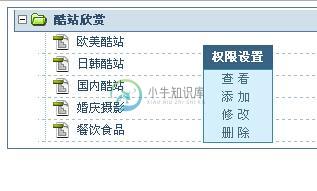
在线演示地址如下:
http://demo.jb51.net/js/2015/jquery-zdy-right-button-menu-style-codes/
具体代码如下:
<!DOCTYPE html PUBLIC "-//W3C//DTD XHTML 1.0 Transitional//EN" "http://www.w3.org/TR/xhtml1/DTD/xhtml1-transitional.dtd"> <html xmlns="http://www.w3.org/1999/xhtml"> <head> <meta http-equiv="Content-Type" content="text/html; charset=gb2312" /> <title>jQuery自定义右键菜单</title> <style type="text/css"> body { font-size: 12px; margin: 0px; padding: 0px; } form,div,ul,li { margin: 0px; padding: 0px; list-style-type: none; overflow: hidden; } h1,h2,h3,h4,h5 { font-size: 12px; margin: 0px; padding: 0px; } a { text-decoration: none; } .layout { width: 993px; clear: both; margin-right: auto; margin-left: auto; border-top-width: 0px; border-right-width: 4px; border-bottom-width: 0px; border-left-width: 4px; border-top-style: solid; border-right-style: solid; border-bottom-style: solid; border-left-style: solid; border-top-color: #000000; border-right-color: #000000; border-bottom-color: #000000; border-left-color: #000000; overflow: hidden; } .layout2 { width: 942px; margin-right: auto; margin-left: auto; } .Content { background-color: #376285; } .contentBg { background-color: #173043; } div, ul, li { margin: 0px; padding: 0px; list-style-type: none; } body { background-color: #FFFFFF; font-size: 12px; margin: 0px; padding: 0px; } #TreeList { background-color: #FFFFFF; margin-top: 6px; margin-right: 9px; margin-bottom: 6px; margin-left: 9px; border: 1px solid #5d7b96; padding-bottom: 6px; padding-left: 6px; } #TreeList .mouseOver { background-color: #FAF3E2; } #TreeList .ParentNode { line-height: 21px; height: 21px; margin-top: 2px; clear: both; } #TreeList .ChildNode { background-image: url(images/Sys_ModuleIcos.png); background-position: 15px -58px; padding-left: 39px; line-height: 21px; background-repeat: no-repeat; border-top-width: 0px; border-right-width: 0px; border-bottom-width: 1px; border-left-width: 0px; border-top-style: dashed; border-right-style: dashed; border-bottom-style: dashed; border-left-style: dashed; border-top-color: #aabdce; border-right-color: #aabdce; border-bottom-color: #aabdce; border-left-color: #aabdce; cursor: default; clear: both; height: 21px; color: #314f6a; } #TreeList .title { float: left; } #TreeList .input { font-size: 12px; line-height: 18px; color: #FFF; height: 16px; background-color: #3F6B8F; width: 120px; text-align: center; margin-top: 1px; border-top-width: 1px; border-right-width: 1px; border-bottom-width: 1px; border-left-width: 1px; border-top-style: solid; border-right-style: solid; border-bottom-style: solid; border-left-style: solid; border-top-color: #1F3547; border-right-color: #FFF; border-bottom-color: #FFF; border-left-color: #1F3547; float: left; } #TreeList .editBT { float: left; overflow: visible; } #TreeList .editBT .ok { background-image: url(images/Sys_ModuleIcos.png); background-repeat: no-repeat; background-position: 0px -89px; height: 13px; width: 12px; float: left; margin-left: 3px; padding: 0px; margin-top: 3px; cursor: pointer; } #TreeList .editBT .cannel { background-image: url(images/Sys_ModuleIcos.png); background-repeat: no-repeat; background-position: 0px -120px; float: left; height: 13px; width: 12px; margin-left: 3px; padding: 0px; margin-top: 3px; cursor: pointer; } #TreeList .editArea { float: right; color: #C3C3C3; cursor: pointer; margin-right: 6px; } #TreeList .editArea span { margin: 2px; } #TreeList .editArea .mouseOver { color: #BD4B00; border-top-width: 1px; border-right-width: 1px; border-bottom-width: 1px; border-left-width: 1px; border-top-style: solid; border-right-style: solid; border-bottom-style: solid; border-left-style: solid; border-top-color: #C9925A; border-right-color: #E6CFBB; border-bottom-color: #E6CFBB; border-left-color: #C9925A; background-color: #FFFFFF; margin: 0px; padding: 1px; } #TreeList .ParentNode .title { color: #314f6a; cursor: pointer; background-image: url(images/Sys_ModuleIcos.png); background-repeat: no-repeat; padding-left: 39px; } #TreeList .ParentNode.show .title { font-weight: bold; background-position: 3px -27px; } #TreeList .ParentNode.hidden .title { background-position: 3px 4px; } #TreeList .ParentNode .editArea { color: #999; } #TreeList .ParentNode.show { background-color: #d1dfeb; border-top-width: 0px; border-right-width: 0px; border-bottom-width: 1px; border-left-width: 1px; border-top-style: solid; border-right-style: solid; border-bottom-style: solid; border-left-style: solid; border-top-color: #5d7b96; border-right-color: #5d7b96; border-bottom-color: #5d7b96; border-left-color: #5d7b96; } #TreeList .ParentNode.hidden { border-top-width: 0px; border-right-width: 0px; border-bottom-width: 1px; border-left-width: 0px; border-top-style: dashed; border-right-style: dashed; border-bottom-style: dashed; border-left-style: dashed; border-top-color: #aabdce; border-right-color: #aabdce; border-bottom-color: #aabdce; border-left-color: #aabdce; } #TreeList .Row { clear: both; margin-left: 24px; background-image: url(images/Sys_ModuleIcos2.png); background-repeat: repeat-y; background-position: 7px 0px; } h1 { font-size: 12px; line-height: 24px; color: #FFF; background-color: #396384; text-align: center; margin: 0px; padding: 0px; } #OpLimits_Menu { position: absolute; width: 70px; cursor: default; filter: Alpha(Opacity=90); } #OpLimits_Menu ul { background-color: #d5effc; border: 1px solid #3e8dad; } #OpLimits_Menu ul li { line-height: 18px; color: #496D81; text-align: center; letter-spacing: 0.3em; height: 18px; cursor: pointer; } #OpLimits_Menu ul .onmouse { background-image: url(images/bt1.gif); background-repeat: repeat-x; color: #324A58; } </style> <script type="text/javascript" src="jquery-1.6.2.min.js"></script> <script type="text/javascript"> var Mouse_X,Mouse_Y; var TMenu_X0,TMenu_Y0; var MousePostion; $(document).ready(function(e) { var PrentNodeClass = 'ParentNode';//父节点的标识 var ChildNodeClass = 'ChildNode';//没有下级子节点的标识 var ChildrenListClass = 'Row';//子节点被包着的外层样式 var TModuleNode,TChildNode,TModuleNodeName; TModuleNode = $('#TreeList .'+PrentNodeClass);//顶层节点 TChildNode = $('.'+ChildNodeClass); TModuleNodeName = $('#TreeList .' + PrentNodeClass + ' .title');//顶层节点名称 function TNode_MouseDown(e,Obj){ if(e.which==3){ if(Obj.hasClass(ChildNodeClass)){//没有子节点才需要有权限设置菜单 MousePostion(e,1); with($('#OpLimits_Menu')){ css('left',Mouse_X); css('top',Mouse_Y); css('display','block'); } } } } //-------------禁用系统的右键功能----------- $(document).bind('contextmenu',function(e){ return false; }); var LimitsMenu_Width,LimitsMenu_Height; LimitsMenu_Width = $('#OpLimits_Menu').width(); LimitsMenu_Height = $('#OpLimits_Menu').height(); var LimitsSetting_Width,LimitsSetting_Height; LimitsSetting_Width = $('#OpLimitsSetting').width(); LimitsSetting_Height = $('#OpLimitsSetting').height(); TChildNode.mousedown(function(e){ TNode_MouseDown(e,$(this)); }); $(this).mousedown(function(e){ if(Mouse_X && Mouse_Y){ MousePostion(e,0); var IsInArea = Mouse_X>TMenu_X0 && Mouse_X<TMenu_X0+LimitsMenu_Width && Mouse_Y>TMenu_Y0 && Mouse_Y<TMenu_Y0+LimitsMenu_Height; if(e.which==1 && !IsInArea){ with($('#OpLimits_Menu')){ css('display','none'); } } } }); //----------------------------------------- //计算坐标函数 MousePostion = function(e,tag){ mouse = new MouseEvent(e); Mouse_X = mouse.x; Mouse_Y = mouse.y; if(tag==1){ TMenu_X0 = Mouse_X; TMenu_Y0 = Mouse_Y; } } //获取鼠标坐标函数 var MouseEvent = function(e) { this.x = e.pageX this.y = e.pageY } //---------------------------------------- with($('#OpLimits_Menu li')){ mouseover(function(){ $(this).addClass('onmouse'); }); mouseout(function(){ $(this).removeClass('onmouse'); }); click(function(){ with($('#OpLimits_Menu')){ css('display','none'); } }); } }); </script> </head> <body> <div id="TreeList"> <div class="ParentNode show"> <div class="title">酷站欣赏</div> </div> <div class="Row"> <div class="ChildNode"> <div class="title">欧美酷站</div> </div> <div class="ChildNode"> <div class="title">日韩酷站</div> </div> <div class="ChildNode"> <div class="title">国内酷站</div> </div> <div class="ChildNode"> <div class="title">婚庆摄影</div> </div> <div class="ChildNode"> <div class="title">餐饮食品</div> </div> </div> </div> <div id="OpLimits_Menu" style="display:none"> <h1>权限设置</h1> <ul> <li value="1">查看</li> <li value="2">添加</li> <li value="3">修改</li> <li value="4">删除</li> </ul> </div> </body> </html>
希望本文所述对大家的jquery程序设计有所帮助。
-
本文向大家介绍JS简单实现自定义右键菜单实例,包括了JS简单实现自定义右键菜单实例的使用技巧和注意事项,需要的朋友参考一下 RT,一个简单的例子,仅仅讲述原理 假设我要把上面这个div设置为右键菜单,先随意美化一下。 原理就是利用contextmenu事件,右键点击时,会触发这个事件时,该事件对象可以获得鼠标距离页面左上角的距离clientX和clientY, 我们可以利用这两个属性,来控制d
-
本文向大家介绍jquery实现右键菜单插件,包括了jquery实现右键菜单插件的使用技巧和注意事项,需要的朋友参考一下 今天开发一个项目的时候需要一个模拟鼠标右键菜单的功能。也就是在网页点击鼠标右键的时候不是弹出系统的菜单而是我们制定的内容。这样可以拓展右键的功能。实现过程不多说了,写出来的代码和效果如下: js部分: css部分代码如下: 创建调用代码如下: 销毁调用代码如下: 效果如下: 调用
-
本文向大家介绍jQuery简单实现禁用右键菜单,包括了jQuery简单实现禁用右键菜单的使用技巧和注意事项,需要的朋友参考一下 代码非常简单,这里就不多废话了,直接上代码: 5行代码搞定,简单吧,当然小伙伴们可以自由扩展下,可以实现屏蔽右键菜单的指定项。
-
本文向大家介绍vue 右键菜单插件 简单、可扩展、样式自定义的右键菜单,包括了vue 右键菜单插件 简单、可扩展、样式自定义的右键菜单的使用技巧和注意事项,需要的朋友参考一下 今天分享的不是技术,今天给大家分享个插件,针对现有的vue右键菜单插件,大多数都是需要使用插件本身自定义的标签,很多地方不方便,可扩展性也很低,所以我决定写了一款自定义指令调用右键菜单(vuerightmenu) 安装
-
本文向大家介绍Jquery EasyUI Datagrid右键菜单实现方法,包括了Jquery EasyUI Datagrid右键菜单实现方法的使用技巧和注意事项,需要的朋友参考一下 最近在学Jquery EasyUI,现在来说一说EasyUI的DataGrid,一般当我们在实现前端界面的时候,经常在DataGrid的上面或者后面加一些按钮,方便用户进行一些添加,删除,编辑等功能 用户在每次使用的
-
1.首先准备我们的HTML <div class="menu"> <ul> <li>春眠不觉晓,处处闻啼鸟。</li> <li>Any <ul> <li>lover</li> <li>Gold

