java实现桌面右下角弹窗效果
最近需要一个java实现桌面弹窗的小功能,类似于电脑桌面右下角的小广告一样的功能,在csdn上找到一个很好的一个,功能很多,我去除了一点不需要的代码,改了下外观等。
修改后的代码如下:
InfoUtil.java
import java.awt.BorderLayout; import java.awt.Color; import java.awt.Cursor; import java.awt.Desktop; import java.awt.Dimension; import java.awt.FlowLayout; import java.awt.Font; import java.awt.Point; import java.awt.event.MouseAdapter; import java.awt.event.MouseEvent; import javax.swing.BorderFactory; import javax.swing.JButton; import javax.swing.JLabel; import javax.swing.JPanel; import javax.swing.JScrollPane; import javax.swing.JTextArea; import javax.swing.SwingConstants; import java.awt.Insets; import java.awt.Toolkit; import javax.swing.JDialog; /** * @author Administrator 此工具类用法:实例化出对象,调用 void show("标题","内容") 方法. InfoUtil tool * = new InfoUtil(); tool.show("标题","内容") */ public class InfoUtil { private TipWindow tw = null; // 提示框 private JPanel headPan = null; private JPanel feaPan = null; private JPanel btnPan = null; private JLabel title = null; // 栏目名称 private JLabel head = null; // 蓝色标题 private JLabel close = null; // 关闭按钮 private JTextArea feature = null; // 内容 private JScrollPane jfeaPan = null; private JButton sure = null; private String titleT = null; private String word = null; private Desktop desktop = null; // private SimpleDateFormat sdf = new // SimpleDateFormat("yyyy-MM-dd HH:mm:ss"); public void init() { // 新建300x180的消息提示框 tw = new TipWindow(300, 180); headPan = new JPanel(new FlowLayout(FlowLayout.CENTER, 0, 0)); feaPan = new JPanel(new FlowLayout(FlowLayout.CENTER, 0, 0)); btnPan = new JPanel(new FlowLayout(FlowLayout.CENTER, 0, 0)); title = new JLabel("欢迎使用本系统"); head = new JLabel(titleT); close = new JLabel(" x"); feature = new JTextArea(word); jfeaPan = new JScrollPane(feature); sure = new JButton("确认"); sure.setHorizontalAlignment(SwingConstants.CENTER); // 设置提示框的边框,宽度和颜色 tw.getRootPane().setBorder( BorderFactory.createMatteBorder(1, 1, 1, 1, Color.white)); title.setPreferredSize(new Dimension(260, 26)); title.setVerticalTextPosition(JLabel.CENTER); title.setHorizontalTextPosition(JLabel.CENTER); title.setFont(new Font("宋体", Font.PLAIN, 12)); title.setForeground(Color.black); close.setFont(new Font("Arial", Font.BOLD, 15)); close.setPreferredSize(new Dimension(20, 20)); close.setVerticalTextPosition(JLabel.CENTER); close.setHorizontalTextPosition(JLabel.CENTER); close.setCursor(new Cursor(12)); close.setToolTipText("关闭"); head.setPreferredSize(new Dimension(250, 35)); head.setVerticalTextPosition(JLabel.CENTER); head.setHorizontalTextPosition(JLabel.CENTER); head.setFont(new Font("宋体", Font.PLAIN, 14)); head.setForeground(Color.black); feature.setEditable(false); feature.setForeground(Color.BLACK); feature.setFont(new Font("宋体", Font.PLAIN, 13)); feature.setBackground(new Color(255, 255, 255)); // 设置文本域自动换行 feature.setLineWrap(true); jfeaPan.setPreferredSize(new Dimension(260, 100)); jfeaPan.setBorder(null); jfeaPan.setBackground(Color.black); tw.setBackground(Color.white); // 为了隐藏文本域,加个空的JLabel将他挤到下面去 JLabel jsp = new JLabel(); jsp.setPreferredSize(new Dimension(300, 15)); sure.setPreferredSize(new Dimension(60, 30)); // 设置标签鼠标手形 sure.setCursor(new Cursor(12)); // 设置button外观 sure.setContentAreaFilled(false); sure.setBorder(BorderFactory.createRaisedBevelBorder()); sure.setBackground(Color.gray); // headPan.add(title); headPan.add(head); headPan.add(close); feaPan.add(jsp); feaPan.add(jfeaPan); // feaPan.add(releaseLabel); btnPan.add(sure); headPan.setBackground(new Color(104, 141, 177)); feaPan.setBackground(Color.white); btnPan.setBackground(Color.white); tw.add(headPan, BorderLayout.NORTH); tw.add(feaPan, BorderLayout.CENTER); tw.add(btnPan, BorderLayout.SOUTH); } public void handle() { // 为更新按钮增加相应的事件 desktop = Desktop.getDesktop(); sure.addMouseListener(new MouseAdapter() { public void mouseClicked(MouseEvent e) { //注释代码为点击确认之后跳转到指定网页 // try { // desktop.browse(new URI("https://www.baidu.com")); // } catch (Exception e1) { // e1.printStackTrace(); // } tw.close(); } public void mouseEntered(MouseEvent e) { sure.setBorder(BorderFactory.createLineBorder(Color.gray)); } public void mouseExited(MouseEvent e) { sure.setBorder(null); } }); // 右上角关闭按钮事件 close.addMouseListener(new MouseAdapter() { public void mouseClicked(MouseEvent e) { tw.close(); } public void mouseEntered(MouseEvent e) { close.setBorder(BorderFactory.createLineBorder(Color.gray)); } public void mouseExited(MouseEvent e) { close.setBorder(null); } }); } public void show(String titleT, String word) { this.titleT = titleT; this.word = word; // time = sdf.format(new Date()); init(); handle(); tw.setAlwaysOnTop(true); tw.setUndecorated(true); tw.setResizable(false); tw.setVisible(true); tw.run(); } public void close() { tw.close(); } } class TipWindow extends JDialog { private static final long serialVersionUID = 8541659783234673950L; private static Dimension dim; private int x, y; private int width, height; private static Insets screenInsets; public TipWindow(int width, int height) { this.width = width; this.height = height; dim = Toolkit.getDefaultToolkit().getScreenSize(); screenInsets = Toolkit.getDefaultToolkit().getScreenInsets( this.getGraphicsConfiguration()); x = (int) (dim.getWidth() - width - 3); y = (int) (dim.getHeight() - screenInsets.bottom - 3); initComponents(); } public void run() { for (int i = 0; i <= height; i += 10) { try { this.setLocation(x, y - i); Thread.sleep(50); } catch (InterruptedException ex) { } } // 此处代码用来实现让消息提示框6秒后自动消失 try { Thread.sleep(6000); } catch (InterruptedException e) { e.printStackTrace(); } close(); } private void initComponents() { this.setSize(width, height); this.setLocation(x, y); this.setBackground(Color.black); } public void close() { x = this.getX(); y = this.getY(); int ybottom = (int) dim.getHeight() - screenInsets.bottom; for (int i = 0; i <= ybottom - y; i += 10) { try { setLocation(x, y + i); Thread.sleep(50); } catch (InterruptedException ex) { } } dispose(); } }
main.java
public class main {
private final static String TITLE="弹窗";
public static void main(String[] args) {
InfoUtil test = new InfoUtil();
test.show(TITLE, "这是一个弹窗测试!");
}
}
效果如下:
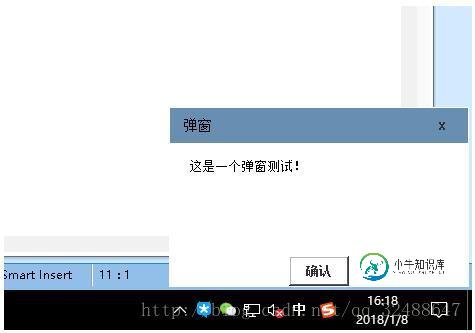
特此纪录!
以上就是本文的全部内容,希望对大家的学习有所帮助,也希望大家多多支持小牛知识库。
-
本文向大家介绍纯js的右下角弹窗实例,包括了纯js的右下角弹窗实例的使用技巧和注意事项,需要的朋友参考一下 这个弹窗是如下图的效果: 打开网页的时候,这个弹窗会淡入,之后点击右上角的关闭按钮,其实就是一个& times;会淡出。 采用淡入淡出是因为直接Jquery一个fadeIn与fadeOut省事。如果采用窗口自下而上地移动,还要考虑div的position设置问题,这个问题还涉及一系列兼容性问
-
本文向大家介绍网页右下角弹出窗体实现代码,包括了网页右下角弹出窗体实现代码的使用技巧和注意事项,需要的朋友参考一下
-
本文向大家介绍JSP实现页面右下角消息弹框,包括了JSP实现页面右下角消息弹框的使用技巧和注意事项,需要的朋友参考一下 JSP页面上通过JS实现消息弹出框,样式可根据要求修改,这边只是一个简单的示范例子,自定义了两条消息,弹框效果如下 JSP页面 以上就是本文的全部内容,希望对大家的学习有所帮助,也希望大家多多支持呐喊教程。
-
本文向大家介绍java Swing实现弹窗效果,包括了java Swing实现弹窗效果的使用技巧和注意事项,需要的朋友参考一下 使用Swing实现的一个简单弹窗功能,基本容器的使用办法,代码如下: 执行结果如下: 以上就是本文的全部内容,希望对大家的学习有所帮助,也希望大家多多支持呐喊教程。
-
本文向大家介绍javascript实现右侧弹出“分享到”窗口效果,包括了javascript实现右侧弹出“分享到”窗口效果的使用技巧和注意事项,需要的朋友参考一下 本文实例讲解了javascript实现右侧弹出“分享到”窗口的详细代码,分享给大家供大家参考,具体内容如下 效果图: 具体代码: 以上就是本文的全部内容,希望对大家的学习有所帮助。
-
本文向大家介绍js实现仿MSN带关闭功能的右下角弹窗代码,包括了js实现仿MSN带关闭功能的右下角弹窗代码的使用技巧和注意事项,需要的朋友参考一下 本文实例讲述了js实现仿MSN带关闭功能的右下角弹窗代码。分享给大家供大家参考。具体如下: 这是一款非常精致漂亮的仿MSN右下角弹出窗口,带关闭功能,直接复制代码就管用。演示要用到几个小图片,运行的时候点击右键保存一下,这里提供一种思路,并不完全局限于

