基于Layer+jQuery的自定义弹框
目的:XXXX项目中,很多的弹窗是利用freemarker的网页标签追加的形式实现的,网页弹框只是将隐藏的div显示出来,这样会使网页在预加载时速度变慢,增加页面加载和响应时间
解决方法如下:<已分中心管理的添加分中心弹框实现机制为例>
1.弹框页面部分的html代码和css抽离
html : html/configure/layer-win/_group-add-layer.html
css : css/common/componnentWin.css <自定义弹窗通用样式>
子层html: _group-add-layer.html
<!DOCTYPE html> <html> <head> <meta charset="UTF-8"> <title>group Add</title> </head> <link rel="stylesheet" type="text/css" href="../../../js/lib/datePicker/skin/WdatePicker.css" /> <link rel="stylesheet" type="text/css" href="../../../css/common/componnentWin.css" /> <body> ···· </body> <script type="text/javascript" src="../../../js/jquery-1.9.1.js"></script> <script type="text/javascript" src="../../../js/lib/layer/layer.js"></script> <script type="text/javascript" src="../../../js/scooper/scooper.tool.xiacy.js"></script> <script type="text/javascript" src="../../../js/configure/layer-win/group-new-add.js"></script> <script type="text/javascript"> </script> </html>
父层html : group-manager.html
<#include "/html/config/configure.html"/>
<@menuConfig likey="stationGroup">
<link rel="stylesheet" type="text/css" href="${contextPath}/css/configure/group-manager.css" />
<link rel="stylesheet" type="text/css" href="${contextPath}/css/lib/userLibs/page-plugin.css">
<script type="text/javascript" src="${contextPath}/js/lib/layer/layer.js"></script>
<script type="text/javascript" src="${contextPath}/js/lib/userLibs/page-load.js"></script>
<script type="text/javascript" src="${contextPath}/js/scooper/scooper.tool.xiacy.js"></script>
<script type="text/javascript" src="${contextPath}/js/configure/group-manager.js"></script>
·····
</@menuConfig>
通用弹窗 html :
<div id = "addNewGroupWin" class = "capsule-win show">
<div class = "capsule-win-top" title = "添加分中心"><span>添加分中心</span></div>
<div class = "capsule-win-center">
<div class = "capsule-item" id = "oldDevSearch">
<div class = "item-left input_required" >名称</div>
<div class = "item-right">
<input id = "newGroupName" class = "sc_validate" title = "分中心名称" type="text" placeholder="请输入分中心名称" scvalidate='{"required":true,"format":"string"}'/>
</div>
</div>
<div class = "capsule-item">
<div class = "item-left input_required">经度</div>
<div class = "item-right">
<input id = "newGroupLng" class = "sc_validate" title= "分中心经度" type="text" placeholder="请输入0-180的数字" scvalidate='{"required":true,"format":"lng"}'/>
</div>
</div>
<div class = "capsule-item">
<div class = "item-left input_required">纬度</div>
<div class = "item-right">
<input id = "newGroupLat" class = "sc_validate" title = "分中心纬度" type="text" placeholder="请输入0-90的数字" scvalidate='{"required":true,"format":"lat"}'/>
</div>
</div>
<div class = "capsule-item" id = "processSNOLDIV">
<div class = "item-left input_required">描述</div>
<div class = "item-right">
<textarea id = "newGroupDesc" class = "sc_validate" title = "分中心描述" scvalidate='{"required":true,"format":"string"}'></textarea>
</div>
</div>
</div>
<div class = "capsule-win-bottom">
<input id="addNewGroupSure" class = "btn-bottom centerfix btn-succ" type="button" value="确定"/>
<input id="addNewGroupCancle" class = "btn-bottom btn-cancel" type="button" value="取消"/>
</div>
</div>
2.子父层都需要引入layer.js
3.子层js
/**
* <分中心管理>
* 添加分中心
* Author : Yiyuery
* Date : 2016/10/19
*/
;(function($,w,document,undefined){
$(document).ready(function(){
validatorInit();
clickEventBind();
});
var addGroupValidator = new Validator();
var contextPath = "/ZJDZYW";
/**
* 表单验证初始化
* @returns
*/
function validatorInit(){
addGroupValidator.init(function(obj, msg){
layer.tips(msg,obj,{
style: ['background-color:#78BA32; color:#fff', '#78BA32'],
maxWidth:185,
time: 2000,
tips: 1,
});
});
}
/**
* 点击事件绑定
* @returns
*/
function clickEventBind(){
addNewGroupClick();
}
/**
* 分中心相关点击事件
* @returns
*/
function addNewGroupClick(){
$("#addNewGroupSure").click(function(){
addNewGroupSure();
});
$("#addNewGroupCancle").click(function(){
addNewGroupCancle();
});
}
/**
* 添加新的分中心 [确定]
* @returns
*/
function addNewGroupSure(){
validatorInput();
}
/**
* 添加分中心 [取消]
*/
function addNewGroupCancle(){
closeLayerWin();
}
/**
* 关闭当前打开的layer弹窗
*/
function closeLayerWin(){
var index = parent.layer.getFrameIndex(window.name);
parent.layer.close(index); //再执行关闭
}
/**
* 表单提交输入验证
*/
function validatorInput(){
/**
* 输入校验
*/
if(!addGroupValidator.validate("addNewGroupWin")){
return;
}
var paras = {
"group_name" : $("#newGroupName").val(),
"longitude" : $("#newGroupLng").val(),
"latitude" : $("#newGroupLat").val(),
"group_desc" : $("#newGroupDesc").val(),
};
$.ajaxSettings.async = false ;
$.getJSON(contextPath+"/stationGroup/add", paras, function(resp){
if(resp.code !=undefined && resp.code == 0){
console.log("分中心列表刷新!");
}
});
$.ajaxSettings.async = true ;
closeLayerWin();
}
})(jQuery,window,document);
4.父层js
$("#addGroup").click(function(){
layer.config({
path : '${contextPath}/js/lib/layer'
});
index = layer.open({
type: 2,
area: ['520px', '400px'],
fix: false, //不固定
title: '',
maxmin: false,
scrollbar:false,
shade:0.5,
shadeColse:true,
content:capsule.request.path.groupMan.layer.groupManAddLayerShow,
end:function(){
loadGroupCenterInfo();
}
});
});
loadGroupCenterInfo :父层js的方法,在关闭layer弹窗时调用父层方法刷新分中心列表
5.父层的layer弹窗此处是无法跳出父页面的所嵌套的iframe的,由于添加分中心的操作loadGroupCenterInfo,中嵌套着点击事件的重新激活clickEventInit该方法不是全局的,无法通过end传递到父页面中再次执行
/**
* 加载分中心
*/
function loadGroupCenterInfo(){
$.ajaxSettings.async = false ;
$.getJSON(capsule.request.path.groupMan.getJson.loadCenterGroup,{},function(data){
$("#groupCenterArea").empty();
$.each(data.list,function(i,obj){
groupMap.setKeyValue(obj.id,obj.group_name);
var count = obj.c_num;
if(obj.c_num == null || obj.c_num == "null"){
count = 0;
}
var html = '<div class="groupItemDiv" id='+obj.id+'>'
+ '<img class="checkBoxLeftSite" src="'+contextPath+'/image/Checkbox.png"/>'+obj.group_name+"("+count+")"+'<li title="编辑" class="editGroup"></li></div>';
$("#groupCenterArea").append(html);
});
clickEventInit();
});
$.ajaxSettings.async = true ;
}
因此:当回调函数涉及当前层的函数互相调用时,是无法使用通用layer最外层弹框来实现的,只能在当前页面的js中重新模块化引入layer
[后来发现,其实是可以的,只需要将回调函数直接写在调用方法中即可,参见:javascript中的方法回调和父页面Iframe的方法调用]
layer.config({
path : '${contextPath}/js/lib/layer'
});
index = layer.open({
type: 2,
area: ['520px', '400px'],
fix: false, //不固定
title: '',
maxmin: false,
scrollbar:false,
shade:0.5,
shadeColse:true,
content:capsule.request.path.groupMan.layer.groupManAddLayerShow,
end:function(){
loadGroupCenterInfo();
}
});
6.通用弹窗样式css
@charset "utf-8"; /*-------功能性按钮------*/ body,html{ width:100%; height:100%; margin:0px; padding:0px; } .capsule-btn { height: 40px; width: 50px; background-color: #5093e1; border: 0; border-radius: 2px; color: #fff; margin: 15px 0px 10px 15px; float: left; } /*----------------------------------------- 弹框按钮 -------------------------------------*/ .capsule-win .btn-bottom{width: 100px; height: 40px; background-color: #4f94e0; font-size: 16px; border: none; color: #fff; -moz-border-radius: 3px; -khtml-border-radius: 3px; -webkit-border-radius: 3px; border-radius: 3px; cursor: pointer; margin-right: 10px;margin-top: 10px;} .centerfix{margin-left: 30%;} .btn-cancel {background-color: #f5f5f5 !important; border: 1px #c2c2c2 solid !important;; color: #333 !important;} .btn-succ {background-color: #1abd9b;} .btn-warn {background-color: #ec962f;} /*------------弹窗---------------*/ .capsule-win { width: 100%; min-height: 100%; -moz-border-radius: 5px; -khtml-border-radius: 5px; -webkit-border-radius: 5px; background-color: #fff; display: none; position: fixed; } .capsule-win-top { width: 100%; height: 50px; background-color: #4f94e0; line-height: 50px; color: #fff; font-size: 16px; } .capsule-win-center { width: 100%; min-height: 250px; padding: 20px 0px 20px 0px; margin:0px 1px 0px 1px; } .capsule-win-bottom { width: 100%; height: 60px; background-color: #ececec; padding: 0px; position: fixed; bottom: 1px; } .capsule-win-center .capsule-item { height: 50px !important; width: 100%; margin: 0px 2px 0px 2px; padding: 0px; } .capsule-win-center .capsule-item .item-left { width: 100px; text-align: right; margin: 10px 0px 0px 0px; float:left; } .capsule-win-center .capsule-item .item-right { width: 400px; float:right; } .capsule-win-center .capsule-item .item-right input[type=text]{ width:75%; height: 35px; } .capsule-win-center .capsule-item .item-right input[type=checkbox]{ width:20px; marin:2px -5px 2px 0px; padding:10px; } .capsule-win-center .capsule-item .item-right textarea{ width:75%; height:50px; margin-bottom: 10px; overflow-y:auto; } .capsule-win-center .capsule-item .item-right select{ width:90%; } .hide{ display : none; } .show{ display : block; } .capsule-win-center .capsule-item-table{ width: 445px; height: 120px; margin: 5px 10px 0px 75px; overflow-y:auto; } .capsule-win-center .capsule-item-table table{ border-collapse:collapse; width:100%; } .capsule-win-center .capsule-item-table table,th, td{ border: 1px solid #ccc; } .capsule-win-center .capsule-item-table th{ height:30px; text-align: center; } .capsule-win-center .capsule-item-table td{ text-align: center; } .capsule-win-center .capsule-item-table input[type=text] { width:100% !important; } .textCenter { text-align: center; } .capsule-win-top span { margin : 10px; }
最终效果:
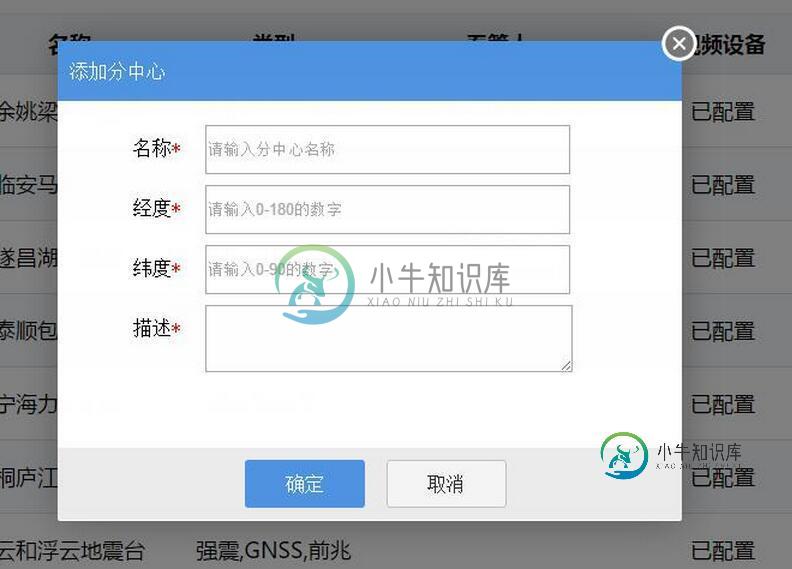
以上就是本文的全部内容,希望对大家的学习有所帮助,也希望大家多多支持小牛知识库。
-
本文向大家介绍layer弹出框确定前验证:弹出消息框的方法(弹出两个layer),包括了layer弹出框确定前验证:弹出消息框的方法(弹出两个layer)的使用技巧和注意事项,需要的朋友参考一下 layer 弹出框中经常遇到要弹出表单进行修改数据, 因此在弹出框中的表单需要验证数据, 就需要在弹出一个layer, 默认的设置会自动关闭原来的layer, 解决办法如下: type参数: 0(信息框,
-
本文向大家介绍基于jQuery实现弹幕APP,包括了基于jQuery实现弹幕APP的使用技巧和注意事项,需要的朋友参考一下 今天闲着无聊,写了个弹幕APP,主要实现以下几个功能: 1.点击“弹幕发射”或回车可以输出弹幕到弹幕墙上。 2.弹幕的运行轨迹是从弹幕墙的最右边到最左边,Y轴的数值在弹幕墙的高度内随机,颜色HEX随机,速度随机。 3.右侧的表格可以储存弹幕内容以及弹幕的发射时间,越靠近现在的
-
定义 自定义弹层(方向、对齐方式、宽高都可以自定义) 图片展示 代码演示 import FadeIn from 'pile/dist/components/fadein' <FadeIn show={false} direction="bottom" height="auto" width="100%" align = {0} contentPadding={false} showBac
-
本文向大家介绍基于JQuery实现页面定时弹出广告,包括了基于JQuery实现页面定时弹出广告的使用技巧和注意事项,需要的朋友参考一下 Js相关技术 定时器: setInterval & clearInterval setTimeout & clearTimeout 显示: img.style.display = "block" 隐藏: img.style.display = "none"
-
我想在spring验证器中创建基于条件的验证。我有一个UserDTO类,因为有两个DTO类带有注释。 如果我传递isPrimary,那么它应该只验证primaryDTO bean,而忽略secondoryDTO验证。 请引导。 谢谢
-
我在用任何逻辑建立我的模型。我创建了一个带有自定义发行版的代理群体,在其中我放入了一个选项列表。我提出了5个选项(类别):A、B、C、D和E,每个选项都有其各自的百分比。我想做的是代理去两个不同的服务的基础上的选项(类别)。我在模型中有一个selectOutput,但我不知道该把什么作为条件来实现这一点,也就是说,如果代理是a或B,那么我希望它转到service_1,如果它是C、D或E,我希望它们

