基于JavaScript实现自定义滚动条
可直接使用的js滚动条,先看看效果图:
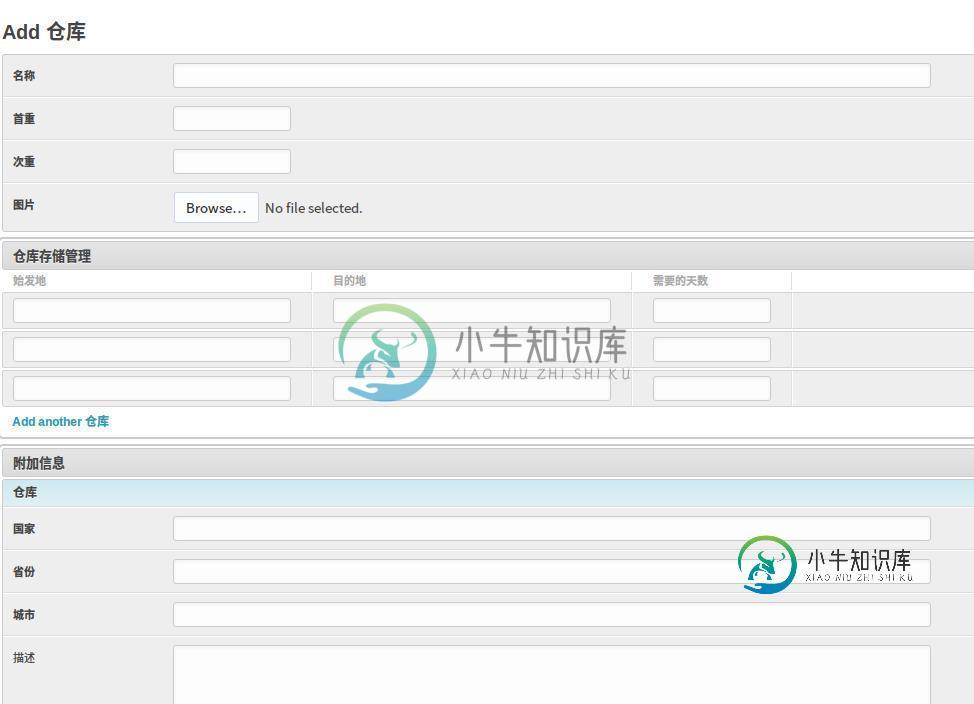
代码如下
<!DOCTYPE html>
<html lang="en">
<head>
<meta charset="UTF-8">
<title>自定义滚动条</title>
</head>
<meta http-equiv="Content-Type" content="text/html; charset=utf-8" />
<title>滚动条</title>
<style type="text/css">
*{ margin:0; padding:0;}
#mainBox{
width:400px;
height:500px;
border:1px #bbb solid;
position:relative;
overflow:hidden;
margin:50px auto;
}
#content{
height:2500px;
position:absolute;
left:0;
top:0;
background:url(https://timgsa.baidu.com/timg?image&quality=80&size=b9999_10000&sec=1485320653275&di=b7bc29cc2c7b3388d44958d8f97db0a3&imgtype=0&src=http%3A%2F%2Fphotocdn.sohu.com%2F20151212%2Fmp48094209_1449905365456_7.jpg)
}
.scrollDiv{
width:18px;
position:absolute;
top:0;
background:#666;
border-radius:10px;
}
</style>
</head>
<body>
<div id="mainBox">
<div id="content"></div>
</div>
<script type="text/javascript">
var doc=document;
var _wheelData=-1;
var mainBox=doc.getElementById('mainBox');
function bind(obj,type,handler){
var node=typeof obj=="string"?$(obj):obj;
if(node.addEventListener){
node.addEventListener(type,handler,false);
}else if(node.attachEvent){
node.attachEvent('on'+type,handler);
}else{
node['on'+type]=handler;
}
}
function mouseWheel(obj,handler){
var node=typeof obj=="string"?$(obj):obj;
bind(node,'mousewheel',function(event){
var data=-getWheelData(event);
handler(data);
if(document.all){
window.event.returnValue=false;
}else{
event.preventDefault();
}
});
//火狐
bind(node,'DOMMouseScroll',function(event){
var data=getWheelData(event);
handler(data);
event.preventDefault();
});
function getWheelData(event){
var e=event||window.event;
return e.wheelDelta?e.wheelDelta:e.detail*40;
}
}
function addScroll(){
this.init.apply(this,arguments);
}
addScroll.prototype={
init:function(mainBox,contentBox,className){
var mainBox=doc.getElementById(mainBox);
var contentBox=doc.getElementById(contentBox);
var scrollDiv=this._createScroll(mainBox,className);
this._resizeScorll(scrollDiv,mainBox,contentBox);
this._tragScroll(scrollDiv,mainBox,contentBox);
this._wheelChange(scrollDiv,mainBox,contentBox);
this._clickScroll(scrollDiv,mainBox,contentBox);
},
//创建滚动条
_createScroll:function(mainBox,className){
var _scrollBox=doc.createElement('div')
var _scroll=doc.createElement('div');
var span=doc.createElement('span');
_scrollBox.appendChild(_scroll);
_scroll.appendChild(span);
_scroll.className=className;
mainBox.appendChild(_scrollBox);
return _scroll;
},
//调整滚动条
_resizeScorll:function(element,mainBox,contentBox){
var p=element.parentNode;
var conHeight=contentBox.offsetHeight;
var _width=mainBox.clientWidth;
var _height=mainBox.clientHeight;
var _scrollWidth=element.offsetWidth;
var _left=_width-_scrollWidth;
p.style.width=_scrollWidth+"px";
p.style.height=_height+"px";
p.style.left=_left+"px";
p.style.position="absolute";
p.style.background="#ccc";
contentBox.style.width=(mainBox.offsetWidth-_scrollWidth)+"px";
var _scrollHeight=parseInt(_height*(_height/conHeight));
if(_scrollHeight>=mainBox.clientHeight){
element.parentNode.style.display="none";
}
element.style.height=_scrollHeight+"px";
},
//拖动滚动条
_tragScroll:function(element,mainBox,contentBox){
var mainHeight=mainBox.clientHeight;
element.onmousedown=function(event){
var _this=this;
var _scrollTop=element.offsetTop;
var e=event||window.event;
var top=e.clientY;
//this.onmousemove=scrollGo;
document.onmousemove=scrollGo;
document.onmouseup=function(event){
this.onmousemove=null;
}
function scrollGo(event){
var e=event||window.event;
var _top=e.clientY;
var _t=_top-top+_scrollTop;
if(_t>(mainHeight-element.offsetHeight)){
_t=mainHeight-element.offsetHeight;
}
if(_t<=0){
_t=0;
}
element.style.top=_t+"px";
contentBox.style.top=-_t*(contentBox.offsetHeight/mainBox.offsetHeight)+"px";
_wheelData=_t;
}
}
element.onmouseover=function(){
this.style.background="#444";
}
element.onmouseout=function(){
this.style.background="#666";
}
},
//鼠标滚轮滚动,滚动条滚动
_wheelChange:function(element,mainBox,contentBox){
var node=typeof mainBox=="string"?$(mainBox):mainBox;
var flag=0,rate=0,wheelFlag=0;
if(node){
mouseWheel(node,function(data){
wheelFlag+=data;
if(_wheelData>=0){
flag=_wheelData;
element.style.top=flag+"px";
wheelFlag=_wheelData*12;
_wheelData=-1;
}else{
flag=wheelFlag/12;
}
if(flag<=0){
flag=0;
wheelFlag=0;
}
if(flag>=(mainBox.offsetHeight-element.offsetHeight)){
flag=(mainBox.clientHeight-element.offsetHeight);
wheelFlag=(mainBox.clientHeight-element.offsetHeight)*12;
}
element.style.top=flag+"px";
contentBox.style.top=-flag*(contentBox.offsetHeight/mainBox.offsetHeight)+"px";
});
}
},
_clickScroll:function(element,mainBox,contentBox){
var p=element.parentNode;
p.onclick=function(event){
var e=event||window.event;
var t=e.target||e.srcElement;
var sTop=document.documentElement.scrollTop>0?document.documentElement.scrollTop:document.body.scrollTop;
var top=mainBox.offsetTop;
var _top=e.clientY+sTop-top-element.offsetHeight/2;
if(_top<=0){
_top=0;
}
if(_top>=(mainBox.clientHeight-element.offsetHeight)){
_top=mainBox.clientHeight-element.offsetHeight;
}
if(t!=element){
element.style.top=_top+"px";
contentBox.style.top=-_top*(contentBox.offsetHeight/mainBox.offsetHeight)+"px";
_wheelData=_top;
}
}
}
}
new addScroll('mainBox','content','scrollDiv');
</script>
</body>
</html>
以上就是本文的全部内容,希望对大家的学习有所帮助,也希望大家多多支持小牛知识库。
-
本文向大家介绍javascript自定义滚动条实现代码,包括了javascript自定义滚动条实现代码的使用技巧和注意事项,需要的朋友参考一下 在工作中经常会遇到内容会超出固定的一个范围,超出的内容一般会使用到滚动条来滚动显示。 但是用浏览器默认的滚动条经常被产品经理鄙视,可是用css却改变不了滚动条的样式,还好,有万能的js ^_^~~ 网上有各种各样的插件,但最顺手的还是自己写的,还可以一边撸
-
本文向大家介绍基于JavaScript实现屏幕滚动效果,包括了基于JavaScript实现屏幕滚动效果的使用技巧和注意事项,需要的朋友参考一下 屏幕滚动效果: 效果: 以上就是本文的全部内容,希望对大家的学习有所帮助,也希望大家多多支持呐喊教程。
-
本文向大家介绍基于JavaScript实现表格滚动分页,包括了基于JavaScript实现表格滚动分页的使用技巧和注意事项,需要的朋友参考一下 本文实例为大家分享了js实现表格滚动分页展示的具体代码,供大家参考,具体内容如下 CSS: JS: 以上就是本文的全部内容,希望对大家的学习有所帮助,也希望大家多多支持呐喊教程。
-
本文向大家介绍原生js实现自定义滚动条,包括了原生js实现自定义滚动条的使用技巧和注意事项,需要的朋友参考一下 本文实例为大家分享了js实现自定义滚动条的具体代码,供大家参考,具体内容如下 1.HTML文件 div1是滚动条,div2是滚动小球,div3是文本区域容器,div4是文本区域。 2.css样式文件 通过容器溢出隐藏,文本区域的绝对定位,然后再交给js处理。 3.js脚本代码 以上就是本
-
本文向大家介绍js滚轮事件 js自定义滚动条的实现,包括了js滚轮事件 js自定义滚动条的实现的使用技巧和注意事项,需要的朋友参考一下 本文实例为大家分享了js自定义滚动条的实现的具体代码,供大家参考,具体内容如下 描述: 自定义滚动条的实现 效果: 实现: 以上就是本文的全部内容,希望对大家的学习有所帮助,也希望大家多多支持呐喊教程。
-
本文向大家介绍jQuery实现的自定义滚动条实例详解,包括了jQuery实现的自定义滚动条实例详解的使用技巧和注意事项,需要的朋友参考一下 本文实例讲述了jQuery实现的自定义滚动条。分享给大家供大家参考,具体如下: 可以自由的给滚动条定义背景,上下按钮,当然不仅仅是颜色,连图片当背景也可以。支持鼠标滚轮,点击滚动条滚轴定位,上下按钮久按加速,兼容 ie,firefox,chrome。 调用方法

