Android中使用ListView实现漂亮的表格效果
在这里我们要使用Android ListView来实现显示股票行情,效果图如下,红色表示股票价格上涨,绿色表示股票价格下跌。
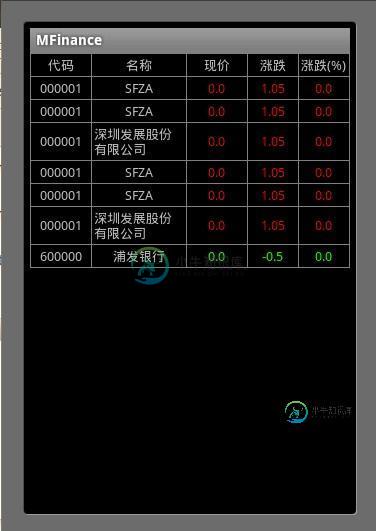
第一步、定义color.xml如下:
<?xml version="1.0" encoding="utf-8"?> <resources> <color name="color_dark_grey">#808080</color> <color name="color_black">#000000</color> <color name="color_green">#00FF00</color> <color name="color_red">#FF0000</color> <color name="color_white">#FFFFFF</color> </resources>
第二步、定义style.xml文件如下:
<?xml version="1.0" encoding="utf-8"?> <resources> <!-- Define the list items style begin --> <style name="list_item_seperator_layout"> <item name="android:layout_width">fill_parent</item> <item name="android:layout_height">1dip</item> <item name="android:background">@color/color_dark_grey</item> </style> <style name="list_item_cell_seperator_layout"> <item name="android:layout_width">1dip</item> <item name="android:layout_height">fill_parent</item> <item name="android:background">@color/color_dark_grey</item> </style> <!-- Define the list items style end --> </resources>
第三步、定义ListHeader的layout文件,stock_list_header.xml如下:
<?xml version="1.0" encoding="utf-8"?> <LinearLayout xmlns:android="http://schemas.android.com/apk/res/android" android:layout_width="fill_parent" android:layout_height="wrap_content"> <TableLayout android:layout_width="fill_parent" android:layout_height="wrap_content" android:stretchColumns="3"> <TableRow android:id="@+id/stock_list_header_row"> <View style="@style/list_item_cell_seperator_layout" /> <TextView android:id="@+id/stock_list_header_code" android:text="@string/stock_code" android:layout_width="60dip" android:layout_height="wrap_content" android:layout_gravity="center" android:padding="2dip" /> <View style="@style/list_item_cell_seperator_layout" /> <TextView android:id="@+id/stock_list_header_symbol" android:text="@string/stock_symbol" android:layout_width="wrap_content" android:layout_height="wrap_content" android:layout_gravity="center" android:padding="2dip" /> <View style="@style/list_item_cell_seperator_layout" /> <TextView android:id="@+id/stock_list_header_last_price" android:text="@string/stock_last_price" android:layout_width="60dip" android:layout_height="wrap_content" android:layout_gravity="center" android:padding="2dip" /> <View style="@style/list_item_cell_seperator_layout" /> <TextView android:id="@+id/stock_list_header_price_change" android:text="@string/stock_price_change" android:layout_width="50dip" android:layout_height="wrap_content" android:layout_gravity="center" android:padding="2dip" /> <View style="@style/list_item_cell_seperator_layout" /> <TextView android:id="@+id/stock_list_header_price_change_percentage" android:text="@string/stock_price_change_percent" android:layout_width="50dip" android:layout_height="wrap_content" android:layout_gravity="center" android:padding="2dip" /> <View style="@style/list_item_cell_seperator_layout" /> </TableRow> </TableLayout> </LinearLayout>
<View style="@style/list_item_cell_seperator_layout"/>是用来在每个单元格之间显示出一条垂直的分割线,使单元格之间相互分割开来。
第四步、定义ListItem的布局文件,stock_list_item.xml如下:
<?xml version="1.0" encoding="utf-8"?> <LinearLayout xmlns:android="http://schemas.android.com/apk/res/android" android:orientation="horizontal" android:layout_width="fill_parent" android:layout_height="wrap_content"> <TableLayout android:id="@+id/stock_list_item_table_layout" android:layout_width="fill_parent" android:layout_height="wrap_content" android:stretchColumns="3"> <TableRow android:id="@+id/stock_list_row"> <View style="@style/list_item_cell_seperator_layout" /> <TextView android:id="@+id/stock_code" android:layout_width="60dip" android:layout_height="wrap_content" android:layout_gravity="center" android:padding="2dip" /> <View style="@style/list_item_cell_seperator_layout" /> <TextView android:id="@+id/stock_symbol" android:layout_width="1dip" android:layout_height="wrap_content" android:layout_gravity="center" android:padding="2dip" /> <View style="@style/list_item_cell_seperator_layout" /> <TextView android:id="@+id/stock_last_price" android:layout_width="60dip" android:layout_height="wrap_content" android:layout_gravity="center" android:padding="2dip" /> <View style="@style/list_item_cell_seperator_layout" /> <TextView android:id="@+id/stock_change_price" android:layout_width="50dip" android:layout_height="wrap_content" android:layout_gravity="center" android:padding="2dip" /> <View style="@style/list_item_cell_seperator_layout" /> <TextView android:id="@+id/stock_change_percentage" android:layout_width="50dip" android:layout_height="wrap_content" android:layout_gravity="center" android:padding="2dip" /> <View style="@style/list_item_cell_seperator_layout" /> </TableRow> </TableLayout> </LinearLayout>
第五步、定义stock list activity的layout文件stock_list.xml如下:
<?xml version="1.0" encoding="utf-8"?> <LinearLayout xmlns:android="http://schemas.android.com/apk/res/android" android:orientation="vertical" android:layout_width="fill_parent" android:layout_height="fill_parent"> <View style="@style/list_item_seperator_layout" /> <include layout="@layout/stock_list_header" /> <View style="@style/list_item_seperator_layout" /> <ListView android:id="@+id/stock_list_view" android:layout_width="fill_parent" android:layout_height="fill_parent" android:scrollingCache="true" android:cacheColorHint="#00000000" android:fastScrollEnabled="true" android:focusable="true" android:divider="@color/color_dark_grey" android:dividerHeight="1dip" /> </LinearLayout>
<View style="@style/list_item_seperator_layout"/>是为了在Header的上下方显示一条线来分割header和list.可能有人会问,为什么这里不直接用ListView控件的header呢?
这是因为我们为了使ListView在滚动过程中header始终固定在List的最上方,不会随着ListView的滚动而消失。
到此为止,layout布局文件基本上定义完了,下面就是如何在代码中实现了。
StockListActivity.java
package com.android.msoft.mfinance.ui;import com.android.msoft.mfinance.R; import com.android.msoft.mfinance.provider.Stock; import com.android.msoft.mfinance.provider.StockMarket.StockMarketColumns; import com.android.msoft.mfinance.ui.MFinancePreferenceActivity.BGColor; import com.android.msoft.mfinance.ui.MFinancePreferenceActivity.TextSize; import com.android.msoft.mfinance.ui.MFinancePreferenceActivity.UpDownColor;
import android.app.Activity; import android.content.Intent; import android.content.SharedPreferences; import android.database.Cursor; import android.os.Bundle; import android.preference.PreferenceManager; import android.util.Log; import android.util.TypedValue; import android.view.Menu; import android.view.MenuInflater; import android.view.MenuItem; import android.view.WindowManager; import android.widget.ListView; import android.widget.TableRow; import android.widget.TextView;
public class StockListActivity extends Activity {
private static final String TAG = "com.android.msoft.mfinance.ui.StockListActivity"; private SharedPreferences mPreference; private TextView mCodeTextView; private TextView mSymbolTextView; private TextView mLastPriceTextView; private TextView mPriceChangeTextView; private TextView mPriceChangePercentageTextView; private ListView mStockListView; private TableRow mStockListHeader; private float mTextSize;
private int mBgColor; private int mDownTextColor; private int mUpTextColor; private Cursor mStockListCursor;
@Override protected void onCreate(Bundle savedInstanceState) { super.onCreate(savedInstanceState);
getWindow().setFlags(WindowManager.LayoutParams.FLAG_FULLSCREEN, WindowManager.LayoutParams.FLAG_FULLSCREEN); setContentView(R.layout.stock_list);
mPreference = PreferenceManager.getDefaultSharedPreferences(this);
refreshDisplayPreference();
mStockListHeader = (TableRow) findViewById(R.id.stock_list_header_row); mCodeTextView = (TextView) findViewById(R.id.stock_list_header_code); mSymbolTextView = (TextView) findViewById(R.id.stock_list_header_symbol); mLastPriceTextView = (TextView) findViewById(R.id.stock_list_header_last_price); mPriceChangeTextView = (TextView) findViewById(R.id.stock_list_header_price_change); mPriceChangePercentageTextView = (TextView) findViewById(R.id.stock_list_header_price_change_percentage);
mStockListView = (ListView) findViewById(R.id.stock_list_view);
refreshStockListHeader();
mStockListCursor = getContentResolver().query( Stock.CONTENT_URI_STOCK_WITH_MARKET, null, null, null, StockMarketColumns.CHANGE_PRICE_PERCENT + " DESC");
StockListAdapter listViewAdpater = new StockListAdapter(this, mStockListCursor); mStockListView.setAdapter(listViewAdpater); }
@Override protected void onDestroy() { if (!mStockListCursor.isClosed()) { mStockListCursor.close(); }
super.onDestroy(); }
@Override public boolean onCreateOptionsMenu(Menu menu) {
MenuInflater inflater = getMenuInflater(); inflater.inflate(R.menu.stock_list_option_menu, menu); return super.onCreateOptionsMenu(menu); }
@Override public boolean onOptionsItemSelected(MenuItem item) { switch (item.getItemId()) { case R.id.stock_list_option_menu_settings: Intent intent = new Intent(this, MFinancePreferenceActivity.class); startActivity(intent); break; }
return super.onOptionsItemSelected(item); }
private void refreshDisplayPreference() {
UpDownColor upAndDownColor = MFinancePreferenceActivity.UpDownColor .valueOf(mPreference.getString("up_down_color", "RED_GREEN"));
if (0 == upAndDownColor.value) { // UP: RED DOWN: GREEN mUpTextColor = getResources().getColor(R.color.color_red); mDownTextColor = getResources().getColor(R.color.color_green); } else { // DOWN: RED UP: GREEN mUpTextColor = getResources().getColor(R.color.color_green); mDownTextColor = getResources().getColor(R.color.color_red); }
TextSize textSize = MFinancePreferenceActivity.TextSize .valueOf(mPreference.getString("text_size", "NORMAL")); mTextSize = TypedValue.applyDimension(TypedValue.COMPLEX_UNIT_SP, textSize.value, getResources().getDisplayMetrics());
int colorResId = R.color.color_black; BGColor bgColor = MFinancePreferenceActivity.BGColor .valueOf(mPreference.getString("bg_color", "BLACK"));
switch (bgColor.value) { case 0: colorResId = R.color.color_black; break;
case 1: colorResId = R.color.color_white; break;
default: Log.e(TAG, "invalid bg color"); }
mBgColor = getResources().getColor(colorResId); }
public float getTextSize() { return mTextSize; }
public int getBgColor() { return mBgColor; }
public int getUpTextColor() { return mUpTextColor; }
public int getDownTextColor() { return mDownTextColor; }
private void refreshStockListHeader() {
mCodeTextView.setTextSize(mTextSize); mSymbolTextView.setTextSize(mTextSize); mLastPriceTextView.setTextSize(mTextSize); mPriceChangeTextView.setTextSize(mTextSize); mPriceChangePercentageTextView.setTextSize(mTextSize);
mStockListHeader.setBackgroundColor(mBgColor); mStockListView.setBackgroundColor(mBgColor); } }
StockListAdapter.java
package com.android.msoft.mfinance.ui;import com.android.msoft.mfinance.provider.Stock.StockColumns; import com.android.msoft.mfinance.provider.StockMarket.StockMarketColumns; import android.content.Context; import android.database.Cursor; import android.util.Log; import android.view.View; import android.view.ViewGroup; import android.widget.BaseAdapter;
public class StockListAdapter extends BaseAdapter {
private static final String TAG = "com.android.msoft.mfinance.ui.StockListAdapter"; private Cursor mStockListCursor; private Context mContext;
private final int sCodeIndex; private final int sSymbolIndex; private final int sBoardIndex; private final int sLastPriceIndex; private final int sChangePriceIndex; private final int sChangePricePercentIndex;
public StockListAdapter(Context context, Cursor cursor) { mStockListCursor = cursor; mContext = context;
sCodeIndex = mStockListCursor.getColumnIndex(StockColumns.CODE); sSymbolIndex = mStockListCursor.getColumnIndex(StockColumns.SYMBOL); sBoardIndex = mStockListCursor.getColumnIndex(StockColumns.BOARD); sLastPriceIndex = mStockListCursor .getColumnIndex(StockMarketColumns.LAST_PRICE); sChangePriceIndex = mStockListCursor .getColumnIndex(StockMarketColumns.CHANGE_PRICE); sChangePricePercentIndex = mStockListCursor .getColumnIndex(StockMarketColumns.CHANGE_PRICE_PERCENT); }
@Override public int getCount() { Log.d(TAG, "Stock list count:" + mStockListCursor.getCount()); return mStockListCursor.getCount(); }
@Override public Object getItem(int position) { return null; }
@Override public long getItemId(int position) { return position; }
@Override public View getView(int position, View convertView, ViewGroup parent) { StockListItem listItem;
mStockListCursor.moveToPosition(position); if (null == convertView) { String code = mStockListCursor.getString(sCodeIndex); String symbol = mStockListCursor.getString(sSymbolIndex); String board = mStockListCursor.getString(sBoardIndex); float lastPrice = mStockListCursor.getFloat(sLastPriceIndex); float changePrice = mStockListCursor.getFloat(sChangePriceIndex); float changePercent = mStockListCursor .getFloat(sChangePricePercentIndex);
listItem = new StockListItem(mContext, code, symbol, board, lastPrice, changePrice, changePercent); } else { listItem = (StockListItem) convertView; }
return listItem; }
}
StockListItem.java
package com.android.msoft.mfinance.ui;import com.android.msoft.mfinance.R; import android.content.Context; import android.view.LayoutInflater; import android.widget.LinearLayout; import android.widget.TextView;
public class StockListItem extends LinearLayout {
public StockListItem(Context context, String code, String symbol, String board, float lastPrice, float changePrice, float changePercent) { super(context);
StockListActivity stockListActivity = (StockListActivity) context; float textSize = stockListActivity.getTextSize();
LayoutInflater factory = LayoutInflater.from(context); factory.inflate(R.layout.stock_list_item, this);
TextView codeTextView = (TextView) findViewById(R.id.stock_code); codeTextView.setTextSize(textSize); codeTextView.setText(code);
TextView symbolTextView = (TextView) findViewById(R.id.stock_symbol); symbolTextView.setTextSize(textSize); symbolTextView.setText(symbol);
TextView lastPriceTextView = (TextView) findViewById(R.id.stock_last_price); lastPriceTextView.setTextSize(textSize); lastPriceTextView.setText(Float.toString(lastPrice));
TextView changePriceTextView = (TextView) findViewById(R.id.stock_change_price); changePriceTextView.setTextSize(textSize); changePriceTextView.setText(Float.toString(changePrice));
TextView ChangePercentTextView = (TextView) findViewById(R.id.stock_change_percentage); ChangePercentTextView.setTextSize(textSize); ChangePercentTextView.setText(Float.toString(changePercent));
if (changePrice > 0) { int textColor = stockListActivity.getUpTextColor();
// codeTextView.setTextColor(textColor); // symbolTextView.setTextColor(textColor); lastPriceTextView.setTextColor(textColor); changePriceTextView.setTextColor(textColor); ChangePercentTextView.setTextColor(textColor); } else if (changePrice < 0) { int textcolor="stockListActivity.getDownTextColor(); codetextview.settextcolor(textcolor); symboltextview.settextcolor(textcolor); lastpricetextview.settextcolor(textcolor); changepricetextview.settextcolor(textcolor); changepercenttextview.settextcolor(textcolor) } } }
到此就大功告成了,这个例子我们是通过View来画线条分割各个单元格的,另外我们还可以通过定义不同的背景色,通过背景色来达到相似的效果,这个不难,就不写了。
-
本文向大家介绍Android网格布局GridView实现漂亮的多选效果,包括了Android网格布局GridView实现漂亮的多选效果的使用技巧和注意事项,需要的朋友参考一下 上一篇文章中主要讲了GridView的简单应用,以网格的形式展示了一些图片,对于图片也有点击监听操作。但是,如果我们在浏览图片的时候需要一些选中操作、甚至是多选操作的时候。这样的功能我们又该如何实现呢? 可以使用Action
-
本文向大家介绍jQuery实现的漂亮表单效果代码,包括了jQuery实现的漂亮表单效果代码的使用技巧和注意事项,需要的朋友参考一下 本文实例讲述了jQuery实现的漂亮表单效果代码。分享给大家供大家参考。具体如下: 这是一款基于jQuery的漂亮的表单效果,将表单的输入框换成了横线,加入了背景,引入了jQuery插件,样式上特别漂亮,是一个值得借鉴的jQuery表单美化实例,而且本表单在布局上完全
-
问题内容: 我知道“ printf”方法可以使用字符串格式。 我的问题是:有没有办法用StringBuilder类创建漂亮的表? 例如: 在该行下,我必须添加各列的值! 做这样的事情:示例,但使用StringBuilder 所以社区希望看到我的答案(我不明白为什么……但是我会以任何方式表示出来!) 现在向我解释,为什么看到我的答案会对我有所帮助?我真的很想看看你的答案! 问题答案: 当然,一种简单
-
本文向大家介绍js实现YouKu的漂亮搜索框效果,包括了js实现YouKu的漂亮搜索框效果的使用技巧和注意事项,需要的朋友参考一下 本文实例讲述了js实现YouKu的漂亮搜索框效果。分享给大家供大家参考。具体如下: 运行效果如下图所示: 在线演示地址如下: http://demo.jb51.net/js/2015/js-youku-search-style-codes/ 具体代码如下: 希望本文所
-
本文向大家介绍非常漂亮的新年祝福!C语言实现漂亮的烟花效果,包括了非常漂亮的新年祝福!C语言实现漂亮的烟花效果的使用技巧和注意事项,需要的朋友参考一下 本文实例为大家分享了C语言实现漂亮的烟花效果展示的具体代码,供大家参考,具体内容如下 程序名称:祝福烟花,祝福朋友 编译环境:VC++6.0 && easyx(立冬版) 以上就是本文的全部内容,希望对大家的学习有所帮助,也希望大家多多支持呐喊教程
-
本文向大家介绍微信小程序实现漂亮的弹窗效果,包括了微信小程序实现漂亮的弹窗效果的使用技巧和注意事项,需要的朋友参考一下 最近项目里需要实现一个带着logo的美美哒弹窗,可是翻遍小程序的文档也只能见到wx.showModal这个丑丑的东西…… 场面一度十分尴尬 可是得做啊,要不然产品大姐又要暴走了…… 好吧,来研究一下模态对话框的性质自己DIY吧~ 实现思路 模态对话框之所以被叫做“模态”,就是因为

