Android编程实现在底端显示选项卡的方法
本文实例讲述了Android编程实现在底端显示选项卡的方法。分享给大家供大家参考,具体如下:
1.layout 文件
<?xml version="1.0" encoding="utf-8" ?>
<LinearLayout xmlns:android="http://schemas.android.com/apk/res/android"
android:orientation="vertical" android:layout_width="fill_parent"
android:layout_height="fill_parent">
<TabHost android:id="@+id/edit_item_tab_host"
android:layout_width="fill_parent" android:layout_height="fill_parent">
<LinearLayout android:orientation="vertical"
android:layout_width="fill_parent"
android:layout_height="fill_parent"
android:padding="5dp">
<FrameLayout android:id="@android:id/tabcontent"
android:layout_width="fill_parent"
android:layout_height="wrap_content"
android:padding="5dp" android:layout_weight="1">
<LinearLayout android:id="@+id/widget_layout_Blue"
android:layout_width="fill_parent"
android:layout_height="fill_parent"
android:orientation="vertical">
<RelativeLayout android:layout_width="fill_parent"
android:layout_height="wrap_content"
android:paddingLeft="3px"
android:paddingRight="3px">
<LinearLayout android:id="@+id/titleLayout_person_check_road_add"
android:layout_width="wrap_content"
android:layout_height="wrap_content"
android:orientation="vertical">
</LinearLayout>
<LinearLayout
android:id="@+id/layout_person_check_road_add"
android:layout_width="wrap_content"
android:layout_height="wrap_content"
android:layout_toRightOf="@id/titleLayout_person_check_road_add"
android:layout_alignTop="@id/titleLayout_person_check_road_add"
android:orientation="vertical">
</LinearLayout>
</RelativeLayout>
</LinearLayout>
<LinearLayout android:id="@+id/widget_layout_red"
android:layout_width="fill_parent"
android:layout_height="fill_parent"
android:orientation="vertical">
<RelativeLayout android:layout_width="fill_parent"
android:layout_height="wrap_content"
android:paddingLeft="3px" android:paddingRight="3px">
<LinearLayout android:id="@+id/titleLayout_person_check_road_add1"
android:layout_width="wrap_content"
android:layout_height="wrap_content"
android:orientation="vertical">
</LinearLayout>
<LinearLayout
android:id="@+id/layout_person_check_road_add1"
android:layout_width="wrap_content"
android:layout_height="wrap_content"
android:layout_toRightOf="@id/titleLayout_person_check_road_add1"
android:layout_alignTop="@id/titleLayout_person_check_road_add1"
android:orientation="vertical">
</LinearLayout>
</RelativeLayout>
</LinearLayout>
<LinearLayout android:id="@+id/widget_layout_green"
android:layout_width="fill_parent" android:layout_height="fill_parent"
android:orientation="vertical">
<RelativeLayout android:layout_width="fill_parent"
android:layout_height="wrap_content"
android:paddingLeft="3px" android:paddingRight="3px">
<LinearLayout android:id="@+id/titleLayout_person_check_road_add2"
android:layout_width="wrap_content"
android:layout_height="wrap_content"
android:orientation="vertical"> </LinearLayout>
<LinearLayout android:id="@+id/layout_person_check_road_add2"
android:layout_width="wrap_content"
android:layout_height="wrap_content"
android:layout_toRightOf="@id/titleLayout_person_check_road_add2"
android:layout_alignTop="@id/titleLayout_person_check_road_add2"
android:orientation="vertical"> </LinearLayout>
</RelativeLayout>
</LinearLayout>
<LinearLayout android:id="@+id/widget_layout_yellow"
android:layout_width="fill_parent" android:layout_height="fill_parent"
android:orientation="vertical">
<RelativeLayout android:layout_width="fill_parent"
android:layout_height="wrap_content"
android:paddingLeft="3px" android:paddingRight="3px">
<LinearLayout android:id="@+id/titleLayout_person_check_road_add3"
android:layout_width="wrap_content"
android:layout_height="wrap_content"
android:orientation="vertical"> </LinearLayout>
<LinearLayout android:id="@+id/layout_person_check_road_add3"
android:layout_width="wrap_content"
android:layout_height="wrap_content"
android:layout_toRightOf="@id/titleLayout_person_check_road_add3"
android:layout_alignTop="@id/titleLayout_person_check_road_add3"
android:orientation="vertical"> </LinearLayout>
</RelativeLayout>
</LinearLayout>
</FrameLayout>
<TabWidget android:id="@android:id/tabs"
android:layout_width="fill_parent" android:layout_height="wrap_content"
android:layout_weight="0" /> </LinearLayout>
</TabHost>
</LinearLayout>
2.Java 文件
import android.app.ActivityGroup;
import android.graphics.Color;
import android.os.Bundle;
import android.widget.EditText;
import android.widget.LinearLayout;
import android.widget.LinearLayout.LayoutParams;
import android.widget.TabHost;
import android.widget.TextView;
public class TabBottom extends ActivityGroup {
public static TabHost myTabhost;
private LayoutParams title_params = new LayoutParams(120, 50);
private LayoutParams content_params = new LayoutParams(158, 50);
private LinearLayout titleLayout, showViewLayout, titleLayout1,
showViewLayout1, titleLayout2, showViewLayout2, titleLayout3,
showViewLayout3;
@Override
protected void onCreate(Bundle savedInstanceState) {
super.onCreate(savedInstanceState);
setContentView(R.layout.bottomtab);
myTabhost = (TabHost) findViewById(R.id.edit_item_tab_host);
myTabhost.setup(this.getLocalActivityManager());
titleLayout = (LinearLayout) findViewById(R.id.titleLayout_person_check_road_add);
showViewLayout = (LinearLayout) findViewById(R.id.layout_person_check_road_add);
titleLayout1 = (LinearLayout) findViewById(R.id.titleLayout_person_check_road_add1);
showViewLayout1 = (LinearLayout) findViewById(R.id.layout_person_check_road_add1);
titleLayout2 = (LinearLayout) findViewById(R.id.titleLayout_person_check_road_add2);
showViewLayout2 = (LinearLayout) findViewById(R.id.layout_person_check_road_add2);
titleLayout3 = (LinearLayout) findViewById(R.id.titleLayout_person_check_road_add3);
showViewLayout3 = (LinearLayout) findViewById(R.id.layout_person_check_road_add3);
myTabhost.addTab(myTabhost
.newTabSpec("One")
.setIndicator("收件箱",
getResources().getDrawable(R.drawable.icon))
.setContent(R.id.widget_layout_Blue));
myTabhost.addTab(myTabhost
.newTabSpec("Two")
.setIndicator("发件箱",
getResources().getDrawable(R.drawable.icon))
.setContent(R.id.widget_layout_green));
myTabhost.addTab(myTabhost
.newTabSpec("Three")
.setIndicator("垃圾箱",
getResources().getDrawable(R.drawable.icon))
.setContent(R.id.widget_layout_red));
myTabhost.addTab(myTabhost
.newTabSpec("Four")
.setIndicator("发送",
getResources().getDrawable(R.drawable.icon))
.setContent(R.id.widget_layout_yellow));
showInLayout();
showInLayout1();
showInLayout2();
showInLayout3();
}
/*
* 填充第一个选项卡页面
*/
private void showInLayout() {
for (int i = 0; i < 10; i++) {
String condName = "名称显示1";
TextView tv = new TextView(this);
tv.setTextColor(Color.WHITE);
tv.setTextSize(16);
tv.setLayoutParams(title_params);
tv.setText(condName + ":");
titleLayout.addView(tv);
EditText tv1 = new EditText(this);
tv1.setTextSize(16);
tv1.setLayoutParams(content_params);
tv1.setText(condName);
showViewLayout.addView(tv1);
}
}
private void showInLayout1() {
for (int i = 0; i < 10; i++) {
String condName = "名称显示2";
TextView tv = new TextView(this);
tv.setTextColor(Color.WHITE);
tv.setTextSize(16);
tv.setLayoutParams(title_params);
tv.setText(condName + ":");
titleLayout1.addView(tv);
TextView tv1 = new TextView(this);
tv1.setTextColor(Color.WHITE);
tv1.setTextSize(16);
tv1.setLayoutParams(content_params);
tv1.setText(condName + ":");
showViewLayout1.addView(tv1);
}
}
private void showInLayout2() {
for (int i = 0; i < 10; i++) {
String condName = "名称显示3";
TextView tv = new TextView(this);
tv.setTextColor(Color.WHITE);
tv.setTextSize(16);
tv.setLayoutParams(title_params);
tv.setText(condName + ":");
titleLayout2.addView(tv);
TextView tv1 = new TextView(this);
tv1.setTextColor(Color.WHITE);
tv1.setTextSize(16);
tv1.setLayoutParams(content_params);
tv1.setText(condName + ":");
showViewLayout2.addView(tv1);
}
}
private void showInLayout3() {
for (int i = 0; i < 10; i++) {
String condName = "名称显示4";
TextView tv = new TextView(this);
tv.setTextColor(Color.WHITE);
tv.setTextSize(16);
tv.setLayoutParams(title_params);
tv.setText(condName + ":");
titleLayout3.addView(tv);
TextView tv1 = new TextView(this);
tv1.setTextColor(Color.WHITE);
tv1.setTextSize(16);
tv1.setLayoutParams(content_params);
tv1.setText(condName + ":");
showViewLayout3.addView(tv1);
}
}
}
效果如下:
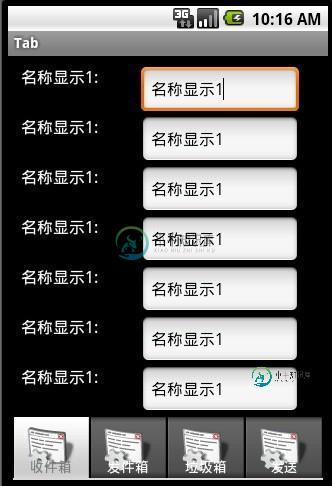
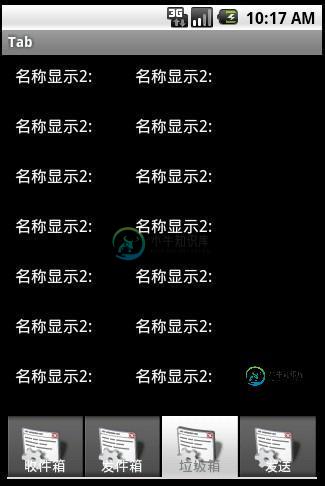
更多关于Android相关内容感兴趣的读者可查看本站专题:《Android开发入门与进阶教程》、《Android编程之activity操作技巧总结》、《Android资源操作技巧汇总》、《Android操作json格式数据技巧总结》、《Android数据库操作技巧总结》、《Android编程开发之SD卡操作方法汇总》、《Android视图View技巧总结》及《Android控件用法总结》
希望本文所述对大家Android程序设计有所帮助。
-
本文向大家介绍Android编程实现将tab选项卡放在屏幕底部的方法,包括了Android编程实现将tab选项卡放在屏幕底部的方法的使用技巧和注意事项,需要的朋友参考一下 本文实例讲述了Android编程实现将tab选项卡放在屏幕底部的方法。分享给大家供大家参考,具体如下: 今天写Tab的时候由于TAB的跳转问题去查资料,倒反而发现更有趣的问题,就是如何将TAB放置在屏幕的底端。有点类似IPhon
-
视图与所有其他选项卡栏项目(事件、挂起、浏览、我的个人资料)配合良好,但对于“更多”部分,当推送到相关视图控制器时,选项卡栏视图控制器将显示选项卡栏上方的新底部栏,如图所示。 现在我试图设置底部栏为无,试图隐藏底部栏在属性检查员,没有工作。我想帮助删除这个空白视图视为底部栏,显示在标签栏上方。
-
本文向大家介绍js选项卡的实现方法,包括了js选项卡的实现方法的使用技巧和注意事项,需要的朋友参考一下 本文实例讲述了js选项卡的实现方法。分享给大家供大家参考。具体分析如下: 一、思路 1. 获取元素; 2. for循环按钮元素添加onclick(点击) 或者 onmousemove(移入)事件; 3. 点击当前按钮时会以高亮状态显示,通过for循环历遍把所有的按钮样式设置为空在把所有div的d
-
本文向大家介绍Android ViewPager实现选项卡切换,包括了Android ViewPager实现选项卡切换的使用技巧和注意事项,需要的朋友参考一下 本文实例介绍了ViewPager实现选项卡切换,效果图如下: 步骤一:这里使用兼容低版本的v4包进行布局,这里eclipse没有输入提示,所以要手动输入,文件名称“activity_main.xml” 步骤二:选项卡中的内容都是从布局文件中
-
本文向大家介绍Android编程之TabWidget选项卡用法实例分析,包括了Android编程之TabWidget选项卡用法实例分析的使用技巧和注意事项,需要的朋友参考一下 本文实例讲述了Android编程之TabWidget选项卡用法。分享给大家供大家参考,具体如下: 1 概览 TabWidget与TabHost。tab组件一般包括TabHost和TabWidget、FrameLayout,且
-
本文向大家介绍iOS实现选项卡效果的方法,包括了iOS实现选项卡效果的方法的使用技巧和注意事项,需要的朋友参考一下 先来看看实现效果: 控件是如何使用的 添加LMJTabDelegate代理 代理函数 LMJTab介绍: 总结 以上就是这篇文章的全部内容了,希望能对各位iOS开发者们有所帮助,如果有疑问大家可以留言交流。

