HorizontalScrollView水平滚动控件使用方法详解
一、简介
用法ScrollView大致相同
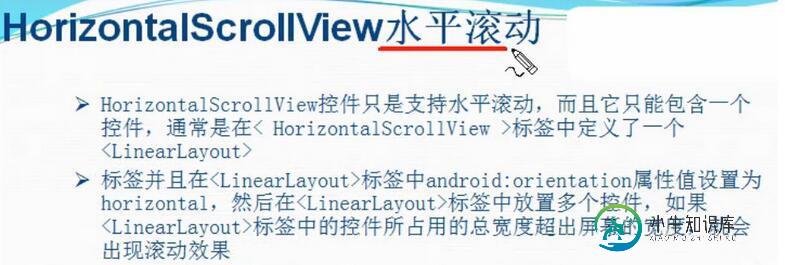
二、方法
1)HorizontalScrollView水平滚动控件使用方法
1、在layout布局文件的最外层建立一个HorizontalScrollView控件
2、在HorizontalScrollView控件中加入一个LinearLayout控件,并且把它的orientation设置为horizontal
3、在LinearLayout控件中放入多个装有图片的ImageView控件
2)HorizontalScrollView和ScrollView混合使用方法
以先垂直后水平为例
1、在layout布局文件的最外层建立一个ScrollView控件
2、在ScrollView控件中加入一个LinearLayout控件,并且把它的orientation设置为vertical
3、在这个LinearLayout中添加多个已经弄好的HorizontalScrollView水平滚动控件
三、代码实例
HorizontalScrollView水平滚动控件使用方法
1、水平滚动效果图:
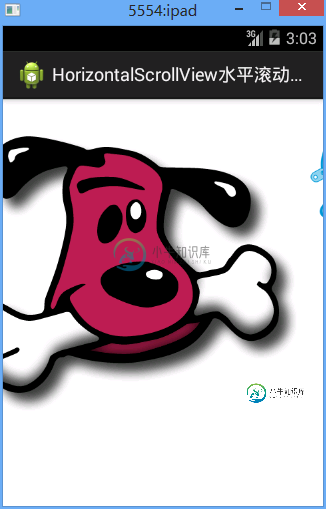
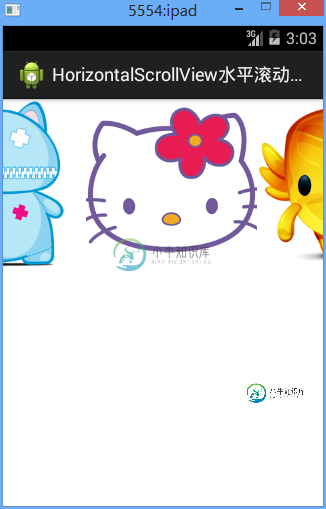
2、水平滚动代码:
/Ex27ScrollView/res/layout/activity02.xml
<?xml version="1.0" encoding="utf-8"?> <HorizontalScrollView xmlns:android="http://schemas.android.com/apk/res/android" android:layout_width="match_parent" android:layout_height="match_parent" android:scrollbars="none" > <LinearLayout android:layout_width="match_parent" android:layout_height="match_parent" android:orientation="horizontal" > <ImageView android:layout_width="wrap_content" android:layout_height="wrap_content" android:src="@drawable/item1" /> <ImageView android:layout_width="wrap_content" android:layout_height="wrap_content" android:src="@drawable/item2" /> <ImageView android:layout_width="wrap_content" android:layout_height="wrap_content" android:src="@drawable/item3" /> <ImageView android:layout_width="wrap_content" android:layout_height="wrap_content" android:src="@drawable/item4" /> <ImageView android:layout_width="wrap_content" android:layout_height="wrap_content" android:src="@drawable/item5" /> </LinearLayout> </HorizontalScrollView>
3、水平竖直混合滚动效果图
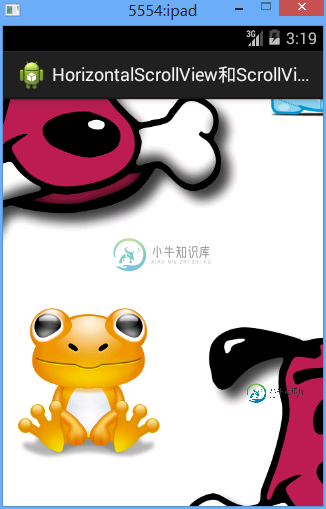
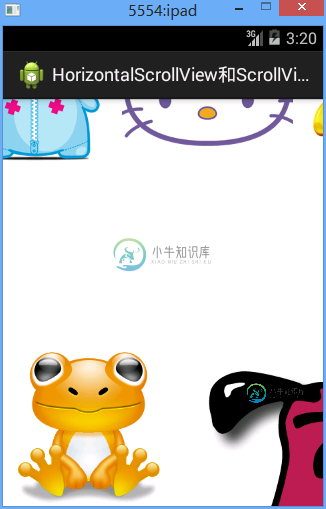
3、水平竖直混合滚动效果代码
/Ex27ScrollView/res/layout/activity03.xml
<?xml version="1.0" encoding="utf-8"?>
<ScrollView xmlns:android="http://schemas.android.com/apk/res/android"
android:layout_width="match_parent"
android:layout_height="match_parent"
android:scrollbars="none" >
<LinearLayout
android:layout_width="match_parent"
android:layout_height="match_parent"
android:orientation="vertical" >
<HorizontalScrollView
android:layout_width="match_parent"
android:layout_height="match_parent"
android:scrollbars="none" >
<LinearLayout
android:layout_width="match_parent"
android:layout_height="match_parent"
android:orientation="horizontal" >
<ImageView
android:layout_width="wrap_content"
android:layout_height="wrap_content"
android:src="@drawable/item1" />
<ImageView
android:layout_width="wrap_content"
android:layout_height="wrap_content"
android:src="@drawable/item2" />
<ImageView
android:layout_width="wrap_content"
android:layout_height="wrap_content"
android:src="@drawable/item3" />
<ImageView
android:layout_width="wrap_content"
android:layout_height="wrap_content"
android:src="@drawable/item4" />
<ImageView
android:layout_width="wrap_content"
android:layout_height="wrap_content"
android:src="@drawable/item5" />
</LinearLayout>
</HorizontalScrollView>
<HorizontalScrollView
android:layout_width="match_parent"
android:layout_height="match_parent"
android:scrollbars="none" >
<LinearLayout
android:layout_width="match_parent"
android:layout_height="match_parent"
android:orientation="horizontal" >
<ImageView
android:layout_width="wrap_content"
android:layout_height="wrap_content"
android:src="@drawable/item1" />
<ImageView
android:layout_width="wrap_content"
android:layout_height="wrap_content"
android:src="@drawable/item2" />
<ImageView
android:layout_width="wrap_content"
android:layout_height="wrap_content"
android:src="@drawable/item3" />
<ImageView
android:layout_width="wrap_content"
android:layout_height="wrap_content"
android:src="@drawable/item4" />
<ImageView
android:layout_width="wrap_content"
android:layout_height="wrap_content"
android:src="@drawable/item5" />
</LinearLayout>
</HorizontalScrollView>
<HorizontalScrollView
android:layout_width="match_parent"
android:layout_height="match_parent"
android:scrollbars="none" >
<LinearLayout
android:layout_width="match_parent"
android:layout_height="match_parent"
android:orientation="horizontal" >
<ImageView
android:layout_width="wrap_content"
android:layout_height="wrap_content"
android:src="@drawable/item1" />
<ImageView
android:layout_width="wrap_content"
android:layout_height="wrap_content"
android:src="@drawable/item2" />
<ImageView
android:layout_width="wrap_content"
android:layout_height="wrap_content"
android:src="@drawable/item3" />
<ImageView
android:layout_width="wrap_content"
android:layout_height="wrap_content"
android:src="@drawable/item4" />
<ImageView
android:layout_width="wrap_content"
android:layout_height="wrap_content"
android:src="@drawable/item5" />
</LinearLayout>
</HorizontalScrollView>
<HorizontalScrollView
android:layout_width="match_parent"
android:layout_height="match_parent"
android:scrollbars="none" >
<LinearLayout
android:layout_width="match_parent"
android:layout_height="match_parent"
android:orientation="horizontal" >
<ImageView
android:layout_width="wrap_content"
android:layout_height="wrap_content"
android:src="@drawable/item1" />
<ImageView
android:layout_width="wrap_content"
android:layout_height="wrap_content"
android:src="@drawable/item2" />
<ImageView
android:layout_width="wrap_content"
android:layout_height="wrap_content"
android:src="@drawable/item3" />
<ImageView
android:layout_width="wrap_content"
android:layout_height="wrap_content"
android:src="@drawable/item4" />
<ImageView
android:layout_width="wrap_content"
android:layout_height="wrap_content"
android:src="@drawable/item5" />
</LinearLayout>
</HorizontalScrollView>
<HorizontalScrollView
android:layout_width="match_parent"
android:layout_height="match_parent"
android:scrollbars="none" >
<LinearLayout
android:layout_width="match_parent"
android:layout_height="match_parent"
android:orientation="horizontal" >
<ImageView
android:layout_width="wrap_content"
android:layout_height="wrap_content"
android:src="@drawable/item1" />
<ImageView
android:layout_width="wrap_content"
android:layout_height="wrap_content"
android:src="@drawable/item2" />
<ImageView
android:layout_width="wrap_content"
android:layout_height="wrap_content"
android:src="@drawable/item3" />
<ImageView
android:layout_width="wrap_content"
android:layout_height="wrap_content"
android:src="@drawable/item4" />
<ImageView
android:layout_width="wrap_content"
android:layout_height="wrap_content"
android:src="@drawable/item5" />
</LinearLayout>
</HorizontalScrollView>
</LinearLayout>
</ScrollView>
四、注意点
1、始终注意HorizontalScrollView和ScrollView的直接儿子只有一个,一般都是LinearOut,保证了这个,怎么用也不会错
以上就是本文的全部内容,希望对大家的学习有所帮助,也希望大家多多支持小牛知识库。
-
本文向大家介绍Android使用HorizontalScrollView实现水平滚动,包括了Android使用HorizontalScrollView实现水平滚动的使用技巧和注意事项,需要的朋友参考一下 HorizontalScrollView 和 ScrollView 都是由 FrameLayout 派生出来的。它们就是一个用于为普通组件添加滚动条的组件。且 HorizontalScrollVi
-
本文向大家介绍Android垂直滚动控件ScrollView使用方法详解,包括了Android垂直滚动控件ScrollView使用方法详解的使用技巧和注意事项,需要的朋友参考一下 一、简介 二、方法 1)ScrollView垂直滚动控件使用方法 1、在layout布局文件的最外层建立一个ScrollView控件 2、在ScrollView控件中加入一个LinearLayout控件,并且把它的ori
-
问题内容: 我正在尝试创建一系列只能水平滚动的照片。 它应该看起来像这样的 但是,只有通过指定包含照片的的宽度,才能实现上述目的(因此它们不会“自动换行”)。如果我不放宽- 看起来像这样; 使用CSS可以防止固定宽度的图像发生变化,该怎么办。 谢谢 问题答案: 您可以使用与。这样写:
-
问题内容: 我有一个,当行太多时,会出现滚动条,但是当行太长时,该行会分成两行,而不是出现水平滚动条,如何使水平条出现而不是分成两行,我的添加如下: 问题答案: 正如我们自己的Rob Camick 在这里介绍的那样,您可以尝试使用类似… 这将停止行/自动换行
-
我想要中心的div水平与一个选项滚动使用CSS。我怎样才能做到呢?我看到了一个解决方案使用边距自动和最大宽度,但div将被削减,所以我没有这样做。 null null
-
请看http://codepen.io/anon/pen/zGLZoR 我的“浮动div”跟随页面滚动-它在向下移动滚动条后立即执行此操作。如何仅在达到px(比如200px)滚动高度时启动浮动。因此,当您向下滚动200px时,可以看到浮动div,而不是直接看到。 编辑: 当滚动回到顶部时,div必须返回到原始位置-超过200px标记

