PowerShell小技巧之发送TCP请求
很多时候我们需要通过Socket发送特定的TCP请求给服务器的特定端口来实现探测服务器的指定端口所开启的服务。很多语言都有相应的方法实现上述需求,当然,PowerShell也不例外,比如我们要发送一个简单的http请求到指定的web服务器:
GET / HTTP/1.1
Host:cn.bing.com
这里我们想请求微软必应的中文首页,如果需要通过PowerShell向cn.bing.com服务器发送get请求,就需要创建一个System.Net.Sockets.TcpClient对象,向指定的服务器和端口发送请求。
具体代码如下:
=====文件名:Send-TcpRequest.ps1===== ######################################## # Send-TcpRequest.ps1 ## Send a TCP request to a remote computer, and return the response. ## If you do not supply input to this script (via either the pipeline, or the ## -InputObject parameter,) the script operates in interactive mode. ## ## Example: ## ## $http = @" ## GET / HTTP/1.1 ## Host:cn.bing.com ## `n`n ## "@ ## ## $http | .\Send-TcpRequest cn.bing.com 80 ######################################## param( [string] $remoteHost = "localhost", [int] $port = 80, [switch] $UseSSL, [string] $inputObject, [int] $commandDelay = 100 )[string] $output = ""
## Store the input into an array that we can scan over. If there was no input, ## then we will be in interactive mode. $currentInput = $inputObject if(-not $currentInput) { $SCRIPT:currentInput = @($input) } $scriptedMode = [bool] $currentInput
function Main { ## Open the socket, and connect to the computer on the specified port if(-not $scriptedMode) { write-host "Connecting to $remoteHost on port $port" }
trap { Write-Error "Could not connect to remote computer: $_"; exit } $socket = new-object System.Net.Sockets.TcpClient($remoteHost, $port)
if(-not $scriptedMode) { write-host "Connected. Press ^D followed by [ENTER] to exit.`n" }
$stream = $socket.GetStream()
if($UseSSL) { $sslStream = New-Object System.Net.Security.SslStream $stream,$false $sslStream.AuthenticateAsClient($remoteHost) $stream = $sslStream }
$writer = new-object System.IO.StreamWriter $stream
while($true) { ## Receive the output that has buffered so far $SCRIPT:output += GetOutput
## If we're in scripted mode, send the commands, ## receive the output, and exit. if($scriptedMode) { foreach($line in $currentInput) { $writer.WriteLine($line) $writer.Flush() Start-Sleep -m $commandDelay $SCRIPT:output += GetOutput }
break } ## If we're in interactive mode, write the buffered ## output, and respond to input. else { if($output) { foreach($line in $output.Split("`n")) { write-host $line } $SCRIPT:output = "" }
## Read the user's command, quitting if they hit ^D $command = read-host if($command -eq ([char] 4)) { break; }
## Otherwise, Write their command to the remote host $writer.WriteLine($command) $writer.Flush() } }
## Close the streams $writer.Close() $stream.Close()
## If we're in scripted mode, return the output if($scriptedMode) { $output } }
## Read output from a remote host function GetOutput { ## Create a buffer to receive the response $buffer = new-object System.Byte[] 1024 $encoding = new-object System.Text.AsciiEncoding
$outputBuffer = "" $foundMore = $false
## Read all the data available from the stream, writing it to the ## output buffer when done. do { ## Allow data to buffer for a bit start-sleep -m 1000
## Read what data is available $foundmore = $false $stream.ReadTimeout = 1000
do { try { $read = $stream.Read($buffer, 0, 1024)
if($read -gt 0) { $foundmore = $true $outputBuffer += ($encoding.GetString($buffer, 0, $read)) } } catch { $foundMore = $false; $read = 0 } } while($read -gt 0) } while($foundmore)
$outputBuffer } . Main 该脚本使用方法如下: $http = @"
GET / HTTP/1.1 Host:cn.bing.com `n`n "@ $http | .\Send-TcpRequest cn.bing.com 80
执行效果如图所示:
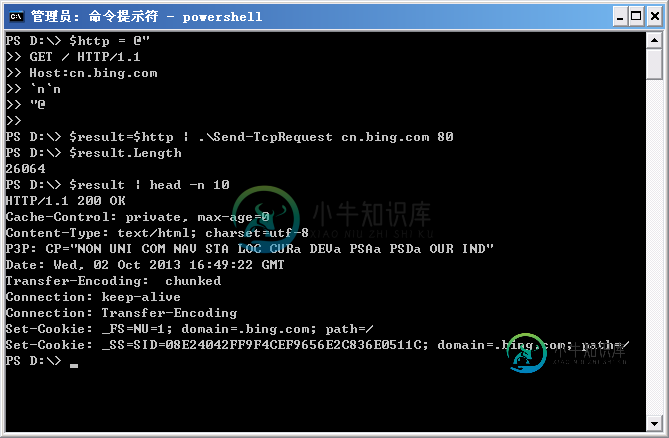
需要说明的是,由于页面返回的内容太长了,这里至少是将返回的内容缓存在一个变量里,并只输出了变量的头10行。
有了这个脚本,我们就可以向指定的web服务器发送特定的请求,来实现模拟登陆和操作的功能了。
-
本文向大家介绍PowerShell小技巧之执行SOAP请求,包括了PowerShell小技巧之执行SOAP请求的使用技巧和注意事项,需要的朋友参考一下 SOAP的请求在Web Service是无处不在的,像WCF服务和传统ASMX asp.net的web Service。如果要测试SOAP服务是否好用通过web编程来实现就显得太过于复杂了,下面的脚本片段(snippet)将会轻而易举的完成通过po
-
本文向大家介绍PowerShell小技巧之使用Hotmail账号发送邮件,包括了PowerShell小技巧之使用Hotmail账号发送邮件的使用技巧和注意事项,需要的朋友参考一下 在低版本的PowerShell上发送邮件可以借助.NET的system.net.mail.smtpclient类。在高版本的PowerShell中可以借助现成的命令:Send-MailMessage 我在尝试使用Hotm
-
本文向大家介绍Powershell小技巧之复合筛选,包括了Powershell小技巧之复合筛选的使用技巧和注意事项,需要的朋友参考一下 当你分析文本日志或筛选不通类型的信息时,你通常要使用 Where-Object。这里有一个通用脚本来说明复合筛选:
-
本文向大家介绍Powershell小技巧之获取MAC地址,包括了Powershell小技巧之获取MAC地址的使用技巧和注意事项,需要的朋友参考一下 在Powershell中获取MAC地址不是很难。这里就有一种方法: 我们面临的问题是要分类数据并格式化。未处理的信息是来自Getmac.exe输出的CSV数据,这里有一个技巧:跳过第一行来命名你喜欢的列(此时包涵了CSV的头),此时可以提供你自己独特的
-
本文向大家介绍Powershell小技巧之使用WMI工具,包括了Powershell小技巧之使用WMI工具的使用技巧和注意事项,需要的朋友参考一下 WMI是一个强大的技术:只需要简单的指定一个WMI类名就能返回它类的所有实例: 你如何知道它有哪些类呢?这里有一款查找工具: 设置搜索条件后,代码将搜索出包含指定属性名的类(还可以通过通配符扩大搜索范围) 下面将找出所有包含“resolution”结尾
-
本文向大家介绍Powershell小技巧之设置IE代理,包括了Powershell小技巧之设置IE代理的使用技巧和注意事项,需要的朋友参考一下 IE的代理设置位于注册表中:”HKCU:\Software\Microsoft\Windows\CurrentVersion\Internet Settings”下。关键键值为ProxyEnable和ProxyServer。所以通过更改注册表即可完成IE代

