pyqt5中动画的使用详解
一、pyqt5中动画的继承关系图
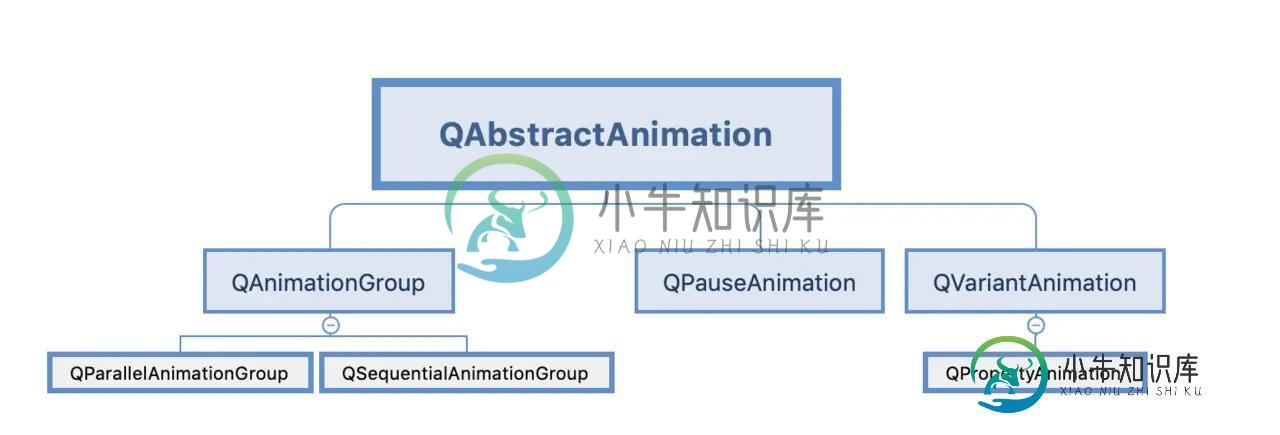
二、关于QAbstractAnimation父类的认识
1、主要作用
- 继承此类, 实现一些自定义动画
- 所有动画共享的功能
2、功能作用
循环操作
- setLoopCount(count):设置循环次数
- currentLoop():当前循环
- currentLoopTime():当前循环时间
时间操作
- duration():单次时长
- totalDuration():动画总时长
- currentTime():当前时长
动画方向
- setDirection(QAbstractAnimation.Forward/QAbstractAnimation.Backward)
动画状态state()
- QAbstractAnimation.Stopped:动画停止
- QAbstractAnimation.Paused:动画暂停
- QAbstractAnimation.Running:动画运行
三、QPropertyAnimation属性动画的使用
主要用于实现某个属性值从x到y的动画变化
1、定义动画的主要步骤
- 创建一个动画,并设置目标、属性
- 设置属性值的开始、插值、结束
- 动画时长
- 启动动画
2、构造函数使用方式
1.QPropertyAnimation(parent: QObject = None)
- 设置动画目标:setTargetObject(self, QObject)
- 设置动画属性(位置、大小等):setPropertyName(self, Union[QByteArray, bytes, bytearray])
2.QPropertyAnimation(QObject, Union[QByteArray, bytes, bytearray], parent: QObject = None)
3、常见的属性
- geometry
- pos
- size
- windowOpacity
4、设置开始值和结束值
- setStartValue(self, Any)
- setEndValue(self, Any)
- setKeyValueAt(self, float, Any)
- setKeyValues(self, object)
5、设置动画时长
- setDuration(int mesc)
6、启动动画
- start()
7、简单案例(位置的)
import sys
from PyQt5.Qt import *
class Window(QWidget):
def __init__(self, *args, **kwargs):
super().__init__(*args, **kwargs)
self.setWindowTitle('动画')
self.resize(500, 500)
self.move(400, 200)
self.btn = QPushButton(self)
self.init_ui()
def init_ui(self):
self.btn.resize(100, 100)
self.btn.move(0, 0)
self.btn.setStyleSheet('QPushButton{border: none; background: pink;}')
# 1.定义一个动画
animation = QPropertyAnimation(self)
animation.setTargetObject(self.btn)
animation.setPropertyName(b'pos')
# 使用另外一种构造函数方式创建
# animation = QPropertyAnimation(self.btn, b'pos', self)
# 2.设置属性值
animation.setStartValue(QPoint(0, 0))
animation.setEndValue(QPoint(400, 400))
# 3.设置时长
animation.setDuration(3000)
# 4.启动动画
animation.start()
if __name__ == "__main__":
app = QApplication(sys.argv)
window = Window()
window.show()
sys.exit(app.exec_())
8、使用插值的动画
import sys
from PyQt5.Qt import *
class Window(QWidget):
def __init__(self, *args, **kwargs):
super().__init__(*args, **kwargs)
self.setWindowTitle('使用插值')
self.resize(500, 500)
self.move(400, 200)
self.btn = QPushButton(self)
self.init_ui()
def init_ui(self):
self.btn.resize(50, 50)
self.btn.move(0, 0)
self.btn.setStyleSheet('QPushButton{border: none; background: pink;}')
# 1.创建动画
animation = QPropertyAnimation(self.btn, b'pos', self)
# 2.定义动画插值
animation.setKeyValueAt(0, QPoint(0, 0))
animation.setKeyValueAt(0.25, QPoint(450, 0))
animation.setKeyValueAt(0.5, QPoint(450, 450))
animation.setKeyValueAt(0.75, QPoint(0, 450))
animation.setKeyValueAt(1, QPoint(0, 0))
# 3.动画时长
animation.setDuration(5000)
# 4.启动动画
animation.start()
if __name__ == "__main__":
app = QApplication(sys.argv)
window = Window()
window.show()
sys.exit(app.exec_())
四、QAnimationGroup动画组的使用
可以将一组动画, 同时播放或者按顺序播放
1、使用的步骤
- 根据上面的方式创建单独的动画(但不启动)
- 定义一个动画组
- 将之前的动画添加到动画组中
- 启动动画组
2、动画运行几种状态
- 并行动画QParallelAnimationGroup
- 串行动画QSequentialAnimationGroup
3、一个动画组的案例
import sys
from PyQt5.Qt import *
class Window(QWidget):
def __init__(self, *args, **kwargs):
super().__init__(*args, **kwargs)
self.setWindowTitle('动画组')
self.resize(500, 500)
self.move(400, 200)
self.btn1 = QPushButton(self)
self.btn2 = QPushButton(self)
self.init_ui()
def init_ui(self):
self.btn1.resize(50, 50)
self.btn1.move(0, 0)
self.btn1.setStyleSheet('QPushButton{border: none; background: pink;}')
self.btn2.resize(50, 50)
self.btn2.move(50, 50)
self.btn2.setStyleSheet('border: none; background: cyan')
# 按钮1的动画
animation1 = QPropertyAnimation(self.btn1, b'pos', self)
animation1.setKeyValueAt(0, QPoint(0, 0))
animation1.setKeyValueAt(0.25, QPoint(450, 0))
animation1.setKeyValueAt(0.5, QPoint(450, 450))
animation1.setKeyValueAt(0.75, QPoint(0, 450))
animation1.setKeyValueAt(1, QPoint(0, 0))
animation1.setDuration(5000)
# animation1.start()
# 按钮2的动画
animation2 = QPropertyAnimation(self.btn2, b'pos', self)
animation2.setKeyValueAt(0, QPoint(50, 50))
animation2.setKeyValueAt(0.25, QPoint(400, 50))
animation2.setKeyValueAt(0.5, QPoint(400, 400))
animation2.setKeyValueAt(0.75, QPoint(50, 400))
animation2.setKeyValueAt(1, QPoint(50, 50))
animation2.setDuration(3000)
# animation2.start()
animation_group = QSequentialAnimationGroup(self)
animation_group.addAnimation(animation1)
animation_group.addAnimation(animation2)
animation_group.start()
if __name__ == "__main__":
app = QApplication(sys.argv)
window = Window()
window.show()
sys.exit(app.exec_())
五、关于QAbstractAnimation中事件的操作
1、启动动画start()
2、暂停动画pause()
3、继续启动动画resume()
4、停止动画stop()
5、基本案例
import sys
from PyQt5.Qt import *
class Window(QWidget):
def __init__(self, *args, **kwargs):
super().__init__(*args, **kwargs)
self.setWindowTitle('动画组')
self.resize(500, 500)
self.move(400, 200)
self.btn1 = QPushButton(self)
self.btn2 = QPushButton(self)
self.init_ui()
def init_ui(self):
self.btn1.resize(50, 50)
self.btn1.move(0, 0)
self.btn1.setStyleSheet('QPushButton{border: none; background: pink;}')
self.btn2.resize(50, 50)
self.btn2.move(50, 50)
self.btn2.setStyleSheet('border: none; background: cyan')
# 按钮1的动画
animation1 = QPropertyAnimation(self.btn1, b'pos', self)
animation1.setKeyValueAt(0, QPoint(0, 0))
animation1.setKeyValueAt(0.25, QPoint(450, 0))
animation1.setKeyValueAt(0.5, QPoint(450, 450))
animation1.setKeyValueAt(0.75, QPoint(0, 450))
animation1.setKeyValueAt(1, QPoint(0, 0))
animation1.setDuration(5000)
# animation1.start()
# 按钮2的动画
animation2 = QPropertyAnimation(self.btn2, b'pos', self)
animation2.setKeyValueAt(0, QPoint(50, 50))
animation2.setKeyValueAt(0.25, QPoint(400, 50))
animation2.setKeyValueAt(0.5, QPoint(400, 400))
animation2.setKeyValueAt(0.75, QPoint(50, 400))
animation2.setKeyValueAt(1, QPoint(50, 50))
animation2.setDuration(8000)
# animation2.start()
animation_group = QParallelAnimationGroup(self)
animation_group.addAnimation(animation1)
animation_group.addAnimation(animation2)
animation_group.start()
self.btn1.clicked.connect(animation_group.pause)
self.btn2.clicked.connect(animation_group.resume)
if __name__ == "__main__":
app = QApplication(sys.argv)
window = Window()
window.show()
sys.exit(app.exec_())
到此这篇关于pyqt5中动画的使用详解的文章就介绍到这了,更多相关pyqt5 动画内容请搜索小牛知识库以前的文章或继续浏览下面的相关文章希望大家以后多多支持小牛知识库!
-
本文向大家介绍Android中ViewFlipper的使用及设置动画效果实例详解,包括了Android中ViewFlipper的使用及设置动画效果实例详解的使用技巧和注意事项,需要的朋友参考一下 本文实例讲述了Android中ViewFlipper的使用及设置动画效果。分享给大家供大家参考,具体如下: 说到左右滑动,其实实现左右滑动的方式很多,有ViewPaer,自定义实现Viewgroup,ga
-
本文最初发表于[博客园](),并在GitHub上持续更新前端的系列文章。欢迎在GitHub上关注我,一起入门和进阶前端。 以下是正文。 前言 jQuery提供的一组网页中常见的动画效果,这些动画是标准的、有规律的效果;同时还提供给我们了自定义动画的功能。 显示动画 方式一: $("div").show(); 解释:无参数,表示让指定的元素直接显示出来。其实这个方法的底层就是通过displa
-
本文向大家介绍JavaScript requestAnimationFrame动画详解,包括了JavaScript requestAnimationFrame动画详解的使用技巧和注意事项,需要的朋友参考一下 进入web2.0时代,在网页中实现动画已经不再局限于一种方法 你可以用CSS3的animattion+keyframes; 你也可以用css3的transition; 你还可以用通过在canv
-
本文内容主要讲解 Android Animation 动画入门,提高,进阶知识,适合初学者学习,在学习本教程之前,你需要对 Android 基础知识有一定了解。
-
我必须为android创建一个窗口过渡动画(就像关闭一个应用程序时的动画。它消失了,另一个从一个角落进来)在Java上。我听说用swing做动画比用JavaFX做要复杂一点。那么,在只用swing制作程序时,我会遇到什么问题吗?或者有什么我不能用swing做但可以用JavaFX做的事情吗?我更喜欢使用swing因为我熟悉它。谢了。
-
本文向大家介绍javascript匀速动画和缓冲动画详解,包括了javascript匀速动画和缓冲动画详解的使用技巧和注意事项,需要的朋友参考一下 关于网页中的动画,在css3中我们已经可以使用一些属性快速的做出来,但是有时候为了浏览器的兼容性我们还是需要使用js来制作网页中的动画。 使用js做动画最重要的一个函数就是setInterval函数,这里不再赘述,不懂可以直接百度用法。本文主要讲动画的

