Android带进度的圆形进度条
我们还是用一个小例子来看看自定义View和自定义属性的使用,带大家来自己定义一个带进度的圆形进度条,我们还是先看一下效果吧
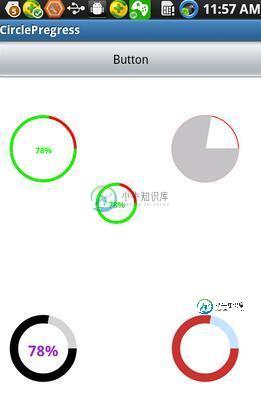
从上面可以看出,我们可以自定义圆环的颜色,圆环进度的颜色,是否显示进度的百分比,进度百分比的颜色,以及进度是实心还是空心等等,这样子是不是很多元化很方便呢?接下来我们就来教大家怎么来定义
1.在values下面新建一个attrs.xml,现在里面定义我们的属性,不同的属性对应不同的format,接下来我贴上我在自定义这个进度条所用到的属性
<?xml version="1.0" encoding="UTF-8"?> <resources> <declare-styleable name="RoundProgressBar"> <attr name="roundColor" format="color"/> <attr name="roundProgressColor" format="color"/> <attr name="roundWidth" format="dimension"></attr> <attr name="textColor" format="color" /> <attr name="textSize" format="dimension" /> <attr name="max" format="integer"></attr> <attr name="textIsDisplayable" format="boolean"></attr> <attr name="style"> <enum name="STROKE" value="0"></enum> <enum name="FILL" value="1"></enum> </attr> </declare-styleable> </resources>
2.自定义View的属性我们算是定义好了,接下来就是怎么获取属性和代码的编写了,我们需要在构造方法中获取我们自己定义的相关属性,我们先调用context.obtainStyledAttributes(attrs,R.styleable.RoundProgressBar)来获取TypedArray,然后从TypedArray获取我们定义的属性,例如
roundColor = mTypedArray.getColor(R.styleable.RoundProgressBar_roundColor, Color.RED); roundProgressColor = mTypedArray.getColor(R.styleable.RoundProgressBar_roundProgressColor, Color.GREEN); textColor = mTypedArray.getColor(R.styleable.RoundProgressBar_textColor, Color.GREEN); textSize = mTypedArray.getDimension(R.styleable.RoundProgressBar_textSize, 15); roundWidth = mTypedArray.getDimension(R.styleable.RoundProgressBar_roundWidth, 5); max = mTypedArray.getInteger(R.styleable.RoundProgressBar_max, 100); textIsDisplayable = mTypedArray.getBoolean(R.styleable.RoundProgressBar_textIsDisplayable, true); style = mTypedArray.getInt(R.styleable.RoundProgressBar_style, 0);
上面的代码中,如roundColor = mTypedArray.getColor(R.styleable.RoundProgressBar_roundColor, Color.RED); getColor方法的第一个参数是我们在XML文件中定义的颜色,如果我们没有给我们自定义的View定义颜色,他就会使用第二个参数中的默认值,即Color.RED
3.为了方便大家理解,我将自定义View的全部代码贴出来,里面的代码我也有详细的注释
package com.example.roundprogressbar;
import android.content.Context;
import android.content.res.TypedArray;
import android.graphics.Canvas;
import android.graphics.Color;
import android.graphics.Paint;
import android.graphics.RectF;
import android.graphics.Typeface;
import android.util.AttributeSet;
import android.util.Log;
import android.view.View;
import com.example.circlepregress.R;
/**
* 仿iphone带进度的进度条,线程安全的View,可直接在线程中更新进度
* @author xiaanming
*
*/
public class RoundProgressBar extends View {
/**
* 画笔对象的引用
*/
private Paint paint;
/**
* 圆环的颜色
*/
private int roundColor;
/**
* 圆环进度的颜色
*/
private int roundProgressColor;
/**
* 中间进度百分比的字符串的颜色
*/
private int textColor;
/**
* 中间进度百分比的字符串的字体
*/
private float textSize;
/**
* 圆环的宽度
*/
private float roundWidth;
/**
* 最大进度
*/
private int max;
/**
* 当前进度
*/
private int progress;
/**
* 是否显示中间的进度
*/
private boolean textIsDisplayable;
/**
* 进度的风格,实心或者空心
*/
private int style;
public static final int STROKE = 0;
public static final int FILL = 1;
public RoundProgressBar(Context context) {
this(context, null);
}
public RoundProgressBar(Context context, AttributeSet attrs) {
this(context, attrs, 0);
}
public RoundProgressBar(Context context, AttributeSet attrs, int defStyle) {
super(context, attrs, defStyle);
paint = new Paint();
TypedArray mTypedArray = context.obtainStyledAttributes(attrs,
R.styleable.RoundProgressBar);
//获取自定义属性和默认值
roundColor = mTypedArray.getColor(R.styleable.RoundProgressBar_roundColor, Color.RED);
roundProgressColor = mTypedArray.getColor(R.styleable.RoundProgressBar_roundProgressColor, Color.GREEN);
textColor = mTypedArray.getColor(R.styleable.RoundProgressBar_textColor, Color.GREEN);
textSize = mTypedArray.getDimension(R.styleable.RoundProgressBar_textSize, 15);
roundWidth = mTypedArray.getDimension(R.styleable.RoundProgressBar_roundWidth, 5);
max = mTypedArray.getInteger(R.styleable.RoundProgressBar_max, 100);
textIsDisplayable = mTypedArray.getBoolean(R.styleable.RoundProgressBar_textIsDisplayable, true);
style = mTypedArray.getInt(R.styleable.RoundProgressBar_style, 0);
mTypedArray.recycle();
}
@Override
protected void onDraw(Canvas canvas) {
super.onDraw(canvas);
/**
* 画最外层的大圆环
*/
int centre = getWidth()/2; //获取圆心的x坐标
int radius = (int) (centre - roundWidth/2); //圆环的半径
paint.setColor(roundColor); //设置圆环的颜色
paint.setStyle(Paint.Style.STROKE); //设置空心
paint.setStrokeWidth(roundWidth); //设置圆环的宽度
paint.setAntiAlias(true); //消除锯齿
canvas.drawCircle(centre, centre, radius, paint); //画出圆环
Log.e("log", centre + "");
/**
* 画进度百分比
*/
paint.setStrokeWidth(0);
paint.setColor(textColor);
paint.setTextSize(textSize);
paint.setTypeface(Typeface.DEFAULT_BOLD); //设置字体
int percent = (int)(((float)progress / (float)max) * 100); //中间的进度百分比,先转换成float在进行除法运算,不然都为0
float textWidth = paint.measureText(percent + "%"); //测量字体宽度,我们需要根据字体的宽度设置在圆环中间
if(textIsDisplayable && percent != 0 && style == STROKE){
canvas.drawText(percent + "%", centre - textWidth / 2, centre + textSize/2, paint); //画出进度百分比
}
/**
* 画圆弧 ,画圆环的进度
*/
//设置进度是实心还是空心
paint.setStrokeWidth(roundWidth); //设置圆环的宽度
paint.setColor(roundProgressColor); //设置进度的颜色
RectF oval = new RectF(centre - radius, centre - radius, centre
+ radius, centre + radius); //用于定义的圆弧的形状和大小的界限
switch (style) {
case STROKE:{
paint.setStyle(Paint.Style.STROKE);
canvas.drawArc(oval, 0, 360 * progress / max, false, paint); //根据进度画圆弧
break;
}
case FILL:{
paint.setStyle(Paint.Style.FILL_AND_STROKE);
if(progress !=0)
canvas.drawArc(oval, 0, 360 * progress / max, true, paint); //根据进度画圆弧
break;
}
}
}
public synchronized int getMax() {
return max;
}
/**
* 设置进度的最大值
* @param max
*/
public synchronized void setMax(int max) {
if(max < 0){
throw new IllegalArgumentException("max not less than 0");
}
this.max = max;
}
/**
* 获取进度.需要同步
* @return
*/
public synchronized int getProgress() {
return progress;
}
/**
* 设置进度,此为线程安全控件,由于考虑多线的问题,需要同步
* 刷新界面调用postInvalidate()能在非UI线程刷新
* @param progress
*/
public synchronized void setProgress(int progress) {
if(progress < 0){
throw new IllegalArgumentException("progress not less than 0");
}
if(progress > max){
progress = max;
}
if(progress <= max){
this.progress = progress;
postInvalidate();
}
}
public int getCricleColor() {
return roundColor;
}
public void setCricleColor(int cricleColor) {
this.roundColor = cricleColor;
}
public int getCricleProgressColor() {
return roundProgressColor;
}
public void setCricleProgressColor(int cricleProgressColor) {
this.roundProgressColor = cricleProgressColor;
}
public int getTextColor() {
return textColor;
}
public void setTextColor(int textColor) {
this.textColor = textColor;
}
public float getTextSize() {
return textSize;
}
public void setTextSize(float textSize) {
this.textSize = textSize;
}
public float getRoundWidth() {
return roundWidth;
}
public void setRoundWidth(float roundWidth) {
this.roundWidth = roundWidth;
}
}
4.通过上面几步我们就实现了自定义View,和自定义View的属性,当然使用过程中还是有一点变化,我们必须在界面布局的最顶层加上
xmlns:android_custom="http://schemas.android.com/apk/res/com.example.circlepregress"这个即命名空间,
红色部分是自定义属性的前缀,什么意思呢?对于android系统控件我们定义其控件属性是用android:XXX="XXXXXXX",而我们自己定义的就用android_custom:XXX = "XXXXXX"
绿色部分则是我们的包的名字
通过上面这两步我们就能自己定义属性了,我贴出自定义View在XML中使用情况
<RelativeLayout xmlns:android="http://schemas.android.com/apk/res/android" xmlns:android_custom="http://schemas.android.com/apk/res/com.example.circlepregress" xmlns:tools="http://schemas.android.com/tools" android:layout_width="match_parent" android:layout_height="match_parent" > <com.example.roundprogressbar.RoundProgressBar android:id="@+id/roundProgressBar2" android:layout_width="80dip" android:layout_height="80dip" android:layout_alignLeft="@+id/roundProgressBar1" android:layout_alignParentBottom="true" android:layout_marginBottom="78dp" android_custom:roundColor="#D1D1D1" android_custom:roundProgressColor="@android:color/black" android_custom:textColor="#9A32CD" android_custom:textIsDisplayable="false" android_custom:roundWidth="10dip" android_custom:textSize="18sp"/> </RelativeLayout>
源码下载: 《Android带进度的圆形进度条》
以上就是本文的全部内容,希望对大家的学习有所帮助。
-
本文向大家介绍Android实现带数字的圆形进度条(自定义进度条),包括了Android实现带数字的圆形进度条(自定义进度条)的使用技巧和注意事项,需要的朋友参考一下 开发 设计搞了一个带圆形进度的进度条,在GitHub上逛了一圈,发现没有,自己撸吧。 先看界面效果: 主要思路是写一个继承ProgressBar的自定义View,不废话,直接上代码: 使用 在布局文件中加入: progress_re
-
CircleProgress 圆形进度条 内部实现 组件内部通过canvas实现,有更好的性能和通用性。 平台差异说明 App H5 微信小程序 支付宝小程序 百度小程序 头条小程序 QQ小程序 √ √ √ √ √ √ √ 基本使用 通过percent设置当前的进度值,该值区间为0-100 通过active-color设置圆环的颜色,也可以直接设置type主题颜色,使用预置值 通过默认slot传入
-
本文向大家介绍Android动态自定义圆形进度条,包括了Android动态自定义圆形进度条的使用技巧和注意事项,需要的朋友参考一下 效果图: A.绘制圆环,圆弧,文本 B.自定义属性的具体步骤 具体步骤: 1. 定义属性: 在values目录下创建attrs.xml 2. 在布局文件中引用当前应用的名称空间 3. 在自定义视图标签中使用自定义属性 4. 在自定义View类的构造方法中, 取出布局中
-
本文向大家介绍android自定义进度条渐变圆形,包括了android自定义进度条渐变圆形的使用技巧和注意事项,需要的朋友参考一下 在安全卫生上,经常看到有圆形的进度条在转动,效果非常好看,于是就尝试去实现一下,具体实现过程不多说了,直接上效果图,先炫耀下。 效果图: 分析:比较常见于扫描结果、进度条等场景 利用canvas.drawArc(RectF oval, float startAngle
-
本文向大家介绍Android实现自定义圆形进度条,包括了Android实现自定义圆形进度条的使用技巧和注意事项,需要的朋友参考一下 今天无意中发现一个圆形进度,想想自己实现一个,如下图: 基本思路是这样的: 1.首先绘制一个实心圆 2.绘制一个白色实心的正方形,遮住实心圆 3.在圆的中心动态绘制当前进度的百分比字符 4.绘制一个与之前实心圆相同颜色的空心圆 5.逐渐改变当前的百分比 6.根据百分比
-
本文向大家介绍Android自定义水平进度条的圆角进度,包括了Android自定义水平进度条的圆角进度的使用技巧和注意事项,需要的朋友参考一下 平时项目中经常用到自定义进度条样式,我们一般实现的也是下面的第一种,至于第二种的圆角进度,网上介绍的资料也不是很多,这里一起展示一下这两种的实现。 下面开始看代码,先从主界面布局开始看起: 两个进度条布局,然后是不同的progressDrawable布局:

