如何在Google地图上绘制静态目标圆?
我一直在研究在谷歌地图上绘制一个静态半径的圆,我遇到的所有答案都描述了绘制标记和与纬度坐标相关的圆。
我需要的是:
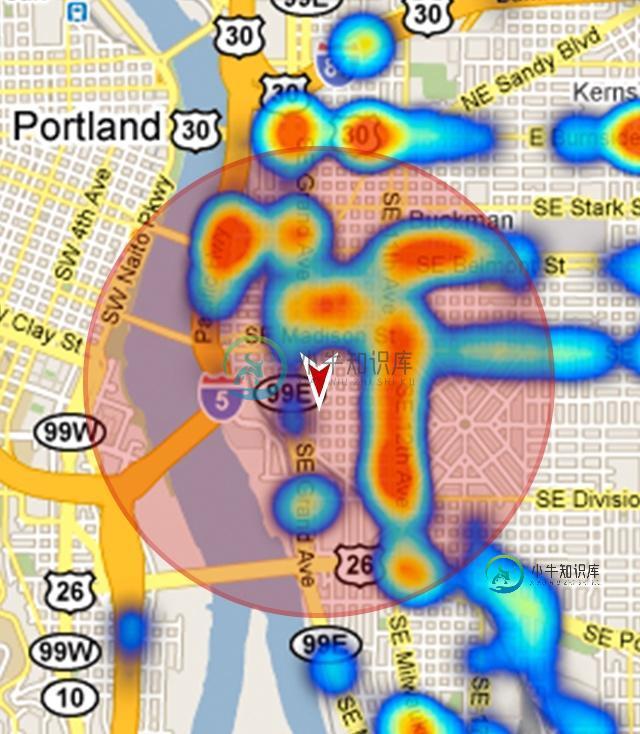
这个圆圈和标记漂浮在Google Maps片段上方,即:当您平移和缩放时,它保持静止。这里有一个棘手的部分:我希望能够得到地图中的覆盖区域进行处理(例如:lat、中心标记的长度和圆的半径,取决于地图上的缩放级别)。
我怎样才能做到这一点?提前谢谢。
共有1个答案
可以创建自定义视图来绘制圆。我的示例基于绘制外部填充的透明圆
在这里,您可以找到有关如何创建自定义视图的教程。
在我的示例中,我创建了一个自定义RadarOverlayView,其中包含一个半径参数,用于计算面积。
我的自定义视图代码:
public class RadarOverlayView extends LinearLayout {
private Bitmap windowFrame;
private float radius = 0f;
private int centerX = 0;
private int centerY = 0;
public RadarOverlayView(Context context) {
super(context);
}
public RadarOverlayView(Context context, AttributeSet attrs) {
super(context, attrs);
TypedArray a = context.getTheme().obtainStyledAttributes(
attrs, R.styleable.RadarOverlayView, 0, 0);
try {
radius = a.getDimension(R.styleable.RadarOverlayView_radius, 0f);
} finally {
a.recycle();
}
}
@Override
protected void dispatchDraw(Canvas canvas) {
super.dispatchDraw(canvas);
if (windowFrame == null) {
createWindowFrame();
}
canvas.drawBitmap(windowFrame, 0, 0, null);
}
@Override
public boolean isEnabled() {
return false;
}
@Override
public boolean isClickable() {
return false;
}
protected void createWindowFrame() {
windowFrame = Bitmap.createBitmap(getWidth(), getHeight(), Bitmap.Config.ARGB_8888);
Canvas osCanvas = new Canvas(windowFrame);
centerX = getWidth() / 2;
centerY = getHeight() / 2;
if (radius > 0) {
Paint paint = new Paint(Paint.ANTI_ALIAS_FLAG);
// Draw the circunference
paint.setStyle(Paint.Style.STROKE);
paint.setColor(Color.RED);
paint.setAlpha(200);
paint.setStrokeWidth(5);
osCanvas.drawCircle(centerX, centerY, radius, paint);
// Draw the circle
paint.setStyle(Paint.Style.FILL);
paint.setColor(Color.RED);
paint.setAlpha(100);
osCanvas.drawCircle(centerX, centerY, radius, paint);
// Draw the center icon
paint.setAlpha(255);
Bitmap centerBitmap = BitmapFactory.decodeResource(getResources(), R.mipmap.ic_launcher);
osCanvas.drawBitmap(centerBitmap, centerX - centerBitmap.getWidth() / 2,
centerY - centerBitmap.getHeight() / 2,
paint);
}
}
@Override
public boolean isInEditMode() {
return true;
}
@Override
protected void onLayout(boolean changed, int l, int t, int r, int b) {
super.onLayout(changed, l, t, r, b);
windowFrame = null;
}
public float getRadius() {
return radius;
}
public int getCenterX() {
return centerX;
}
public int getCenterY() {
return centerY;
}
}
我的attrs.xml:
<?xml version="1.0" encoding="utf-8"?>
<resources>
<declare-styleable name="RadarOverlayView">
<attr name="radius" format="dimension" />
</declare-styleable>
</resources>
我的activity\u映射。xml布局:
<?xml version="1.0" encoding="utf-8"?>
<RelativeLayout xmlns:android="http://schemas.android.com/apk/res/android"
xmlns:tools="http://schemas.android.com/tools"
xmlns:app="http://schemas.android.com/apk/res-auto"
android:layout_width="match_parent"
android:layout_height="match_parent"
android:orientation="vertical">
<fragment
android:id="@+id/map"
android:name="myPackage.MySupportMapFragment"
android:layout_width="match_parent"
android:layout_height="match_parent"
tools:context=".MapsActivity"/>
<myPackage.RadarOverlayView
android:id="@+id/radar"
android:layout_width="match_parent"
android:layout_height="match_parent"
android:layout_centerInParent="true"
app:radius="150dp" />
</RelativeLayout>
我的活动:
public class MapsActivity extends FragmentActivity implements GoogleMap.OnCameraChangeListener {
private GoogleMap mMap;
private RadarOverlayView radarView;
@Override
protected void onCreate(Bundle savedInstanceState) {
super.onCreate(savedInstanceState);
setContentView(R.layout.activity_maps);
radarView = (RadarOverlayView) findViewById(R.id.radar);
setUpMapIfNeeded();
}
@Override
protected void onResume() {
super.onResume();
setUpMapIfNeeded();
}
private void setUpMapIfNeeded() {
if (mMap == null) {
mMap = ((SupportMapFragment) getSupportFragmentManager().findFragmentById(R.id.map))
.getMap();
if (mMap != null) {
setUpMap();
}
}
}
private void setUpMap() {
mMap.setMapType(GoogleMap.MAP_TYPE_HYBRID);
mMap.getUiSettings().setAllGesturesEnabled(true);
mMap.getUiSettings().setZoomControlsEnabled(true);
mMap.setOnCameraChangeListener(this);
}
@Override
public void onCameraChange(final CameraPosition cameraPosition) {
// Compute the area of the circle each time the camera changes
LatLng center = mMap.getProjection().fromScreenLocation(
new Point(radarView.getCenterX(), radarView.getCenterY()));
LatLng right = mMap.getProjection().fromScreenLocation(
new Point(radarView.getCenterX() + Math.round(radarView.getRadius()),
radarView.getCenterY()));
Location locationCenter = new Location("center");
locationCenter.setLatitude(center.latitude);
locationCenter.setLongitude(center.longitude);
Location locationRight = new Location("right");
locationRight.setLatitude(right.latitude);
locationRight.setLongitude(right.longitude);
double geoRadius = locationCenter.distanceTo(locationRight);
double geoArea = Math.PI * Math.pow(geoRadius, 2);
// Uncomment to inspect the difference between
// RadarOverlayView circle and geographic circle:
// mMap.clear();
// Circle circle = mMap.addCircle(new CircleOptions()
// .center(cameraPosition.target)
// .radius(geoRadius)
// .strokeColor(Color.GREEN)
// .fillColor(Color.BLUE));
Toast.makeText(this, "Area: " + geoArea, Toast.LENGTH_SHORT).show();
}
}
结果如下所示,并在每次更换相机时显示一个由圆圈覆盖的区域:
限制:
示例是在视图中绘制一个完美的圆,但根据缩放级别,不能保证该圆在地理上的准确性。
您可以看到,在高缩放级别下,如果您取消注释mMap.addCircle代码,则自定义视图绘制的圆与地理上精确的圆(基于相机目标和半径)之间存在巨大差异。
这种差异是由地图投影(WGS84)造成的,在高缩放级别时差异很大,在低缩放级别时会减小:
-
我有一个从Google maps下载静态图像的应用程序,将标记放置在我想要的位置(通过将参数传入Google static maps URL来放置)。但是,我也需要能够点击标记。我想我可以将x和y坐标转换为lon/lat,然后用这种方法计算出哪个标记被点击了,但我发现这并不容易。 我知道地图的尺寸(以像素为单位),缩放级别,以及地图的中心点(以像素和lon/lat为单位),所以我跟踪了这篇博文。不
-
问题内容: 我试过了 但它产生错误: 任何的想法? 问题答案: 好吧,错误消息很清楚:不是实体。如果要映射基本元素的集合,请使用批注(来自Hibernate)或批注(来自JPA 2.0)。 因此,假设您使用的是Hibernate Annotations 3.4,请尝试以下操作: 或者,使用泛型时: 如果您使用的是Hibernate Annotations 3.5+,则更喜欢JPA 2.0注释: 或
-
最新代码-http://jsfidle.net/ysqdh/88/- 这个版本使用gDouglasPeuker从绘制的版本中创建一个rudamentary多边形形状-http://jsfiddle.net/ysqdh/94/ ^这将禁用用于绘制的映射,并在创建形状后再次启用该映射。 我正在开发一个谷歌地图应用程序。而不是多边形点击练习。我想要能够画一个形状-然后转换成一个多边形。 下面是我的最新应
-
嗨,我正在学习如何在shiny上使用传单地图,我用了这个例子: 我想通过将函数替换为来将圈替换为标记。 实际的函数是:(server.r的第98行) 我把它换成了:
-
我该怎么做才能在我自己的视图上使用freehanf手指画?
-
我遵循这个例子:https://docs.mapbox.com/android/maps/examples/symbol-layer-info-window/ 也在这里: https://github.com/mapbox/mapbox-android-demo/blob/master/MapboxAndroidDemo/src/main/java/com/mapbox/mapboxandroid

