问题:

TextInputLayout:未聚焦时提示标签的不同颜色
徐瀚
-
null
<style name="FloatingLabel" parent="Widget.Design.TextInputLayout">
<item name="android:textColorHint">@color/red</item>
</style>
android:textColorHint="@color/text_placeholder_gray"
<style name="TextAppearence.App.TextInputLayout" parent="@android:style/TextAppearance">
<item name="android:textColor">@color/main_color</item>
<android.support.design.widget.TextInputLayout
...
app:hintTextAppearance="@style/TextAppearence.App.TextInputLayout" >
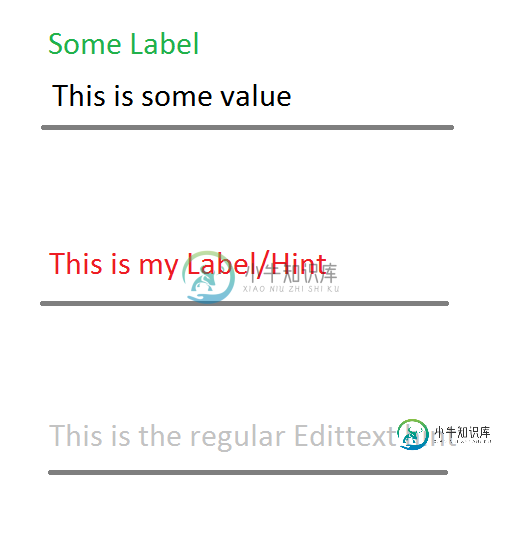
共有1个答案
归建安
<?xml version="1.0" encoding="utf-8"?>
<resources>
...
<!-- Custom state for the text input layout to determine whether the label is shown above some text or not -->
<declare-styleable name="EmptyTextState">
<attr name="state_empty_text" format="boolean"/>
</declare-styleable>
</resources>
public class EmptyStateTextInputLayout extends TextInputLayout {
private boolean emptyText = true;
private static final int[] EMPTY_TEXT_STATE = new int[]{R.attr.state_empty_text};
public EmptyStateTextInputLayout(Context context) {
super(context);
}
public EmptyStateTextInputLayout(Context context, AttributeSet attrs) {
super(context, attrs);
}
public EmptyStateTextInputLayout(Context context, AttributeSet attrs, int defStyleAttr) {
super(context, attrs, defStyleAttr);
}
@Override
protected int[] onCreateDrawableState(int extraSpace) {
int[] state = super.onCreateDrawableState(extraSpace + 1);
if (emptyText) {
mergeDrawableStates(state, EMPTY_TEXT_STATE);
}
return state;
}
public void setEmptyTextState(boolean emptyTextState) {
this.emptyText = emptyTextState;
refreshDrawableState();
}
@Override
public void addView(View child, int index, ViewGroup.LayoutParams params) {
if (child instanceof EditText) {
EditText editText = (EditText) child;
if (!TextUtils.isEmpty(editText.getText())) {
setEmptyTextState(false);
}
editText.addTextChangedListener(new TextWatcher() {
@Override
public void beforeTextChanged(CharSequence charSequence, int i, int i1, int i2) {
}
@Override
public void onTextChanged(CharSequence charSequence, int i, int i1, int i2) {
}
@Override
public void afterTextChanged(Editable editable) {
if (!TextUtils.isEmpty(editable)) {
setEmptyTextState(false);
} else {
setEmptyTextState(true);
}
}
});
}
super.addView(child, index, params);
}
}
<?xml version="1.0" encoding="utf-8"?>
<selector xmlns:android="http://schemas.android.com/apk/res/android" xmlns:app="http://schemas.android.com/apk/res-auto">
<item android:color="@color/focused_text_color" android:state_focused="true" />
<item android:color="@color/placeholder_color" app:state_empty_text="true"/>
<item android:color="@color/primary_text_color"/> <!-- default color -->
</selector>
<style name="EditTextLayout">
...
<item name="android:textColorHint">@color/input_field_floating_label</item>
</style>
<style name="EditTextTheme">
...
<item name="android:textColorHint">@color/input_field_floating_label</item>
</style>
<style name="EditText">
<item name="android:theme">@style/EditTextTheme</item>
...
</style>
<com.package.path.widget.EmptyStateTextInputLayout
style="@style/DarkEditTextLayout"
android:layout_height="wrap_content"
android:layout_width="match_parent"
...
>
<EditText
style="@style/EditText"
android:layout_width="match_parent"
android:layout_height="wrap_content" />
</com.package.path.widget.EmptyStateTextInputLayout>
类似资料:
-
如果editText不为空且未聚焦,如何更改提示颜色? 这是我当前的代码: 和样式:
-
我想创建一个,但我想为标签和提示创建一个不同的文本。
-
我试图切换到新的材质组件主题,有一件事我似乎不能改变,那就是标签和下划线的颜色。 当我使用AppCompat主题时,它使用了colorAccent,但是新的MaterialComponents主题使用了colorPrimary。 如何覆盖MaterialComponents主题以仅在该场景中使用色彩口音? 我尝试过的事情: 扩展小部件。MaterialComponents样式为TextInputL
-
我使用属性: textinputlayout或edittext的xml属性: 论编辑文本中的焦点
-
就像外面的数百个问题一样,我想改变暗示的颜色。本来我想在评论中问另一个这样的问题(未回答),但我没有足够的声誉,所以我在这里问。 我希望当提示在TextInputEditText中时是一种颜色,当它浮动时是另一种颜色。在其他帖子中,答案总是在视图聚焦时如何更改提示。那不是我想要的,我能做到。如果编辑文本不是空的,我想更改提示颜色。我正在使用材料设计textInputLayout和TextInput
-
我正在使用设计库中新的。我能够让它显示和改变浮动标签的颜色。不幸的是,实际的提示现在总是白色的。 我尝试过用XML、样式和编程方式更改hintColor,还尝试过使用android。支持v7。小装置。AppCompatiEditText但是提示始终显示白色。 这是我的和 下面是我用于的样式(我尝试将属性设置为黑色,但没有为我做任何事情):

